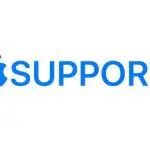
Use VoiceOver on
VoiceOver helps you use your Apple Watch even if you can’t see the display. Use simple gestures to move around the screen and listen as VoiceOver speaks each item you select.
Turn VoiceOver on or off
- Open the Settings app
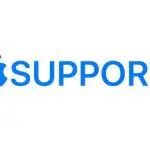 on your Apple Watch.
on your Apple Watch. - Go to Accessibility > VoiceOver, then turn on VoiceOver.To turn VoiceOver off, double-tap the VoiceOver button.
Ask Siri.
You can also use your iPhone to turn on VoiceOver for your Apple Watch—open the Apple Watch app on your iPhone, tap My Watch, go to Accessibility, then tap the VoiceOver option. Or, use the Accessibility Shortcut.
Use VoiceOver for setup
VoiceOver can help you set up your Apple Watch—triple-click the Digital Crown during setup. For step-by-step instructions, see Set up using VoiceOver.
Adjust VoiceOver settings
You can adjust VoiceOver behaviors from your iPhone. Just open the Apple Watch app on your iPhone, tap My Watch, then go to Accessibility > VoiceOver to do the following:
- Turn off VoiceOver: Double-tap the VoiceOver button.
- Adjust the speaking rate: Drag the Speaking Rate slider.
- Adjust VoiceOver volume: Drag the VoiceOver Volume slider.
- Set Braille options: Tap Braille, then choose options for Braille output, Braille input, word wrap, alert display duration, and Braille tables.
- Use your current Siri voice for VoiceOver: Turn on Siri Voice.
- Turn off VoiceOver hints: Turn off Speak Hints.
- Navigate with the Digital Crown: Turn on Digital Crown Navigation.
- Hear the time when you raise your wrist: Turn on Speak on Wrist Raise.
- Turn off the display for privacy when using VoiceOver: Turn on Screen Curtain.
Tip: Screen Curtain turns the display off. To turn the display on again, open the Apple Watch app on your iPhone, go to Accessibility > VoiceOver, then tap Screen Curtain.
- Speak seconds: Tap Speak Seconds, then choose an option.
You can find these same options on Apple Watch. Open the Settings app 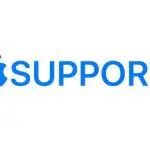 on your Apple Watch, then go to Accessibility > VoiceOver.
on your Apple Watch, then go to Accessibility > VoiceOver.
VoiceOver gestures
Use these gestures to control your Apple Watch with VoiceOver.
- Explore the screen: Move your finger around on the display and listen as the name of each item you touch is spoken. You can also tap with one finger to select an item, or swipe left or right with one finger to select an adjacent item. Swipe left or right, up or down with two fingers to see other pages.
- Go back: If you’ve gone down a path you didn’t expect, do a two-finger scrub: use two fingers to trace a “z” shape on the display.
- Act on an item: With VoiceOver on, use a double tap instead of a single tap to open an app, switch an option, or perform any action that would normally be done with a tap. Select an app icon, list item, or option switch by tapping it or swiping to it, then double-tap to perform its action. For example, to turn VoiceOver off, select the VoiceOver button, then double-tap anywhere on the display.
- Perform additional actions: Some items offer several actions—listen for “actions available” when you select an item. Swipe up or down to choose an action, then double-tap to perform it.
- Pause reading: To have VoiceOver stop reading, tap the display with two fingers. Tap again with two fingers to resume.
- Adjust VoiceOver volume: Double-tap and hold with two fingers, then slide up or down. Or, open the Apple Watch app on your iPhone, tap My Watch, then go to Accessibility > VoiceOver and drag the slider.