
Wake and unlock iPhone
iPhone turns off the display to save power, locks for security, and goes to sleep when you’re not using it. You can quickly wake and unlock iPhone when you want to use it again.
Wake iPhone
To wake iPhone, do one of the following:
- Press the side button or Sleep/Wake button (depending on your model).
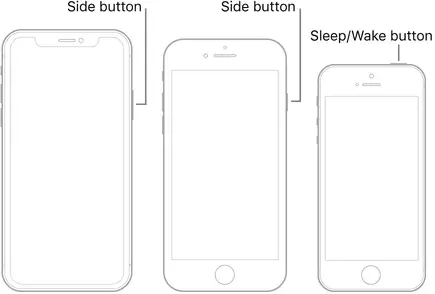
- Raise iPhone. You can turn off Raise to Wake in Settings
 > Display & Brightness.
> Display & Brightness.
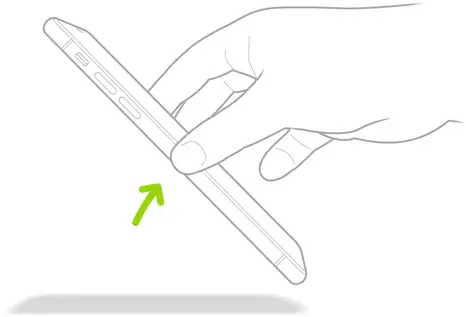
- Tap the screen (supported models).
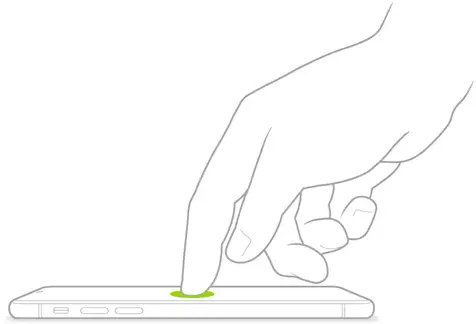
Unlock iPhone with Face ID
If you didn’t set up Face ID when you set up iPhone, see Set up Face ID on iPhone.
- On supported models, tap the screen or raise iPhone to wake it, then glance at your iPhone.The lock icon animates from closed to open to indicate that iPhone is unlocked.
- Swipe up from the bottom of the screen.
To lock iPhone again, press the side button. iPhone locks automatically if you don’t touch the screen for a minute or so.
Unlock iPhone with Apple Watch
When you’re wearing your Apple Watch (Series 3 and later), you can use it to securely unlock iPhone when you’re wearing a face mask (models with Face ID; iOS 14.5 or later and watchOS 7.4 or later required). See Unlock iPhone with Apple Watch.
Unlock iPhone with Touch ID
If you didn’t set up Touch ID when you set up iPhone, see Set up Touch ID on iPhone.
On an iPhone with a Home button, press the Home button using the finger you registered with Touch ID.

To lock iPhone again, press the side button or Sleep/Wake button (depending on your model). iPhone locks automatically if you don’t touch the screen for a minute or so.
Unlock iPhone with a passcode
If you didn’t create a passcode when you set up iPhone, see Set a passcode on iPhone.
- Swipe up from the bottom of the Lock Screen (on an iPhone with Face ID) or press the Home button (on other iPhone models).
- Enter the passcode (if you set up iPhone to require a passcode).
To lock iPhone again, press the side button or Sleep/Wake button (depending on your model). iPhone locks automatically if you don’t touch the screen for a minute or so.
See alsoSet up Face ID on iPhoneSet up Touch ID on iPhoneSet a passcode on iPhone