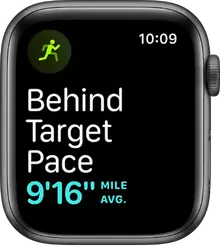
Start a workout on
Start a workout
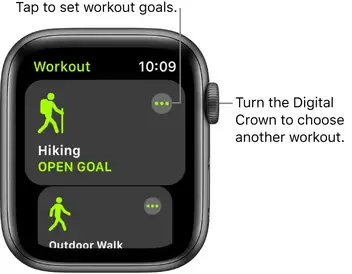
- Open the Workout app
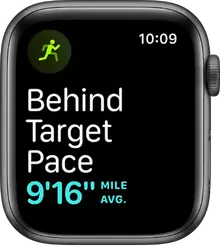 on your Apple Watch.
on your Apple Watch. - Turn the Digital Crown to the workout you want to do.Tap Add Workout at the bottom of the screen for sessions like Tai Chi or kickboxing.
- To set a goal, tap
- Choose a calorie, time, distance, or open goal (meaning that you’ve set no particular goal but still want your Apple Watch to track your workout).
- Turn the Digital Crown or tap + / – to set.
- When you’re ready to go, tap Start.
As you use the app and choose workouts, the order of workouts reflects your preferences.
Tip: To start a workout without setting a goal, just tap the workout type you’re going for—a run, walk, or stair stepper.
For more information about the types of workouts you can do with Apple Watch, see the Apple Support article About Workout Types.

Set a target pace for an outdoor run workout
Choose a target pace for an outdoor run, and your Apple Watch will tap you on the wrist to let you know if you’re ahead or behind a set pace after one mile.
- Open the Workout app
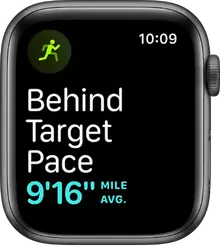 on your Apple Watch.
on your Apple Watch. - Turn the Digital Crown to scroll to Outdoor Run, then tap
- Tap Set Alert, then tap OK.
- Adjust the target time for running a mile—9 minutes, for example—then tap Done.
- Choose Average or Rolling, then tap <.>Average is your average pace for all the miles you’ve run. Rolling is your one mile pace taken at that moment.
</.>
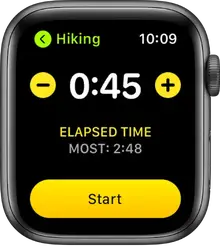
Your Apple Watch remembers your target pace across workouts. To change it, choose Outdoor Run, tap tap the pace alert at the bottom of the screen, then tap the currently set pace to edit it.
Combine multiple activities in a single workout
- Open the Workout app
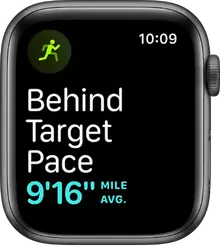 on your Apple Watch.
on your Apple Watch. - Begin your first workout—an outdoor run, for example.
- When you’re ready to start a different activity—like an outdoor bike ride—swipe right, tap then choose the workout.
- When you finish all your activities, swipe right, then tap End.
- Turn the Digital Crown to scroll through the results summary.
- Scroll to the bottom and tap Done to save the workout.
Tip: When you do an outdoor workout, you can leave your iPhone at home—the built-in GPS gives you accurate distance measurements.
Adjust Apple Watch during a workout
Your Apple Watch can be an active partner even during your workout. While working out you can do the following:
- Check your progress: Raise your wrist to see your workout stats, including your goal completion ring, elapsed time, average pace, distance covered, calories consumed, and heart rate. (There’s no goal ring if you haven’t set a goal.)Using the Apple Watch app, you can choose the metrics that appear during your workout. For example, you can choose to see your current elevation for outdoor run, outdoor walk, hiking, and outdoor cycle workouts.
- Pause and resume the workout: To pause the workout at any time, press the side button and the Digital Crown at the same time. For all workouts except swimming workouts you can also swipe right on the workout screen, then tap Pause. To continue, tap Resume.
- Mark a segment of your workout: Double-tap the display to indicate a segment of your workout. You briefly see the stats for that segment. To see all your segment stats after the workout, open the Fitness app on your iPhone, tap Workouts, tap the workout, then scroll down.
- Rock out while you work out: During a workout, swipe left to the Now Playing screen to choose music and control the volume on your Bluetooth headphones. To choose a playlist that plays automatically when you begin a workout, open the Apple Watch app on your iPhone, then tap My Watch. Tap Workout, tap Workout Playlist, then choose a playlist. See Add a workout playlist to Apple Watch.
Note: Music or other audio you’re already listening to when you begin your workout continues to play.
For more information, see the Apple Support article Work out with your Apple Watch.