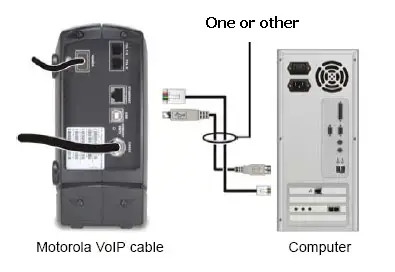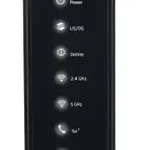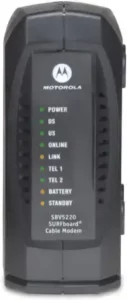
Details
Modem InformationInternet and Telephone Modem DOCSIS 2.0 with speeds of up to 25 Mbps on a wired connection. Cox recommends a DOCSIS 3.1 modem or gateway What does this mean? |
Highest Service LevelStarter |
Front View
|
The Arris SBV5220 Telephone and Internet Modem supports one of the following connections.
|
|
Back View
|
The ARRIS / Motorola SBV5220 has the following ports available on the back of the modem.
|
|
MAC Address
|
The information below is usually found on a sticker located on the bottom of the modem.
MAC addresses are written as 12 digits containing both letters and numbers (0-9, A-F). A MAC address is unique. The first six characters of the MAC address are unique to the manufacturer of the device. |
Troubleshooting
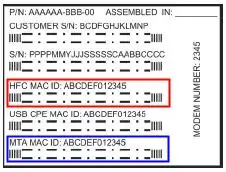
The lights indicate the current status of your modem. To troubleshoot any connection problems, use the table below.
| Modem Light | Status | Problem |
|---|---|---|
| POWER | Solid Green | None. |
| Off | No power. Verify power supply connections and electrical outlet. Also make sure the outlet is not connected to a switch. | |
| DS (Downstream) | Solid Green | None. |
| Flashing Green | No connectivity to Internet or in Standby Mode. Verify all cable connections and try resetting the modem. | |
| Off | Verify all cable connections and that the modem is not in Standby mode. Try resetting the modem. Verify there isn’t an outage in the area. | |
| US (Upstream) | Solid Green | None. |
| Flashing Green | No connectivity to Internet or in Standby Mode. Verify all cable connections and try resetting the modem. | |
| Off | Verify all cable connections and that the modem is not in Standby mode. Try resetting the modem. Verify there isn’t an outage in the area. | |
| ONLINE | Solid Green | None. |
| Off | Internet not available or in Standby mode. Verify all cable connections and that the modem is not in Standby mode. Try resetting the modem. | |
| LINK | Solid Green | None. A successful Ethernet connection was made with the computer. |
| Flashing Green | None. The modem is transferring data. | |
| Off | No Ethernet found. Verify Ethernet cable connections, the TCP/IP settings and the NIC. You might need to reinstall the NIC drivers. | |
| TEL 1 | Solid Green | None. Service available and the phone is on the hook. |
| Flashing Green | Phone off hook. Hang up the phone | |
| Off | Service not available. | |
| TEL 2 | Solid Green | None. Service is available and the phone is on the hook. |
| Flashing Green | Phone off hook. Hang up the phone. | |
| Off | Service not available. | |
| BATTTERY | Solid Yellow | None. |
| Off | No power. Verify power supply connections and electrical outlet. Also make sure the outlet is not connected to a switch. |