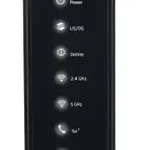The SURFboard SB8200 Cable Modem uses the new DOCSIS 3.1 technology to provide over the broadband connecton on your home or small business network.
This quick start guide will help you install your SB8200 Cable Modem and connect it on your home network.
the operational status of your SB8200, see the SB8200 User Guide for more information. The user guide is available online at the ARRIS Support website: www.arris.com/consumer. Frequently Asked Questions (FAQs) and additional product documentation are also available.
IMPORTANT! During the installation or cable modem activation, you may need to contact your service provider for assistance. To save time, make sure you have the Model name (SB8200), MAC (Media Access Control) address (see HFC MAC ID), and Serial number (see S/N) listed on the cable modem label located on the bottom of your SB8200 (also available under Cable Modem Label on page 4).
BEFORE RETURNING THIS PRODUCT TO THE STORE for any reason, please call ARRIS Technical Support for assistance: 1-877-466-8646
For Comcast subscribers only, please visit www.comcast.com/activate before calling Comcast or ARRIS.
-
- Connect the coaxial cable to a cable wall outlet (if not connected) and the Cable connector on the rear of your SB8200.
Hand-tighten each connector. - Connect the Ethernet cable to the Ethernet port on your computer and to either Ethernet port on the rear of your SB8200.
- Connect the power cord to the Power port on the rear of your SB8200 and then plug it into an electrical wall outlet that is not controlled by a wall switch.
This automatically powers ON your SB8200. Check the front panel LEDs on your SB8200. During the initial startup, the Power, Receive, Send, and Online LEDs will FLASH. Afterward, check that all four LEDs are lit SOLID green or blue.
- Connect the coaxial cable to a cable wall outlet (if not connected) and the Cable connector on the rear of your SB8200.
To view and monitor the configuration settings and operational status of your SB8200, please see the SURFboard SB8200 User Guide for more information at www.arris.com/consumer.

-
- Power ON your computer and log in.
Note: Your service provider may allow for automatic activation which will automatically launch a special website when you open a web browser. - Contact your service provider to activate your SB8200, if automatic activation is not available.
- Open a web browser on your computers, such as Internet Explorer, Google Chrome, Firefox, or Safari.
- Type a valid URL (such as www.surfboard.com) in the address bar and press Enter to test your network connection. The ARRIS website should open.
- Power ON your computer and log in.
-
-
- If the web page opens, your SB8200 was set up properly.
- If the web page fails to open, first check each cable connection on your devices to ensure that they are securely connected. Then, retype the URL.
- If still unsuccessful, you may have to contact your current service provider to either set up your Internet service or activate your SB8200.
-
During normal operation, the Power, Receive, Send, and Online LEDs on the SB8200 front panel should always be lit SOLID green or blue.
Note: During startup, all four LEDs will FLASH and then light up SOLID in sequence. If the Power LED does not light up SOLID, please rest check the power connection on your SB8200 before contacting ARRIS Technical Support. If the other LEDs do not light up SOLID green or blue, please call ARRIS Technical Support at 1-877-466-8646 for assistance.

The cable modem label is located on the bottom of your SB8200.
To receive high-speed Internet service, your service provider may request the Media Access Control (MAC) address (see HFC MAC ID) and Serial number (see S/N) listed on the cable modem label.

© 2016 ARRIS Enterprises, LLC. All rights reserved.
No part of this publication may be reproduced or transmitted in any form or by any means without written permission from ARRIS Enterprises, LLC.
ARRIS, SURFboard, and the ARRIS logo are all trademarks or registered trademarks of ARRIS Enterprises, LLC. Other trademarks and trade names may be used in this document to refer to either the entities claiming the marks and the names of their products. ARRIS disclaims proprietary interest in the marks and names of others.
ARSVD01676-b 07/2016