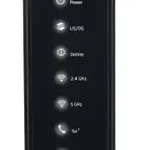Details
Modem InformationDOCSIS 3.0 Dual Band 802.11 AC WiFi Modem 8×4 channel bonding with speeds of up to 150 Mbps on a wired connection Cox recommends a DOCSIS 3.1 modem or gateway |
Highest Service LevelPreferred 150 |
Front View |
After the modem is successfully connected to the network, the Power, Receive, Send, and Online indicators illuminate continuously to indicate that the modem is online and fully operational. | |
Back View |
The following ports are available on the back of the modem.
|
|
MAC Address / WiFi Network Label |
|
Troubleshooting
The lights indicate the current status of your modem. To troubleshoot any connection problems, use the table below.
| Modem Light | Status | Problem |
|---|---|---|
| POWER
|
Off | No power. Verify all cable connections and try resetting the modem. |
| Solid Green | None | |
| RECEIVE
|
Flashing | Scanning for downstream channel. Verify all cable connections and try resetting the modem. |
| Solid Green | None – connection from the computer to the internet established on one channel | |
| Solid Blue | None – operating on more than one channel (downstream bond mode) | |
| SEND
|
Off | Upstream channel inactive. Verify all cable connections and try resetting the modem. |
| Flashing | Scanning for upstream channel. Verify all cable connections and try resetting the modem. | |
| Solid Green | None – connection from the internet to the computer established on one channel | |
| Solid Blue | None – operating on more than one channel (upstream bond mode) | |
| ONLINE
|
Off | No connection. Verify all cable connections and try resetting the modem. |
| Solid Green | None – operational | |
| Flashing | None – scanning for configuration parameters | |
| WIRELESS
|
Off | No WiFi client associated with the WiFi cable modem |
| Flashing Green | 2.4 GHz encrypted, Wi-Fi enabled | |
| Solid Green | 2.4 GHz wireless connection – encrypted activity between the gateway and a Wi-Fi enabled device | |
| Flashing Amber | 2.4 GHz unencrypted Wi-Fi enabled – flashes during the wireless pairing process and lights solid green after five seconds or less | |
| WIRELESS
|
Off | No WiFi client associated with the WiFi cable modem |
| Flashing Green | 5.0 GHz encrypted Wi-Fi enabled | |
| Solid Green | 5.0 GHz wireless connection with encrypted activity between the gateway and a Wi-Fi enabled device | |
| Flashing Amber | 5.0 GHz unencrypted Wi-Fi enabled – flashes during the wireless pairing process and lights solid green after five seconds or less | |
| MoCA
|
Flashing Green | None – MoCA activity in progress |
| Solid Green | None – MoCA-enabled device is connected and running |