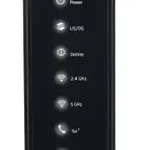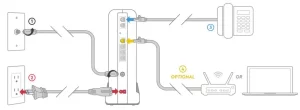
Plugin your Voice Modem
Before you get started, we recommend you use the new cables included in your kit. You’ll also need the telephone cord that your phone came with.
First, screw one end of the coax cable into an active cable outlet (try the same outlet where your previous Cox device was connected) and the other end into the coax port on the back of your Modem.
Next, plug the into an electrical outlet and the other end into the power port on the back of your Modem. It’s important to do this step after the coax cable is connected.
Now that it’s plugged in and powering on, wait about 10 minutes for it to fully boot up. You’ll know it’s ready when the “Online” light is solid.
Then connect the that came with your phone to the “Tel 1″ port on the back of your Modem.
If you have Cox Internet, connect the Ethernet cable to the “1” port on the back of your Modem and the other end to the LAN port on your computer or WAN port on your Wifi router. Note, port “1” is the only usable port.
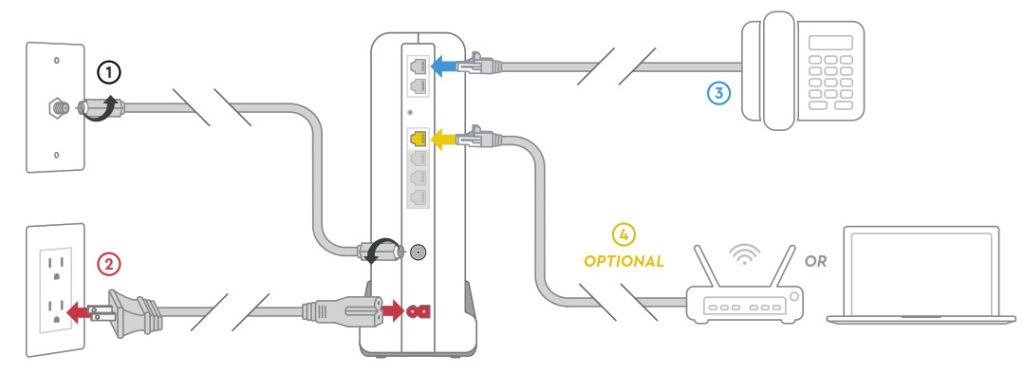
Activate your Voice Modem
Now that your Modem is up and running, let’s activate it.
Go online to Cox.com/activate. Sign on to your account then follow the steps on the screen. If you prefer calling, make sure to dial 1–800–234–3993 from a phone connected to your account. Both ways will help you finish the activation.
Keep in mind, a quick reboot fixes many issues – just unplug the power cord from the wall, wait 10 seconds, then plug it back in. It may take a few minutes to reset. Also, make sure all of the connections are tight and fully plugged in.
For quick how-to videos and troubleshooting support, visit Cox.com/support.
For questions about a backup battery, visit Cox.com/battery.
If you’re still having trouble, get in touch with us and we’ll figure it out together.
APP: Cox Connect for 24/7 support
WEB: Cox.com/support and Cox.com/learn
CHAT: text an agent at 54512 or live chat on Cox.com/chat
CALL: 1–888–556–1193