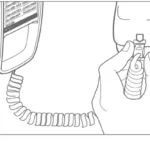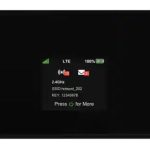AT& T CRL8112 Phone User Guide

Telephone base installation
- Plug the telephone base power adapter into an electrical outlet not controlled by a wall switch.
- Raise the antenna.
- Plug the power cord and telephone line cord into the jacks.
- Plug one end of the telephone line cord into a telephone jack or a DSL filter.
- If you have DSL high-speed Internet service, a DSL filter (not included) is required. The DSL filter must be plugged into the telephone wall jack.
- Route the cords through the slots.
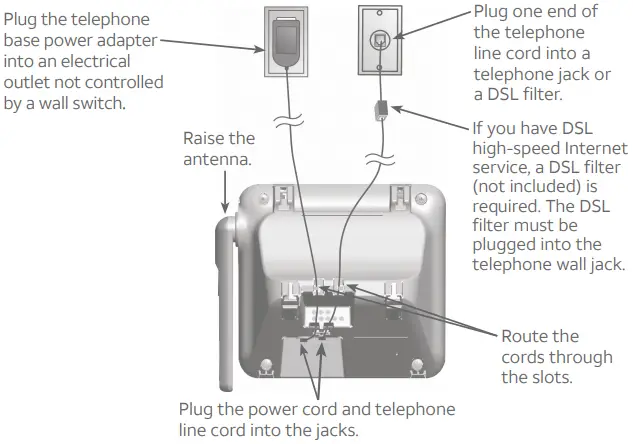
Charger installation
Plug the power adapter into an electrical outlet not controlled by a wall switch.

![]() Caution: Use only the power adapter provided with this product. To obtain a replacement, visit our website at www.telephones.att.com or call 1 (800) 222-3111.In Canada, dial 1 (866) 288-4268.
Caution: Use only the power adapter provided with this product. To obtain a replacement, visit our website at www.telephones.att.com or call 1 (800) 222-3111.In Canada, dial 1 (866) 288-4268.
Battery installation
Install the battery, as shown below. Charge your handset(s) before initial use. The battery is fully charged after 10 hours of continuous charging.
- Plug the battery connector securely into the socket inside the handset battery compartment. Insert the supplied battery with the label THIS SIDE UP facing up, as indicated.

- Align the cover flat against the battery compartment, then slide it upwards until it clicks into place.
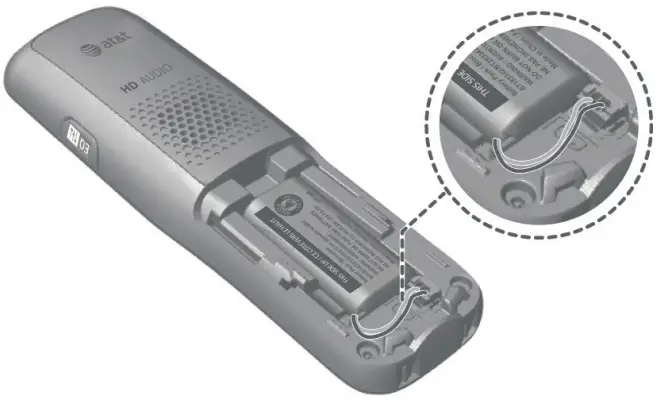

- Charge the handset by placing it face forward in the telephone base or charger

![]() Use only the supplied rechargeable battery or replacement battery (model BT183342/ BT283342).
Use only the supplied rechargeable battery or replacement battery (model BT183342/ BT283342).
Product Overview
Handset

CHARGE indicator
On when the handset is charging in the telephone base or charger.
![]() CID/VOLUME
CID/VOLUME
- Show caller ID history.
- Scroll down in menus.
- Move cursor to the left when entering names or numbers.
- Decrease listening volume when on a call.
REDIAL/PAUSE
- Press repeatedly to view the last 10 numbers dialed.
- Press and hold to insert a dialing pause while entering numbers.
 PHONE/FLASH
PHONE/FLASH
- Make or answer a call.
- Answer a call waiting call during a call
 Massage
Massage
- Press repeatedly to add or remove 1 in front of the call log entry before dialing or saving it to the directory.
- Press and hold to set or dial your voicemail number.
TONE 
Press to switch to tone dialing temporarily during a call if you have pulse service.
![]() /Speaker
/Speaker
Switch between the speakerphone and handset.
 DIR/VOLUME
DIR/VOLUME
- Show directory entries.
- Scroll up in menus.
- Move cursor to the right when entering names or numbers.
- Increase listening volume when on a call
SELECT/MENU
- Show the menu.
- Select an item or save an entry or setting while in the menu.
![]() OFF/CANCEL
OFF/CANCEL
- Hang up a call.
- Press to cancel an operation, back up to the previous menu, or exit the menu display; or press and hold to return to idle mode.
- Press and hold in idle mode to erase the missed call indicator.
QUIET # (pound key)
- Press repeatedly to display other dialing options when reviewing a caller ID log entry.
- Press and hold to enter the QUIET mode setting screen, or to deactivate QUIET mode.
AUDIO ASSIST®
Voices will sound louder and clearer when you press AUDIO ASSIST® while you are on a call using the handset.
MUTE/DELETE
- Mute the microphone during a call.
- Delete the displayed entry while in the directory, call log or redial list.
- Delete digits or characters when using the dialing keys.
Handset side view

EQ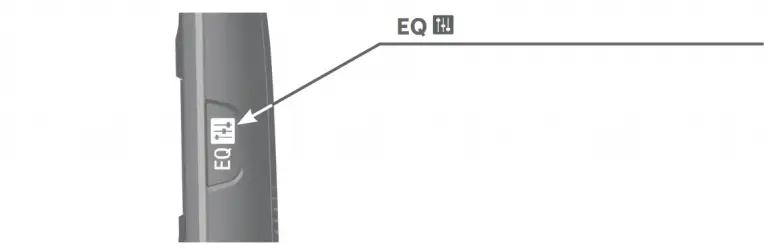
Change the audio quality to best suit your hearing
Telephone base

IN USE indicator
- On when the handset is in use.
- On when a handset is being registered.
- Flashes when there is an incoming call or when handsets are being deregistered.
- Flashes when another telephone is in use on the same line.
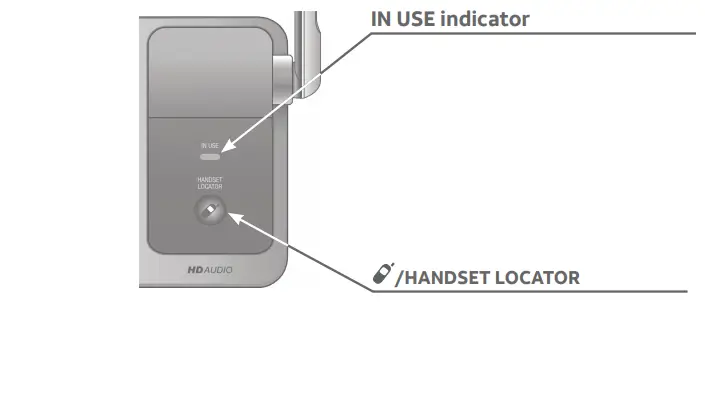 /HANDSET LOCATOR
/HANDSET LOCATOR
- While the telephone is idle, press to page all handsets.
- Press and hold to begin handset deregistration.
Initial settings
We recommend you program your telephone system before use. The following are a few examples of common features to set before using the telephone. Refer to the Handset settings in the Abridged user’s manual or the online Complete user’s manual for detailed instructions on setting all telephone feature
Set date/time
Set the date/time before using the telephone.
- MENU->
 or
or  -> Set date/time -> SELECT.
-> Set date/time -> SELECT. - Enter the month, day and year using the dialing keys -> SELECT.
- Enter the hour and minute using the dialing keys.
 or
or  to choose AM or PM -> SELECT.
to choose AM or PM -> SELECT.
Handset ringer volume
You can set the ringer volume level to one of the six levels or turn the ringer off.
- MENU ->
 or
or  -> Ringers -> SELECT.
-> Ringers -> SELECT. - SELECT to select Ringer volume.
 or
or  to choose the desired level -> SELECT
to choose the desired level -> SELECT
Language
If you have accidentally changed the screen display language and want to switch it back to English, follow the step mentioned below.
- MENU in idle mode -> enter 364#.
Telephone operation
| Operation | Steps |
| Making a call | Press  PHONE or PHONE or |
| On-hook dialing (predialing) | Enter the telephone number -> Press PHONE or PHONE or |
| Answering a call | Press PHONE or PHONE or  or #). or #). |
| Ending a call | Press |
| Speakerphone | During a call, press |
| Redial | Press REDIAL repeatedly to select the desired entry ->  PHONE or PHONE or |
| Volume control | Press VOLUME  to decrease or press VOLUME to decrease or press VOLUME |
| Call waiting (Requires subscription from telephone service provider) | Press |
Caller ID
This product supports caller ID services offered by most telephone service providers. The telephone stores caller ID information for the last 50 incoming calls in the telephone base. This information is common to all handsets.
Missed call indicator
When a handset is in idle mode and has new or missed calls, its screen shows XX Missed calls. You can erase the missed call indicator either by reviewing the call log one by one, or by pressing and holding ![]() CANCEL on the handset in idle mode.
CANCEL on the handset in idle mode.
Review and dial a number in the call log
- CID in idle mode ->
 or
or  to scroll through the list.
to scroll through the list.  PHONE or
PHONE or  /SPEAKER to call when the desired entry is displayed.
/SPEAKER to call when the desired entry is displayed.
Directory
The directory can store up to 50 entries, which are shared by all system handsets
| Operation | Steps |
| Adding an entry | 1. MENU. 2. 3. 4.Enter a telephone number up to 30 digits -> SELECT. 5. Enter a name up to 15 characters -> SELECT. |
| Searching/ dialing an entry |
1.DIR in idle mode. 2.Press 3. Press |
For more detailed instructions, please refer to the Abridged user’s manual provided in your package, or for a full set of installation and operation instructions, refer to the online CRL81112/CRL81212 DECT 6.0 cordless telephone with caller ID/call waiting Complete user’s manual at www.telephones.att.com/manuals. For customer service or product information, visit our website at www.telephones.att.com or call 1 (800) 222-3111. In Canada, dial 1 (866) 288-4268.

This quick start guide provides you with basic instructions only. For more complete instructions, refer to your Abridged user’s manual provided in the package, or see the online Complete user’s manual at www.telephones.att.com/manuals.