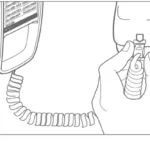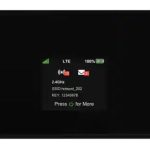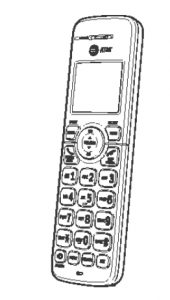
DECT 6.0 Cordless Telephone EL52119/EL52219/EL52319/EL52429 Quick start guide
Instructions
This quick start guide provides you with basic installation and operation instructions.
A limited set of features are described in abbreviated form.
Parts checklist
Your telephone package contains the following items. Save your sales receipt and original packaging in the event warranty service is necessary.
Quick start guide
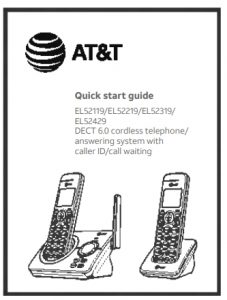
Telephone base

Cordless handset (1 for EL52119) (2 for EL52219) (3 for EL52319) (4 for EL52429)
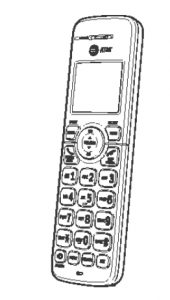
Battery compartment cover (1 for EL52119) (2 for EL52219) (3 for EL52319) (4 for EL52429)
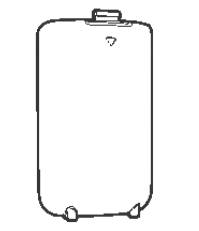
Charger for cordless handset with power adapter installed (1 for EL52219) (2 for EL52319) (3 for EL52429)

Battery for cordless handset (1 for EL52119) (2 for EL52219) (3 for EL52319) (4 for EL52429)

Power adapter for telephone base
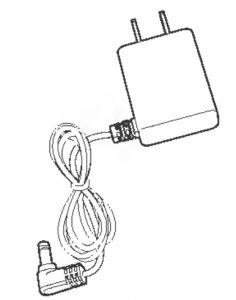
Telephone line cord

Wall-mount bracket
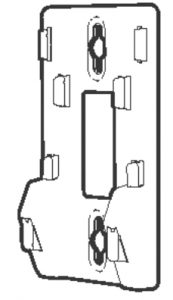
Installation
Install the telephone base and charger, as shown below. If you subscribe to high-speed Internet service (DSL – digital subscriber line) through your telephone line, you must install a DSL ilter on the DSL line. If you want to mount your telephone on a wall, use the included wall-mount bracket and refer to Wall-mount installation in the online user’s manual for details.
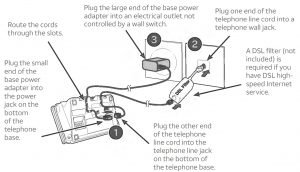
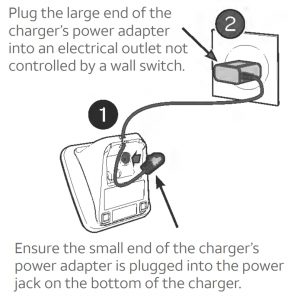

IMPORTANT INFORMATION:
- Use only the power adapter(s) provided with this product. To order a replacement, visit
our website at www.telephones.att.com or call 1 (800) 222-3111.
In Canada, dial 1 (866) 288-4268. - The power adapters are intended to be correctly oriented in a vertical or loor
mount position. The prongs are not designed to hold the plug in place if it is
plugged into a ceiling, under-the-table or cabinet outlet. - Avoid placing the telephone base and charger too close to:
* Communication devices such as television sets, VCRs, or other cordless
telephones.
* Excessive heat sources.
* Noise sources such as a window with traic outside, motors, microwave ovens, refrigerators, or luorescent lighting.
* Excessive dust sources such as a workshop or garage.
* Excessive moisture.
* Extremely low temperature.
* Mechanical vibration or shock such as on top of a washing machine or workbench.
Battery installation
Install the battery, as shown below.
- Plug the battery connector securely into the socket inside the handset battery compartment.
- Insert the supplied battery with the label THIS SIDE UP facing up, as indicated.
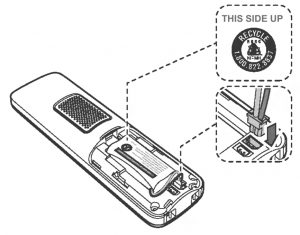
- Align the cover lat against the battery compartment, then slide it upwards until it clicks into place.
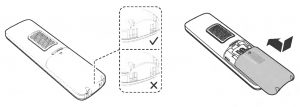
- Charge the handset by placing it face up in the telephone base or charger. The CHARGE light is on when charging.

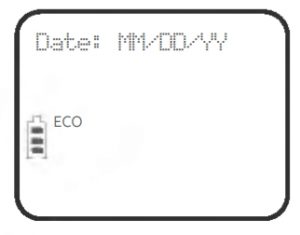
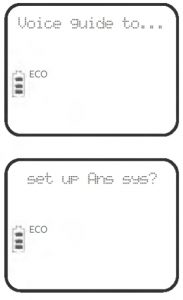
Ater you install your telephone or power returns following a power outage, the handset will prompt you to set the date and time (see page 13). To skip setting the date and time, press 
Ater the date and time setting is done or skipped, the handset will prompt if you want to set up the answering system. Press MENU/SELECT to start the answering system setup via voice guide. For more details, see Voice guide on page 26. To skip the setup, press 

To replace the battery, press the tab and slide the battery compartment cover downwards. Lit out the old battery and disconnect it from the handset. Follow the instructions to install and charge the new battery.
IMPORTANT INFORMATION
Use only the supplied rechargeable battery or replacement battery (model BT162342/ BT262342). To order, visit our website at www.telephones.att.com or call 1 (800) 222-3111. In Canada, dial 1 (866) 288-4268.
Battery charging
Once you have installed the battery, the screen indicates the battery status (see the following table). If necessary, place the handset in the telephone base or charger to charge the battery. For best performance, keep the handset in the telephone base or charger when not in use. The battery is fully charged ater 16 hours of continuous charging. See Technical speciications for battery operating times.
If the screen is blank, you need to charge the handset without interruption for at least 30 minutes to give the handset enough charge to use the telephone for a short time. The screen shows Low battery until you have charged the battery without interruption for at least 30 minutes. The following table summarizes the battery charge indicators and actions to take.
Battery indicators: Battery status: Action
The screen is blank or shows Put in charger.: Battery has no or very little charge. The handset cannot be used.: Charge without interruption (at least 30 minutes).
The screen shows Low battery and 
The screen shows HANDSET X and the battery icon shows 

- If you are on a call in low battery mode, you hear four short beeps every 50 seconds.
- If no battery is installed in the handset when you place it in the telephone base or charger, the screen shows No battery. Follow the instructions in Battery installation on pages 4-5 to install the battery.
Handset overview
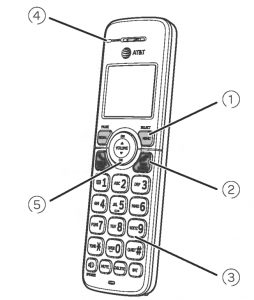
- REDIAL/PAUSE
* Press repeatedly to view the last 10 numbers dialed.
* While entering numbers, press and hold to insert a dialing pause.
MENU/SELECT
* Press to display the menu.
* Once in the menu, press to select an item or save an entry or setting. 
* Press to make or answer a call.
* During a call, press to answer an incoming call when you receive a call waiting alert.

* During a call, press to hang up.
* While in a menu, press to cancel an operation, back up to the previous menu, or exit the menu display; or press and hold this button to exit to idle mode.
* Press and hold while the handset is not in use to erase the missed call indicator.
* While reviewing a caller ID log entry, press repeatedly to add or remove 1 in front of the telephone number before dialing or saving it in the directory.
* Press and hold to set or dial your voicemail number.
TONE
* Press to switch to tone dialing temporarily during a call if you have pulse service.
3. QUIET #
* Press and hold to set and turn on the QUIET mode, or turn it of.
* When reviewing a caller ID log entry, press repeatedly to view other dialing options.

* Press to turn on the handset speakerphone, press again to resume normal handset use.
MUTE
* When the telephone is ringing, press to mute the ringer temporarily.
* During a call, press to mute the microphone .
DELETE
* While predialing, press to delete digits.
* While reviewing the redial list, directory, speed dial list or caller ID log, press to delete an individual entry.
* When entering names or numbers, press to delete a digit or character.
* When entering names or numbers, press and hold to erase all digits or characters.
INT
* Press to initiate an intercom conversation or transfer a call.- CHARGE light
f On when the handset is charging in
the telephone base or charger. 
* Press to scroll up while in menus.
* Press to increase the listening volume when on a call, or increase the message playback volume.
* Press to show directory entries when the handset is not in use.
* While entering names or numbers in the directory, press to move the cursor to the right.

* Press to scroll down while in menus.
* Press to decrease the listening volume when on a call, or to decrease the message playback volume.
* Press to show the caller ID log when the handset is not in use.
* While entering names or numbers in the directory, press to move the cursor to the let.
Telephone base overview
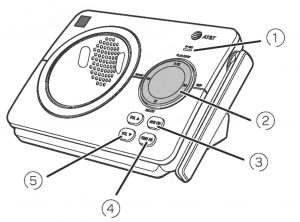
- IN USE light
* On when the handset is in use, or when the answering system is answering an incoming call.
* Flashes when another telephone is in use on the same line. 
* Press to repeat a message.
* Press twice to play the previous message.
DELETE
* Press to delete the message currently playing.
* Press twice to delete all old messages when the telephone is not in use.

* Press to skip a message.
PLAY/STOP
* Press to start or stop message playback.
* During call screening, press to temporarily turn the call screening on or of.
Message window
* Displays the number of messages or other answering system information.- ANS ON
* Press to turn the built-in answering system on or of. - FIND HS
* Press to page all handsets. - VOL


* When the telephone is idle, press to adjust the telephone base ringer volume.
* During call screening or message playback, press to adjust the listening volume.
Menu overview
Use the menu to change the telephone settings.
- Press MENU/SELECT in idle mode (when handset is not in use) to enter the main menu.
- Press


- Press MENU/SELECT to select or save the indicated item. -OR Press


Feature summary
Default settings are indicated by an asterisk (*).
Screen display: Function: Options
LCD language: Set the display language as English, French or Spanish.: English* Français Español
Voicemail #: Set the speed dial voicemail number.: Voicemail # _
Clr voicemail: Turn of the voicemail indicator.: —
Key tone: Set whether there are beeps when you press keys.: On* Of
Set date/time: Set date and time of the telephone system.: Date: MM/DD/YY Time: HH:MM – –
Home area code: Set the telephone to recognize calls with the home area code.: Home area code _ _ _
Dial mode: Set whether outgoing calls use pulse dialing or tone dialing.: Touch-tone* Pulse
Call screening: Set whether incoming calls are played through the speaker while they are being recorded.: On* Of
# of rings: Set how many times the telephone rings before the answering system answers an incoming call.: 2, 3*, 4, 5, 6, Toll saver
Remote code: Select a 2-digit number to allow remote access from another telephone (away from your home or oice).: 19*
Msg alert tone: Set whether there is an audible message alert every 10 seconds when there are new messages.: On Off*
Telephone settings
Use Feature summary on page 9 to ind and set features. The following are a few examples of common features to set. Refer to Handset settings and Answering system settings in the online user’s manual for detailed instructions on setting all telephone features.
Ringer volume
You can set the handset ringer volume level (1-6), or turn the ringer of. When the ringer is off, 
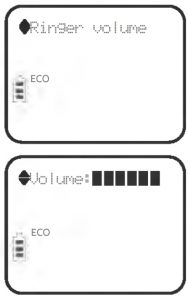
- Press MENU/SELECT in idle mode to enter the main menu.
- Press


- Press MENU/SELECT again to select Ringer volume.
- Press


- Press MENU/SELECT to save your preference.
Telephone base ringer volume
When the telephone base is idle, press VOL 

adjust the ringer volume.
Set date/time
The answering system announces the day of the week and time of each message received prior to playing it. If you subscribe to caller ID service, the day, month and time are set automatically with each incoming call. However, the year must be set so that the day of the week can be calculated from the caller ID information.
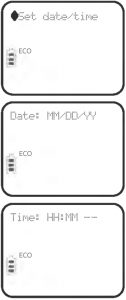
- Press MENU/SELECT in idle mode to enter the main menu.
- Press CID or DIR to scroll to Set date/time, and then press MENU/SELECT.
- Press CID or DIR to select the month, then press MENU/SELECT, or enter the 2-digit number (01-12) using the dialing keys (0-9).
- Press CID or DIR to select the day, then press MENU/SELECT, or enter the 2-digit number (01-31) using the dialing keys (0-9).
- Press CID or DIR to select the year, or enter the 2-digit number (00-99) using the dialing keys (0-9), then press MENU/SELECT.
- Press CID or DIR to select the hour, then press MENU/SELECT, or enter the 2-digit number (00-23) using the dialing keys (0-9).
- Press CID or DIR to select the minute, then press MENU/SELECT, or enter the 2-digit number (00-59) using the dialing keys (0-9).
- Press CID or DIR to choose AM or PM. Press MENU/SELECT to save.
Making, answering and ending calls
Making a call
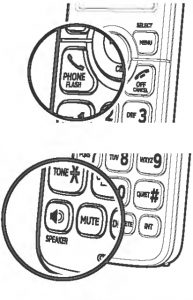
- Press


-OR - Enter the number using the dialing keys and then press


While predialing a number, you can:
* Press and hold REDIAL/PAUSE to insert a 3-second dialing pause (a P appears).
* Press DELETE or
* Press and hold DELETE or
Answering a call
Press 


Ending a call
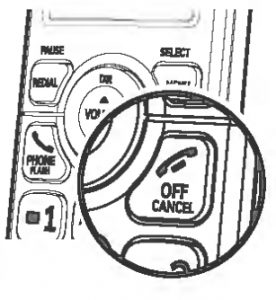
Press 
Handset speakerphone
During a call, press 
Temporary ringer silencing
While the telephone is ringing, press 

This turns of the ringer without disconnecting the call. The next incoming call rings normally at the preset volume.
Options while on calls
Volume control
While on a call, press 

NOTE: The handset volume setting and speakerphone volume setting are independent.
Join a call in progress
If a handset is already on a call and you would like to join the call, press 

To end the call, press 

- This feature is only applicable to models with more than one handset.
- You can use a maximum of four devices at the same time on an outside call. If you have five handsets and the fifth handset attempts to join the call, the handset screen shows Unable to call.
Chain dialing
While on a call, you can initiate a dialing sequence from numbers stored in the
directory, caller ID log or redial list. Doing this can be useful if you need to access
numbers other than telephone numbers (such as account numbers or access codes).
To initiate a dialing sequence from the directory, caller ID log or redial list while on a
call, access the number through the menu system:
- While on a call, press MENU/SELECT, then scroll to Directory or Caller ID log.
Press MENU/SELECT.
-OR
While on a call, press REDIAL/PAUSE to show the redial list. - Scroll to the desired number. If you are in directory, you can use the dialing keys to ind the desired directory entry (see Search by name in the online user’s manual for more details).
- Press MENU/SELECT to dial the displayed number.
Redial
Each handset stores the 10 most recently called numbers in the redial list.
- To review and call numbers in the redial list, press REDIAL/PAUSE in idle mode. The most recently called number appears on the screen.
- Press


- When the desired number appears, press


Find handset
You can use the ind handset feature to ind misplaced handset(s).
To start the paging tone:
- Press FIND HS on the telephone base to start the paging tone on all handsets for 60 seconds.
To stop the paging tone:
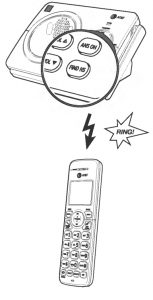
- Press




-OR - Press FIND HS on the telephone base.
-OR - Place the handset in the telephone base or charger.
Intercom
Make and answer an intercom call
You can make an intercom call between two handsets, or a handset and a cordless headset/speakerphone (sold separately).
- Press INT on your handset in idle mode.
* If you have two handsets and no other registered devices, your originating handset screen shows Calling HS X. The other handset rings and its screen shows HS X is calling.
* If you have more than two handsets and/or cordless headset(s)/speakerphone(s), your originating handset screen shows Intercom to:. Use the dialing keys to select the destination device (1-5; depends on registration sequence).
The destination device rings. If it is a handset, its screen shows HS X is calling. - To answer the intercom call, press any dialing key (0-9, or ),


- To end an intercom call, press


- Before the intercom call is answered, you can cancel it by pressing

- For cordless headsets and speakerphones, refer to the corresponding user’s manual on how to answer and end an intercom call.
Call transfer using intercom
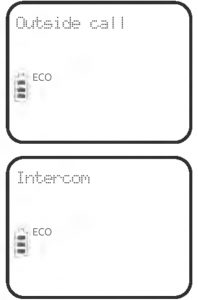
You can transfer an outside call to another system handset.
During an outside call, press INT and proceed just as you would make a normal intercom call. Once the other party has answered the intercom call, you have the following options:
- You can let the other device join you on the outside call in a three-way conversation. Press and hold INT on the originating handset.
- You can transfer the call. Press

- You can switch between the outside call (Outside call appears on the screen) and the intercom call (Intercom appears on the screen). Press INT on the originating handset to switch.
- The called party can end the intercom call by


- To cancel the intercom call and return to the external call before the intercom call is answered, press

- If the called party does not answer within 100 seconds, or if the device is in use, on a call, or out of range, the calling handset shows Unable to call on its screen and automatically returns to the outside call.
Directory
Directory overview
The directory is stored in the telephone base, and is shared by all handsets. It stores up to 50 entries. Changes made to the directory on any one handset apply to all.
Only one handset can review the directory at a time.
Create a new directory entry
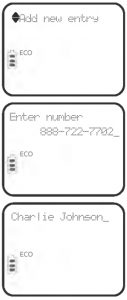
- Press MENU/SELECT in idle mode. Press


- Press MENU/SELECT again to choose Add new entry.
- When the screen displays Enter number, use the dialing keys to enter a number (up to 30 digits).
* Press

* Press and hold REDIAL/PAUSE to enter a 3-second dialing pause (a P appears).
* Press DELETE to erase a digit.
* Press and hold DELETE to erase all digits.
-ORCopy a number from the redial list by pressing REDIAL/PAUSE.
Then, press

- Press MENU/SELECT to move on to the name.
- The screen shows Enter name. Use the dialing keys to enter a name (up to 15 characters). Each time you press a key, the character on that key appears. Additional key presses produce other characters on that key. Refer to the Character chart under Create a new directory entry of the online user’s manual for information on entering special characters.
* Press

* Press 0 to add a space.
* Press DELETE to erase a character.
* Press and hold DELETE to erase all characters. - Press MENU/SELECT to store your new directory entry.
Review directory entries
- Press

- Press



Dial a directory number
When the desired directory entry displays, press 

Edit a directory entry
- When the desired directory entry displays on the screen, press MENU/SELECT.
- Edit the telephone number, then press MENU/SELECT.
- Edit the name.
- Press MENU/SELECT to save.
Delete a directory entry
To delete one entry:
When the desired directory entry displays on the screen, press DELETE and then press
MENU/SELECT to conirm.
To delete all entries:
- Press MENU/SELECT in idle mode.
- Press


- Press


Caller ID
This product supports caller ID services ofered by most telephone service providers. Caller ID allows you to see the name, number, date and time of calls. The available caller ID information will appear ater the irst or second ring.
Missed (new) call indicator
The telephone base stores the last 30 incoming calls as the caller ID information.
When a handset is in idle mode and has new or missed calls, the screen shows XX missed calls. If you do not want to review the missed calls one by one, but still want to keep them in the caller ID log, you can press and hold 
Review the caller ID log
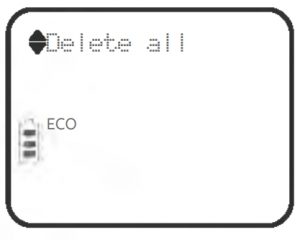
- When a handset is in idle mode, press

- Press


* Press # (pound key) repeatedly to show diferent dialing options.
* Press 1 repeatedly if you need to add or remove 1 in front of the telephone number before dialing or saving it in the directory. - Press PHONE/FLASH or /SPEAKER to dial the displayed telephone number.
Delete caller ID log entries
To delete one entry:
While viewing an entry, press DELETE to delete the entry from the caller ID log.
To delete all entries:
- Press MENU/SELECT in idle mode.
- Press


- Press


Save a caller ID log entry to the directory
- When a handset is in idle mode, press

- Press


- When the desired entry displays, press MENU/SELECT.
- Press MENU/SELECT again to choose To Directory. The screen shows Enter number. If necessary, modify the number (page 19).
- Press MENU/SELECT to continue. The screen shows Enter name. If necessary, modify the name.
- Press MENU/SELECT to save.
Call block
If you have subscribed to caller ID service, you can use the call block feature to reject certain calls automatically. The call block list stores up to 150 entries. The telephone system can reject calls automatically according to:
- Numbers saved into the call block list
- Incoming calls without numbers
This feature is only available on the cordless handset.
Add a call block entry
- Press MENU/SELECT when the handset is idle.
- Press


- Press MENU/SELECT again to choose Block list.
- Press


- When the screen displays Enter number, use the dialing keys to enter a number (up to 30 digits).
* Press

* Press and hold REDIAL/PAUSE to enter a 3-second dialing pause (a P appears).
* Press DELETE to erase a digit.
* Press and hold DELETE to erase all digits.
-OR
Copy a number from the redial list by pressing REDIAL/PAUSE. Then, press

- Press MENU/SELECT to move on to the name.
- When the screen displays Enter name, use the dialing keys to enter a name (up to 15 characters). Press a key repeatedly until the desired character appears.
* Press

* Press 0 to add a space.
* Press DELETE to erase a character.
* Press and hold DELETE to erase all characters. - Press MENU/SELECT to store your call block entry.
Review call block list
- Press MENU/SELECT when the handset is idle.
- Press


- Press MENU/SELECT again to choose Block list.
- Press MENU/SELECT again to choose Review.
- Press


Save a caller ID log entry to call block list
- Search for the desired caller ID log entry (see Review the caller ID log).
- When the desired entry displays, press MENU/SELECT.
- Press


- The handset displays Enter number. Use the dialing keys to edit the number, when necessary.
* Press

* Press and hold REDIAL/PAUSE to enter a 3-second dialing pause (a P appears).
* Press DELETE to erase a digit.
* Press and hold DELETE to erase all digits. - Press MENU/SELECT to move on to the name.
- The screen displays Enter name. Use the dialing keys to enter a name (up to 15 characters). Press a key repeatedly until the desired character appears.
* Press

* Press 0 to add a space.
* Press DELETE to erase a character.
* Press and hold DELETE to erase all characters. - Press MENU/SELECT to save the entry.
Edit a call block entry
- Search for the desired entry in the call block list (see Review call block list on this page).
- When the desired entry displays, press MENU/SELECT.
- The screen displays Enter number. Use the dialing keys to edit the number when necessary.
* Press CID or DIR to move the cursor to the let or right.
* Press and hold REDIAL/PAUSE to enter a 3-second dialing pause (a P appears).
* Press DELETE to erase a digit.
* Press and hold DELETE to erase all digits. - Press MENU/SELECT to move on to the name.
- The screen displays Enter name. Use the dialing keys to edit the name when necessary. Press a key repeatedly until the desired character appears.
* Press

* Press 0 to add a space.
* Press DELETE to erase a character.
* Press and hold DELETE to erase all characters. - Press MENU/SELECT to save the entry
Delete a call block entry
- Search for the desired entry in the call block list (see Review call block list on).
- When the desired entry displays, press DELETE on the handset and the screen shows the next entry. You cannot retrieve a deleted entry.
Block calls without number
You can use this feature to reject all incoming calls which are “out of area“ or with numbers set to “Private“.
- Press MENU/SELECT when the handset is idle.
- Press


- Press


- Press


Mute first ring
Your telephone rings once for blocked calls. You can choose to mute the irst ring for all incoming calls, so that there will be no ring for blocked calls. By default, the irst ring is set to On.
- Press MENU/SELECT when the handset is idle.
- Press 7464# on the handset.
- Press CID or DIR to choose First ring: On to keep the irst ring, or First ring: Of to mute the first ring.
- Press MENU/SELECT to confirm.

Answering system and voicemail
Your telephone has separate indicators for two different types of voice messages: those let on its built-in answering system and those let on your service provider’s voicemail (fees may apply). Your telephone’s built-in answering system messages and voicemail messages are separate. Each alerts you to new messages differently.
- If XX new messages displays on the handset and the message window on the telephone base lashes, there are new messages recorded on the built-in answering system. If you turn on Msg alert tone, the telephone base beeps every 10 seconds when there are new answering system messages. To listen to your message(s), press MENU/SELECT twice on the handset or press PLAY/STOP

- If

Some service providers bundle or combine multiple services like voicemail and call waiting, so you may not be aware that you have voicemail. To check what services you have and how to access them, contact your telephone service provider.
You can use the telephone answering system and voicemail together by setting your built-in answering system to answer before voicemail answers. Refer to Using the answering system and voicemail together in the online user’s manual for instructions.
Turn the answering system on or off
You can turn the answering system on or of by pressing the ANS ON key on the telephone base or through the Answer on/of menu in the handset.

Announcement
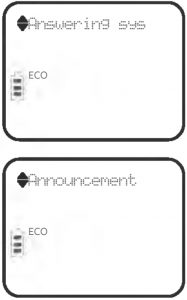
The announcement is the greeting callers hear when calls are answered by the answering system. The telephone has a default announcement. You can use this announcement, or record your own announcement up to 90 seconds.
- Press MENU/SELECT in idle mode.
- Press CID or DIR to scroll to Answering sys, then press MENU/SELECT.
- Press MENU/SELECT again to select Announcement. Follow the screen and voice prompts to record a new announcement.
Voice guide
This feature is an alternative way for you to do the basic setup of the answering system. You can follow the voice guide to record your own announcement, set the number of rings, and set the message alert tone.
This feature is only available on the cordless handset.
- Press MENU/SELECT when the handset is idle.
- Press CID or DIR to scroll to Answering sys, then press MENU/SELECT.
- Press CID or DIR to scroll to Voice guide, then press MENU/SELECT. You hear a voice prompt, “Hello! This voice guide will assist you with the basic setup of your answering system.“
- Set up your answering system by inputting designated numbers, as instructed in the voice guide.


Number of rings
You can set the answering system to answer an incoming call after 2, 3, 4, 5, or 6 rings.
You can also select Toll saver. If toll saver is selected, the answering system answers a call after two rings when you have new messages, and after four rings when there are no new messages. This feature allows you to check for new messages and avoid paying long distance charges if you are calling from out of your local area. Unless you change it, the answering system answers an incoming call after three rings.
To set the number of rings:
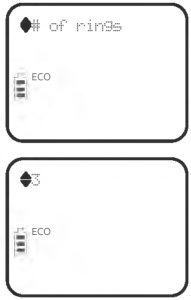
- Press MENU/SELECT on the handset when it is not in use.
- Press CID or DIR to scroll to Answering sys, then press MENU/SELECT.
- Press CID or DIR to scroll to Ans sys setup, then press MENU/SELECT.
- Press CID or DIR to scroll to # of rings, then press MENU/SELECT.
- Press CID or DIR to scroll and choose among 2, 3, 4, 5, 6 or Toll saver.
- Press MENU/SELECT to save your setting.

Call screening
If Call screening is on, the incoming messages can be played through the speaker on the telephone base or the handsets. You can press 
Call screening at the handset:
If the answering system is turned on and there is an incoming call answered by the answering system, the handset screen shows To screen call and press [SELECT], alternately. Press MENU/SELECT on the handset to screen the call.
Call screening at the base:
You can turn call screening on or of using the handset. When call screening is of, you can temporarily turn on the call screening by pressing PLAY/STOP 

Message playback
If there are only new messages or there are both new and old messages, the system plays only the new messages (in chronological order). If there are no new messages, the system plays all old messages (in chronological order). When playback begins, the total number of messages is announced.
You can play messages from either the telephone base or a handset.
On the telephone base, press PLAY/STOP 
On a handset, press MENU/SELECT twice to select Play messages. Use the corresponding key, as indicated on the screen, to repeat, skip or delete a message.
Delete all old messages
You can delete all old messages in idle mode. Once deleted, you cannot retrieve them.
You cannot delete messages until you have listened to them.
* On the telephone base, press DELETE X twice.
* On a handset:
- Press MENU/SELECT in idle mode.
- Press


- Press


Remote access
You can access the answering system remotely by dialing your home telephone number from any touch-tone telephone. When the answering system answers, enter the 2-digit remote access code (19, unless you have changed it; refer to Feature summary o). New messages are played automatically. Use the remote commands to control playback. There is also a wallet card listing the remote commands at the back of the online user’s manual.
Remote access commands
Actions: Remote command
Playallmessages: ………………………………………………………….1
Play new messages: ……………………………………………………..2
Delete the message (during playback): ………………3
Delete all old messages: ………………………………………….33
Repeat or go back:………………………………………………………. 4
Stop: ……………………………………………………………………………………5
Help menu: …………………………………………………………………… 5
Skip the message: ……………………………………………………….. 6
Record announcement:………………………………………….. 7
Turn system on or of: ……………………………………………….. 0
End remote access call (or hang up): ………………….. 8
Adding and registering cordless handsets/headsets/speakerphones
Your telephone can support up to five DECT 6.0 cordless handsets, headsets or speakerphones. The handsets provided within your product package are already registered as HANDSET 1, and so forth. You can purchase additional handset AT&T EL50019 to expand your telephone system.
To register a cordless headset or speakerphone to this telephone system, please refer to the corresponding user’s manual for details. To register a cordless handset, see below.
Additional handsets are assigned numbers in the sequential order they are registered (up to HANDSET 5). Each handset must be registered to the telephone base before use.
Register a handset to the telephone base
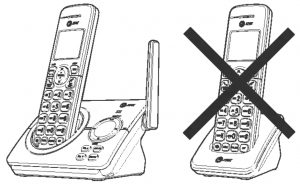
For registration, put the handset on the
telephone base, not the handset charger.
- Before you begin registration, make sure the handset is out of the telephone base or charger and shows To register HS… and …see manual, alternately.
- Put the handset you wish to register on the telephone base cradle.
- The IN USE light on the telephone base turns on. After about 10 seconds, the handset shows Registering…. The handset shows Registered and you hear a confirmation tone if the registration was successful. The IN USE light turns of. The handset is now registered with the telephone base.
If the registration fails, the handset displays Reg. failed and then To register HS… and …see manual, alternately. Try the registration again by removing the handset from the telephone base and then placing it back in.

- You cannot register a handset if any other system handset is in use.
- You can only register one handset to the telephone base at a time.
Deregistering handsets
If you want to replace a handset, or reassign the designated handset number of a registered handset, you must deregister all handsets that are registered to the telephone base, and then register each handset individually.
To make deregistration easier, read all of the instructions on this page before you begin.
Deregister all handsets from the telephone base
In addition to the cordless handsets, this operation will also deregister all cordless headsets and speakerphones registered to your telephone base.
- Press and hold FIND HS on the telephone base for about 10 seconds until the IN USE light on the telephone base turns on and starts to lash. Then, release FIND HS.
- Immediately press FIND HS again while the IN USE light is still lashing. The IN USE light lashes for approximately ive seconds.
- The deregistration takes about 10 seconds to complete. All handsets display To register HS… and …see manual alternately, if the deregistration was successful.
To register the handset(s) to the telephone base again, follow the registration instructions.

- If the deregistration fails, you may need to reset the system and try again. To reset, unplug the power from the telephone base and plug it back in.
- You cannot deregister the handsets if any other system handset is in use.
- Even if the battery is depleted, you can still deregister the handsets by following the steps mentioned above. Ater the handset is charged for at least ten minutes, the screen shows To register HS… and …see manual, alternately.
Troubleshooting
If you have dificulty with your telephone, please try the following suggestions. For customer service, or to purchase accessories or replacement parts, visit our website at www.telephones.att.com, or call 1 (800) 222-3111. In Canada, dial 1 (866) 288-4268. When you call customer service, you will need the serial number or model number found on the bottom of the telephone base.
My telephone doesn’t work at all.
- Make sure the power cord is securely plugged in.
- Make sure that the battery connector is securely plugged into the cordless handset.
- Make sure the telephone line cord is securely and firmly plugged into the telephone base and the telephone wall jack.
- Charge the battery in the cordless handset for at least 16 hours. For optimum daily performance, return the cordless handset to the telephone base or charger when not in use.
- If the battery is depleted, charge the handset for at least 30 minutes before you use it. Refer to Battery charging on page 6 for details.
- Reset the telephone base. Unplug the electrical power. Wait for approximately 15 seconds, then plug it back in. Allow up to one minute for the cordless handset and telephone base to reset.
- You may need to purchase a new battery. Please refer to Battery installation .
The display shows No line. I cannot get a dial tone.
- First try all of the suggestions, as mentioned above.
- If the previous suggestions do not work, disconnect the telephone line cord from your telephone and connect the telephone line cord to another telephone.
* If there is no dial tone on that other telephone either, your telephone line cord may be defective. Install a new telephone line cord.
* If changing the telephone line cord does not help, the wall jack (or the wiring to this wall jack) may be defective. Try using a different wall jack in your home to connect your EL52119/EL52219/EL52319/EL52429 telephone, or contact your telephone service provider (charges may apply).
I cannot dial out.
- First try all the suggestions in The display shows No line. I cannot get a dial tone.
- Make sure you have a dial tone before dialing. The cordless handset may take a second or two to ind the telephone base and produce a dial tone. This is normal. Wait an extra second before dialing.
- Check that all the telephones connected to the same telephone line are hung up.
- Make sure to set the dial mode to the correct setting (pulse dialing or tone dialing) for the service in your area.
- Eliminate any background noise. Noise from a television, radio or other appliances may cause the telephone not to dial out properly. If you cannot eliminate the background noise, first try muting the cordless handset before dialing, or dialing from another room with less background noise.
- If other telephones in your home are having the same problem, the problem is in your wiring or telephone service. Contact your telephone service provider (charges may apply).
My cordless handset isn’t performing normally.
- Make sure the power cord is securely plugged into the telephone base. Plug the power adapter into a different, working electrical outlet not controlled by a wall switch.
- Move the cordless handset closer to the telephone base. You might have moved out of range.
- Reset the telephone base. Unplug the electrical power. Wait for 15 seconds, then plug it back in. Allow up to one minute for the cordless handset and telephone base to reset.
- Other electronic products such as HAM radios and other DECT phones, can cause interference to your cordless telephone. Try installing your telephone as far away as possible from these types of electronic devices.
Out of range or no pwr at base appears on my cordless handset.
- Ensure that the telephone base is powered on.
- Place the cordless handset in the telephone base for one minute to allow the cordless handset and base to synchronize.
- Move the cordless handset closer to the telephone base. You might have moved out of range.
- Reset the telephone base. Unplug the electrical power. Wait for 15 seconds, then plug it back in. Allow up to one minute for the cordless handset and telephone base to reset.
- Other electronic products such as HAM radios and other DECT phones, can cause interference to your cordless telephone. Try installing your telephone as far away as possible from these types of electronic devices.
The batteries do not hold a charge.
- If the cordless handset is in the telephone base or charger and the charge light does not come on, refer to the item The charge light is off.
- Charge the battery in the cordless handset for at least 16 hours. For optimum daily performance, return the cordless handset to the telephone base or charger when not in use.
- If the battery is depleted, it may take approximately 30 minutes to charge the handset before it shows Low battery. Refer to Battery charging on page 6 for details.
- You may need to purchase a new battery. Please refer to Battery installation.
The charge light is of.
- Make sure the power cord is plugged in correctly and securely.
- Make sure the battery is installed correctly in the handset. Follow the instruction in Battery installation on pages 4-5 to install the battery.
- Unplug the electrical power. Wait for 15 seconds, then plug it back in. Allow up to one minute for the cordless handset and telephone base to reset.
- Clean the cordless handset and telephone base charging contacts each month using a pencil eraser or cloth.
I get noise, static, or weak signals even when I’m near the telephone base.
- If you subscribe to high-speed Internet service (DSL – digital subscriber line) through your telephone line, you must install a DSL filter between the telephone line cord and the telephone wall jack (see Installation on page 2). The filter prevents noise and caller ID problems caused by DSL interference. Please contact your DSL service provider for more information about DSL filters.
- Other electronic products such as HAM radios and other DECT phones, can cause interference to your cordless telephone. Try installing your telephone as far away as possible from these types of electronic devices.
- Do not install this telephone near a microwave oven or on the same electrical outlet. You may experience decreased performance while the microwave oven is operating.
- If your telephone is plugged in with a modem or a surge protector, plug the telephone (or modem/surge protector) into a different location. If this doesn’t solve the problem, relocate your telephone or modem farther apart from one another, or use a different surge protector.
- Relocate your telephone to a higher location. The telephone will likely have better reception when installed in a high area.
- If the other telephones in your home are having the same problem, the problem is in your wiring or telephone service. Contact your telephone service provider (charges may apply).
I experience poor sound quality when using the speakerphone.
- For increased sound quality while using the speakerphone, place the handset on a lat surface with the dial pad facing up.
- When using a speakerphone, controlling background noise in your environment is essential. While you are listening to your party, press MUTE to temporarily turn your microphone of. When it is your turn to speak, remember to press MUTE again to turn the microphone on.
- Excessive background noise will cause a speakerphone to fade in and out. Try controlling the background noise by turning of any audio devices near the speakerphone. Also, try to avoid interrupting the person at the other end of the conversation while they are speaking. If background noise cannot be controlled, you should terminate speakerphone operation and return to normal handset mode.
I hear other calls while using my telephone.
- Disconnect the telephone base from the telephone wall jack, and plug in a diferent telephone. If you still hear other calls, the problem is probably in your wiring or telephone service. Call your telephone service provider (charges may apply).
I’ve set my LCD language to Spanish or French and I don’t know how to change it back to English.
- Press MENU/SELECT in idle mode. Enter

I subscribe to a nontraditional telephone service that uses my computer to establish connections, and my telephone doesn’t work.
- Make sure your computer is powered on.
- Make sure your Internet connection is working properly.
- Make sure that the software is installed and running for your nontraditional telephone service.
- Make sure to plug your USB port adapter into a dedicated USB port on your computer. Do not plug into a multiple port USB hub (USB splitter) that is not powered.
- In a few rare instances, the USB port on your computer may not have enough power. In these instances, try using a USB hub with its own external power supply.
- If you are using a firewall, it may prevent access to your nontraditional telephone service. Contact your service provider for more information.
Common cure for electronic equipment:
If the telephone is not responding normally, try resetting the telephone. Do the following in the order listed.
- Disconnect the power to the telephone base.
- Disconnect the cordless handset battery, and spare battery, if applicable.
- Wait a few minutes.
- Connect power to the telephone base.
- Completely remove and then replace the battery. Place the cordless handset into the telephone base.
- Wait for the cordless handset to reestablish its connection with the telephone base. Allow up to one minute for this to take place.
Important safety information

This symbol is to alert you to important operating or servicing instructions that may appear in this user’s manual. Always follow basic safety precautions when using this product to reduce the risk of injury, ire, or electric shock.
Safety information
- Read and understand all instructions in the user’s manual. Observe all markings on the product.
- Avoid using a telephone during a thunderstorm. There might be a slight chance of electric shock from lightning.
- Do not use a telephone in the vicinity of a gas leak. Under certain circumstances, a spark may be created when the adapter is plugged into the power outlet, or when the handset is replaced in its cradle. This is a common event associated with the closing of any electrical circuit. In an inadequately ventilated environment, the user should not plug the phone into a power outlet, nor put a charged handset into the cradle where there are concentrations of flammable or lame-supporting gases. A spark in such an environment could create a ire or explosion. Such environments might include: medical use of oxygen without adequate ventilation; industrial gases (cleaning solvents; gasoline vapors; etc.); a leak of natural gas; etc.
- Do not use this product near water or when you are wet. For example, do not use it in a wet basement or shower, nor next to a swimming pool, bathtub, kitchen sink, and laundry tub.
Do not use liquids or aerosol sprays for cleaning. If the product comes in contact with any liquids, unplug any line or power cord immediately. Do not plug the product back in until it has dried thoroughly. - Install this product in a protected location where no one can trip over any line or power cords. Protect cords from damage or abrasion.
- If this product does not operate normally, read Troubleshooting on pages 31-34 in this user’s manual. If you cannot solve the problem, or if the product is damaged, refer to Limited warranty on pages 43-44. Do not open this product except as may be directed in your user’s manual. Opening the product or reassembling it incorrectly may expose you to hazardous voltages or other risks.
- Replace batteries only as described in Battery installation and charging on pages 4-5 in your user’s manual. Do not burn or puncture batteries — they contain caustic chemicals.
- The power adapters are intended to be correctly oriented in a vertical or loor mount position. The prongs are not designed to hold the plug in place if they are plugged into a ceiling or an under-the-table or cabinet outlet.
- For pluggable equipment, the socket-outlet shall be installed near the equipment and shall be easily accessible.

- Use only the power adapter provided with this product. To obtain a replacement, visit our website at www.telephones.att.com or call 1 (800) 222-3111. In Canada, dial 1 (866) 288-4268.
- Use only the supplied rechargeable battery or replacement battery (model BT162342/ BT262342). To order, visit our website at www.telephones.att.com or call 1 (800) 222-3111. In Canada, dial 1 (866) 288-4268.
- To prevent risk of ire or battery explosion, replace with the correct battery type. Dispose of used batteries according to the instructions.
Especially about cordless telephones
- Privacy: The same features that make a cordless telephone convenient create some limitations. Telephone calls are transmitted between the telephone base and the handset by radio waves, so there is a possibility that your cordless telephone conversations could be intercepted by radio receiving equipment within range of the cordless handset. For this reason, you should not think of cordless telephone conversations as being as private as those on corded telephones.
- Electrical power: The telephone base of this cordless telephone must be connected to a working electrical outlet which is not controlled by a wall switch. Calls cannot be made from the handset if the telephone base is unplugged, switched of or if the electrical power is interrupted.
- Potential TV interference: Some cordless telephones operate at frequencies that may cause interference to TVs and VCRs. To minimize or prevent such interference, do not place the telephone base of the cordless telephone near or on top of a TV or VCR. If interference is experienced, moving the cordless telephone farther away from the TV or VCR will oten reduce or eliminate the interference.
- Rechargeable batteries: This product contains nickel-metal hydride rechargeable batteries. Exercise care in handling batteries in order not to create a short circuit with conductive material such as rings, bracelets, and keys. The battery or conductor may overheat and cause harm. Observe proper polarity between the battery and the battery charger.
- Nickel-metal hydride rechargeable batteries: Dispose of these batteries in a safe manner. Do not burn or puncture. Like other batteries of this type, if burned or punctured, they could release caustic material which could cause injury.

The RBRC Seal means that the manufacturer is voluntarily participating in an industry program to collect and recycle nickel-metal hydride rechargeable batteries when taken out of service within the United States. These batteries may be taken to a participating local retailer of replacement batteries or recycling center. You may call 1-800-8-BATTERY® for locations accepting spent Ni-MH batteries.
The RBRC Seal and 1-800-8-BATTERY® are registered trademarks of Call2recycle, Inc.
Precautions for users of implanted cardiac pacemakers
Cardiac pacemakers (applies only to digital cordless telephones): Wireless Technology Research, LLC (WTR), an independent research entity, led a multidisciplinary evaluation of the interference between portable wireless telephones and implanted cardiac pacemakers. Supported by the U.S. Food and Drug Administration, WTR recommends to physicians that:
Pacemaker patients
- Should keep wireless telephones at least six inches from the pacemaker.
- Should NOT place wireless telephones directly over the pacemaker, such as in a breast pocket, when it is turned ON.
- Should use the wireless telephone at the ear opposite the pacemaker. WTR’s evaluation did not identify any risk to bystanders with pacemakers from other persons using wireless telephones.
ECO mode
This power conserving technology reduces power consumption for optimal battery performance. The ECO mode activates automatically whenever the handset is synchronized with the telephone base.
Especially about telephone answering systems
Two-way recording: This unit does not sound warning beeps to inform the other party that the call is being recorded. To ensure that you are in compliance with any federal or state regulations regarding recording a telephone call, you should start the recording process and then inform the other party that you are recording the conversation.
SAVE THESE INSTRUCTIONS
FCC Part 68 and ACTA
This equipment complies with Part 68 of the FCC rules and with technical requirements adopted by the Administrative Council for Terminal Attachments (ACTA). The label on the back or bottom of this equipment contains, among other things, a product identiier in the format US:AAAEQ##TXXXX. This identiier must be provided to your telephone service provider upon request.
The plug and jack used to connect this equipment to premises wiring and the telephone network must comply with the applicable Part 68 rules and technical requirements adopted by ACTA. A compliant telephone cord and modular plug is provided with this product. It is designed to be connected to a compatible modular jack that is also compliant. An RJ11 jack should normally be used for connecting to a single line and an RJ14 jack for two lines. See Installation Instructions in the user’s manual.
The Ringer Equivalence Number (REN) is used to determine how many devices you may connect to your telephone line and still have them ring when you are called. The REN for this product is encoded as the 6th and 7th characters following the US: in the product identifier (e.g., if ## is 03, the REN is 0.3). In most, but not all areas, the sum of all RENs should be five (5.0) or less. For more information, please contact your telephone service provider.
This equipment may not be used with Party Lines. If you have specially wired alarm dialing equipment connected to your telephone line, ensure the connection of this equipment does not disable your alarm equipment. If you have questions about what will disable the alarm equipment, consult your telephone service provider or a qualiied installer.
If this equipment is malfunctioning, it must be unplugged from the modular jack until the problem has been corrected. Repairs to this telephone equipment can only be made by the manufacturer or its authorized agents. For repair procedures, follow the instructions outlined under the Limited Warranty.
If this equipment is causing harm to the telephone network, the telephone service provider may temporarily discontinue your telephone service. The telephone service provider is required to notify you before interrupting service. If advance notice is not practical, you will be noticed as soon as possible. You will be given the opportunity to correct the problem and the telephone service provider is required to inform you of your right to ile a complaint with the FCC. Your telephone service provider may make changes in its facilities, equipment, operation, or procedures that could afect the proper functioning of this product. The telephone service provider is required to notify you if such changes are planned.
If this product is equipped with a corded or cordless handset, it is hearing aid compatible.
If this product has memory dialing locations, you may choose to store emergency telephone numbers (e.g., police, ire, medical) in these locations. If you do store or test emergency numbers, please:
- Remain on the line and briely explain the reason for the call before hanging up.
- Perform such activities in of-peak hours, such as early morning or late evening.
Limited warranty
The AT&T brand is used under license – any repair, replacement or warranty service, and all questions about this product should be directed to our website at www.telephones.att.com or call 1 (800) 222-3111. In Canada, dial 1 (866) 288-4268.
- What does this limited warranty cover?
The manufacturer of this AT&T branded product warrants to the holder of a valid proof of purchase (“CONSUMER” or “you”) that the product and all accessories provided in the sales package (“PRODUCT”) are free from defects in material and workmanship, pursuant to the following terms and conditions, when installed and used normally and in accordance with the PRODUCT operating instructions. This limited warranty extends only to the CONSUMER for products purchased and used in the United States of America and Canada. - What will be done if the PRODUCT is not free from defects in materials and workmanship during the limited warranty period (“materially defective PRODUCT”)?
During the limited warranty period, the manufacturer’s authorized service representative repairs or replaces at the manufacturer’s option, without charge, a materially defective PRODUCT. If the manufacturer repairs the PRODUCT, they may use new or refurbished replacement parts. If the manufacturer chooses to replace the PRODUCT, they may replace it with a new or refurbished PRODUCT of the same or similar design. The manufacturer retains the defective parts, modules, or equipment. Repair or replacement of the PRODUCT, at the manufacturer’s option, is your exclusive remedy. The manufacturer returns the repaired or replacement products to you in working condition. You should expect the repair or replacement to take approximately 30 days. - How long is the limited warranty period?
The limited warranty period for the PRODUCT extends for ONE (1) YEAR from the date of purchase. If the manufacturer repairs or replaces a materially defective PRODUCT under the terms of this limited warranty, this limited warranty also applies to repaired or replacement PRODUCT for a period of either (a) 90 days from the date the repaired or replacement PRODUCT is shipped to you or (b) the time remaining on the original one-year limited warranty; whichever is longer. - What is not covered by this limited warranty?
This limited warranty does not cover:
* PRODUCT that has been subjected to misuse, accident, shipping or other physical damage, improper installation, abnormal operation or handling, neglect, inundation, ire, water, or other liquid intrusion; or
* PRODUCT that has been damaged due to repair, alteration, or modiication by anyone other than an authorized service representative of the manufacturer; or
* PRODUCT to the extent that the problem experienced is caused by signal conditions, network reliability or cable or antenna systems; or
* PRODUCT to the extent that the problem is caused by use with non-AT&T accessories; or
* PRODUCT whose warranty/quality stickers, PRODUCT serial number plates or electronic serial numbers have been removed, altered or rendered illegible; or
* PRODUCT purchased, used, serviced, or shipped for repair from outside the United States of America or Canada, or used for commercial or institutional purposes (including but not limited to products used for rental purposes); or
* PRODUCT returned without a valid proof of purchase (see item 6); or
* Charges for installation or setup, adjustment of customer controls, and installation or repair of systems outside the unit. - How do you get warranty service?
To obtain warranty service in the United States of America, visit www.telephones.att.com or call 1 (800) 222-3111. In Canada, dial 1 (866) 288-4268.
NOTE: Before calling for service, please review the user’s manual. A check of the PRODUCT’s controls and features might save you a service call. Except as provided by applicable law, you assume the risk of loss or damage during transit and transportation and are responsible for delivery or handling charges incurred in the transport of the PRODUCT(s) to the service location. The manufacturer will return repaired or replaced PRODUCT under this limited warranty. Transportation, delivery or handling charges are prepaid.
The manufacturer assumes no risk for damage or loss of the PRODUCT in transit. If the
PRODUCT failure is not covered by this limited warranty, or proof of purchase does not meet the terms of this limited warranty, the manufacturer notiies you and requests that you authorize the cost of repair prior to any further repair activity. You must pay for the cost of repair and return shipping costs for the repair of products that are not covered by this limited warranty. - What must you return with the PRODUCT to get warranty service?
You must:
a. Return the entire original package and contents including the PRODUCT to the service location along with a description of the malfunction or diiculty; and
b. Include a “valid proof of purchase” (sales receipt) identifying the PRODUCT purchased (PRODUCT model) and the date of purchase or receipt; and
c. Provide your name, complete and correct mailing address, and telephone number. - Other limitations
This warranty is the complete and exclusive agreement between you and the manufacturer of this AT&T branded PRODUCT. It supersedes all other written or oral communications related to this PRODUCT. The manufacturer provides no other warranties for this PRODUCT. The warranty exclusively describes all of the manufacturer’s responsibilities regarding the PRODUCT. There are no other express warranties. No one is authorized to make modifications to this limited warranty and you should not rely on any such modiication. State/Provincial Law Rights: This warranty gives you speciic legal rights, and you might also have other rights that vary from state to state or province to province.
Limitations: Implied warranties, including those of itness for a particular purpose and merchantability (an unwritten warranty that the PRODUCT is it for ordinary use) are limited to one year from date of purchase. Some states/provinces do not allow limitations on how long an implied warranty lasts, so the above limitation might not apply to you. In no event shall the manufacturer be liable for any indirect, special, incidental, consequential, or similar damages (including, but not limited to lost proits or revenue, inability to use the PRODUCT or other associated equipment, the cost of substitute equipment, and claims by third parties) resulting from the use of this PRODUCT. Some states/provinces do not allow the exclusion or limitation of incidental or consequential damages, so the above limitation or exclusion might not apply to you.
Please retain your original sales receipt as proof of purchase.
Technical speciications
RF frequency band: 1921.536MHz — 1928.448MHz
Channels: 5
Telephone base adapter voltage (AC voltage, 60Hz): 96 — 130Vrms
Telephone base voltage (DC adapter output): DC6V @ 400mA
Handset voltage: 2.4 – 3.2VDC
Charger voltage (AC adapter output): DC6V @ 400mA
Operating times*:
Talk time (handset): up to 7 hours
Talk time (speakerphone): up to 3.5 hours
Standby: up to 5 days
AT&T