
AUKEY 4K Dashboard Camera User Manual

Thank you for purchasing the AUKEY DR02 J 4K Dashboard Camera. Please read this user manual carefully and keep it for future reference. If you need any assistance, please contact our support team with your product model number and Amazon order number.
Package Contents
- 4K Dashboard Camera
- Dual-Port USB Car Charger
- USB Mini-B Cable
- Sticker Mount
- Two 3M Stickers
- Six Cable Clips
- User Manual
- Warranty Card
Optional Accessory: The AUKEY External GPS Antenna provides accurate position and speed data to the DR02 J that is saved and displayed on recorded videos. This extended information may support your case in any driving disputes or incidents.
Note: Please use a Class 10 micro SD memory card (Max 128GB) for reliable recording and performance. Format the micro SD card before first use
Product Diagram

Specifications
| Model | DR02 J |
| Image Sensor | AR0521 |
| CPU | NT96660 |
| Screen | 1.5″ LCD |
| Wide-Angle Lens | 157° |
| Material | ABS, Glass |
| Recording Resolutions | 2160p (24 fps), 1440p (30 fps), 1296p (30 fps), 1080p (60 fps), 1080p (30 fps), 720p (120 fps), 720p (60 fps), 720p (30 fps), WVGA, VGA |
| Image Format | JPEG |
| Sound Recording | On / Off |
| Gravity Sensor Sensitivity | Low / Medium / High |
| Recording Modes | Loop, Motion Detection, Time-Lapse, Emergency Recording |
| Exposure Value | -1.0, -2/3, -1/3, +0.0, +1/3, +2/3, +1.0 |
| Micro SD Card | 128GB support (Max), Class 10 |
| Operating Temperature | -30°C – 75°C (-22°F – 167°F) |
| Input | DC 5V 1A–2A |
| Size | 77 x 51 x 37mm / 3″ x 2″ x 1.45″ |
LED and Screen Indicators
There are three indicators: an LED indicator that faces outside (to let others know you have a camera active), an LED indicator that faces inside, and an on-screen indicator. The outward LED indicator can be switched off if you want the dashboard camera to be even less visible to people outside. Go to Setup > Detect Led > select Off > press OK.
| Outward LED Status Indicator | Inward LED Status Indicator | Screen Indicator | Meaning |
| Solid Green | Solid Green | Off | On; not recording |
| Flashing Green | Flashing Green | Flashing Red | On; recording |
Note: In Motion Detection mode, only the inward LED indicator will be on in standby. Once motion is detected, all indicators will operate the same as normal recording.
| Button | Recording Mode | Playlist & Setup Menu | Playback Mode |
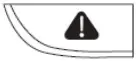 |
Enter Emergency Recording mode | Return to previous menu | Return to playlist / Stop |
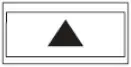 |
View playlist (short press) Turn on/off Audio Recording (long press) | Move up | Delete/Rewind |
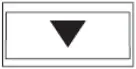 |
|
Move down | Lock & Unlock / Fast-Forward |
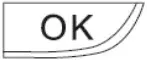 |
Turn on/off the screen | Enter/Confirm | Play/Pause |
| Reset Button | Short press to restart the device (this won’t affect saved files) | ||
Notes
- There is a short pause to save the current recording before entering the playlist or Setup menu
- When dash camera is powered on, press the OK button to switch off the screen (recording continues). ‘Screen Saver’ setting can also be used to automatically switch off the screen after 1 or 3 minutes.
Using a Micro SD Card
The camera doesn’t include internal storage and requires a micro SD card (Class 10+ recommended and 128GB Max supported) to function. A 128GB micro SD card should store over 10 hours of 4K recordings or 16 hours of 1080p recordings. Use a high quality, branded card for maximum reliability. Insert a micro SD card into the camera micro SD card slot. Later, when the camera is powered on, format it (‘Format’ option in Dashboard Camera ‘Setup’) to prepare the card for first use in the dash camera. Formatting will permanently erase any data on the micro SD card. For best performance, format periodically (after backing up any important files). ‘Format Warning’ in ‘Settings’ can be switched on to remind you to do this.
Installation and Powering On/Off
For optimal performance, install the AUKEY DR02 J in the top-center of your windshield facing directly ahead. Lens direction can be adjusted up and down. Use the cable clips to help fix the power cable conveniently and safely like in the picture below.
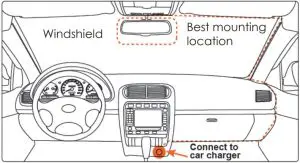
Caution:
We are not responsible for any damage caused to or by the air bag due to incorrect placement of the device or its cable.
To power on, insert the car charger into your car’s 12V socket, then connect the included cable to the car charger and to the USB mini-B port of the DR02 J. After powering on each time, the system will start recording automatically. To power off, disconnect the USB mini-B cable.
Note: Use the included cable to ensure optimum performance of AUKEY DR02 J.
Video Recording
- Loop Recording: Recording will begin automatically after powering on with a micro SD card in the device. Each recorded file is up to ten minutes long, with old footage being replaced when micro SD card storage is full.
- Motion Detection Recording: Switch on motion detection in ‘Setup.’ This function will start recording video when the dash camera detects motion in front and stop recording when motion is no longer detected.
- Time-Lapse Recording: Switch on time-lapse recording in ‘Setup.’ This function will capture a picture per second to make a video played at the same number of frames per second as the current recording resolution setting.
Emergency Recording
- Manual File Backup
Press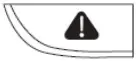 to back up the current file so that it will not be overwritten. A
to back up the current file so that it will not be overwritten. A  icon will appear in the top left of the LCD screen to indicate a protected emergency recording is in progress.
icon will appear in the top left of the LCD screen to indicate a protected emergency recording is in progress. - Auto File Backup
Once the G-sensor is activated by a sudden impact, the device will automatically make a recording and protect it from being overwritten. Adjust G-sensor sensitivity in the ‘Setup’ menu.
Snapshot
- Hold down
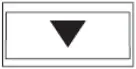 for 3 seconds to take a snapshot while in recording mode
for 3 seconds to take a snapshot while in recording mode - The snapshot files are located in the AUKEYPHOTO folder on the micro SD card
- The
 icon will be shown after you take a snapshot. This will not interrupt the video recording.
icon will be shown after you take a snapshot. This will not interrupt the video recording.
Audio Recording
Turn on/off audio recording by long-pressing 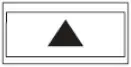 when in recording mode (or by adjusting in ‘Setup’ menu). When audio recording is on, in-car audio will be recorded during video recording. Voicing details of possible hazards that may develop, especially when off-camera, may provide useful information. You can even use it to record car license plate numbers that may not be captured on the video.
when in recording mode (or by adjusting in ‘Setup’ menu). When audio recording is on, in-car audio will be recorded during video recording. Voicing details of possible hazards that may develop, especially when off-camera, may provide useful information. You can even use it to record car license plate numbers that may not be captured on the video.
USB File Transfer
- Connect the Dash Cam (with card inside) to your computer using your own USB mini-B data cable (the included cable is for power only). It should be recognized as a removable device (with a USB connector image displayed on-screen)
- Find the video recording files located in the AUKEYMOVIE folder (orAUKEYPHOTO for snapshots)
- Copy the files to your computer
Micro SD Card File Transfer
- Shut down the device (by disconnecting the power cable) and eject the micro SD card.
- Insert the micro SD card into a computer micro SD card slot or reader and your computer will automatically detect the micro SD card
- Find the video recording files located in the AUKEYMOVIE folder (or AUKEYPHOTO for snapshots)
- Copy the files to your computer
Viewing Photos and Videos
- Press
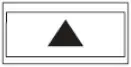 to enter the playlist
to enter the playlist - View photos or videos by choosing either ‘Photo File’ or ‘Video File’
- Select the file you want to view and press
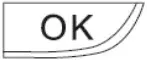 .
. - For videos, press
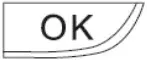 again to begin playback
again to begin playback
Deleting and Locking/Unlocking Photos and Videos
- Press
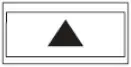 to delete or
to delete or 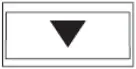 to lock/unlock a photo or video file after selecting it from the playlist. If a video is being played, press
to lock/unlock a photo or video file after selecting it from the playlist. If a video is being played, press 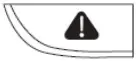 to stop it and then press
to stop it and then press 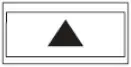 to delete or
to delete or 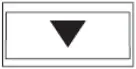 to lock/unlock
to lock/unlock - Once deleted, photos and videos cannot be recovered
- If you lock a photo or video, it will be protected and not overwritten
Product Care
- Ensure camera and mount are firmly fixed in-place before use to avoid falls.
- Keep away from liquids, extreme heat, and strong magnetic fields.
- Avoid touching the lens surface. It may be cleaned with a cotton swab or lens cleaning paper. If any dirt is difficult to remove, a non-abrasive glasses lens cleaner may be used. Don’t use corrosive solutions.
- Keep important videos and photos backed up elsewhere to protect against file corruption or loss caused by any SD card issues
Warranty and Customer Support
For questions, support, or warranty claims, please contact us at the address below that corresponds with your region. Please include your Amazon order number and product model number.
Amazon US orders: [email protected]
Amazon EU orders: [email protected]
Amazon CA orders: [email protected]
Amazon JP orders: [email protected]
- Please note, AUKEY can only provide after sales service for products purchased directly from AUKEY. If you have purchased from a different seller, please contact them directly for service or warranty issues.



