
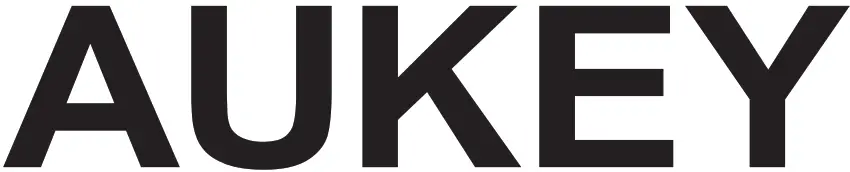 User Manual
User Manual
Dual Dash Cameras
Thank you for purchasing the AUKEY DR03 Dual Dash Cameras. Please read this user manual carefully and keep it for future reference. If you need any assistance, please contact our support team with your product model number and Amazon order number.
Package Contents
Dual Dash Cameras (front and rear camera)
Dual-Port USB Car Charger
4m / 13ft USB Mini-B Cable
7m / 23ft USB Mini-B Cable
Suction Mount for Front Camera
Sticker Mount for Front Camera
Two Sticker Mounts for Rear Camera
Four Spare 3M Stickers
Six Cable Clips
Trim Removal Tool
User Manual
Warranty Card
Optional Accessory: The AUKEY GM-32 GPS Antenna provides accurate position and speed data to the DR03 that is saved and displayed on recorded videos. This extended information may support your case in any driving disputes or incidents.
Note: Please use a Class 10 microSD memory card (Max 128GB) for reliable recording and performance. Format the microSD card in the dash camera before first use.
Visit www.aukey.com/downloads to download the latest firmware.
Product Diagram
Front Camera
Specifications
| Model | DRO3 |
| Image Sensor | Sony Exmor IMX323 2.19-megapixel CMOS sensor |
| CPU | Novatek NT96663 |
| Screen | 2.7″ LCD |
| Angle of View | Front camera: 170° Rear camera: 160° |
| Aperture | Front camera: f/2.0 Rear camera: f/2.0 |
| Exposure Value | -1.0, -2/3, -1/3, +0.0, +1/3, +2/3, +1.0 |
| Recording Resolutions | Dual camera: 1080p (30 fps)
Front camera only: 1080p (30 fps), 720p (60 fps), 720p (30 fps), WVGA, VGA |
| Image Format | JPEG |
| Sound Recording | On / off |
| Recording Modes | Loop, Motion Detection, Time-Lapse, and Emergency Recording |
| Gravity Sensor Sensitivity | Low / Middle / High sensitivity |
| microSD Card | Class 10 or higher, 128GB Max |
| Input | DC 5V 1A-2A |
| Operating Temperature | -20°C – 65°C (-4°F – 149°F) |
| Materials | ABS, PC, glass |
| Dimensions | Front camera: 96 x 55 x 39mm / 3.76″ x 2.16″ x 1.52″
Rear camera: 54 x 50 x 28mm / 2.13″ x 1.97″ x 1.1″ |
System LED Indicators
There are four indicators in total. Each camera unit has an LED indicator that faces outside (to let others know you have cameras active). The front camera has an LED indicator that faces inside and an on-screen indicator (both for your reference). The outward LED indicators on both cameras can be switched off if you want the dash camera system to be less visible to people outside. Go to Setup > Detect Led > select Off > press OK.
| Outward LED Status Indicators |
Inward LED Status Indicator |
Screen Indicator |
Meaning |
| Solid Green | Solid Green | Off | On; not recording |
| Flashing Green | Flashing Green | Flashing Red | On; recording |
Note: In Motion Detection mode, only the inward LED indicator will be on in standby. Once motion is detected, all indicators will operate the same as normal recording.
Control Buttons
| Button | Recording Mode | Play list & Setup Menu | Playback Mode |
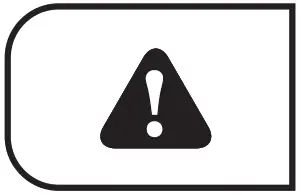 |
Enter Emergency Recording mode |
Return to previous menu | Return to playlist / Stop |
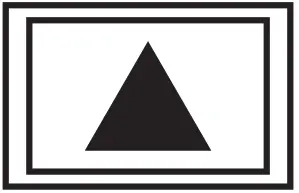 |
View playlist (short press) Turn on/off Audio Recording (long press) | Move up | Delete/Rewind |
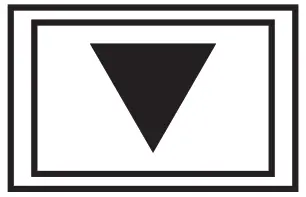 |
Open Setup menu (short press)
Take a snapshot (long press) |
Move down | Lock & Unlock / Fast-forward |
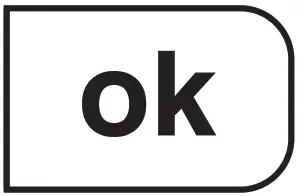 |
Toggle screen view and turn off the screen | Enter/Confirm | Play/Pause |
| Reset Button | Short press to restart the device (this won’t affect saved files) | ||
There are 3 screen view options dual view, front camera, and rear camera. When the dash camera is powered on, press the OK button to switch views or switch off the screen (recording continues). `Screen Saver’ setting can also be used to automatically switch off the screen after 1 or 3 minutes.
Using a MicroSD Card
The camera doesn’t include internal storage and requires a microSD card (Class 10+ recommended and 128GB Max supported) to function. A 128GB microSD card should store over 16 hours of 1080p recordings. Use a high-quality, branded card for maximum reliability. Insert a microSD card into the front camera microSD card slot. Later, when the camera is powered on, format it (`Format’ option in Dash Camera `Setup’) to prepare the card for first use in the dash camera. Formatting will permanently erase any data on the microSD card. For best performance, format periodically (after backing up any important files). `Format Warning’ in `Settings’ can be switched on to remind you to do this.
Installation and Powering On/Off
The diagram below shows the parts and exact way the cables must be connected. You may wish to connect and test the dash camera system before proper, long-term installation in your vehicle. For convenient testing in your home, a power bank or wall charger with 1A or 2A USB port can be used instead of the car charger.
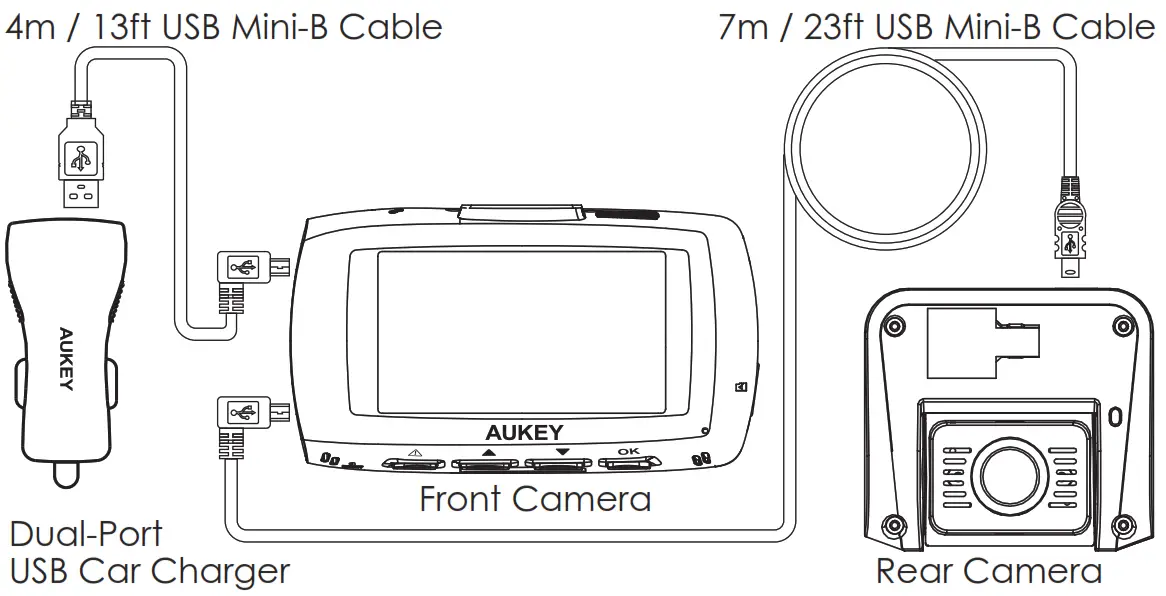
- For optimal performance, install the AUKEY DR03 front/rear camera in the top center of your front/rear windshield, facing directly ahead/behind. For the front camera, use either the sticker mount or the suction mount. They both have separate tilt and pivot adjustment. The rear camera is mounted with its fixed-position sticker mount (there is also a blank space). This camera has a tiltable lens barrel to adapt to any rear windshield angle
- Use the 7m/23ft Mini-B Cable (with mini-B connectors at both ends) to connect the two cameras. The L-shaped mini-B connector plugs into the Mini-B AV Input of the front camera and the other end into the Mini-B AV Output of the rear camera
- Connect the 4m/13ft USB Mini-B Cable (with a standard USB-A connector at one end) to one of the car charger ports and to the front camera Mini-B Power Input
- Cable routing should be as shown in the following two diagrams. Use the cable clips to help fix the two cables conveniently and safely. A trim removal tool is included for the concealment of cables behind trim and carpeting for a tidier finish
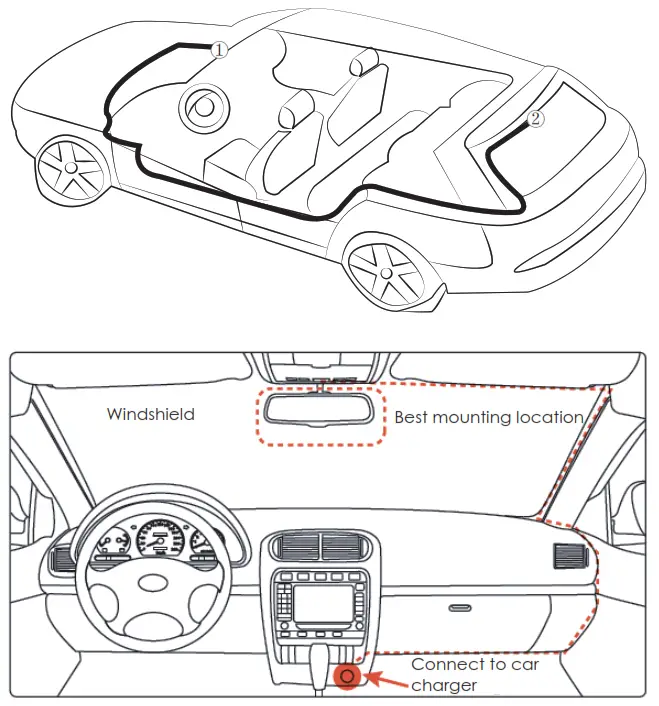
Caution: AUKEY is not responsible for any damage caused to or by the airbag due to the incorrect placement of the device or its cables. - To power on, insert the car charger into your car’s 12V socket. After powering on each time you start your car, the system will start recording automatically. To power off, disconnect the car charger or connected mini-B cable
Note: Use the included cables to ensure optimum performance of AUKEY DR03.
Video Recording
Separate files are created for the recordings from the front and rear camera, so you can view each camera’s footage separately and at full size. The recordings are unaffected by the choice of screen view or switching the screen off.
- Loop Recording: Recording will begin automatically after powering on with a microSD card in the device. Each recorded file is up to ten minutes long, with old footage being replaced when microSD card storage is full
- Motion Detection Recording: Switch on motion detection in `Setup.’ This function is designed to monitor when you’ve parked and left your vehicle but requires a continuous power supply. It will record video each time motion is detected by the front or rear camera
- Time-Lapse Recording: Switch on time-lapse recording in `Setup.’ This function will capture a picture per second to make a video played at 30fps
Emergency Recording
- Manual File Backup
Press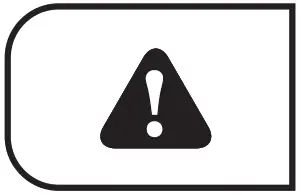 to back up the current file so that it won’t be overwritten. A
to back up the current file so that it won’t be overwritten. A 
- Auto File Backup
Once the G-sensor is activated by a sudden impact, the device will automatically make a recording and protect it from being overwritten. Adjust G-sensor sensitivity in the `Setup’ menu
Note: Enter the playlist or setup menu (or disconnect power) to end emergency recording mode.
Snapshot
- Hold down
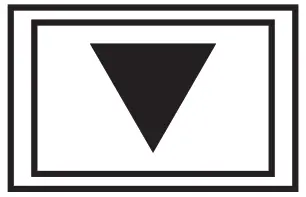 for 3 seconds to take a snapshot while in recording mode
for 3 seconds to take a snapshot while in recording mode - The snapshot files are located in the AUKEYPHOTO folder on the microSD card
- The
 icon will be shown after you take a snapshot. This won’t interrupt the video recording
icon will be shown after you take a snapshot. This won’t interrupt the video recording
Audio Recording
Turn on/off audio recording by long-pressing 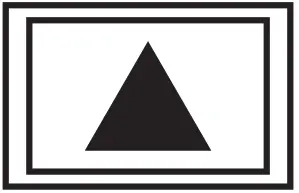 when in recording mode (or by adjusting in the `Setup’ menu). When audio recording is on, in-car audio will be recorded during video recording. Voicing details of possible hazards that may develop, especially when off-camera, may provide useful information. You can even use it to record car license plate numbers that may not be captured on the video.
when in recording mode (or by adjusting in the `Setup’ menu). When audio recording is on, in-car audio will be recorded during video recording. Voicing details of possible hazards that may develop, especially when off-camera, may provide useful information. You can even use it to record car license plate numbers that may not be captured on the video.
USB File Transfer
- Connect the Dash Camera (with card inside) to your computer using your own USB mini-B data cable (the included cable is for power only). It should be recognized as a removable device (with a USB connector image displayed on-screen)
- Find the video recording files located in the AUKEYMOVIE folder (or AUKEYPHOTO for snapshots)
- Copy the files to your computer
MicroSD Card File Transfer
- Shut down the device (by disconnecting the power cable) and eject the microSD card
- Insert the microSD card into a computer MicroSD card slot or reader and your computer will automatically detect the microSD card
- Find the video recording files located in the AUKEYMOVIE folder (or AUKEYPHOTO for snapshots)
- Copy the files to your computer
Viewing Photos and Videos
- Press
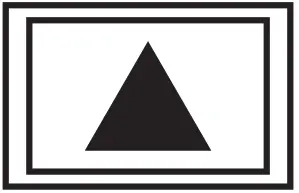 to enter the playlist
to enter the playlist - View photos or videos by choosing either `Photo File’ or `Video File’
- Select the file you want to view and press
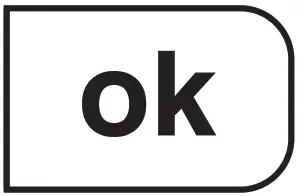
- For videos, press
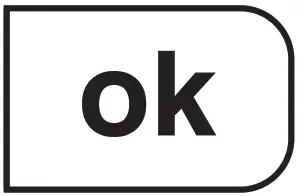 again to begin playback
again to begin playback
Deleting and Locking/Unlocking Photos and Videos
- Press
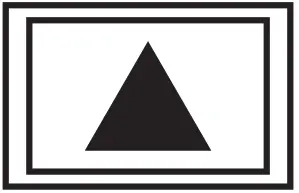 to delete or
to delete or 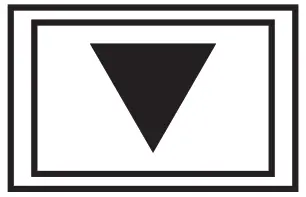 to lock/unlock a photo or video file after selecting it from the playlist. If a video is being played, press
to lock/unlock a photo or video file after selecting it from the playlist. If a video is being played, press 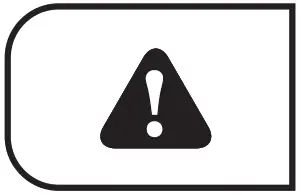 to stop it and then press
to stop it and then press 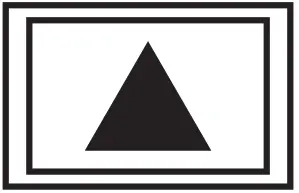 to delete or
to delete or 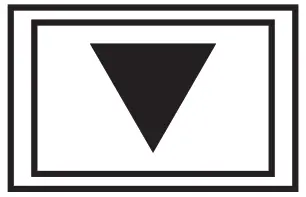 to lock/unlock
to lock/unlock - Once deleted, photos and videos can’t be recovered
- If you lock a photo or video, it will be protected and not overwritten
Product Care and Use
- Ensure cameras and mounts are firmly fixed in place before use to avoid falls
- Keep away from liquids, extreme heat, and strong magnetic fields
- Avoid touching the lens surface. It may be cleaned with a cotton swab or lens cleaning paper. If any dirt is difficult to remove, a non-abrasive glasses lens cleaner may be used. Don’t use corrosive solutions
- Keep important videos and photos backed up elsewhere to protect against file corruption or loss caused by any SD card issues.
Warranty and Customer Support
For questions, support, or warranty claims, please contact us at the address below that corresponds with your region. Please include your Amazon order number and product model number.
Amazon US orders: [email protected]
Amazon EU orders: [email protected]
Amazon CA orders: [email protected]
Amazon JP orders: [email protected]
*Please note, AUKEY can only provide after-sales service for products purchased directly from AUKEY. If you have purchased from a different seller, please contact them directly for service or warranty issues.
Model: DR03
AUKEY International Ltd. www.aukey.com | [email protected]
No.102, Building P09, Electronics Trade Center
Huanan City, Pinghu Town, Longgang
District Shenzhen, Guangdong, 518111, CN
Made in China




