

User Manual
Mechanical Keyboard
Thank you for purchasing the AUKEY KM-G17 Mechanical Keyboard. Please read this user manual carefully and keep it for future reference. If you need any assistance, please contact our support team with your product model number and Amazon order number.
Package Contents
Mechanical Keyboard
Keycap Puller
User Manual
Warranty Card
Overview
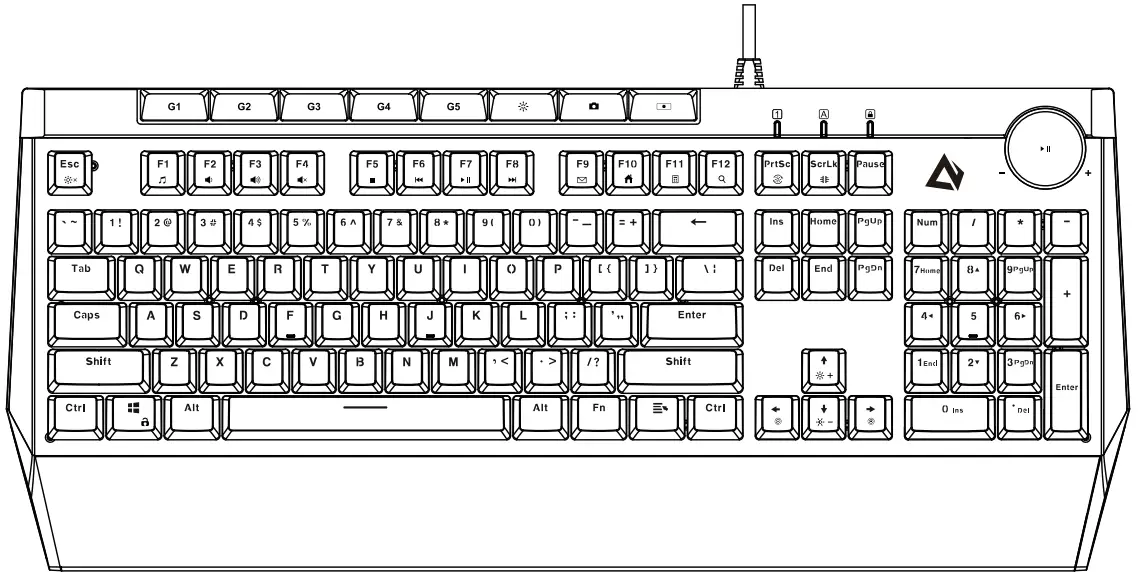
Specifications
| Model | KM-G17 |
| Number of Keys | 104 |
| Keycap Material | ABS |
| Key Switch Type | AUKEY Blue |
| Actuator Travel | 4mm ± 0.5mm |
| Pre-Travel | 1.90mm ± 0.5mm |
| Actuation Force | 50cN –±10cN |
| Key Switch Lifespan | 50 million keystrokes |
| Input | DC 5V 320mA |
| Interface | USB 2.0 |
| Cable Length | 1.6m / 5.2ft |
| Operating System Compatibility | Windows XP / 7 / 8 /10, Mac OS, Linux |
| Dimensions | 459 x 198 x 37mm / 18.1″ x 7.8″ x 1.4″ |
| Weight | 1.17kg / 2.51b |
Function Keys
| Command | Function |
| Fn + Fl | Open the media player |
| Fn + F2 | Volume – |
| Fn + F3 | Volume + |
| Fn + F4 | Mute |
| Fn + F5 | Stop |
| Fn + F6 | Previous track |
| Fn + F7 | Play / Pause |
| Fn + F8 | Next track |
| Fn + F9 | Open e-mail |
| Fn + F10 | Home |
| Fn + F11 | Calculator |
| Fn + F12 | Search |
| Fn + t | Brightness + |
| Fn + I | Brightness – |
| Fn + —> | Lighting effect speed + |
| Fn + <— | Lighting effect speed – |
| Fn + Esc | Turn to light off / on |
| Fn + Windows | Windows key lock / unlock |
| Fn + Del
(press and hold for 3s) |
Reset all keyboard settings |
Getting Started
- Plug the USB connector of this keyboard into a USB port on your computer or laptop
- Press “
 ” repeatedly to select one of the 19 lighting effects
” repeatedly to select one of the 19 lighting effects - Press “Fn + PrtSc” repeatedly to choose from the 9 colors
Notes
- Press “Fn + ScrLk” repeatedly to select one of 3 sidelight lighting modes
- Turn the dial clockwise to increase the volume or counterclockwise to decrease it
- Press the dial to play or pause
- The dial surround light can’t be adjusted or turned off
Selecting a Preset Gaming Lighting Effect
- Press “Fn + 1, 2, 3, or 4” (Fn key with the main number key from 1 to 4) to select one of the four preset gaming lighting effects
- Press “Fn + PrtSc” repeatedly to choose from the 9 colors
- To switch back to the main lighting effects, press “
 ”
”
Editing the Custom Lighting Effects
- Press “Fn + 5, 6, 7, 8, 9, or 0” (Fn key with the main number key from 5 up to 0) to select one of the six custom lighting effect slots
- Press “
 ” to start editing. The 3 LED indicators at the top-right of the keyboard will flash rapidly
” to start editing. The 3 LED indicators at the top-right of the keyboard will flash rapidly - Turn the lighting on or off for any key by pressing the key. Press a key repeatedly to change the color
- Press “
 ” to save the custom lighting effect
” to save the custom lighting effect
Notes
- After saving a custom lighting effect, you can still choose from the 9 colors by pressing “Fn + PrtSc” repeatedly. If you saved with mixed colors, they will still be retained in the mixed color option
- Function key can’t be lit up or customized when editing custom lighting effects
- Press and hold “FN + Del” for 3s to reset the keyboard back to the factory settings
Recording Macros
- Press “ ” to enter the macro recording mode. The 3 LED indicators at the top-right of the keyboard will flash rapidly
- Press “G1, G2, G3, G4, or G5” to select a key you want to record a macro for
- Record the macro by pressing the keys you want in the sequence you want. Then save it by pressing “
 ”
” - To change a macro, record a new one to replace it. To delete a macro, enter the macro recording mode, press the particular key from G1 to G5, and then press “
 ”
”
FAQ
Why doesn’t the keyboard respond after I connect it to my computer?
We recommend a direct connection to your laptop/desktop to avoid any latency issues. However, if this keyboard is connected via a USB hub, allowing 10–15 seconds for proper detection and avoid using any unpowered or underpowered hubs to ensure sufficient power supply to the keyboard.
What if some keys aren’t responding?
Try unplugging it and plugging it in again. If this doesn’t fix the issue, please contact us through the appropriate e-mail address below.
Product Care & Use
- This keyboard is compatible with most Cherry MX keycaps and other keycaps with the same stems
- Keep away from extreme heat
Warranty and Customer Support
For questions, support, or warranty claims, contact us at the address below that corresponds with your region. Please include your Amazon order number and product model number.
Amazon US orders: [email protected]
Amazon EU orders: [email protected]
Amazon CA orders: [email protected]
Amazon JP orders: [email protected]
*Please note, AUKEY can only provide after-sales service for products purchased directly from AUKEY. If you have purchased from a different seller, please contact them directly for service or warranty issues.
Aukey Technology Co., Ltd
www.aukey.com | [email protected]
Room 102, Building P09, South China City
Electronics Trading Center, Longgang District, Shenzhen, Guangdong, 518111, CN
Model: KM-G17




