
axis AX1805BT LCD Multimedia Receiver Instruction Manual

SPECIFICATIONS
GENERAL
- 3 Inch LCD
- Fixed Face Panel
- Illuminated Controls
- 12/24 Volt DC (10.8 – 32V)
- Ultra Memory
- Digital Clock
- Dimensions: 178W x 50H x 88D mm (Chassis) 188W x 58H x 20D mm (Front Panel)
AUDIO
- 4 x 45W Max Power
- EQ Presets
- Loud/Mute
- Telemute
- 4-8 Ohm Speaker Impedance
- 2CH RCA Pre-Out
MULTIMEDIA
- 1 x USB Input (2A Charging) (Front) MPEG5 Audio/Video Playback Up to 64GB Support
- 1 x 3.5mm Aux-In (Front)
- 1 x A/V Input
- 1 x Camera Input
- 2 Video Output
TUNER
- PLL Synthesized AM/FM Stereo
- ELITE Tuner (FM 87.5-108 MHz; AM 522-1620 Khz)
- Interference Absorption Circuit
- 30 Station Presets (18 FM, 12 AM)
- Mono/Stereo
BLUETOOTH
- Hands Free
- A2DP Audio Streamin
- Internal Hands Free Microphone
INCLUDED
- ISO Wiring Harness
Installation
Please read these instructions carefully before operating the unit.
ATTENTIONS OF INSTALLATION
- This player should be installed by a professional technician.
- Please read instructions carefully before installing.
- Please ensure all wires are connected before powering unit on.
- To avoid short circuit, please ensure all exposed wires are insulated.
- Please secure all wires after installation.
- Please ensure connections made are as per directions in this instruction manual. Wrong connection may cause damage to the unit.
- Please connect the wires correctly. Wrong connection will cause malfunction or damage the electrical system.
INSTALLING THE UNIT
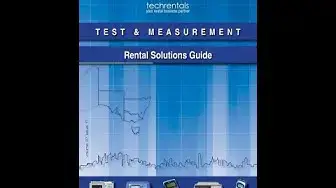
- Dashboard
- Sleeve tab to bend
REMOVING THE UNIT
Insert the keys supplied into both sides of the unit until they click. Pull the keys to remove the unit from the dashboard.
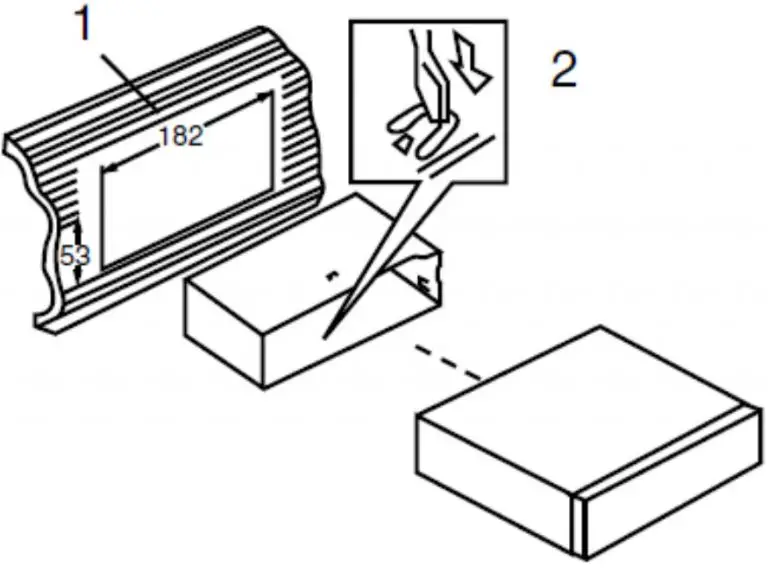
WIRING CONNECTION

- ISO
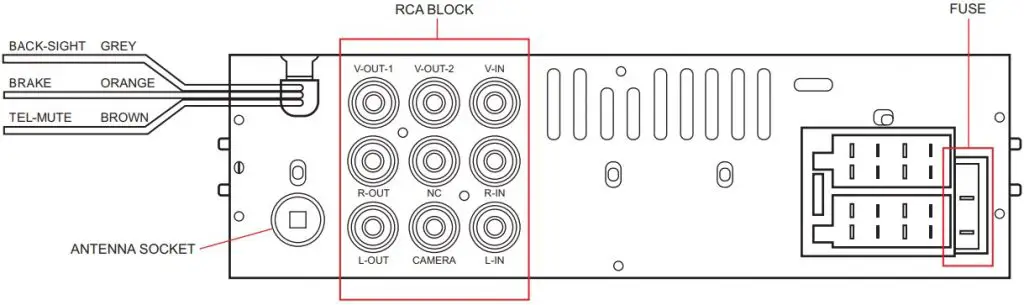
| NO | NO | ||
| A1 | B1 | REAR-R SPEAKER + | |
| A2 | B2 | REAR-R SPEAKER – | |
| A3 | B3 | FRONT-R SPEAKER + | |
| A4 | POWER+ | B4 | FRONT-R SPEAKER – |
| A5 | ANTENNA | B5 | FRONT-L SPEAKER + |
| A6 | B6 | FRONT-L SPEAKER – | |
| A7 | ACC | B7 | REAR-L SPEAKER + |
| A8 | GROUND | B8 | REAR-L SPEAKER – |
Optional
| Name | Colour | Description |
| Back Sight | Grey | Displays reverse camera. Connect to reverse lamp positive. |
| Brake | Orange | Displays movies. Connect to hand brake negative. |
| Tele-Mute | Brown | Mutes audio input. Connect to Tele-Mute on UHF/VHF CB. |
- Do not connect the terminals of the battery until the player is installed.
- Please connect the yellow wire to the positive of the battery (+).
- When changing the fuse, ensure the new fuse specification is the same as the current.
OPERATION
LOCATION OF KEYS
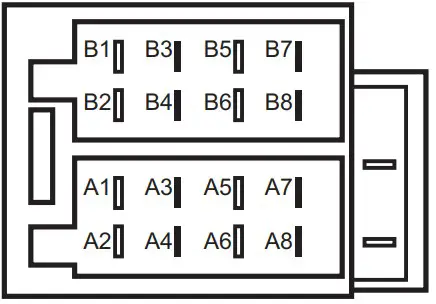 1
1
 MUTE/POWER ON/OFF
MUTE/POWER ON/OFF- MENU
- 2 INTRO
- 3 REPEAT
 Seek Down Button
Seek Down Button- VOL/PUSH/ENT/SEL
- BAND/Video Out On/Off
- TFT SCREEN
- USB
- AUX IN
- MIC
 Seek up button
Seek up button- MODE
- 6/10+ Seconds
- 5/10- Seconds
-
 4/RANDOM
4/RANDOM - RESET
Key functions
| KEYS | ACTION | RADIO | USB/SD | AUX | BT |
| POWER/ MUTE | Short | Power on / Mute on/off | Power on / Mute on/off | Power on / Mute on/off | Power on / Mute on/off |
| Long | Power off | Power off | Power off | Power off | |
| MENU | Short | Main menu | Main menu | Main menu | Main menu |
| Long | file search | ||||
| MODE | Short | source change | source change | source change | source change |
| Long | BT off/link | BT off/link | BT off/link | BT off/link | |
| BAND | Short | band change | Music/Photo/Video switch | ||
| Long | Auto store | Video Out/3 inch display | |||
| I<< | Short | Seek down | previous file | previous file | |
| Long | Manual turn down | FR | |||
| >>I | Short | Seek up | next file | next file | |
| Long | Manual turn up | FF | |||
1/  |
Short | Preset 1 recall / Answer call | Answer call / Play/Pause | Answer call | Answer call / Transfer Play/Pause |
| Long | Save station to P1 | ||||
| 2/INT | Short | Preset 2 recall / | Reject call / INT on/off | Reject call | |
| Long | Save station to P2 | ||||
| 3/RPT | Short | Recall preset 3 | Repeat on/off | ||
| Long | Save station to P3 | ||||
4/RDM
|
Short | Preset 4 recall / Reject call |
Random on/off / Reject call | Reject call | Reject call / finish call |
| Long | Save station to P4 | ||||
| 5/10- | Short | Preset 5 recall | -10 skip | ||
| Long | Save station to P5 | ||||
| 6/10+ | Short | Preset 6 recall | +10 skip | ||
| Long | Save station to P6 | ||||
| VOL | Rotary | Volume +/- | Volume +/- | Volume +/- | Volume +/- |
| SEL (push VOL) | Short | BAS/TRE/BAL/FAD/EQ /LOUD | BAS/TRE/BAL/FAD/EQ /LOUD | BAS/TRE/BAL/FAD/EQ /LOUD | BAS/TRE/BAL/FAD/EQ /LOUD |
| Long | P-VOL/CT/ST/LOC | P-VOL/CT | P-VOL/CT | P-VOL/CT |
Basic Operation
Turn on/off the unit and MUTE function
Press  /MUT button to turn on the unit. When the unit is on. Shortly press this button for mute on/off. Press and hold it for 2 seconds to turn off the unit.
/MUT button to turn on the unit. When the unit is on. Shortly press this button for mute on/off. Press and hold it for 2 seconds to turn off the unit.
Audio setting menu adjustment
Repeatedly press VOL knob for the audio menu:
BAS(Bass)-TRE(Treble)-BAL(Balance)-FAD(Fader)-EQ-LOUD
Press and hold VOL knob for the setting menu: P_VOL-CT(INDEP/SYNC)-ST/MONO-DX/LOC In each item rotating VOL knob to set them.
Switch source
Shortly press MODE button to change source. Also shortly press MENU button and rotating the VOL knob to select other source or settings then press VOL knob.
Main menu adjustment
Shortly press MENU button and rotating the VOL knob to select SETTINGS then press VOL knob.
There are below items:
Language-Radio Area-Time-Time mode-Date-PAL/NTSC-Led Color-Video Warning-Factory default -Version In each item rotating VOL knob to set them.
Reset the unit
Press RESET button to reset the unit. It is activated for the following reasons:
- Some buttons do not operate.
- Error symbol shows on the display.
Note: if the RESET function is activated. All the memory will be lost.
There is a “Factory default” item in settings menu. To active it. You also can make all data back to the factory setting.
Radio Operation
Receive a radio station
In RADIO source press BAND button to select desired band. Shortly press 
 / button to receive the desired radio station. Press and hold
/ button to receive the desired radio station. Press and hold  /
/ button for manual tuning the frequency.
button for manual tuning the frequency.
Auto Store:
Press BAND button for 2 seconds to auto store stations to band 1~3.
Manually store station & recall preset station
Tuning to a station with  or
or  button. Press and hold one of the 1- 6 preset button for 2 seconds. The current station is stored into the number button. Shortly press the preset button (1~6) to directly listen the station that saved in the corresponding preset button.
button. Press and hold one of the 1- 6 preset button for 2 seconds. The current station is stored into the number button. Shortly press the preset button (1~6) to directly listen the station that saved in the corresponding preset button.
USB Operation
When an USB driver inserted to the unit, the unit will play the MP3/WMA file automatically. If an USB drive is already inserted in the unit. Keep pressing MODE button shortly until the USB mode display appears.
Select file
Press  /
/  button to skip to next/previous file. Hold
button to skip to next/previous file. Hold  /
/  button to fast forward or fast reverse.
button to fast forward or fast reverse.
Play/Pause
Press ![]() button to pause/playing the file.
button to pause/playing the file.
INT function
Press INT button to play the first 10 seconds each file. Press it again to cancel this function.
RPT function
Press RPT button to select repeat mode: RPT ONE / RPT ALL (default).
Random function
Press RDM button, all files will be played randomly. Press it again to cancel this function.
+10/-10 file skip
Press 5/-10 button to skip back 10 file playing. Press 6/+10 button to skip forward 10 file playing.
Search song
Press and hold MENU button for 2 seconds. It will list all the songs on the display. Press and hold
MENU button for 2 seconds again. It will return to the parent directory. Using VOL+/-button to select the desired folder/song then press VOL knob to enter/play.
Video/Photo/Music changing
Way 1: Shortly press BAND button to change Video/Photo/Music mode.
Way 2: Press and hold MENU button for 2 seconds. It shows the file search screen. Press I<< button.
One of the MUSIC/VIDEO/PHOTO symbol will be active. Rotating VOL knob to desired symbol.
Press >>I button switch to the right side. Rotating VOL knob to select folder /file then press VOL knob to play.
AV IN operation
Connecting the Audio and Video signal to the RCA connecters (L-IN/R-IN/V-IN) behind the unit.
Then press MODE button to switch to AV IN mode. (Note: BRAKE wire needs to be connected to ground.)
AUX operation
Connecting a audio signal (from a player) to the 3.5mm jack of front panel. Then press MODE button to switch to AUX mode.
Camera in operation
Connecting the camera signal to RCA “CAMERA” connecter behind the unit. When “BACK SIGHT” wire is connected to ground. It will switch to Camera mode.
Tele-mute operation
When “TEL-MUTE” wire is connected to ground. The sound of speakers will be muted. When “TEL-MUTE” wire is disconnected to ground. The sound of speakers resumes.
Bluetooth Operation
PAIRING
On your mobile phone, turn, no Bluetooth and search for Bluetooth devices. “CAR-BT” should appear in the list and select.
Enter the password “0000” if needed.
When successfully paired, the BT icon will be on the display.
BLUETOOTH AUDIO
Press MODE button to switch to BT mode. Music on your mobile phone will automatically play.
Press >II key to pause/Play the song. Press >>I or I<< button to select the next of previous song.
BT CALLING
When there is an incoming call, press the Phone answer icon to answer the call.
Press the phone hang-up icon to reject or end the call.
DISCONNECT BLUETOOTH
To disconnect the bluetooth, press and hold the MODE button for 2 seconds. Repeat to re-connect.
TROUBLE SHOOTING
GENERAL
Power Supply Requirements: DC 10-32 Volts, Negative
Chassis Dimensions: Ground : 178 (W) x 97 (D) x 50 (H)
Tone Controls
- Bass (at 100 Hz) : ±10 dB
- Treble (at 10 kHz) : ±10 dB
- Maximum Output Power @32V : 4 x 45 watts
- Current Drain : 5 Ampere (max.)
| RADIO | FM | AM |
| Frequency Coverage | 87.5 to 108 MHz | 522 to 1620 kHz |
| IF | 10.7 MHz | 450 KHz |
| Sensitivity | 4dBμV(S/N=30dB) | 36dBuV(S/N=20dB) |
| Stereo Separation | >25dB | / |
TROUBLE SHOOTING
Before going through the checklist below, check the wiring connection. if any of the problems persist after checklist has been made,consult your nearest services dealer.
| Symptom | Cause | Solution |
| No power. | The car ignition switch is not | If the power supply is connected to the car accessory circuits, but the engine Is not moving, switch the Ignition key to “ACC”. |
| The fuse Is blown. | Replace the fuse. | |
| No sound. | Volume is in minimum | Adjust volume to a desired level. |
| Wiring is not properly connected. | Check wiring connection. | |
| No video output | function needs to be activated | Long press the BAND button |
| The operation keys do not work. | The built-In microcomputer Is not operating properly due to noise. | Press the button. reset |
| The radio does not work. The radio station automatic selection does not work. | The antenna cable is not connected. | Insert the antenna cable firmly. |
| The signals are too weak. | Select a station manually. |
WARRANTY
Congratulations on your purchase of a quality axis Mobile Entertainment System! You’re joining thousands of satisfied customers who enjoy & experience the benefits of the products we distribute. In the unlikely event that some technical difficulty arises with your purchase. be assured that we are most anxious to see that the problem is quickly rectified to your satisfaction. Please familiarise yourself with the following simple conditions of our warranty. This warranty covers faults through component failure or failure of the product to operate in accordance with published specifications. Product failure as a result of unreasonable environmental conditions. accident, misuse, improper installation. unauthorised repair. vehicle electrical or wiring faults or neglect etc, will not be covered by this warranty. Removal and installation costs, if any, would be paid by the owner as well as any freight or postage costs of transporting the product to AudioXtra. AudioXtra shall not be liable or responsible for any loss of use of this product or any form of consequential loss.
CONSUMER WARRANTY
This product is warranted by AudioXtra Ply Ltd to be free from defects in materials and workmanship under NORMAL USE for a period of TWENTY FOUR MONTHS from the date of purchase.
WITHIN 30 DAYS OF PURCHASE DATE- Please return the unit for replacement to our National Service Centre or the Retailer from where you made the purchase. All accessories must be included. Proof of purchase date must accompany the products.
AFTFR 30 DAYS OF PURCHASE DATE. Warranty repair and service is carded out by our National Service Centre. Repair and service will be carried out at no cost to the owner if proof of ownership and the date of purchase can be verified to the satisfaction of the authoriser’ centre concemed with this repair. This proof should take the form of either a) The warranty card accompanying this product. stamped and dated by the dealer. b) A Tax Invoice or Receipt showing full details of original vendor. purchaser. model number and serial number.
COMMERCIAL WARRANTY
A product used in or associated with a commercial application will carry a limited SIX MONTH warranty. An abnormal commercial application is one where usage. dust. vibration, heatfoold and other environmental conditions exist at an extreme level.
Our goods come with guarantees that cannot be excluded under the Australian Consumer Law. You are entitled to a replacement or refund for a major failure and for compensation for any other reasonably foreseeable loss or damage. You are also entitled to have the goods repaired or replaced if the goods fail to be of acceptable quality and the failure does not amount to a major failure.
Please complete details below in the event of warranty service being required.
Purchase’s Name:____________________________
Purchase’s Address:_____________________________________________
Model Number: AX1805BT .Serial Number:___________________
Dealer Name:________________________ Date of Purchase: / /
Dealer Address: ________________________________________________
Invoice/Sales Docket no: _______________________
General Hints: To expedite service and prompt return of the equipment, please:
- Clearly describe the fault in detail
- Safety and security pack the unit for transport d) Provide proof of purchase
- Include your return address
- Provide proof of purchase date as outlined above
National Service Centre
Address : 10 STODDART ROAD, PROSPECT, SYDNEY NSW 2148 Australia
Telephone: (02) 8841 9000
Fax: (02) 9636 1204
email: [email protected]



