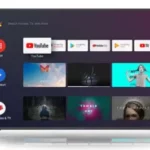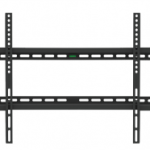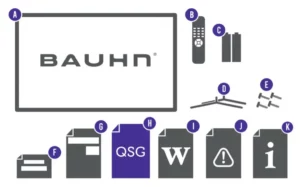
 Quick Start Guide
Quick Start Guide
Model: ATV40FHDS-0720
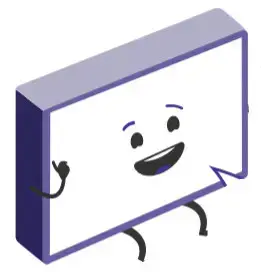 Hey!
Hey!
Let’s get your new TV ready to use, fast!
Have you got everything?
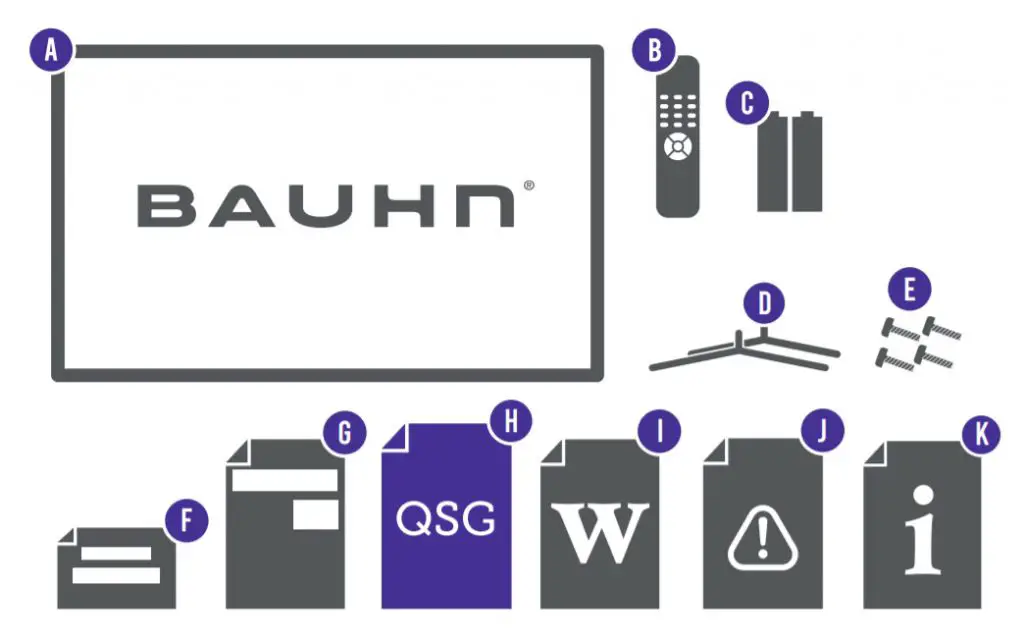
Unpack the box (be gentle) and make sure all of these items are there:
| A. 40” Full HD Smart TV B. Remote Control C. AAA Activ Energy Batteries (2) D. TV Stands (2) E. Screws for TV Stands (4) F. Warning Sheet |
G. TV Toppling Safety Message H. Quick Start Guide I. Warranty Certificate J. General Safety Warnings K. User Manual |
You will also need:
- Phillips-head screwdriver
- Someone to help lift the TV
Attach the TV stand

Unless you are wall-mounting the TV, you will need to attach its stand/legs. If you do want to wall mount the TV, see page 7 of the User Manual.
- Lay the TV face-down on a soft, flat surface (like the sofa, or a towel on a table) larger than the TV itself.
- Match the stands to the installation points on the underside of the TV.
- Attach the stands to the TV at the installation points using the screws provided. (Grab a screwdriver for this bit).
Which plug goes where?
Want to hook up your new TV to a gaming console or something else?
Use the basic guide below to see what the plug and port should look like for different connections.
You can find more of these on pages 10 – 11 of the User Manual.
(These cables do not come with your TV)
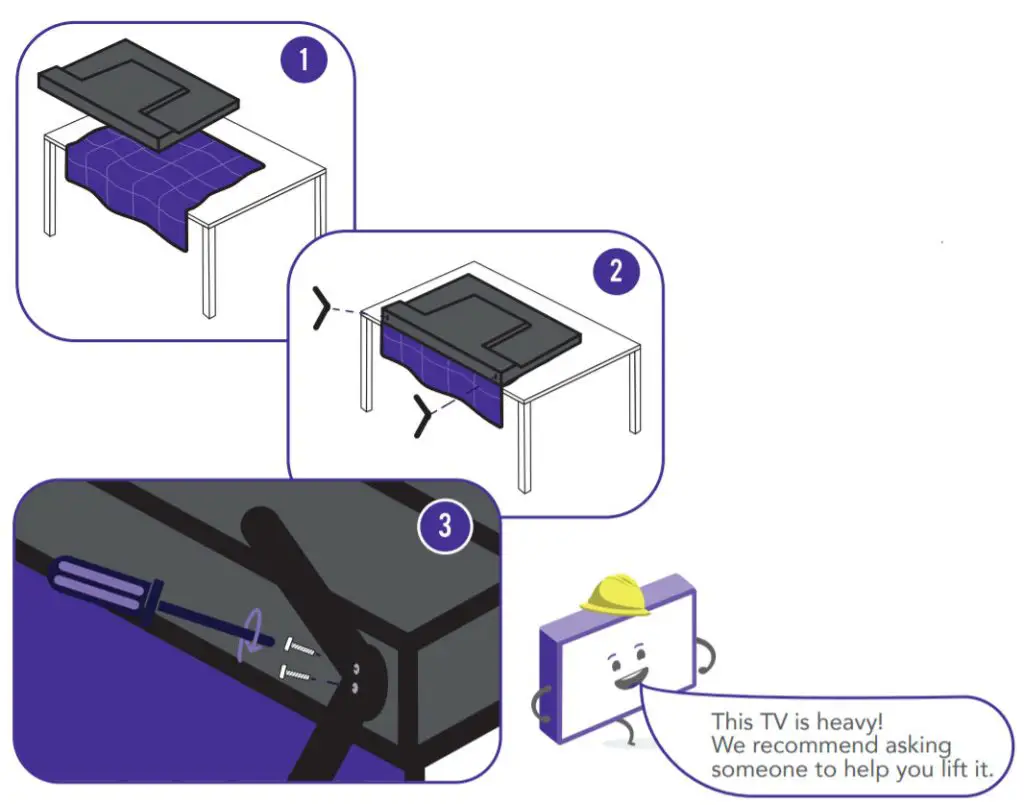 |
Use this to connect your soundbar, amplifier, digital receiver, or other external audio equipment. |
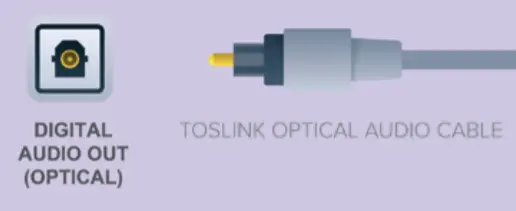 |
Use this connection for a DVD player, gaming console, computer, and camera. |
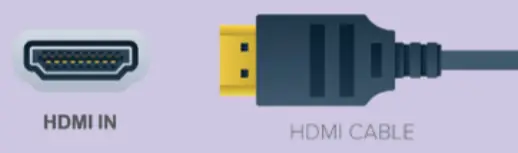 |
To watch free-to-air TV channels, you need an antenna connection. |
 |
Use this to connect the TV to your modem for internet access. This TV also has built-in Wi-Fi connectivity. |
Get to know the remote
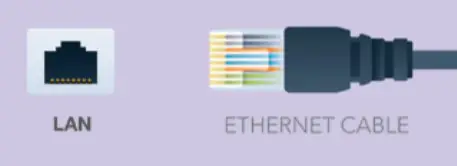
Familiarise yourself with the remote control – you’ll be spending a lot of time together.
Here are some of the buttons you’ll be using most often.
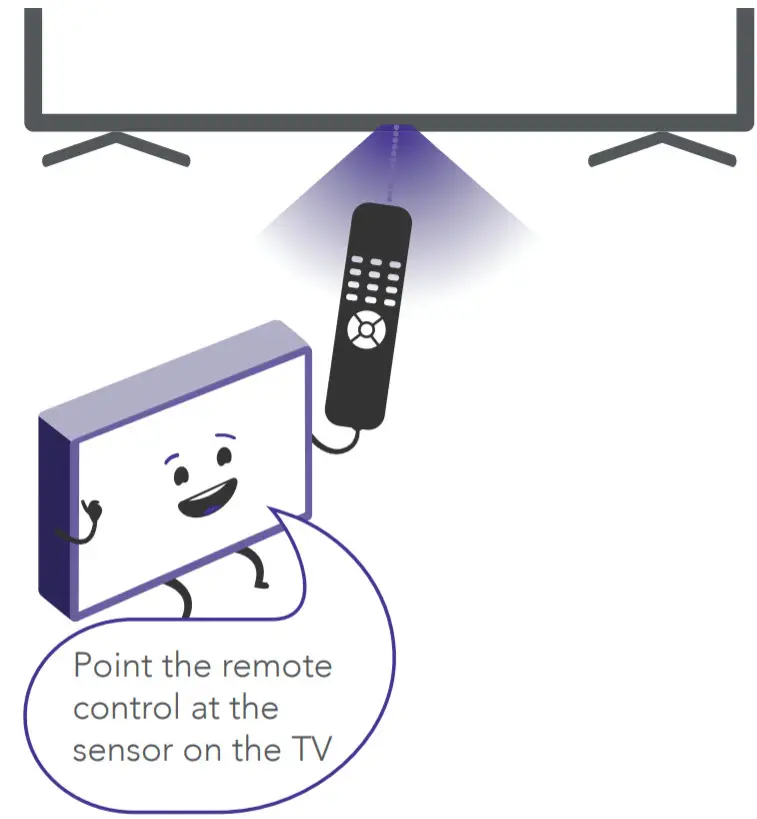
On-screen set-up
Follow the on-screen set-up prompts to set your country and language, read and accept the license agreement, connect the TV to the internet, and tune TV channels.
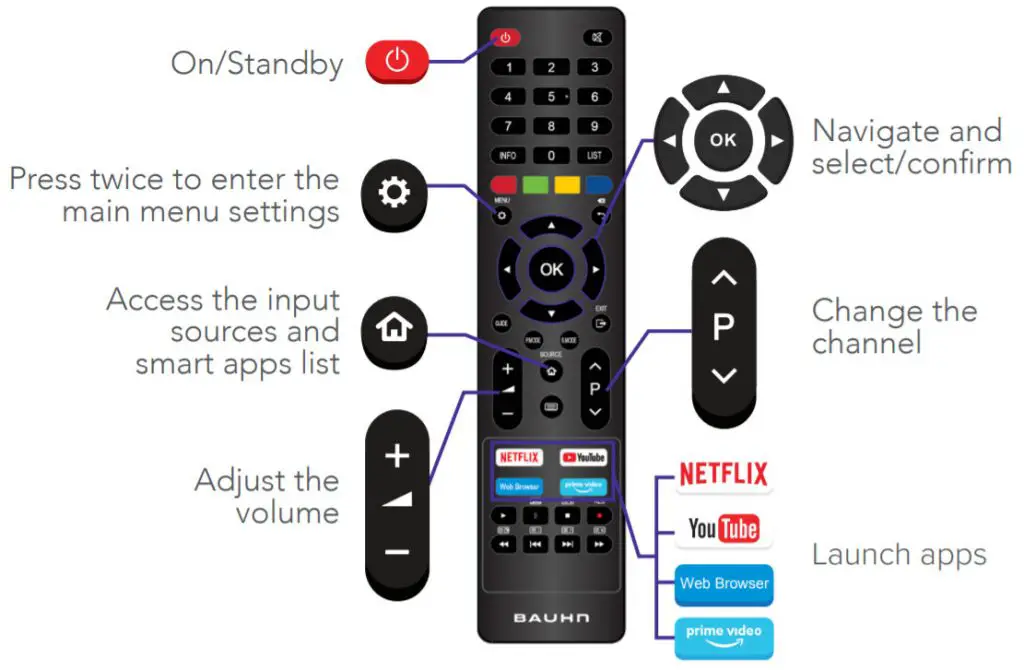
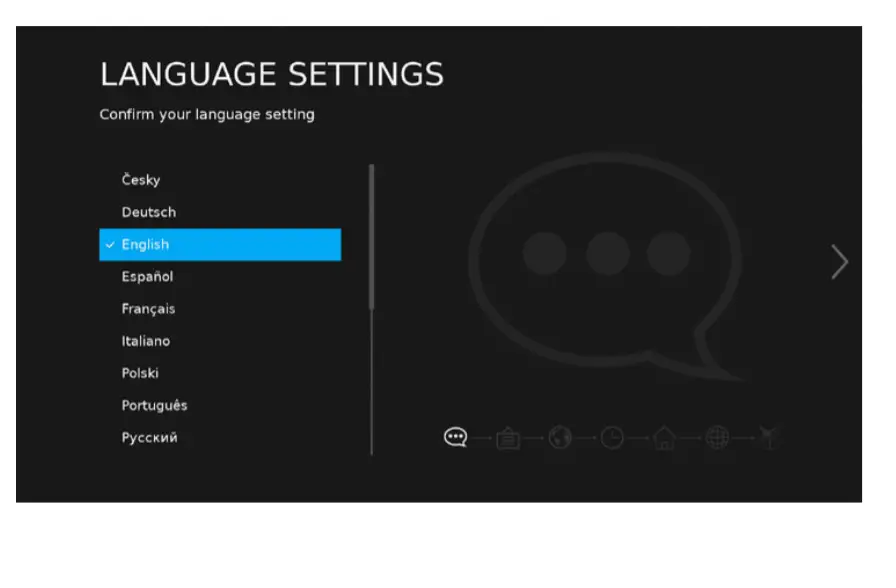
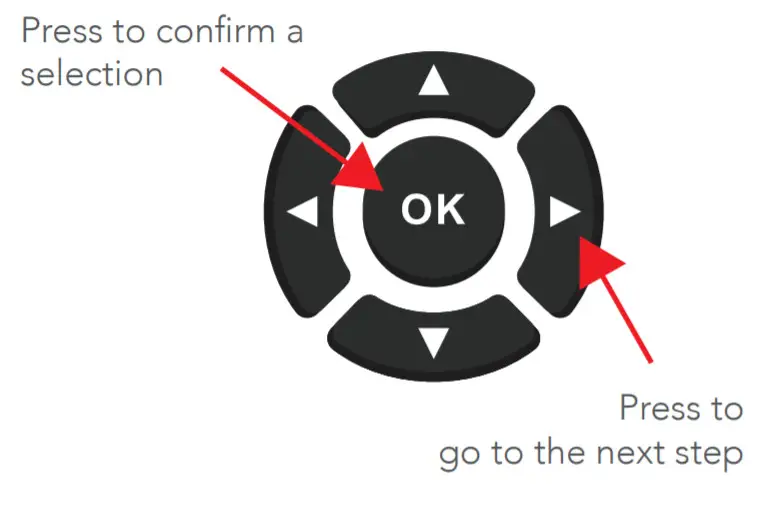 Note: If you choose to set up Netflix or select an input source other than DTV, the setup wizard will exit and will not let you tune TV channels. To tune channels, go to Menu > Channel > Auto Tuning.
Note: If you choose to set up Netflix or select an input source other than DTV, the setup wizard will exit and will not let you tune TV channels. To tune channels, go to Menu > Channel > Auto Tuning.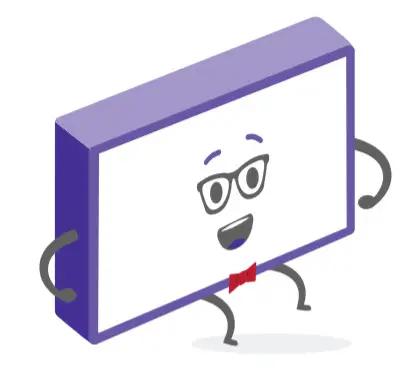
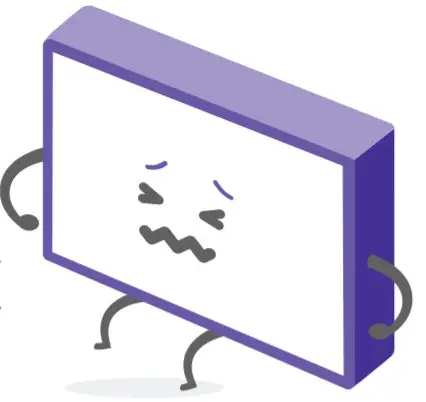 Uh-oh, this isn’t right…
Uh-oh, this isn’t right…
Set-up not going smoothly? We’ve got you!
We just need you to check a few things first:
 Is it plugged in?
Is it plugged in?
A new TV is exciting! So it’s easy to forget something simple – like plugging it into the power outlet. Psst… make sure the outlet is switched ON.
 Look at the manual!
Look at the manual!
More often than not, the answer you need is right there in the User Manual.
The troubleshooting section on pages 47 – 49 may come in handy for the tricky stuff.
 Ok, time to give us a call
Ok, time to give us a call
What? Do you mean the User Manual didn’t have ALL the answers? Speak to us! We’d love to help you get up and running as quickly as possible.
Call ours After Sales Support on 1300 886 649.
Operating hours: Monday-Friday, 8:30am-6pm; Saturday, 9am-6pm AEST
Your new TV is ready to enjoy!
Well done, you made it.
Now sit back and relax… your new TV is automatically covered
by a 1-year warranty. How nice!