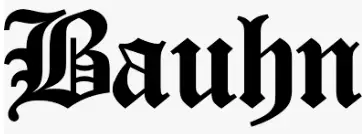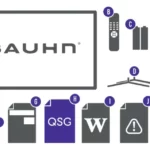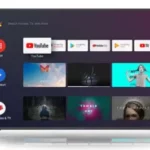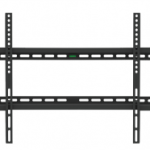BAUHN Smart Watch with Interchangeable Straps

BAUHN Smart Watch with Interchangeable Straps
Parts Of The Watch

- Touch screen
- Side button
- Charging pins
- Heart rate sensor
First Time Use
Charge your watch before using for the first time, you will need to charge it for about 3 hours.
- Place the watch on top of the base with the charging pins on the back of the watch aligned with the charging pins on the charging dock. It will snap into position once correctly aligned.
- Connect the charging dock to a USB charging adaptor (not included) or a USB port on your computer.
- Once fully charged, unplug the charging dock from the charger.
To keep the charging pins clean, please use a damp cloth and gently clean the charging pins weekly
Change The Straps
The watch comes with an additional strap for when you want to switch up the styling.
To change the straps, turn the watch over and push the needle knobs to the direction as shown in the illustration.
Take off the straps and fit the new strap.

Da Fit App

Search for the Da Fit app in the app store to download, or scan the QR code below for installation.
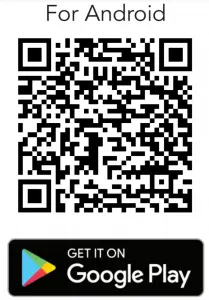
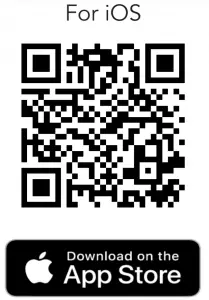
Google Play and the Google Play logo are trademarks of Google LLC.
Apple, the Apple logo, iPhone, and iPad are trademarks of Apple Inc., registered in the U.S. and other countries and regions. App Store is a service mark of Apple Inc.
USE
Turn on the Watch
Once the watch is fully charged, press and hold the side button for 3 seconds to turn on the watch.
To turn off the watch, press and hold the side button for 3 seconds.
Connect to the App
Open the Da Fit app on your smart phone. Tap the  icon then “Add A Device” and it will automatically start to search for nearby devices. On the device list, select “AFTWS0821” to connect to the watch. You need to tap on “Pair” on a pop up window.
icon then “Add A Device” and it will automatically start to search for nearby devices. On the device list, select “AFTWS0821” to connect to the watch. You need to tap on “Pair” on a pop up window.
Go to your App info>set “allow background activity” to On. Go to your App info>Battery usage>Battery optimization. Select “not optimized”. For details, please see “Background Operation Protection Guide” on Da Fit app my menu for different mobile models.
Disconnect from the App
For both iOS and Android devices, open the Da Fit app on your smart phone. Tap on the icon then select “REMOVE” to disconnect the watch from the app. You will also need to open the Settings menu on your smart phone.
Go to Bluetooth settings, tap on the “i” (for iOS) icon on the right side of “Audio_AFTWS0821/AFTWS0821” and then tap “Forget This Device” to finish disconnecting.
Turn On the Screen
To turn on the screen, raise your arm if you’re wearing the watch, or press the side button. Press the button again to turn off the screen. Press the side button on any screen or swipe right to exit or return to the main screen. Raising your arm too quickly or slowly may not turn the screen on.
NOTE: ON Da Fit app, go to “others” menu and set “Quick View” on to enable Raise your arm screen on.
Functions On the Home Screen
- Swipe right to get to the main menu. From here, swipe the screen to display the different menus and settings. Tap the respective icon to enter these.
- Swipe left for quick app access to Pedometer, Sleep Monitor,
Heart Rate, Bluetooth Calls, Weather, Blood Pressure and Oxygen monitoring. - Swipe up for the notifications screen then swipe down to return to the main screen.
- Swipe down to enter the shortcut menu. Tap the brightness bar to adjust screen brightness.
Functions in any Screen
- Swipe right or press the side button to return to the main screen.
- Tap on any icon to get into the sub screen.
Applications
Please allow permission and enable the notification settings on the respective smart phone application.
Set up Bluetooth Calling
To enable the watch for your smart phone’s Bluetooth calls, music playback and remote capture, please refer to the below:
Tap the 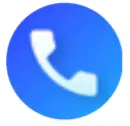 icon at settings menu or tap the
icon at settings menu or tap the 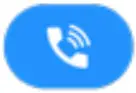 icon at the shortcut menu to turn Bluetooth call function on.
icon at the shortcut menu to turn Bluetooth call function on.
Tap the 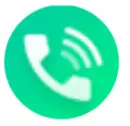 icon on the main menu or swipe left to enter the Bluetooth call menu where you can view call record contact list and dial pad.
icon on the main menu or swipe left to enter the Bluetooth call menu where you can view call record contact list and dial pad.
Tap the 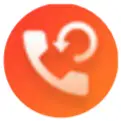 icon to reset the Bluetooth call.
icon to reset the Bluetooth call.
For Android devices: Go to your mobile settings>Bluetooth.
Select “+ Pair new device” and select “Audio_AFTWS0821” from the list, or tap on “Pair” on a pop-up window if it appears.
Once successfully connected,  will light up on the shortcut menu.
will light up on the shortcut menu.
For iOS devices: Go to your mobile settings>Bluetooth. Select “Add new device” and select “AFTWS0821” from the list.
Once successfully connected,  will light up on the shortcut menu. Then select “Audio_AFTWS0821” from the Bluetooth setting menu.
will light up on the shortcut menu. Then select “Audio_AFTWS0821” from the Bluetooth setting menu.
NOTE: For iOS devices, music playback and remote capture functions will not work if you do not pair “Audio_AFTWS0821” on the Bluetooth settings menu. The watch will notify you to connect to your smart phone if not connected. Your smart phones Bluetooth must be paired to
“Audio_AFTWS0821/AFTWS0821” to use the function.
Call Operation
After your smart phone is connected to the watch, you can directly answer/reject incoming calls through the watch. To answer an incoming call, tap the 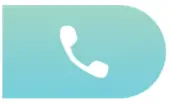 icon. To reject the call, tap the
icon. To reject the call, tap the 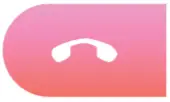 icon.
icon.
Bluetooth Music Playback
- Tap the
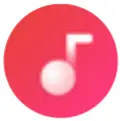 icon to enter the Bluetooth music playback menu.
icon to enter the Bluetooth music playback menu. - Open your smart phones music app.
- Tap
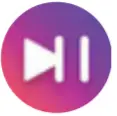 icon to play/pause music.
icon to play/pause music. - Tap
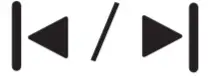 icon to play the previous/next song.
icon to play the previous/next song.
NOTE: Your smart phones Bluetooth must be connected to “Audio_AFTWS0821/AFTWS0821” to use the function. This function will only work once connected to the Da Fit app.
Outdoor Running
On the Da Fit app, select “Outdoor running”. The app will record your smart phones GPS data and display on the map.
You must have internet/mobile connection for the function to work. Your location/GPS must also be turned on.
Exercise
On the main menu, tap the 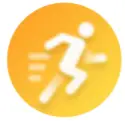 icon to enter the exercise/sports interface.
icon to enter the exercise/sports interface.
There are 8 activities: walking, running, cycling, skipping, badminton, basketball, football and swimming.
Swipe right to display the stop/pause icon. Tap the icon to pause/ stop. Swipe left to resume activity.
Tap the 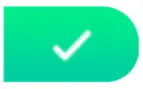 icon to exit and save the activity.
icon to exit and save the activity.
The smart watch will only save activity data if the distance is more than 200 steps and 5 minutes in duration.
Heart Rate
On the main menu, tap the icon then tap the  screen to start measuring your heart rate. Data for the last 7 measurements will be synced to the Da Fit app once connected.
screen to start measuring your heart rate. Data for the last 7 measurements will be synced to the Da Fit app once connected.
Continuous Heart Rate Detection
On the Da Fit app, go to the “others” menu and set “Continuous Heart Rate Detection” on. The app will continuously record your heart rate.
Blood Pressure
On the main menu, tap the 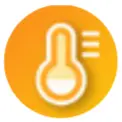 icon then tap the screen to start measuring your blood pressure levels. The watch will vibrate once measurement has finished and the data will be displayed. Data for the last 7 measurements will be synced to the Da Fit app once connected.
icon then tap the screen to start measuring your blood pressure levels. The watch will vibrate once measurement has finished and the data will be displayed. Data for the last 7 measurements will be synced to the Da Fit app once connected.
Blood Oxygen
On the main menu, tap the icon then tap the  screen to start measuring your blood oxygen levels. Data for the last 7 measurements will be synced to the Da Fit app once connected.
screen to start measuring your blood oxygen levels. Data for the last 7 measurements will be synced to the Da Fit app once connected.
When using the heart rate, blood pressure and blood oxygen functions, ensure the following:
- The smart watch has good contact with your wrist.
- Check that the sensor is clean and there is no dirt or debris covering it.
- It may take over 30 seconds before the first result is shown on the screen.
Sleep Monitor
On the main menu, tap on the 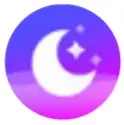 icon to enter the Sleep interface. You can track your sleep pattern and view more detailed records on your smart phone once connected to the Da Fit app.
icon to enter the Sleep interface. You can track your sleep pattern and view more detailed records on your smart phone once connected to the Da Fit app.
NOTE: You must be wearing the watch during the sleep duration for the function to work.
Activity
On the main menu, tap on the 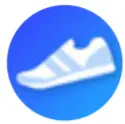 icon to enter the Activity interface. The watch will track the number of steps taken, calories burnt and distance travelled.
icon to enter the Activity interface. The watch will track the number of steps taken, calories burnt and distance travelled.
Set Alarm
You can set alarms on the Da Fit app and synchronize to the watch. On the app, turn “alarm” on and set desired time. You can set up to 3 alarms. The watch will vibrate during the set alarm.
Language
On the Da Fit app, go to the “Others” menu and change to the desired language.
Notification
Swipe up to display notification and messages. On the Da Fit app, tap “notifications” to enable messages and notification alerts.
Sedentary Reminder
On the Da Fit app, go to the “others” menu and set “Remind to move” on. The watch will alert you from 10am to 10pm.
Drink Water Reminder
On the Da Fit app, go to the “others” menu and turn “Drink water reminder” on. Set the start timer and drinking interval as desired.
The watch will remind you each interval.
Camera (Remote Capture)
On the Da Fit app, tap on “shutter” to use the watch as a camera remote for your smart phone (ensure the app is connected to your watch). Tap the watch screen to remotely take a photo.
Weather
On the main menu, tap on the  icon to display the weather. You must be connected to the Da Fit app for the function to work. On the app, go to the “Others “ menu and turn weather on and type in your city. You must have internet/mobile connection and your smart phones location/GPS must be turned on.
icon to display the weather. You must be connected to the Da Fit app for the function to work. On the app, go to the “Others “ menu and turn weather on and type in your city. You must have internet/mobile connection and your smart phones location/GPS must be turned on.
NOTE: For Android devices, when using Bluetooth music playback, camera and weather:
Go to the app info>set “allow background activity” to on.
Go to the app info>battery usage>battery optimization. Select “not optimized.”
Please see the “Background Operation Protection Guide” on the Da Fit app for more detail.
Shortcuts menu
Swipe down to access the shortcut menu where you can adjust:
- Brightness
- Settings
- Weather
- Menu style
- Info
- Bluetooth call
Watch Face Screen
Tap “Dial switch” in the settings menu. Swipe left/right for different watch face options, then tap the screen again to confirm selection.
You can change the style of the watch face on the Da Fit app. Go to the watch faces menu on the app, then tap on the desired design and the watch will display the selected face.
Specifications
| Display | 1.69”, 240 x 280 pixels |
| Ingress protection | IP67 |
| Charging time | 3 hrs (approx.) |
| Charging base input | 5V 180mA 180mA |
| Bluetooth Range | < 10m |
| Built-In Battery | Li-ion 3.8V 240mA |
| Weight | 50g (approx.) |
| Dimensions (mm) | 38.5 (W) x 43 (H) x 12.2 (D) |
The Bluetooth® word mark and logos are registered trademarks owned by Bluetooth SIG, Inc. and any use of such marks by Hands (IP) Holdings Pty Ltd is under license. Other trademarks and trade names are those of their respective owners.
NOTE: The results and measurements of heart rate, blood pressure and blood oxygen data cannot be used for medical reference and should be used as a guide only.
Warranty Information
The product is guaranteed to be free from defects in workmanship and parts for a period of 12 months from the date of purchase.
Defects that occur within this warranty period, under normal use and care, will be repaired, replaced or refunded at our discretion, solely at our option with no charge for parts and labour. The benefits conferred by this warranty are in addition to all rights and remedies in respect of the product that the consumer has under the Competition and Consumer Act 2010 and similar state and territory laws.
Our goods come with guarantees that cannot be excluded under the Australian Consumer Law. You are entitled to a replacement or refund for a major failure and to compensation for any other reasonably foreseeable loss or damage. You are also entitled to have the goods repaired or replaced if the goods fail to be of acceptable quality and the failure does not amount to a major failure.
Should you for any reason need to return this product for a warranty claim, make sure to include all accessories with the product.
If you encounter problems with this product, or if it fails to perform to your expectations, make sure to contact our After Sales Support Centre on 1300 002 534.
Repair and Refurbished Goods or Parts Notice
Unfortunately, sometimes faulty products are manufactured, which need to be returned to the supplier for repair.
Please be aware that if your product is capable of retaining user generated data (such as files stored on a computer hard drive, telephone numbers stored on a mobile telephone, songs stored on a portable media player, games saved on a games console or files stored on a USB memory stick) during the process of repair, some or all of your stored data may be lost. We recommend you save this data elsewhere prior to sending the product for repair.
You should also be aware that rather than repairing goods, we may replace them with refurbished goods of the same type or use refurbished parts in the repair process.
Please be assured though, refurbished parts or replacements are only used where they meet ALDI’s stringent quality specifications.
If at any time you feel your repair is being handled unsatisfactorily, you may escalate your complaint. Please telephone us on 1300 002 534 or write to us at:
Tempo (Aust) Pty Ltd ABN 70 106 100 252 PO Box 6056, Frenchs Forest, NSW 2086, Australia
Telephone: 1300 002 534 (Aust) – Fax: (02) 8977 3765
Tempo Help Desk: 1300 002 534 (Aust)
(Operating Hours: Mon-Fri 8:30am-6pm; Sat 9am-6pm EST)
Email: [email protected]
FAQS
How do you answer a call on a Bauhn smartwatch?
After your smart phone is connected to the watch, you can directly answer/reject incoming calls through the watch. To answer an incoming call, tap the icon. To reject the call, tap the icon.
How do you answer a call on a Bauhn smartwatch?
After your smart phone is connected to the watch, you can directly answer/reject incoming calls through the watch. To answer an incoming call, tap the icon. To reject the call, tap the icon.
Do all smart watches have the same bands?
Most smartwatches, like Apple and Samsung, allow for interchangeable watch bands. A new band or strap changes both the look and the feel of your smartwatch. You can match your smartwatch to your outfit of the day or for an occasion by changing its band.
Is Bauhn a good brand?
Our experts have lab-tested a range of Bauhn TVs and soundbars over recent years, and one thing’s been consistent –they’ve all received pretty average scores.
How do you charge a Bauhn smartwatch?
Place the watch on top of the base with the charging pins on the back of the watch aligned with the charging pins on the charging dock. It will snap into position once correctly aligned. Connect the charging dock to a USB charging adaptor (not included) or a USB port on your computer.
How do you use the Da Fit app?
Power on: Charge or press the smart watch side button for 3 seconds. Install APP: Scan QR code through mobile phone, or search “Da Fit” APP in App Store, Google Play to download and install. “Smart Watch” in the APP to complete the connection. up a prompt of “Bluetooth Pairing Request”.
What is difference between smart watch and smart Band?
Smartwatches are primarily an extension of the smart bands with a bigger screen that even lets you reject calls and other pluses over smart bands./ But the smartwatches are usually pricier than the smart
Who is Bauhn made by?
Aldi owns the Bauhn brand, which is made by a quality assured manufacturer that also makes Polaroid, Linsar and Hitachi-branded products, so you can count on decent build quality.
Is Bauhn a German company?
Bauhn is an Australian-based electronics manufacturer.
Can you add apps to a Bauhn Smart TV?
If this is your first time using Google Play in order to download and install apps to your Android TV, you will need to sign up. Please click here to sign up. Navigate to the right and down to Top Free Apps where you will find the Stan app.
Are Bauhn watch waterproof?
Not so waterproof
What smartwatch Can you text back on?
For Android users, the Samsung Galaxy Watch Active2 has the best texting capabilities at a moderate price point. Users can respond to texts by dictating a message, using text templates, or using the handwriting-to-text function.
How long does it take to charge?
It takes about 3 hours to charge the watch.
Which smart watch is best for calls and texts?
After testing new models, we’ve updated our recommendations, and the Samsung Galaxy Watch4 is our new top pick. Smartwatches let you see who’s calling, read a text, or review any of the other dozens of kinds of notifications you might get every day without pulling out your phone—even if most people don’t need one.
Can you read text messages on a smartwatch?
Smart Watch with Call and Text: After Pair the Smart Watch with Your Phone Via Bluetooth, You Can Make Or Answer Phone’s Call Directly From the Smartwatch. Also Can Read Messages (twitter, Facebook, Line, SMS Etc) on the Watch (Can’t Reply Messages).
How much is a smartwatch worth?
Price. The best smartwatches generally cost between $300 and $400. Compared to budget smartwatches, which cost between $100 and $250, these pricier devices have advanced fitness, music and communications features.