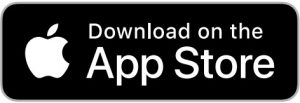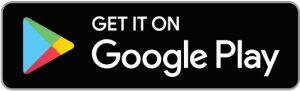Noise Cancelling Headphones 700 User Manual
IMPORTANT SAFETY INSTRUCTIONS
Please read and keep all safety and use instructions.
Important Safety Instructions
- Read these instructions.
- Keep these instructions.
- Heed all warnings.
- Follow all instructions.
- Do not use this apparatus near water.
- Clean only with a dry cloth.
- Only use attachments/accessories specified by the manufacturer.
- Refer all servicing to qualified personnel. Servicing is required when the apparatus has been damaged in any way, such as power-supply cord or plug is damaged, liquid has been spilled or objects have fallen into the apparatus, the apparatus has been exposed to rain or moisture, does not operate normally, or has been dropped.
WARNINGS/CAUTIONS
- Do NOT use the headphones at a high volume for any extended period.
- To avoid hearing damage, use your headphones at a comfortable, moderate volume level.
- Turn the volume down on your device before placing the headphones on your ears, then turn the volume up gradually until you reach a comfortable listening level.
- Do NOT use your headphones while driving for phone calls or any other purpose.
- Do NOT use the headphones with noise canceling on at any time the inability to hear surrounding sounds may present a danger to yourself or others, e.g., while riding a bicycle or walking in or near traffic, a construction site or railroad, etc., and follow applicable laws regarding headphone use.
- Remove the headphones, or use the headphones with noise cancelling off and adjust your volume, to ensure you can hear surrounding sounds, including alarms and warning signals.
- Be aware of how sounds that you rely on as reminders or warnings may vary in character when using the headphones.
- Do NOT use the headphones if they emit any loud unusual noise. If this happens, turn the headphones off and contact Bose customer service.
- Remove headphones immediately if you experience a warming sensation or loss of audio.
- Do NOT use mobile phone adapters to connect headphones to airplane seat jacks, as this could result in injury or property damage due to overheating.
- Do NOT use the headphones as aviation communication headsets except in case of emergency.
- No incoming audio will be heard with a discharged or improperly installed battery. This could result in the
potential of missed communications while piloting an aircraft. - Extremely loud ambient noise levels common to many propeller-driven aircraft may impair your ability to receive
incoming audio communications, particularly during takeoff and climb out. - The headphones are not engineered for noise conditions, altitude, temperature or other environmental conditions common in non-commercial aircraft, resulting in possible interference to critical communications.
-

-
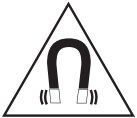
- No incoming audio will be heard with a discharged or improperly installed battery. This could result in the
- To reduce the risk of fire or electrical shock, do NOT expose this product to rain, liquids or moisture.
- Do NOT expose this product to dripping or splashing, and do not place objects filled with liquids, such as vases, on or near the product.
- Do NOT make unauthorized alterations to this product.
- Use this product only with an agency-approved power supply that meets local regulatory requirements (e.g., UL, CSA, VDE, CCC).
- Do not expose products containing batteries to excessive heat (e.g. from storage in direct sunlight, fire or the like).
- Do NOT wear the headphones while charging.
- The headphones do not play audio while charging.
REGULATORY INFORMATION
NOTE: This equipment has been tested and found to comply with the limits for a Class B digital device, pursuant to Part 15 of the FCC Rules. These limits are designed to provide reasonable protection against harmful interference in a residential installation. This equipment generates, uses, and can radiate radio frequency energy and, if not installed and used in accordance with the instructions, may cause harmful interference to radio communications. However, there is no guarantee that interference will not occur in a particular installation. If this equipment does cause harmful interference to radio or television reception, which can be determined by turning the equipment off and on, the user is encouraged to try to correct the interference by one or more of the following measures:
- Reorient or relocate the receiving antenna.
- Increase the separation between the equipment and receiver.
- Connect the equipment into an outlet on a circuit different from that to which the receiver is connected.
- Consult the dealer or an experienced radio/TV technician for help.
Changes or modifications not expressly approved by Bose Corporation could void the user’s authority to operate this equipment.
This device complies with part 15 of the FCC Rules and with Industry Canada license-exempt RSS standard(s). Operation is subject to the following two conditions: (1) This device may not cause harmful interference, and (2) this device must accept any interference received, including interference that may cause undesired operation.
This device complies with FCC and Industry Canada radiation exposure limits set forth for general population.
This transmitter must not be co-located or operating in conjunction with any other antenna or transmitter.
CAN ICES-3 (B)/NMB-3(B)

For Europe: Frequency band of operation 2400 to 2483.5 MHz:
Bluetooth: Maximum transmit power less than 20 dBm EIRP.
Bluetooth Low Energy: Maximum power spectral density less than 10 dBm/MHz EIRP.

Management Regulation for Low-power Radio-frequency Devices
Article XII
According to “Management Regulation for Low power Radio-frequency Devices” without permission granted by the NCC, any company, enterprise, or user is not allowed to change frequency, enhance transmitting power or alter original characteristic as well as performance to an approved low power radio-frequency devices.
Article XIV
The low power radio-frequency devices shall not influence aircraft security and interfere legal communications; If found, the user shall cease operating immediately until no interference is achieved. The said legal communications means radio communications operated in compliance with the Telecommunications Act.
Product type: Specific small output wireless devices (wireless devices for wireless data communication systems), Certification number R-C-BFM-423352, Model number 423352.
DON’T attempt to remove the rechargeable lithium-ion battery from this product. Contact your local Bose retailer or other qualified professional for removal.




| Names and Contents of Toxic or Hazardous Substances or Elements | ||||||
| Toxic or Hazardous Substances and Elements | ||||||
| Part Name | Lead (Pb) | Mercury (Hg) | Cadmium (Cd) | Hexavalent (CR(VI)) | Polybrominated Biphenyl (PBB) | Polybrominated diphenylether (PBDE) |
| PCBs | X | O | O | O | O | O |
| Metal Parts | O | O | O | O | O | O |
| Plastic Parts | X | O | O | O | O | O |
| Speakers | X | O | O | O | O | O |
| Cables | X | O | O | O | O | O |
| This table is prepared in accordance with the provisions of SJ/T 11364. O: Indicates that this toxic or hazardous substance contained in all of the homogeneous materials for this part is below the limit requirement of GB/T 26572. |
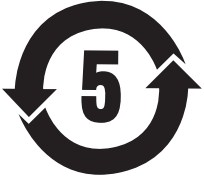 |
|||||
| X: Indicates that this toxic or hazardous substance contained in at least one of the homogeneous materials used for this part is above the limit requirement of GB/T 26572. | ||||||
Date of Manufacture: The eighth digit in the serial number indicates the year of manufacture; “9” is 2009 or 2019.
China Importer: Bose Electronics (Shanghai) Company Limited, Part C, Plant 9, No. 353 North Riying Road, China (Shanghai) Pilot Free Trade Zone
EU Importer: Bose Products B.V., Gorslaan 60, 1441 RG Purmerend, The Netherlands
Taiwan Importer: Bose Taiwan Branch, 9F-A1, No.10, Section 3, Minsheng East Road, Taipei City 104, Taiwan
Phone Number: +886-2-2514 7676
Mexico Importer: Bose de México, S. de R.L. de C.V. , Paseo de las Palmas 405-204, Lomas de Chapultepec, 11000
Mexico, D.F. Phone Number: +5255 (5202) 3545
Charging temperature range: 32° F to 113° F (0° C to 45° C)
Discharging temperature range: -4° F to 140° F (-20° C to 60° C)
Model: 423352
CMIIT ID: XXXXXXXXXX
Place of Origin: China
LEGAL INFORMATION
Amazon, Alexa, Amazon Music, and all related logos are trademarks of Amazon, Inc. or its affiliates.
Apple, the Apple logo, iPad, iPhone, and iPod are trademarks of Apple Inc., registered in the U.S. and other countries. The trademark “iPhone” is used in Japan with a license from Aiphone K.K. App Store is a service mark of Apple Inc.
Use of the Made for Apple badge means that an accessory has been designed to connect specifically to the Apple product(s) identified in the badge, and has been certified by the developer to meet Apple performance standards. Apple is not responsible for the operation of this device or its compliance with safety and regulatory standards.
The Bluetooth® word mark and logos are registered trademarks owned by Bluetooth SIG, Inc. and any use of such marks by Bose Corporation is under license.
Google, Google Maps, Google Play and other related marks and logos are trademarks of Google LLC.
Wi-Fi is a registered trademark of Wi-Fi Alliance®.
Bose, Bose Music, and Bose Noise Cancelling Headphones are trademarks of Bose Corporation.
Bose Corporation Headquarters: 1-877-230-5639
LICENSE DISCLOSURES
Zlib license
This software is provided ‘as-is’, without any express or implied warranty. In no event will the authors be held liable for any damages arising from the use of this software.
- Permission is granted to anyone to use this software for any purpose, including commercial applications, and to alter it and redistribute it freely, subject to the following restrictions:
- The origin of this software must not be misrepresented; you must not claim that you wrote the original software. If you use this software in a product, an acknowledgment in the product documentation would be appreciated but is not required.
- Altered source versions must be plainly marked as such, and must not be misrepresented as being the original software.
- This notice may not be removed or altered from any source distribution.
Apache License
Version 2.0, January 2004
http://www.apache.org/licenses/
TERMS AND CONDITIONS FOR USE, REPRODUCTION, AND DISTRIBUTION
- Definitions.
“License” shall mean the terms and conditions for use, reproduction, and distribution as defined by Sections 1 through 9 of this document.“Licensor” shall mean the copyright owner or entity authorized by the copyright owner that is granting the License.“Legal Entity” shall mean the union of the acting entity and all other entities that control, are controlled by, or are under common control with that entity. For the purposes of this definition, “control” means (i) the power, direct or indirect, to cause the direction or management of such entity, whether by contract or otherwise, or (ii) ownership of fifty percent (50%) or more of the outstanding shares, or (iii) beneficial ownership of such entity.“You” (or “Your”) shall mean an individual or Legal Entity exercising permissions granted by this License.“Source” form shall mean the preferred form for making modifications, including but not limited to software source code, documentation source, and configuration files.“Object” form shall mean any form resulting from mechanical transformation or translation of a Source form, including but not limited to compiled object code, generated documentation, and conversions to other media types.
“Work” shall mean the work of authorship, whether in Source or Object form, made available under the License, as indicated by a copyright notice that is included in or attached to the work (an example is provided in the Appendix below).
“Derivative Works” shall mean any work, whether in Source or Object form, that is based on (or derived from) the Work and for which the editorial revisions, annotations, elaborations, or other modifications represent, as a whole, an original work of authorship. For the purposes of this License, Derivative Works shall not include works that remain separable from, or merely link (or bind by name) to the interfaces of, the Work and Derivative Works thereof. - “Contribution” shall mean any work of authorship, including the original version of the Work and any modifications or additions to that Work or Derivative Works thereof, that is intentionally submitted to Licensor for inclusion in the Work by the copyright owner or by an individual or Legal Entity authorized to submit on behalf of the copyright owner. For the purposes of this definition, “submitted” means any form of electronic, verbal, or written communication sent to the Licensor or its representatives, including but not limited to communication on electronic mailing lists, source code control systems, and issue tracking systems that are managed by, or on behalf of, the Licensor for the purpose of discussing and improving the Work, but excluding communication that is conspicuously marked or otherwise designated in writing by the copyright owner as “Not a Contribution.”
“Contributor” shall mean Licensor and any individual or Legal Entity on behalf of whom a Contribution has been received by Licensor and subsequently incorporated within the Work. - Grant of Copyright License. Subject to the terms and conditions of this License, each Contributor hereby grants to You a perpetual, worldwide, non-exclusive, no-charge, royalty-free, irrevocable copyright license to reproduce, prepare Derivative Works of, publicly display, publicly perform, sublicense, and distribute the Work and such Derivative Works in Source or Object form.
- Grant of Patent License. Subject to the terms and conditions of this License, each Contributor hereby grants to You a perpetual, worldwide, non-exclusive, no charge, royalty-free, irrevocable (except as stated in this section) patent license to make, have made, use, offer to sell, sell, import, and otherwise transfer the Work, where such license applies only to those patent claims licensable by such Contributor that are necessarily infringed by their Contribution(s) alone or by combination of their Contribution(s) with the Work to which such Contribution(s) was submitted. If You institute patent litigation against any entity (including a cross-claim or counterclaim in a lawsuit) alleging that the Work or a Contribution incorporated within the Work constitutes direct or contributory patent infringement, then any patent licenses granted to You under this License for that Work shall terminate as of the date such litigation is filed.
- Redistribution. You may reproduce and distribute copies of the Work or Derivative Works thereof in any medium, with or without modifications, and in Source or Object form, provided that You meet the following conditions:
- You must give any other recipients of the Work or Derivative Works a copy of this License; and
- You must cause any modified files to carry prominent notices stating that You changed the files; and
- You must retain, in the Source form of any Derivative Works that You distribute, all copyright, patent, trademark, and attribution notices from the Source form of the Work, excluding those notices that do not pertain to any part of the Derivative Works; and
- If the Work includes a “NOTICE” text file as part of its distribution, then any Derivative Works that You distribute must include a readable copy of the attribution notices contained within such NOTICE file, excluding those notices that do not pertain to any part of the Derivative Works, in at least one of the following places: within a NOTICE text file distributed as part of the Derivative Works; within the Source form or documentation, if provided along with the Derivative Works; or, within a display generated by the Derivative Works, if and wherever such third party notices normally appear. The contents of the NOTICE file are for informational purposes only and do not modify the License. You may add Your own attribution notices within Derivative Works that You distribute, alongside or as an addendum to the NOTICE text from the Work, provided that such additional attribution notices cannot be construed as modifying the License. You may add Your own copyright statement to Your modifications and may provide additional or different license terms and conditions for use, reproduction, or distribution of Your modifications, or for any such Derivative Works as a whole, provided Your use, reproduction, and distribution of the Work otherwise complies with the conditions stated in this License.
- Submission of Contributions. Unless You explicitly state otherwise, any Contribution intentionally submitted for inclusion in the Work by You to the Licensor shall be under the terms and conditions of this License, without any additional terms or conditions. Notwithstanding the above, nothing herein shall supersede or modify the terms of any separate license agreement you may have executed with Licensor regarding such Contributions.
- Trademarks. This License does not grant permission to use the trade names, trademarks, service marks, or product names of the Licensor, except as required for reasonable and customary use in describing the origin of the Work and reproducing the content of the NOTICE file.
- Disclaimer of Warranty. Unless required by applicable law or agreed to in writing, Licensor provides the Work (and each Contributor provides its Contributions) on an “AS IS” BASIS, WITHOUT WARRANTIES OR CONDITIONS OF ANY KIND, either express or implied, including, without limitation, any warranties or conditions of TITLE, NON-INFRINGEMENT, MERCHANTABILITY, or FITNESS FOR A PARTICULAR PURPOSE. You are solely responsible for determining the appropriateness of using or redistributing the Work and assume any risks associated with Your exercise of permissions under this License.
- Limitation of Liability. In no event and under no legal theory, whether in tort (including negligence), contract, or otherwise, unless required by applicable law (such as deliberate and grossly negligent acts) or agreed to in writing, shall any Contributor be liable to You for damages, including any direct, indirect, special, incidental, or consequential damages of any character arising as a result of this License or out of the use or inability to use the Work (including but not limited to damages for loss of goodwill, work stoppage, computer failure or malfunction, or any and all other commercial damages or losses), even if such Contributor has been advised of the possibility of such damages.
- Accepting Warranty or Additional Liability. While redistributing the Work or Derivative Works thereof, You may choose to offer, and charge a fee for, acceptance of support, warranty, indemnity, or other liability obligations and/or rights consistent with this License. However, in accepting such obligations, You may act only on Your own behalf and on Your sole responsibility, not on behalf of any other Contributor, and only if You agree to indemnify, defend, and hold each Contributor harmless for any liability incurred by, or claims asserted against, such Contributor by reason of your accepting any such warranty or additional liability.
END OF TERMS AND CONDITIONS
WHAT’S IN THE BOX
CONTENTS
Confirm that the following parts are included:
- Bose Noise Cancelling Headphones 700

- Carry case

- USB-C to USB-A
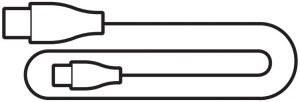
- Audio cable
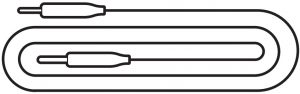
NOTE: If any part of the product is damaged, do not use it. Contact your authorized Bose dealer or Bose customer service.
BOSE MUSIC APP SETUP
The Bose Music app lets you set up and control the headphones from any mobile device such as a smartphone or tablet. Using the app, you can configure your Google Assistant or Amazon Alexa, choose your voice prompt language, adjust noise cancelling levels, and manage headphone settings.
NOTE: If you have already created a Bose account in the app for another Bose product, see “Add the headphones to an existing account.”
DOWNLOAD THE BOSE MUSIC APP
ADD THE HEADPHONES TO AN EXISTING ACCOUNT
- In the Bose Music app, from the My Bose screen, tap H.
NOTE: To return to the My Bose screen, tap Z in the top-left corner of the screen. - Follow the app instructions.
HOW TO WEAR
ADJUST THE HEADPHONES
Before placing the headphones on your head, adjust the position of the earcups on the headband to ensure proper fit.
- With the outer earcup facing toward you, firmly grip the side of the headband.
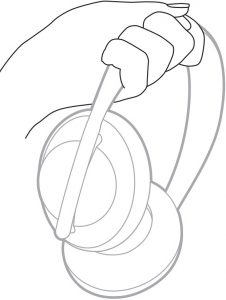
- With your other hand, grip the earcup. Move the earcup up or down to adjust the position.
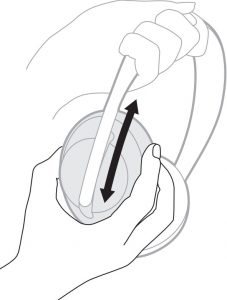
- Repeat steps 1-3 for the other earcup.
BUTTON ORIENTATION
The inner scrims (cloth covers) of the headphone earcups are marked with an L (left earcup) and R (right earcup). There are two buttons on the right earcup and one on the left earcup.
Match the right earcup with your right ear and the left earcup with your left ear. Place the headphones on your head with the buttons facing behind you. Once the headphones are on your head, use your thumbs to press the buttons.

POWER
POWER ON/OFF
Press and release the Power/Bluetooth button.
After powering on the headphones, you hear a voice prompt, and the status lights glow.

AUTO-OFF
Auto-off conserves the headphone battery by using motion-detection. The headphones power off when you have not moved the headphones for 10 minutes. To wake the headphones, press the Power/Bluetooth button.
TIP: You can also set the headphones to power off when no audio is playing. To enable auto-off for audio, use the Bose Music app. You can access this option from the Settings menu.
TOUCH CONTROL
Use touch control by swiping or tapping the touch surface of the headphones. With touch control, you can play or pause audio, skip forward or backwards, change the volume, and perform basic call functions.
TOUCH SURFACE AREA
The touch surface is located on the front of the right earcup.
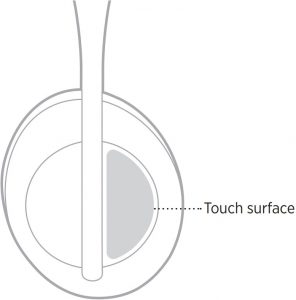
MEDIA PLAYBACK AND VOLUME FUNCTIONS
Play/Pause
Double-tap to play or pause audio.
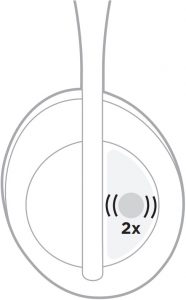
Skip forward
Swipe forward to skip to the next track.
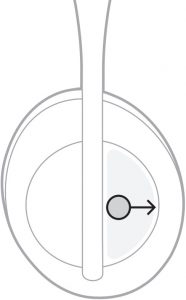
Skip backward
Swipe backward to skip to the previous track.
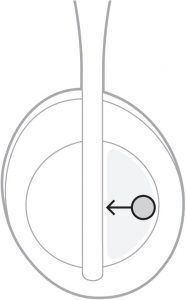
Change the volume
- Swipe up to increase the volume.
- Swipe down to decrease the volume.
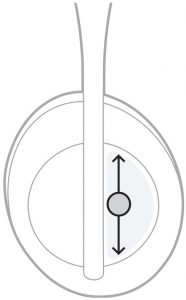
CALL FUNCTIONS
Double-tap to answer or end a call.
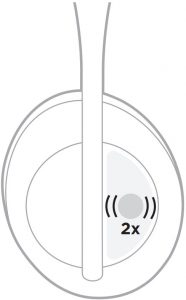
Tap and hold for 1 second to decline an incoming call.
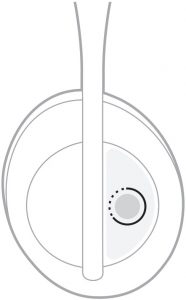
Mute a call
While on a call, press and release the Voice Assistant button to mute the microphone.

Call notifications
A voice prompt announces incoming callers and call status.
To disable call notifications, use the Bose Music app. You can access this option from the Settings menu.
NOTE: Disabling voice prompts also disables call notifications.
CUSTOMIZE SHORTCUT
You can customize a shortcut for the tap and hold action on the headphones to perform one of two functions:
- Announce the battery level (default).
- Disable/Enable the wake word for Amazon Alexa (not applicable for your Google Assistant or mobile device voice control).
NOTE: For more information on Voice Assistant options.
To customize touch control, use the Bose Music app. You can access this option from the Settings menu.
Once customized, tap and hold for your preferred function.
VOICE ASSISTANT
VOICE ASSISTANT OPTIONS
You can program the headphones to quickly and easily access your Google Assistant, Amazon Alexa, or voice control capabilities on your mobile device.
| OPTIONS | HOW TO USE |
| Google Assistant | Use the Voice Assistant button.
NOTE: At this time, you cannot use your voice to access your Google Assistant. New features are added periodically |
| Amazon Alexa | Use your voice and/or the Voice Assistant button. |
| Mobile device voice control | Use the Voice Assistant button.
NOTE: You cannot use your voice to access mobile device voice control. |
NOTE: You cannot set the headphones to access the Google Assistant and Amazon Alexa at the same time.
SET UP YOUR VOICE ASSISTANT
Before you begin, make sure your mobile device is connected to a Wi-Fi® or cellular data network.
To set up your Voice Assistant, use the Bose Music app. You can access this option from the Settings menu.
ACCESS YOUR GOOGLE ASSISTANT
Your headphones are optimized for the Google Assistant, making your headphones the perfect companion for getting stuff done on your travels or commute. Continue your conversations while on the go and easily access the best of Google, from Google Play Music to Google Maps. You can quickly enjoy entertainment, stay connected to friends, get information, and manage your day—all without glancing at your phone. Listen to your favorite songs, have notifications and messages read to you, or set reminders and timers. Just press and hold the Voice Assistant button to start a conversation with your Google Assistant.
For more information on what your Google Assistant can do, visit: https://support.google.com/headphones
NOTE: The Google Assistant isn’t available in certain languages and countries.
Use the Voice Assistant button
The Voice Assistant button is used to control your Google Assistant. It’s located on the right earcup.

| THINGS TO TRY | WHAT TO DO |
| Talk to your Google Assistant | Press and hold the Voice Assistant button until you hear a tone. After you hear a tone, say your request.
For examples of questions and things you can do, visit: https://support.google.com/headphones |
| Get your notifications | Press the Voice Assistant button. |
| Reply to a message | After receiving a message notification, press and hold the Voice Assistant button to respond. When you’re done, release the button. |
| Stop your Google Assistant | Double-press the Voice Assistant button |
ACCESS AMAZON ALEXA
The headphones are Amazon Alexa enabled. With Alexa, you can ask to play music, hear the news, check the weather, control smart home devices, and more. Using Alexa on your headphones is as simple as asking. Just ask or use the Voice Assistant button and Alexa responds instantly.
For more information about what Alexa can do, visit: https://www.amazon.com/usealexa
NOTE: Alexa isn’t available in certain languages and countries.
Custom access
During initial set up, the app prompts you to choose your preferred way to access Alexa. If you choose Alexa for your Voice Assistant, you can customize it to be accessed using:
- The Voice Assistant button only.
- Your voice and the Voice Assistant button.
Use your voice
Start with “Alexa,” then say:
| THINGS TO TRY | EXAMPLES OF WHAT TO SAY |
| Talk to Alexa | What can you do? |
| Play audio | Play Beethoven.
NOTE: Amazon Music is set as the default music service. To change the default music service, use the Alexa app. |
| Play from a specific audio service | Play NPR on TuneIn. |
| Skip to the next song | Next song. |
| Plan your day | What’s the weather? |
| Add to your shopping list | Add eggs to my shopping list. |
| Send a message (Alexa-to-Alexa messaging only) | Send a message to Tom |
| Discover more skills | What new skills do you have? |
| Stop Alexa | Stop. |
Disable the wake word
To disable the wake word for Amazon Alexa, use the Bose Music app. You can access this option from the Settings menu.
NOTES:
- After disabling the wake word, you can still use the Voice Assistant button.
- You can also customize touch control to disable/enable the wake word.
Use the Voice Assistant button
The Voice Assistant button is used to control Amazon Alexa. It’s located on the right earcup.

| THINGS TO | TRY WHAT TO DO |
| Talk to Alexa | Press and release the Voice Assistant button. After you hear a tone, say your request.
For a list of things to try, visit: https://www.amazon.com/usealexa |
| Stop Alexa | Press and release the Voice Assistant button |
ACCESS MOBILE DEVICE VOICE CONTROL
You can set the headphones to access voice control on your mobile device. Once set, the headphone microphone acts as an extension of the microphone in
your mobile device.
Press and hold the Voice Assistant button to access mobile device voice control. You hear a tone that indicates voice control is active.

NOISE CANCELLATION
Noise cancellation reduces unwanted noise, providing a clearer, more lifelike audio performance. Each time you power on the headphones, noise cancellation is fully enabled at the highest level (10).
NOTE: To set the default noise cancelling level for power on, use the Bose Music app.
ADJUST NOISE CANCELLING LEVELS
Choose your noise cancelling level based on your listening preferences and environment. As you increase noise cancellation, unwanted outside noise is reduced. As you decrease noise cancellation, you hear more outside sounds.
Set the level using the Noise Control button or use the Bose Music app.
Noise cancelling levels
You can adjust between full awareness and near silence. On Level 0, noise cancellation is at the lowest level and provides full transparency. On Level 10, noise cancellation is fully enabled so you hear little from the outside world.
TIP: For access to all noise cancellation levels, use the Bose Music app.
Favorites
By default, the Noise Control button cycles through three noise cancelling levels: 0 (full awareness), 5 (some awareness), and 10 (full noise cancellation).
| DEFAULT SETTING | DESCRIPTION |
| 0 | Provides full transparency so that you can hear the world around you as if you’re not wearing headphones. |
| 5 | Blocks most low frequency noises, like the rumble of a train or the hum of a vacuum cleaner, but still provides some awareness of your surroundings. |
| 10 | World-class noise cancellation eliminates virtually all the exterior noise around you. |
NOTE: To customize Favorite noise cancelling levels, use the Bose Music app.
Cycle through Favorites
NOTE: To customize Favorite noise cancelling levels, use the Bose Music app.
- Press and release the Noise Control button.
You hear the current noise cancelling level.

- Repeat until you hear your preferred level.
CONVERSATION MODE
Conversation mode is a convenient method to simultaneously pause your audio and give you full awareness. This allows you to have a quick conversation with someone or immediately be aware of your surroundings.
Turn on conversation mode
Press and hold the Noise Control button for 1 second.

Turn off conversation mode
Press any button or tap the touch surface.
The headphones return to the previous noise cancelling level and resume playing audio.
NOISE CANCELLATION WHILE ON A CALL
When you receive a call, the headphones remain at the current noise cancelling level, and Self Voice is activated. Self Voice helps you hear yourself speak more naturally. To adjust the noise cancelling level while on a call, use the Noise Control button.
NOTES:
- To adjust Self Voice, use the Bose Music app. You can access this option from the Settings menu.
- You can’t use Conversation mode while on a call.
USE NOISE CANCELLATION ONLY
Clear away noisy distractions without audio. Focus on what matters most — your work or whatever your passion.
- Press and hold the Power/Bluetooth button until you hear a voice prompt.
Your mobile device(s) disconnects and all audio stops playing. - Set your preferred noise cancelling level.
BATTERY
CHARGE THE HEADPHONES
- Connect the small end of the USB cable into the USB-C port on the right earcup.

- Connect the other end into a USB-A wall charger or computer that is powered on.
While charging, the battery light blinks white. When the battery is fully charged, the battery light glows solid white.
NOTE: The headphones do not play audio or cancel noise while charging.
Charging time
Allow up to 2.5 hours to fully charge the headphones.
NOTES:
- A 15-minute charge powers the headphones for up to 3.5 hours.
- A full charge powers the headphones for up to 20 hours.
HEAR THE BATTERY LEVEL
Each time you power on the headphones, a voice prompt announces the battery level. When you’re using the headphones and the battery is low, you hear “Battery low, please charge now.”
To hear the battery level while using the headphones, tap and hold the touch surface until you hear a voice prompt.

NOTE: By default, the tap and hold action on the headphones is set to announce the battery level. For more information about customizing this action.
HEADPHONE STATUS
BLUETOOTH LIGHT
The Bluetooth light is located on the right earcup and shows the connection status of a mobile device.

| LIGHT ACTIVITY | SYSTEM STATE |
| Slowly pulses blue | Ready to connect |
| Blinks blue | Connected |
| Solid blue | Connected |
| Off | Disconnected |
BATTERY LIGHT
The battery light is located on the right earcup and shows the battery level.

| LIGHT ACTIVITY | SYSTEM STATE |
| Solid white | Medium to full charge |
| Solid red | Low charge |
| Blinks red | Need to charge |
| Blinks red and white | Error – contact Bose customer service |
| Quickly blinks white | Updating headphones |
NOTES:
- While charging, the battery light blinks white. When the headphones are fully charged, the battery light glows solid white.
- If connected to an Apple device, the device displays the battery level near the upper right corner of the screen and in the notification center.
- You can also check the battery level of the headphones using the Bose Music app.
BLUETOOTH CONNECTIONS
Bluetooth wireless technology lets you stream music from mobile devices such as smartphones, tablets, and laptop computers. Before you can play audio from a device, you must connect the device with the headphones.
CONNECT USING THE BLUETOOTH MENU ON YOUR MOBILE DEVICE
NOTE: To get the most out of the headphones, set up and connect your mobile device using the Bose Music app.
- Press and hold the Power/Bluetooth button until you hear “Ready to connect another device,” and the Bluetooth light slowly pulses blue.

- On your device, enable the Bluetooth feature.
TIP: The Bluetooth feature is usually found in the Settings menu. - Select the headphones from the device list.
TIP: Look for the name you entered for the headphones in the Bose Music app.
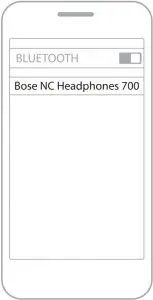
Once connected, you hear “Connected to ,” and the Bluetooth light glows solid blue.
DISCONNECT A MOBILE DEVICE
Use the Bose Music app to disconnect your mobile device.
TIP: You can also use Bluetooth settings to disconnect your device. Disabling the Bluetooth feature disconnects all other devices.
RECONNECT A MOBILE DEVICE
When powered on, the headphones try to reconnect with the two most recently-connected devices.
NOTES:
- The devices must be within range (30 ft. or 9 m) and powered on.
- Make sure the Bluetooth feature is enabled on your mobile device.
CONNECT AN ADDITIONAL MOBILE DEVICE
You can store up to eight devices in the headphone device list, and the headphones can be actively connected to two devices at a time.
To connect an additional device, use the Bose Music app. You can access this option from the Settings menu.
TIP: You can also use the Bluetooth menu on your mobile device.
NOTE: You can play audio from only one device at a time.
SWITCH BETWEEN TWO CONNECTED MOBILE DEVICES
- Pause audio on your first device.
- Play audio on your second device.
CLEAR THE HEADPHONE DEVICE LIST
- Press and hold Power/Bluetooth button until you hear “Bluetooth device list cleared,” and the Bluetooth light slowly pulses blue.
- Delete the headphones from the Bluetooth list on your device.
All devices are cleared, and the headphones are ready to connect.
WIRED CONNECTIONS
CONNECT THE AUDIO CABLE
Use the audio cable to connect a non-wireless device or if the headphone battery is depleted.
- Insert the cable into the 2.5 mm jack on the right earcup.

- Insert the other end of the cable into the 3.5 mm jack on your device.
CARE AND MAINTENANCE
STORE THE HEADPHONES
The earcups rotate for easy, convenient storage.
- Adjust the earcups so that the headband is at its smallest size.
- Rotate both earcups inward so they lay flat.


- . Place the headphones flat into the case.

NOTE: Make sure to power off the headphones when not in use.
CLEAN THE HEADPHONES
The headphones may require periodic cleaning.
- Wipe the outside surfaces with a soft, dry cloth.
- Do NOT allow moisture to get inside the earcups or the 2.5 mm jack.
REPLACEMENT PARTS AND ACCESSORIES
Replacement parts and accessories can be ordered through Bose customer service.
Visit: worldwide.Bose.com/Support/HP700.
LIMITED WARRANTY
The headphones are covered by a limited warranty. Visit our website at global.Bose.com/warranty for details of the limited warranty.
To register your product, visit global.Bose.com/register for instructions. Failure to register will not affect your limited warranty rights.
SERIAL NUMBER LOCATIONS
The serial number is located:
- On the carton outer label.
- In the Bose Music app, under Technical Info.
- In the right earcup, underneath the scrim (cloth insert).
View the serial number on the headphones (not recommended)
- On the right earcup, slightly pull the top of the right earcup cushion back.
- Push down the scrim at the top-right edge to reveal the label.
CAUTION: Be careful not to press down on or remove any other components inside the earcup as this could damage the headphones.
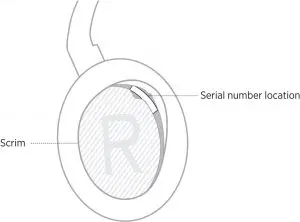
TROUBLESHOOTING
TRY THESE SOLUTIONS FIRST
If you experience problems with the headphones, try these solutions first:
- Charge the battery.
- Power on the headphones.
- Check the status lights.
- Make sure your mobile device supports Bluetooth connections.
- Download the Bose Music app and run available software updates.
- Move your device closer to the headphones and away from any interference or obstructions.
- Increase the volume on the headphones, mobile device, and music app.
- Connect another mobile device.
OTHER SOLUTIONS
If you could not resolve your issue, see the table below to identify symptoms and solutions to common problems. If you are unable to resolve your issue, contact Bose customer service.
Visit: worldwide.Bose.com/contact
| PROBLEM | What To Do |
| Headphones don’t connect with Bluetooth device. | On your device:
Visit: worldwide.Bose.com/Support/HP700 to see how-to videos. Clear the headphone device list. Connect again. Reboot the headphones. |
| Headphones don’t respond during app setup. | Make sure you are using the Bose Music app for setup. |
| Bose Music app doesn’t work on mobile device. | Make sure your mobile device is compatible with the Bose Music app and meets minimum system requirements. For more information, refer to the app store on your mobile device.
Uninstall the Bose Music app on your mobile device, then reinstall the app. |
| No sound | Press Play on your mobile device to make sure audio is playing.
Play audio from a different application or music service. Play audio from content stored directly on your device. Restart your device. If two devices are connected, pause the first device and play the other mobile device. If two devices are connected, move the devices within range of the headphones (30 ft. or 9 m). |
| No sound (wired connection) | Secure both ends of the audio cable.
Press play on your mobile device to make sure audio is playing. Play audio from a different application or music service. Play audio from content stored directly on your device. Restart your device. |
| Poor sound quality | If in a windy environment, adjust the noise cancelling level.
Try a different audio track. Play audio from a different application or music service. Disconnect the second device. Turn off any audio enhancement features on the device or music app. On your device:
|
| Headphones don’t charge | Make sure the USB cable is correctly aligned with the port on the headphones.
Secure both ends of the USB cable. If the headphones have been exposed to high or low temperatures, let the headphones return to room temperature and then try charging again. Try a different USB-A wall charger, USB cable, or AC (mains) power source. |
| Can’t adjust noise cancelling | Power off and on the headphones.
If using the Noise Control button, try using the Bose Music app to adjust the noise cancelling level. |
| Microphone doesn’t pick up sound | Make sure the microphone openings on the front edge of the headphones are not blocked.
Try another phone call. Try another compatible device. Make sure the microphone isn’t muted. On your device:
|
| Loud environment for phone calls | Use the Bose Music app to adjust Self Voice. You can access this option from the Settings menu.
Try a different noise cancelling level. |
| Headphones don’t respond to touch control | Make sure you are tapping the touch control surface on the front of the right earcup.
Make sure your hands are dry. If wearing gloves, remove them before tapping the touch control surface. For multi-tap functions, vary the tap pressure. |
| Voice prompt language unavailable | To customize or disable voice prompts, use the Bose Music app. You can access this option from the Settings menu. |
| Your Google Assistant doesn’t respond | Make sure your Google Assistant has been set up using the Bose Music app.
Connect your mobile device to a Wi-Fi or cellular data network. Make sure you’re in a country where the Google Assistant is available. Make sure you are using the most up-to-date version of the Google Assistant app. Make sure your mobile device is compatible. Visit: https://support.google.com/headphones For additional support, |
| Alexa doesn’t respond | Make sure Alexa has been set up using the Bose Music app.
Connect your mobile device to a Wi-Fi or cellular data network. Make sure you’re in a country where Alexa is available. Make sure the wake word is enabled. Make sure you are using the most up-to-date version of the Amazon Alexa app. Make sure your mobile device is compatible. For additional support, |
REBOOT THE HEADPHONES
If the headphones are unresponsive, you can reboot them. Rebooting the headphones doesn’t clear settings or connected devices.
NOTE: Do not connect the USB cable to the headphones until instructed to do so.
- Disconnect all cables from the headphones.
- Connect one end of the USB cable to a USB-A wall charger or computer that is powered on.
- Press and hold the Power/Bluetooth button while connecting the small end of the USB cable into the USB-C port on the right earcup.
- Release the Power/Bluetooth button when the Bluetooth light blinks blue.
FAQS
Do these headphones support Hi-Res Audio?
Not wirelessly. However, you can use the included cable to connect to audio jack and listen at your HiFi audio
My headphones are not working. What should I do?
Please first check the battery level by pressing the power button. If the power button is not working, please contact our support team.
How do I use Siri with my headphones?
You can use Siri with your headphones after you pair them with an iPhone, iPad, or iPod touch. To pair your headphones with an iPhone, iPad, or iPod touch: 1) Turn on your headphones by pressing and holding the power button for 3 seconds; 2) Turn on your iPhone, iPad, or iPod touch and put it in pairing mode; 3) Go to Bluetooth settings of your iPhone, iPad, or iPod touch and search for “S8”; 4) Select “S8” from your iPhone, iPad, or iPod touch’s Bluetooth settings list; 5) Your headphones will automatically connect with your iPhone, iPad, or iPod touch after a few seconds. After that you can use Siri by saying “Hey Siri” while wearing your headphones. If you have any questions about using Siri with your headphones, please contact our support team.
Can you use google assistant instead of alexa on the 700?
Yes! Both Google Voice Assistant and Amazon Alexa are supported by the Noise Cancelling Headphones 700.
Does this come with usb sound link for computers?
You will require the Noise Cancelling Headphones 700 UC, or purchase the USB Link separately.
is there any way to hook up these headphones to a non smart tv and without wifi
You can use wired attachment and you can also buy a Bluetooth transmitter that attaches to TV audio out so you can use them wirelessly with TV (or almost any source).
Will these connect to smart TVs?
The headphones are Bluetooth ready so if your TV is also you are set to go.
bluetooth to my iphone11?
Yes, they will!
Can bluetooth be turned off and use these only for noise cancellation?
No, you won’t be able to completely turn off Bluetooth if you wish to use ANC.
Does the iPhone alarm work with the wireless Bose 700 nc headphones ?
No
what the frequency response of the drivers in these cans?
The general frequency response is listed at: Impedance average in band from 40 Hz – 15 kHz, 60.0, ohm.
Will these connect with a Yamaha sound bar?
If your soundbar can send Bluetooth signal or have an aux cable connection, then you should be able to.
VIDEO
Noise Cancelling Headphones 700 User Manual – Optimized PDF
Noise Cancelling Headphones 700 User Manual – Original PDF