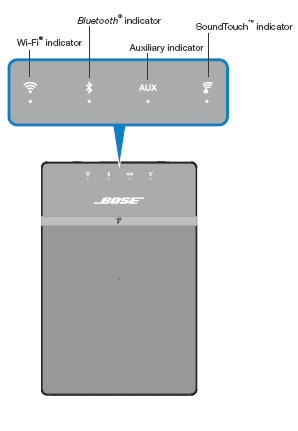Sections in this Manual
- Benefits
- Features
- Unpacking the system
- Connecting the system to power
- Adding the system to your Wi-Fi® network
- Add the system to an existing SoundTouch™ account
- Setting up the System
- Using the System
- System control buttons
- Auxiliary source
- Using the SoundTouch™ app
- Getting help SoundTouch.com
- How Presets work
- Pairing a Bluetooth® enabled device
- Using the button
- Clearing the system’s Bluetooth® pairing list
- Using a cable to connect an audio device
- Updating system software
- Disabling Wi-Fi® capability
- Re-enabling Wi-Fi® capability
- Resetting the system
Connecting the system to power
Before you set up the system on your network, connect the system to power.
1. Plug the power cord into the POWER connector on the system.
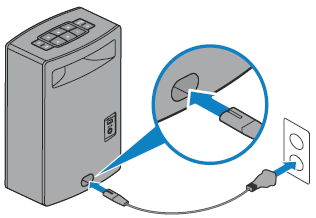
2. Plug the other end of the power cord into an AC (mains) power outlet.
Adding the system to your Wi-Fi® network
After you connect the system to power, you must download and install the SoundTouch ™ app onto a smartphone or tablet that is connected to your network. The app guides you through connecting the system to your network (see page 11).
Note: If you do not have a smartphone or tablet, you can use a computer for setup.
Add the system to an existing SoundTouch™ account
If you have already set up SoundTouch™ for another system, you do not need to download the SoundTouch™ app again.
- On your smartphone or tablet, select the SoundTouch™ icon to launch the app.
- Select EXPLORE > SETTINGS > Systems > ADD SYSTEM to add another system. The app guides you through setup.
Setting up the System
Download and install the SoundTouch™ app
If this is your first time setting up a SoundTouch™ system, you must install the app. On your smartphone or tablet, download the SoundTouch™ controller app.

- iOS users: download from the App Store
- Android™ users: download on the Google Play™ store
- Amazon Kindle Fire users: download from the Amazon Appstore for Android
Connect the system to your home Wi-Fi® network
After you install the app, add the system to your network:
- On your smartphone or tablet, select to launch the app. The app guides you through connecting the system to your Wi-Fi® network.
- Follow the instructions in the app to complete setup, including creating a
SoundTouch™ account, adding a music library and music services.
Connecting the system to a new network
If your network information changes, you must add the system to the new network. You can do this by manually putting the system in to setup mode.
- On the button pad, press and hold 2 and <)– until the Wi-Fi indicator glows amber.

- On your smartphone, tablet or computer, open the app.
- From the EXPLORE panel, select SETTINGS > Systems.
- Select your system.
- Select CONNECT TO A WI-FI NETWORK. The app guides you through setup.
Powering on the system
On the button pad or the remote control, press Power ( Button).
Tip: You can also press a Preset or Bluetooth | AUS to power on the system.
Understanding the system status indicators
The front of the system has a series of indicators that show system status. Lights nunder the indicators glow according to system state (see page 13).