

Bose SoundTouch 30/20 Series III Manual
Wireless Music System Owner’s Guide

Important Safety Instructions
Please take the time to carefully read and follow these Important Safety Instructions. They will help you set up and operate your system properly and enjoy its advanced features. Save this guide for future reference.
The lightning flash with arrowhead symbol within an equilateral triangle alerts the user to the
presence of uninsulated, dangerous voltage within the system enclosure that may be of sufficient
magnitude to constitute a risk of electric shock.
The exclamation point within an equilateral triangle alerts the user to the presence of important operating and maintenance instructions in the owner’s guide.
WARNINGS:
• To reduce the risk of fire or electric shock, do not expose this product to rain or moisture.
• Do not expose this apparatus to dripping or splashing, and do not place objects filled with liquids, such as vases, on or near the apparatus. As with any electronic products, use care not to spill liquids into any part of the product. Liquids can cause a failure and/or a fire hazard.
CAUTIONS:
• Keep new and used batteries away from children. Do not ingest battery, chemical burn hazard. The remote control supplied with this product contains a coin/button cell battery. If the coin/button cell battery is swallowed it can cause severe internal burns in just 2 hours and can lead to death. If the battery compartment does not close securely, stop using the product. If you think the battery may have been swallowed or placed inside any part of the body seek immediate medical attention. May explode or cause a fire or chemical burn if incorrectly replaced or mishandled. Do not recharge, disassemble, heat above 212°F (100°C), or incinerate. Replace only with an agency approved (ex. UL) CR2032 or DL2032 3-volt lithium battery. Dispose of used batteries promptly.
• Do not place naked flame sources, such as lighted candles, on or near the apparatus.
WARNING: Contains small parts which may be a choking hazard. Not suitable for children under age 3.
Please dispose of used batteries properly, following local regulations. Do not incinerate.
This symbol means the product must not be discarded as household waste, and should be delivered to an appropriate collection facility for recycling. Proper disposal and recycling helps protect natural resources, human health and the environment. For more information on disposal and recycling of this product, contact your local municipality, disposal service, or the shop where you bought this product.
Important Safety Instructions
The product contains magnetic material. Please contact your physician if you have any questions on whether this might affect the operation of your implantable medical device.
CAUTION: Make no modifications to the system or accessories. Unauthorized alterations may compromise safety, regulatory compliance, and system performance.
NOTES:
• Where the mains plug or appliance coupler is used as the disconnect device, such disconnect device
shall remain readily operable.
• This product must be used indoors. It is neither designed nor tested for use outdoors, in recreation
vehicles, or on boats.
• The product label can either be located on the back or bottom of the system.
Important Safety Instructions
1. Read these instructions.
2. Keep these instructions.
3. Heed all warnings.
4. Follow all instructions.
5. Do not use this apparatus near water or moisture.
6. Clean only with a dry cloth.
7. Do not block any ventilation openings. Install in accordance with the manufacturer’s instructions.
8. Do not install near any heat sources, such as radiators, heat registers, stoves, or other apparatus (including amplifiers) that produce heat.
9. Protect the power cord from being walked on or pinched, particularly at plugs, convenience receptacles, and the point where they exit from the apparatus.
10. Only use attachments/accessories specified by the manufacturer.
11. Unplug this apparatus during lightning storms or when unused for long periods of time.
12. Refer all servicing to qualified service personnel. Servicing
is required when the apparatus has been damaged in any way: such as power supply cord or plug is damaged; liquid has been spilled or objects have fallen into the apparatus; the apparatus has been exposed to rain or moisture, does not operate normally, or has been dropped.
Regulatory Information
Information about products that generate electrical noise This equipment has been tested and found to comply with the limits for a Class B digital device, pursuant to Part 15 of the FCC rules. These limits are designed to provide reasonable protection against harmful interference in a residential installation. This equipment generates, uses, and can radiate radio frequency energy and, if not installed and used in accordance with the instructions, may cause harmful interference to radio communications. However, there is no guarantee that interference will not occur in a particular installation. If this equipment does cause harmful interference to radio or television reception, which can be determined by turning the equipment off and on, the user is encouraged to try to correct the interference by one or more of the following measures:
• Reorient or relocate the receiving antenna.
• Increase the separation between the equipment and receiver.
• Connect the equipment to an outlet on a different circuit than the one to which the receiver is connected.
• Consult the dealer or an experienced radio/TV technician for help.
Please complete and retain for your records
The serial and model number can be found on the back or bottom of the system.
Serial number:_ ___________________________________________________________________
Model number:____________________________________________________________________
Purchase date:____________________________________________________________________
We suggest you keep your receipt in a safe place.
Setting up the System
Unpacking the system
Carefully unpack the carton and confirm that the following parts are included.
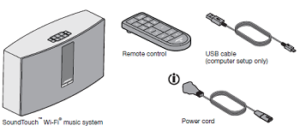
May ship with multiple power cords. Use the power cord for your region.
Note: If part of the system is damaged, do not use it. Contact your authorized
Bose® dealer or Bose customer service. Refer to the quick start guide in the
carton for contact information.
Save the carton and packing materials for transporting or storing the system.
Connecting the system to power
Before you set up the system on your network, connect the system to power.
1. Plug the power cord into the POWER connector on the system.
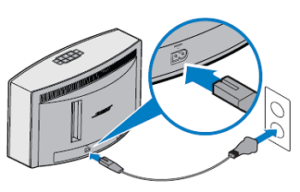
2. Plug the other end of the power cord into an AC (mains) power outlet.
Adding the system to your Wi-Fi® network
After you connect the system to power, you must download and install the SoundTouch™ app onto a smartphone or tablet that is connected to your network. The app guides you through connecting the system to your network.
Note: If you do not have a smartphone or tablet, you can use a computer for setup. See page 30.
Add the system to an existing SoundTouch™ account If you have already set up SoundTouch™ for another system, you do not need to download the SoundTouch™ app again.
1. On your smartphone or tablet, select the SoundTouch™ icon to launch the app.
2. Select EXPLORE > SETTINGS > Systems > ADD SYSTEM to add another system. The app guides you through setup.
Download and install the SoundTouch™ app
If this is your first time setting up a SoundTouch™ system, you must install the app. On your smartphone or tablet, download the SoundTouch™ controller app.
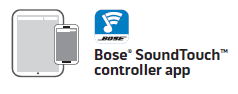
• iOS users: download from the App Store
• Android™ users: download from the Google Play™ store
• Amazon Kindle Fire users: download from the Amazon Appstore for A
Connect the system to your home Wi-Fi® network After you install the app, add the system to your network:
1. On your smartphone or tablet, select to launch the app. The app guides you through connecting the system to your Wi-Fi® network.
2. Follow the instructions in the app to complete setup, including creating SoundTouch™ account, adding a music library and music services.
Connecting the system to a new network
If your network information changes, you must add the system to the new network. You can do this by manually putting the system in to setup mode.
1. On the button pad, press and hold and – until Setup appears on the display and the Wi-Fi indicator glows amber.
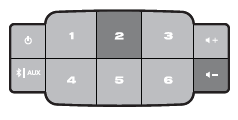
2. On your smartphone, tablet or computer, open the app.
3. From the EXPLORE panel, select SETTINGS > Systems.
4. Select your system. The app guides you through setup.
Powering on the system
On the button pad or the remote control, press Power ( ). The display may show an icon, message, or Now Playing information, depending on system state. For a list of icons that may appear on the display, see page 13. Tip: You can also press a Preset or to power on the system.
Getting system information
The front of the system shows information via the display and the Wi-Fi® indicator (see page 13).
• Display: shows system messages and Now Playing information.
• Wi-Fi indicator: shows Wi-Fi status.
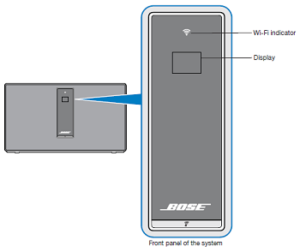
Messages on the display
The display shows system information and icons, and may include album or artist.
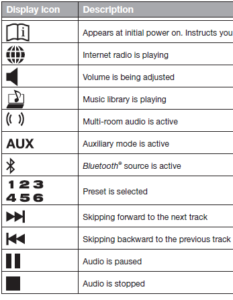
Wi-Fi® indicator
The Wi-Fi® indicator ( ) on the front of the system indicates the Wi-Fi connection status of the system.
Indicator activity System state
Blinking white <-> Connecting to Wi-Fi network
Solid white (dim) <-> Power saving mode and connected to Wi-Fi network
Solid white (bright) <-> System is on and connected to Wi-Fi network
Blinking amber <-> Disconnected from Wi-Fi network
Solid amber <-> System is in setup mode
Off <-> Networking disabled or system connected to Ethernet
System control buttons
The system controls reside on the button pad and on the remote control. You can also control the system using the SoundTouch™ app (see page 16).
• Button pad: enables you to power the system, set and play your Presets, adjust the volume, and activate the Bluetooth® and auxiliary sources.
• Remote control: enables the same functionality as the button pad, plus: skip backward/skip forward and play/pause, and Thumbs up/Thumbs down.
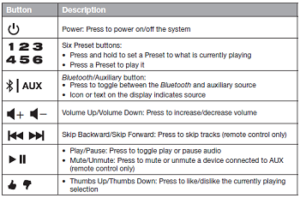
Using the AUX button
This multifunction button enables you to play more music on your system.
• Stream music from a connected Bluetooth® enabled device
• Connect an audio device to the AUX IN connector Press to toggle between Bluetooth ( ) and auxiliary ( ) sources.
Bluetooth® wireless technology
Your system has Bluetooth wireless technology which lets you stream music from Bluetooth enabled devices to your system. Your system stores eight previously connected devices in its pairing list. See page 19 for more information.
Auxiliary source
The auxiliary source lets you play music from an audio device connected to your system’s AUX IN connector. You need a stereo cable with a 3.5 mm stereo cable plug (not provided). See page 22 for more information.
Using the SoundTouch™ app
The SoundTouch™ app is a software application that enables you to set up and control SoundTouch™ from your smartphone, tablet, or computer. Using the app, your smart device acts as a rich remote for your SoundTouch™ system. The app enables you to manage your SoundTouch™ settings, add music services, explore local and global Internet radio stations, set and change Presets, stream music to the system, view what is playing, plus much more. After you set up the system on your network using the SoundTouch™ app, you are ready to explore streaming music and personalize your Presets.
Getting help
SoundTouch.com
Provides access to the owner support center, which includes: owner’s manuals, articles, tips, tutorials, a video library, and the owner community where you post questions and answers.
1. Open a browser.
2. In the address field, type SoundTouch.com
In-app help
Provides help articles for using SoundTouch™.
1. On your device, select to open the app.
2. From the EXPLORE panel, select HELP.
Controlling the system from another smartphone, tablet, or computer
Once you set up the SoundTouch™ system on your home Wi-Fi® network, you can control the system from any smartphone, tablet, or computer on the same network.
1. Connect the device to the same network as your system.
2. On the device, download and install the SoundTouch™ app:
• If you are using a smartphone or tablet, see page 11.
• If you are using a computer, open a browser and go to: SoundTouch.com/app
How Presets work
You can personalize six Presets to your favorite streaming music services, stations, playlists, artists, albums or songs from your music library. You can access your music, at any time, with a simple touch of a button on the SoundTouch™ system or its remote control.
Tip: You can also access your Presets using the SoundTouch™ app on your computer, smartphone, or tablet.
What you need to know
• You can set Presets from the app, the button pad and the remote control.
• If the Preset source is your iTunes or Windows Media Player music library, ensure the computer storing your music library is on and connected to the same network as the SoundTouch™ system.
• You cannot set Presets to a Bluetooth® stream or audio device connected to the AUX IN connector.
Playing a Preset
Once you personalize your Presets using the app, press a Preset on the button pad or on the remote control to play it. If you have not set your Presets, launch the app and set your Presets. For help, refer to the in-app help. If using the remote control, aim the remote toward the system while pressing a
Preset on the remote.
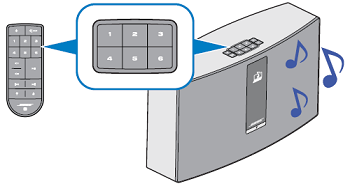
Music plays on the system. Information appears on the display, which may include an icon, song or station depending on the source. See page 13. Note: If no music plays and a Preset empty message appears on the display, see “Setting a Preset” on page 18.
Setting a Preset
1. Stream music to the system using the app.
2. While the music is playing, press and hold a Preset on the button pad or remote control (about 2 seconds).
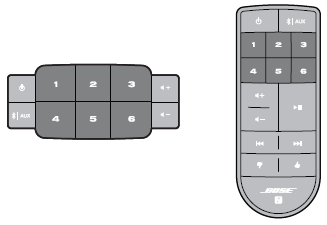
The system emits a tone when the Preset is set. A New Preset assigned message appears on the display.
Note: For information on using the SoundTouch™ app to set and change your Presets, refer to the in-app help.
Pairing a Bluetooth® enabled device
Bluetooth® wireless technology enables you to stream music from Bluetooth enabled smartphones, tablets, computers or other audio devices to your SoundTouch™ system. You can even stream music from Bluetooth enabled devices that are not part of your SoundTouch™ ecosystem, such as a guest’s smartphone or tablet.
Before you can stream music from a Bluetooth enabled device, you must pair the device with your system.
1. On the system’s button pad or remote control, press and release until a Bluetooth pairing message appears on the display.
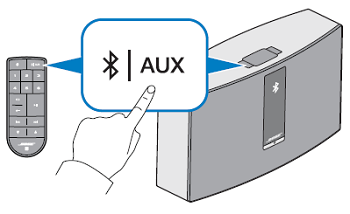
Note: Each time you press , the system toggles between Bluetooth ( ) and auxiliary ( ) sources. Tip: You can also press and hold for two seconds to pair a device. Make sure you see a Bluetooth message on the display before you pair your device.
Bluetooth®
2. On your Bluetooth® enabled device, turn on the Bluetooth feature.
Tip: The Bluetooth feature is usually found in Settings. A gear icon ( ) often represents Settings on the Home screen.
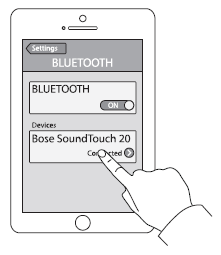
3. Select your SoundTouch™ system from the device list. Once paired, your SoundTouch™ system’s name appears connected in the device list.
4. On the Bluetooth enabled device, play music to stream to your system.
If you cannot pair your device
You may need to clear the system’s Bluetooth pairing list (page 21). After you clear the list, try pairing again (page 19). See “Troubleshooting” on page 25 for more information.
Connecting to a paired Bluetooth® enabled device
You can stream audio from a Bluetooth® enabled device to your system. There are two ways to stream audio from a paired device to your SoundTouch™ system. If there are multiple devices stored in the system’s pairing list, it may take a minute or two for the paired device to connect. Your system’s display indicates connection status.
Using the AUX button
1. On the system’s button pad or remote control, press and release until a Bluetooth connecting message appears on the display. The system connects to the last device that streamed to your system.
2. On the device, play music. Tip: If a paired device is connected, you do not need to press .
If you cannot stream audio from a paired device
Your SoundTouch™ system may have lost connection to the device. Check the system’s display. If the paired device is out of range of your system, move the device within range.
Using the Bluetooth® feature on the paired device
1. On the Bluetooth enabled device, turn on the Bluetooth feature.
2. Select your SoundTouch™ system from the device list.
3. Once connected, on the Bluetooth enabled device, play music to stream to your system.
Clearing the system’s Bluetooth® pairing list
When you pair a Bluetooth enabled device to your system, the connection is stored in the system’s pairing list. You may need to clear the pairing list if you cannot connect to a device. Once you clear the list, you need to pair previously-paired devices again. On the button pad or remote control, press and hold (about 10 seconds).
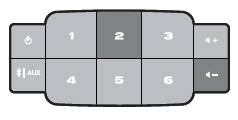
A message similar to Pairing list cleared appears on the display. The system is ready to pair to a device (page 19).
Using a cable to connect an audio device
You can connect the audio output of a smartphone, tablet, computer or other type of audio device to your system’s AUX IN connector. The AUX IN connector accepts a 3.5 mm stereo cable plug (not provided).
1. Using a stereo cable, connect your audio device to the AUX IN connector on the system.
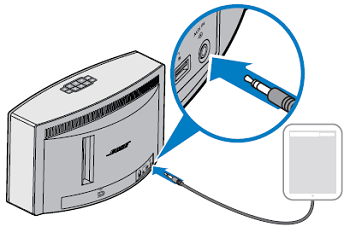
2. On the system’s button pad or remote control, press and release until appears on the display.
3. Start playing music on the audio device.
Updating system software
The app alerts you when a software update is available, at which time you can update the system within the app. However, you can also update system software using the button pad.
1. Press to power the system on.
2. On the button pad, press and hold and – (about 5 seconds).
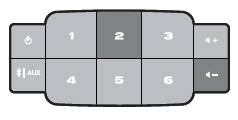
The display shows a countdown from 5-1. A progress bar indicates status. An update complete message appears on the display.
Disabling Wi-Fi® capability
The system has built-in Wi-Fi® capability that enables wireless connectivity.
1. Press to power the system on.
2. On the button pad, press and hold and – (about 5 seconds).
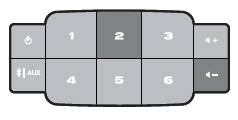
The display shows a countdown from 5 – 1 and a message similar to Hold to disable networking appears on the display. The Wi-Fi indicator turns off when Wi-Fi is disabled.
Getting diagnostic information
Get detailed information, such as MAC address and network information, serial number and software version.
1. On the button pad, press and hold and – until system information appears on the display.
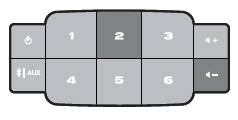
2. Press + or – to scroll through system information.
Cleaning To clean your SoundTouch™ system, wipe the exterior using a soft, dry cloth. You can also lightly vacuum the grille on the system.
• DO NOT use solvents, chemicals, or sprays.
• DO NOT allow liquids to spill or objects to drop into any openings.
Replacing the remote control battery
battery, chemical burn hazard. The remote control supplied with this productcontains a coin/button cell battery. If the coin/button cell battery is swallowed it can cause severe internal burns in just two hours and can lead to death. If the battery compartment does not close securely, stop using the product and keep it away from children. If you think the battery may have been swallowed or placed inside any part of the body, seek immediate medical attention. The coin/button cell battery may explode or cause a fire or chemical burn if incorrectly replaced or mishandled. Do not recharge, disassemble, heat above 212ºF (100ºC), or incinerate. Replace only with an agency approved (ex. UL) CR2032 or DL2032 3-volt lithium battery. Dispose of used batteries promptly.
Customer service
For additional help using the system:
• Visit SoundTouch.com
• Contact Bose® Customer Service. Refer to the quick start guide in the carton for contact information.
Limited warranty information Your SoundTouch™ system is covered by a limited warranty. Details of the limited
warranty are provided on the quick start guide in the carton. Please refer to the quick start guide for instructions on how to register. Failure to do so will not affect your limited warranty rights. The warranty information provided with this product does not apply in Australia and New Zealand. See our website at www.bose.com.au/warranty or www.bose.co.nz/warranty for details of the Australia and New Zealand warranty.
SoundTouch™ 30 system
Size: 9.7″H x 17.1″W x 7.1″D (24.7 cm x 43.5 cm x 18.1 cm)
Weight: 18.5 lb (8.39 kg)
Input power rating: U.S.A./Canada: 120V 50/60 Hz, 150W
International: 220-240V 50/60 Hz, 150W
Japan: 100V 50/60 Hz, 150W
SoundTouch™ 20 system
Size: 7.4″H x 12.4″W x 4.1″D (18.8 cm x 31.4 cm x 10.4 cm)
Weight: 7.0 lb (3.18 kg)
Input power rating: USA/Canada/
International: 100-240V 50/60 Hz, 90W
Important setup information
• You can set up your system using a computer rather than a smartphone
or tablet.
• Use a computer that is on your Wi-Fi® network.
• Use a computer where your music library is stored.
• You need the provided USB cable.*
• Do not connect the USB cable until the app instructs you to connect the cable.
* The SETUP A USB connector on the back of the system is for computer setup only. The USB connectors are not designed to charge smartphones, tablets, or similar devices. Using a desktop computer for setup If you are using a desktop computer, move the system near the computer to set up your system. During setup, the app prompts you to connect the USB cable from the computer to the system (temporarily). After setup, disconnect the USB cable from your computer and from your system and move the system to its permanent location.Setting up the system using a computer
1. Plug the power cord into an AC (mains) power outlet.
2. On your computer, open a browser and go to SoundTouch.com/app Tip: Use the computer where your music library is stored.
3. Download and run the SoundTouch™ app. The app guides you through setup.
©2015 Bose Corporation, The Mountain,
Framingham, MA 01701-9168 USA
AM7747473 Rev. 00


