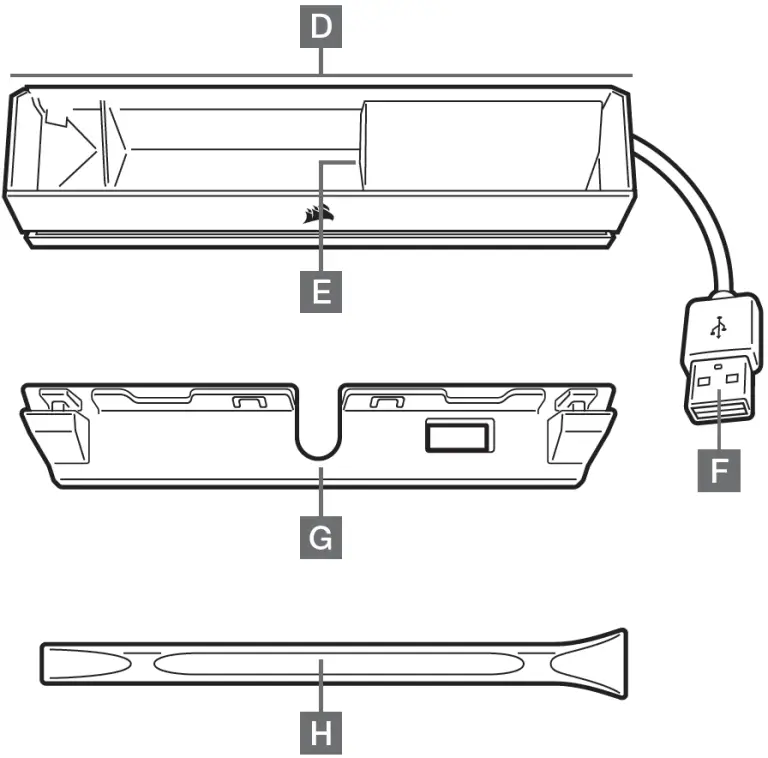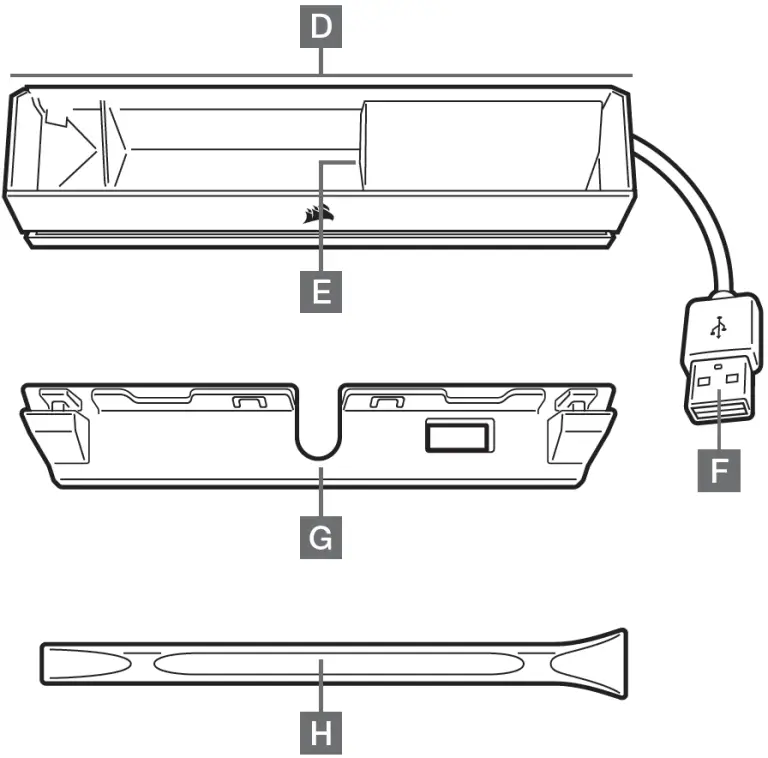
CORSAIR iCUE NEXUS

HARDWARE SETUP
iCUE NEXUS connects to PC USB via the standalone base or when attached to a K70 RGB MK.2 or K95 RGB PLATINUM series keyboard via an included bracket.
STANDALONE BASE
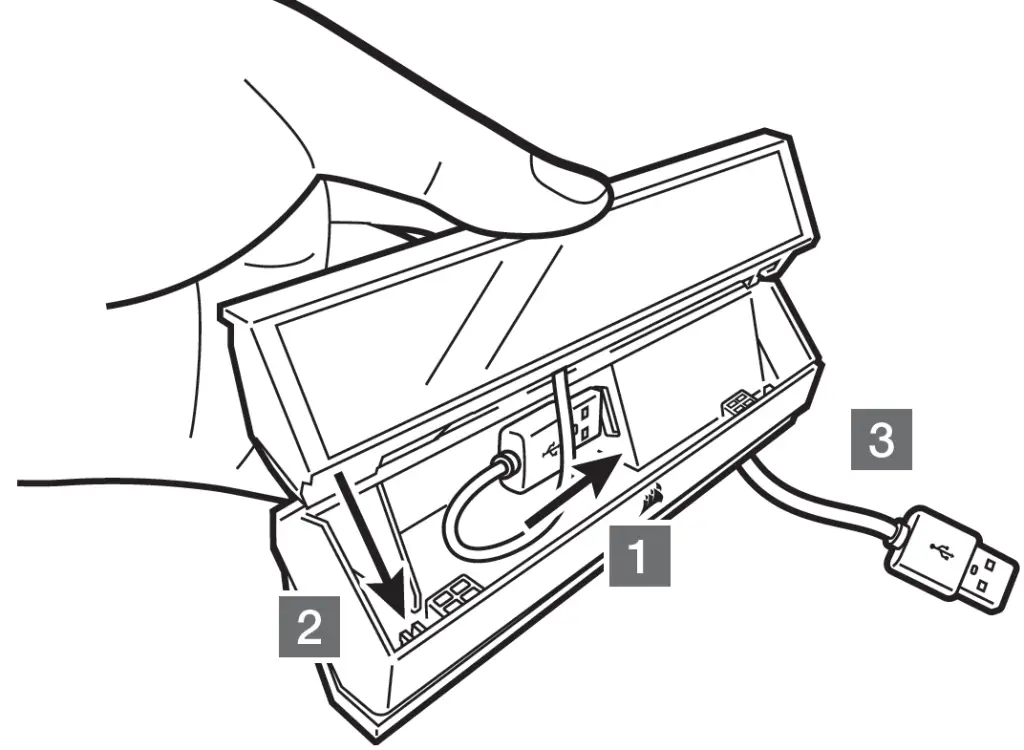
- Connect USB to base
- Insert iCUE NEXUS
- Connect base USB to PC
KEYBOARD BRACKET
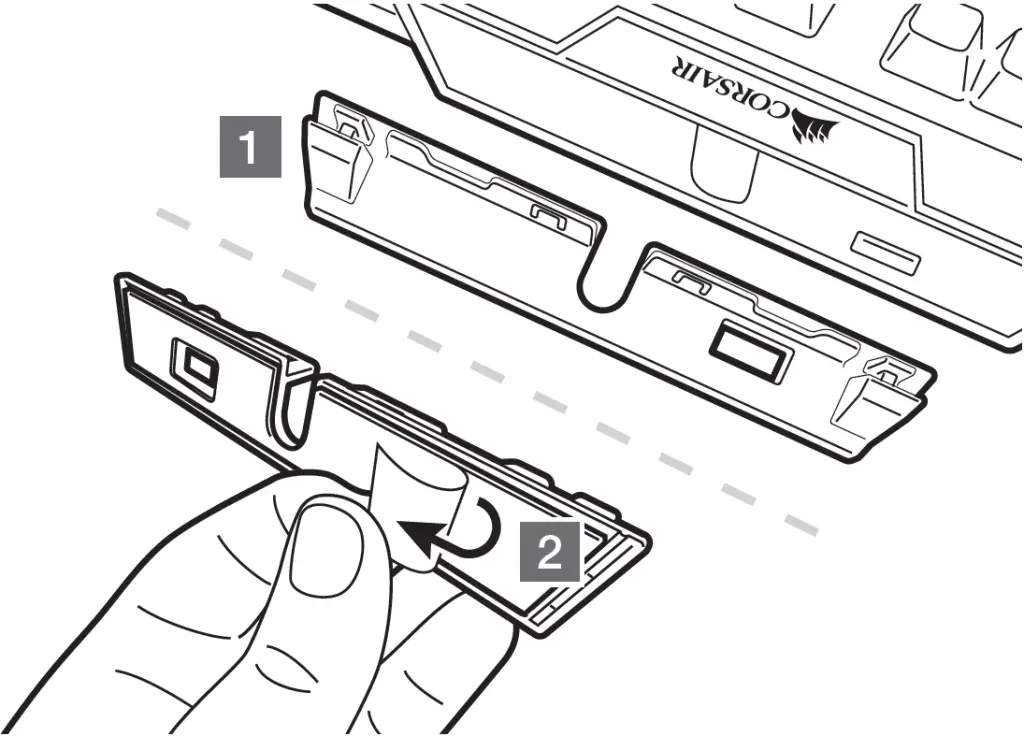
- Locate bracket matching keyboard rear center panel
- Peel off protective film
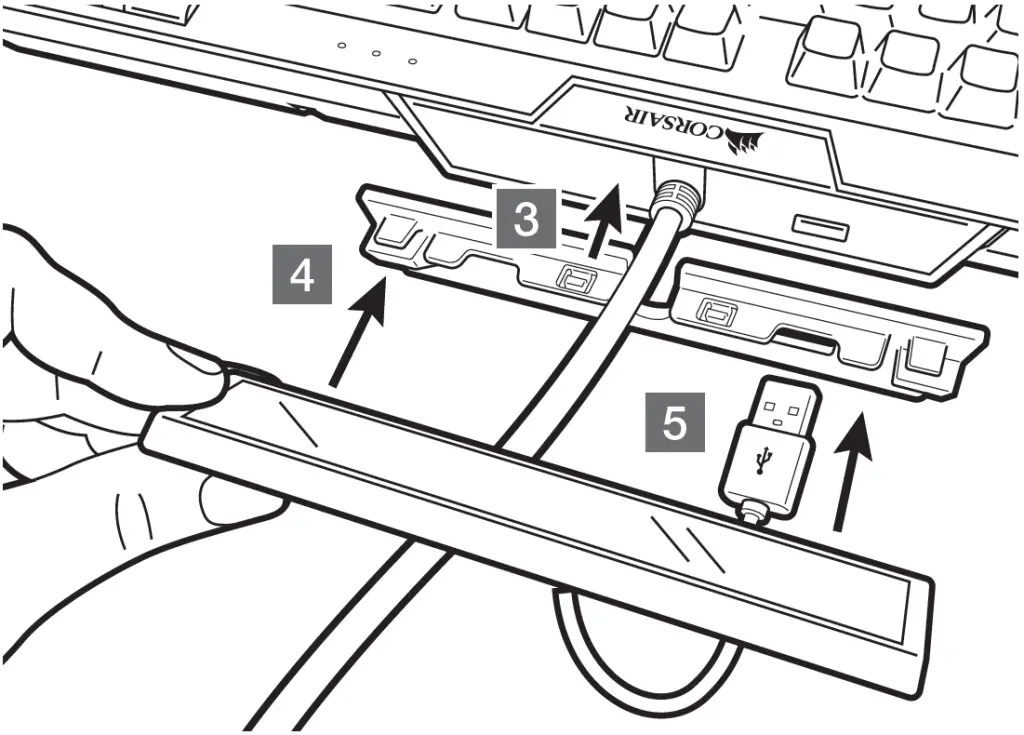
- Attach bracket to keyboard
- Slide iCUE NEXUS onto bracket
- Connect USB to keyboard
IMPORTANT: If attached to a keyboard, allow 24 hours for the adhesive tape on the bracket to set before using the touch screen. To remove the bracket later, turn over the keyboard and insert the included removal tool (H) into the gap between the bracket and the keyboard from the bottom side, and then gently press down to lift the bracket until it begins to detach. Hold the partially detached portion while continuing to lift different areas of the bracket until it is fully released from the keyboard. Additional brackets are available at www.corsair.com.
SOFTWARE SETUP
iCUE NEXUS requires the iCUE software. Download iCUE from www.corsair.com/downloads and install on your Windows® PC.
- Launch iCUE, click the iCUE NEXUS device tile, and then go to the Screens tab to begin designing your own screens with custom graphics and functions.
- Swipe left and right on the touch screen to quickly navigate between screens.
NOTE: For more information on advanced programming and product tutorials, visit www.corsair.com/nexus-faq.
GETTING TO KNOW iCUE NEXUS

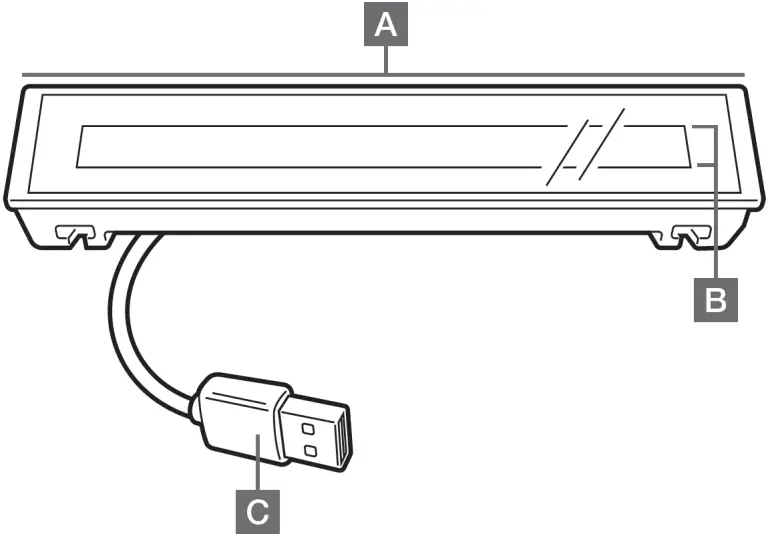
- iCUE NEXUS
- TOUCH SCREEN
- USB CONNECTOR
- STANDALONE BASE
- BASE USB PASSTHROUGH
- BASE USB CONNECTOR
- KEYBOARD MOUNTING BRACKETS x 3
- BRACKET REMOVAL TOOL
WEB: corsair.com
PHONE: (888) 222-4346
SUPPORT: support.corsair.com
BLOG: corsair.com/blog
FORUM: forum.corsair.com
YOUTUBE: youtube.com/corsairhowto
© 2020 CORSAIR MEMORY Inc. All rights reserved. CORSAIR and the sails logo are registered trademarks in the United States and/or other countries. All other trademarks are the property of their respective owners. Product may vary slightly from those pictured.