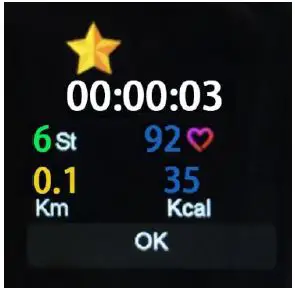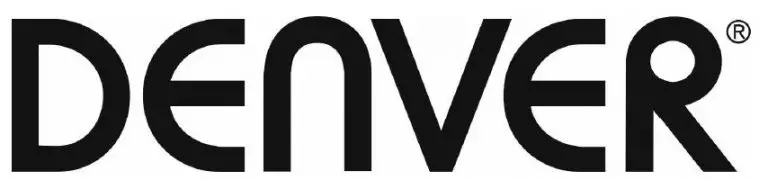
DENVER Smartwatch

Overview
- Touch screen
- Function button
- Heart rate sensor
- Charging plate
- Temperature sensor
To charge the smart watch, connect the charging clip of the USB cable to the charging plate on the back of the smart watch. If successfully connected, the charging icon appears on the screen.
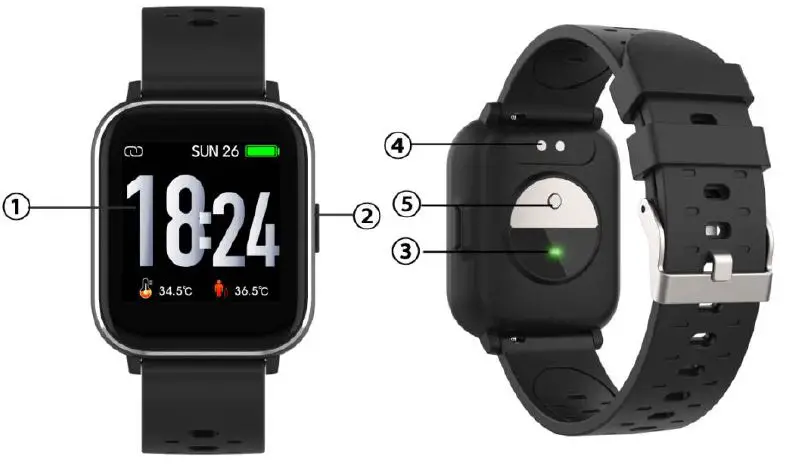
Install “Denver Smart Life” app on the phone
Search and install the “Denver Smart Life” app from Google Play or App Store. Or scan the following QR code to directly install the app.
Connect the smart watch with the phone
- Enable Bluetooth on your smart phone.
- Open the “Denver Smart Life” app on your smart phone, and then fill in all the requested information in the “Settings” menu.
- Tap “Connect device” in the “Settings” menu.
- Select the smart watch icon to connect.
- Choose your device name to connect it with your phone.
Unbind the smart watch with mobile phone
- Open the “Denver Smart Life” app on your smart phone.
- Tap “Disconnect device” in the “Settings” menu and confirm “OK”.
- To disconnect your smart watch with an iPhone, click “Disconnect device” in the “Settings” menu of the “Denver Smart Life” app, and go to the Bluetooth settings on your iPhone, then access and select the “Forget This Device” option.
Operation introduction
- You can raise your hand or press the function button to turn on the screen.
- Press and hold the watch face screen, then slide left or right to change the watch face.
- Press and hold the function button to turn on the smart watch when powered off.
How to use
- Turn on: Press and hold the function button for 3 seconds.
- Go to menu screen: Slide right or left in the watch face screen.
- Select a function: Slide up/ down or right/left in the watch face and tap the icon.
- Confirm: Tap the icon.
- Exit the menu: Slide the screen from left to right.
- Return to the watch face: Press briefly the function button in any screen.
- Check messages: Slide from down to up in the watch face screen.

Menu navigation
After turning on the smart watch, the watch face screen is displayed.
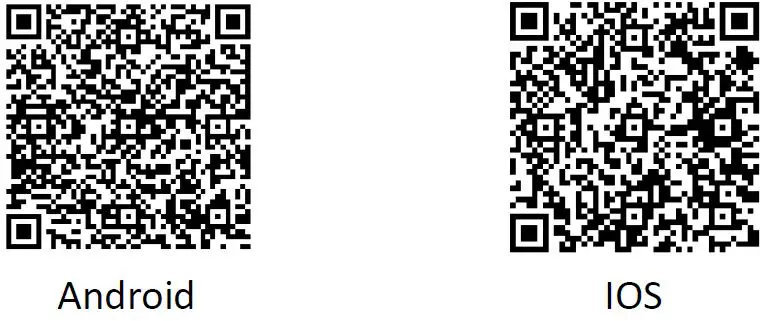
When the watch face screen is displayed:
- Go to the menu screens
a. Slide right or left in the watch face screen to enter the menu screens.
b. Slide up and down or right and left to switch the menu screens.
c. Tap the icon to enter the sub menu. Slide from left to right to return to the previous menu.
- Go to the messages shortcut screen
Slide from down to up in the watch face screen.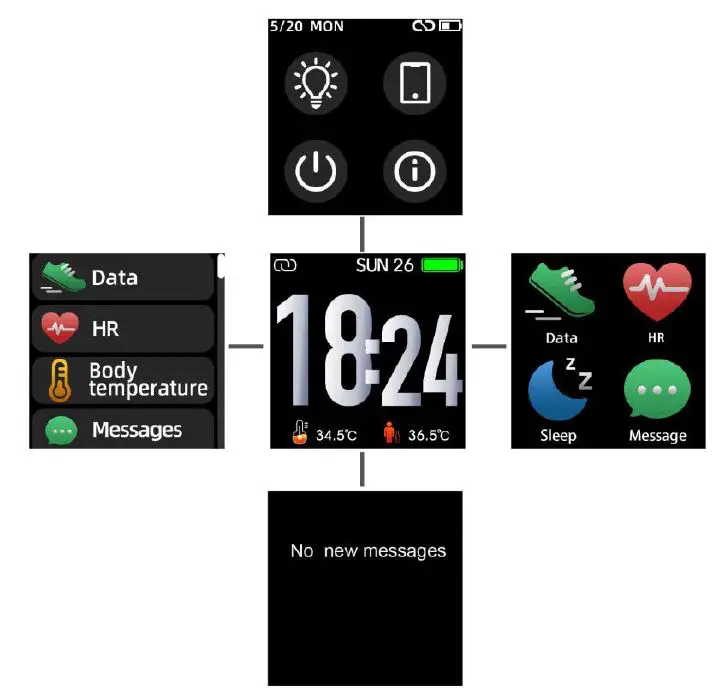
- Go to other shortcuts screen
Slide up and down in the watch face screen.
Functions
Watch face screen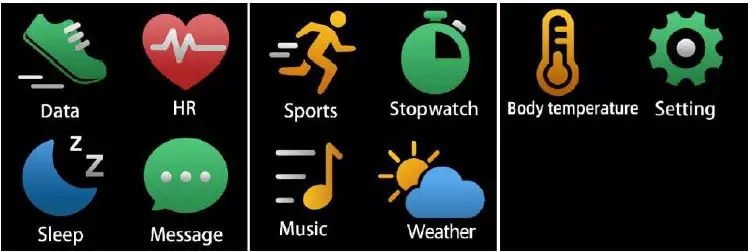 You can press the function button to go to the watch face screen quickly.
You can press the function button to go to the watch face screen quickly.
If you want to change the watch face of your smart watch, press and hold the current watch face for 3 seconds, then slide left or right to go through the different watch faces and choose the one you like.
Shortcut
- Screen brightness
You can tap the brightness icon to adjust (+/-) the screen brightness. - Find phone
If your smart watch is connected with Denver Smart Life app, you can find your phone by tapping this icon and your phone will ring. - Shut down
You can shut down your smart watch by tapping this icon. - System
You can check the system of your smart watch by tapping this icon.
Multi-Sport
Tap this icon to enter the multi-sport mode. The smart watch has 6 sports modes: walking, running, cycling, indoor run, hiking and swimming. Choose a sport mode you want, and then do sports. The smart watch records your exercise data.
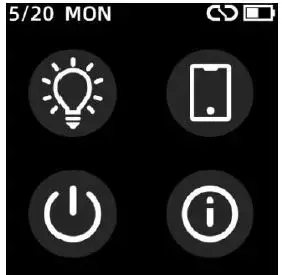
If you want to end the sports, slide the screen to right and tap the “√” icon to finish your sports and save the data. The smart watch displays your exercise data. If you’ve connected your smart watch with the “Denver Smart Life” app via Bluetooth, you can also check your exercise data in the app. 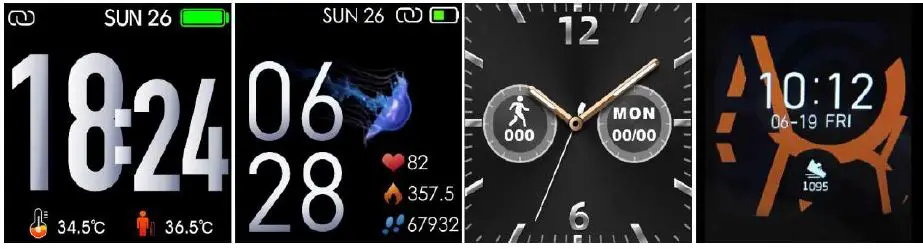
Note: If the exercise time is less than 5 minutes, the data cannot be saved.
Body temperature monitor
Tap the body temperature icon to monitor your current surface temperature and body temperature. To exit the body temperature monitor, slide the screen to right. Please notice – this is not medical grade. If you are unsure, always use a standard thermometer. Measurement tolerance 0.4 degrees Celsius.
Heart rate monitor
Tap this icon to monitor your current heart rate. To exit the heart rate monitor, slide the screen to right.
If you’ve connected your smart watch with the “Denver Smart Life” app via Bluetooth, and turn on “Healthy detection” in advanced settings of the app, you can also check your heart rate data in the app.
Sleep monitor
The smart watch automatically monitors your sleep between 9:30 p.m. and 11a.m.
When you get up the next day, the smart watch displays your sleep report about the time of total sleep, light sleep and deep sleep. If you’ve connected your smart watch with the “Denver Smart Life” app via Bluetooth, you can also check more detailed sleep report in the app.
Alarm
You can set reminders in the “Denver Smart Life” app. When alarm time is up, the alarm icon is animated and the smart watch vibrates.
Messages
Slide the watch face from down to up, and then you can check your phone calls, SMS, QQ, WeChat, Whatsapp, Facebook and Twitter notifications, etc. The messages will be automatically deleted by tapping the screen.
Weather
If you’ve connected your smart watch with the “Denver Smart Life” app via Bluetooth, the smart watch displays the weather forecast.
You can manually set the city or automatically set a city in the “Denver Smart Life” app.
Remote capture
To use this feature, choose “Shake and take photo” in advanced settings of the app and shake your hand 3 times to take a photo. With the remote capture function, you can take pictures remotely from your smart watch.
Music playback control 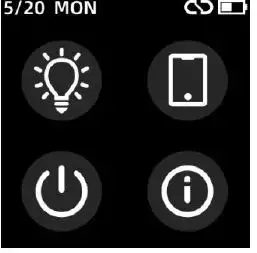 Tap the music icon to enter the music playback control interface. You can select the previous/next song, and play/pause music. To exit music playback control, slide the screen from left to right.
Tap the music icon to enter the music playback control interface. You can select the previous/next song, and play/pause music. To exit music playback control, slide the screen from left to right.
Sedentary reminder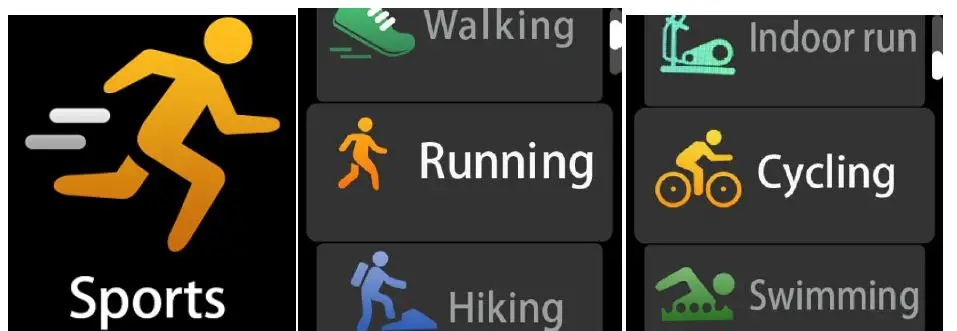 Go to the “Advanced settings” under the “Settings” of the “Denver Smart Life” app to set the time intervals (minutes), start time and end time. Slide the screen to right to exit.
Go to the “Advanced settings” under the “Settings” of the “Denver Smart Life” app to set the time intervals (minutes), start time and end time. Slide the screen to right to exit.
Settings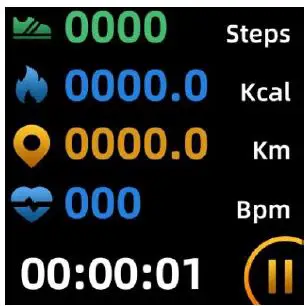
Tap this icon to enter the settings menu.
- Find phone
If your smart watch is connected with Denver Smart Life app, you can find your phone by tapping this icon and your phone will ring. - Watch faces
Tap the icon and then slide left or right to go through the different watch faces and choose the one you like. - Screen brightness
You can tap the brightness icon to adjust (+/-) the screen brightness. - System
You can check the system of your smart watch by tapping this icon. - Languages
You can set language here. - Shut down
You can shut down your smart watch by tapping this icon. - Reset
You can reset your smart watch by tapping this icon.
Please notice – All products are subject to change without any notice. We take reservations for errors and omissions in the manual.
Electric and electronic equipment and included batteries contains materials, components and substances that can be hazardous to your health and the environment, if the waste material (discarded electric and electronic equipment and batteries) is not handled correctly.
Electric and electronic equipment and batteries is marked with the crossed out trash can symbol, seen below. This symbol signifies that electric and electronic equipment and batteries should not be disposed of with other household waste, but should be disposed of separately.
As the end user it is important that you submit your used batteries to the appropriate and designated facility. In this manner you make sure that the batteries are recycled in accordance with legislature and will not harm the environment. All cities have established collection points, where electric and electronic equipment and batteries can either be submitted free of charge at recycling stations and other collection sites, or be collected from the households. Additional information is available at the technical department of your city.
Hereby, Inter Sales A/S declares that the radio equipment type SW-163 is in compliance with Directive 2014/53/EU. The full text of the EU declaration of conformity is available at the following internet address: www.denver-electronics.com, and then click the search icon on top line of website. Write model number: SW-163. Now enter product page, and red directive is found under downloads/other downloads.
Operating Frequency Range: 2.402GHz—2.480GHz
Max Output Power: 4.0dBm
Warning Lithium battery inside
DENVER ELECTRONICS A/S
Omega 5A, Soeften
DK-8382 Hinnerup
Denmark
www.facebook.com/denverelectronics