
SW-161 SMARTWATCH
User’s Guide
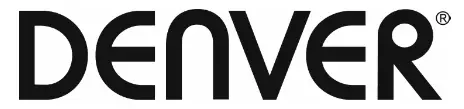
 www.facebook.com/denverelectronics
www.facebook.com/denverelectronics
If the user manual is not printed in your local language, then please enter our website to see if it is found online under the model you have. The website address is: www.denver-electronics.com
Quick start guide
Overview

- Touch screen
- Function button
- Heart rate sensor
- Charging plate
To charge the smartwatch, connect the charging clip of the USB cable to the charging plate on the back of the smartwatch. If successfully connected, the charging icon appears on the screen.

Install “Denver Smart Life” app on the phone
Search and install the “Denver Smart Life” app from Google Play or App Store. Or scan the following QR code to directly install the app.
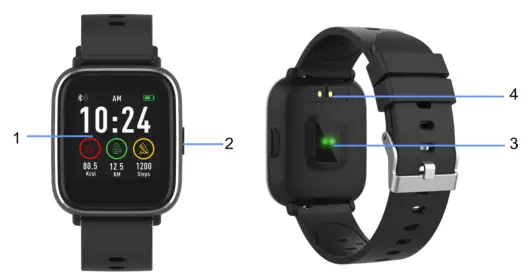
IOS: https://itunes.apple.com/cn/app/denver-smart-life/id1439434687?mt=8

Android: https://play.google.com/store/apps/details?id=com.intersales.denversmartlife
Connect the smartwatch with the phone
- Enable Bluetooth on your smartphone.
- Open the “Denver Smart Life” app on your smartphone, and then fill in all the requested information in the “Settings” menu.
- Tap “Connect device” in the “Settings” menu.
- Select the smart watch icon to connect.
- Choose your device name to connect it with your phone.
Unbind smartwatch with mobile phone
- Open the “Denver Smart Life” app on your smartphone.
- Tap “Disconnect device” in the “Settings” menu and confirm “OK”.
- To disconnect your smartwatch with an iPhone, click “Disconnect device” in the “Settings” menu of the “Denver Smart Life” app, and go to the Bluetooth settings on your iPhone, then access and select the “Forget This Device” option.
Operation introduction
- You can raise your hand or press the function button to turn on the screen.
- Press and hold the watch face screen, then slide left or right to change the watch face.
- Press and hold the function button to turn on the smartwatch when powered off.
How to use
- Turn on: Press and hold the function button for 3 seconds.
- Go to menu screen: Slide up/down or right/left in the watch face screen.
- Select a function: Slide up/ down or right/left in the watch face and tap the icon.
- Confirm: Tap the icon.
- Exit the menu: Slide the screen from left to right.
- Return to the watch face: Press briefly the function button in any screen.
- Check notifications: Slide from left to right in the watch face screen.
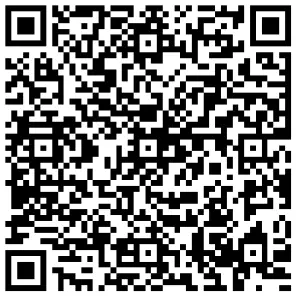
Menu navigation
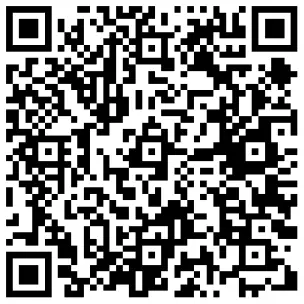
After turning on the smartwatch, the watch face screen is displayed.

When the watch face screen is displayed:
- Go to the menu screens
a. Slide from right to left in the watch face screen to enter the menu screens.
b. Slide up and down to switch the menu screens.
c. Tap the icon to enter the sub menu. Slide from left to right to return to the previous menu.
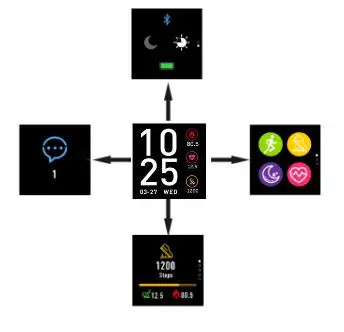
- Go to the notification shortcut screen
Slide from left to right in the watch face screen.
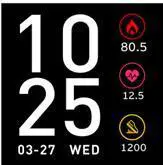
- Go to other shortcuts screen
Slide up and down in the watch face screen.
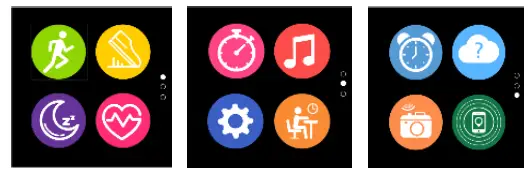
Functions
Watch face screen
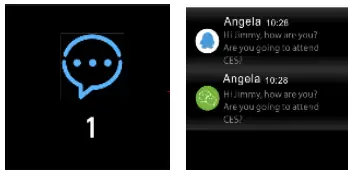
You can press the function button to go to the watch face screen quickly.
If you want to change the watch face of your smartwatch, press and hold the current watch face for 3 seconds, then slide left or right to go through the different watch faces and choose the one you like.
Shortcut
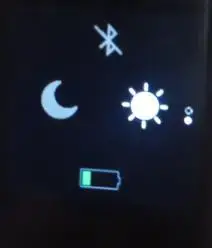
- Bluetooth
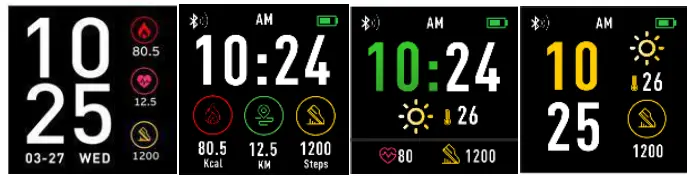
Means Bluetooth disconnected 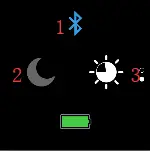
Means Bluetooth connected - Do Not Disturb mode

Do Not Disturb mode off 
Do Not Disturb mode on - Screen brightness
You can tap the brightness icon to adjust the screen brightness.
Multi-Sport

Tap the  sport icon to enter the multi-sport mode. The smartwatch has five sports modes: walking, running, cycling, indoor exercise, and hiking. Choose a sport mode you want, and then do sports. The smartwatch records your exercise data.
sport icon to enter the multi-sport mode. The smartwatch has five sports modes: walking, running, cycling, indoor exercise, and hiking. Choose a sport mode you want, and then do sports. The smartwatch records your exercise data.

If you want to end the sports, slide the screen to right and tap the stop icon to finish your sports and save the data. The smartwatch displays your exercise data. If you’ve connected your smartwatch with the “Denver Smart Life” app via Bluetooth, you can also check your exercise data in the app.

Note: if the exercise time is less than 5 minutes, the data cannot be saved.
Heart rate monitor
Select the  heart rate icon to monitor the heart rate. You can check your heart rate data for the last 7 times by tapping the screen. To exit the heart rate monitor, slide the screen to right.
heart rate icon to monitor the heart rate. You can check your heart rate data for the last 7 times by tapping the screen. To exit the heart rate monitor, slide the screen to right.
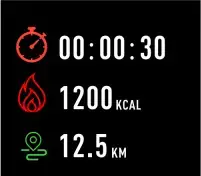
If you’ve connected your smartwatch with the “Denver Smart Life” app via Bluetooth, you can also check your heart rate data in the app.
Sleep monitor

The smartwatch automatically monitors your sleep from 10p.m. to 9a.m.
Tap the sleep monitor screen, the smartwatch displays the sleep data of a week.
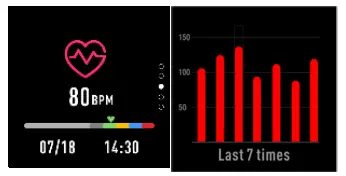
When you get up the next day, the smartwatch displays your sleep report about the time of total sleep, light sleep, and deep
sleep. If you’ve connected your smartwatch with the “Denver Smart Life” app via Bluetooth, you can also check more detailed sleep report in the app.
Alarm

By tapping on the ![]() alarm icon, you can see the alarm timer you’ve set in the “Denver Smart Life” app. When alarm time is up, the alarm icon is animated and the smartwatch vibrates.
alarm icon, you can see the alarm timer you’ve set in the “Denver Smart Life” app. When alarm time is up, the alarm icon is animated and the smartwatch vibrates.
Notification
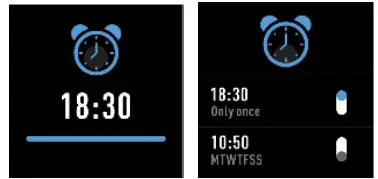
Slide the watch face from left to right, and then you can check your phone calls, SMS, QQ, WeChat, Whatsapp, Facebook, and Twitter notifications, etc.
Weather

If you’ve connected your smartwatch with the “Denver Smart Life” app via Bluetooth, the smartwatch displays the weather forecast.
You can manually set the city or automatically set a city in the “Denver Smart Life” app.
Remote capture
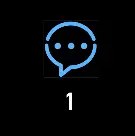
To use this feature, make sure the camera of your smartphone is on. With the remote capture function, you can take pictures remotely from your smartwatch.
Music playback control
Tap the ![]() music icon to enter the music playback control interface.
music icon to enter the music playback control interface.
You can select the previous/next song, and play/pause music. To exit music playback control, slide the screen from left to right.

Sedentary
Tap the  icon to enter the sedentary settings. You can turn the function on or off. Slide the screen to right to exit. You can also go to the “Advanced settings” under the “Settings” of the “Denver Smart Life” app to set the time intervals (minutes), start time and end time.
icon to enter the sedentary settings. You can turn the function on or off. Slide the screen to right to exit. You can also go to the “Advanced settings” under the “Settings” of the “Denver Smart Life” app to set the time intervals (minutes), start time and end time.

Settings

Tap the ![]() icon to enter the settings menu
icon to enter the settings menu
- About
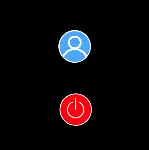
Tap this icon to check the Bluetooth Mac address, device name, and firmware version of your smartwatch.
- Power off
![]()
Tap the icon to turn off your smartwatch.
Please notice – All products are subject to change without any notice. We take reservations for errors and omissions in the manual.
ALL RIGHTS RESERVED, COPYRIGHT DENVER ELECTRONICS A/S
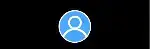
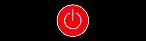
Electric and electronic equipment and included batteries contain materials, components, and substances that can be hazardous to your health and the environment if the waste material (discarded electric and electronic equipment and batteries) is not handled correctly.
Electric and electronic equipment and batteries is marked with the crossed-out trash can symbol, seen below. This symbol signifies that electric and electronic equipment and batteries should not be disposed of with other household waste, but should be disposed of separately.
As the end-user it is important that you submit your used batteries to the appropriate and designated facility. In this manner, you make sure that the batteries are recycled in accordance with legislature and will not harm the environment. All cities have established collection points, where electric and electronic equipment and batteries can either be submitted free of charge at recycling stations and other collection sites or be collected from households. Additional information is available at the technical department of your city.
Hereby, Inter Sales A/S declares that the radio equipment type SW-161 is in compliance with Directive 2014/53/EU. The full text of the EU declaration of conformity is available at the following internet address: www.denver-electronics.com, and then click the search icon on top line of website. Write model number: SW-161. Now enter the product page, and red directive is found under downloads/other downloads.
Operating Frequency Range: 2.402GHz—2.480GHz
Max Output Power: 4.0dBm
Warning Lithium battery inside
DENVER ELECTRONICS A/S
Omega 5A, Soeften
DK-8382 Hinnerup
Denmark
www.facebook.com/denverelectronics



