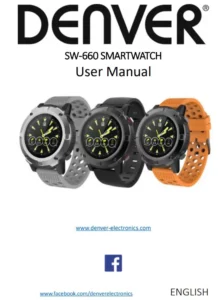
DENVER Smartwatch User Manual
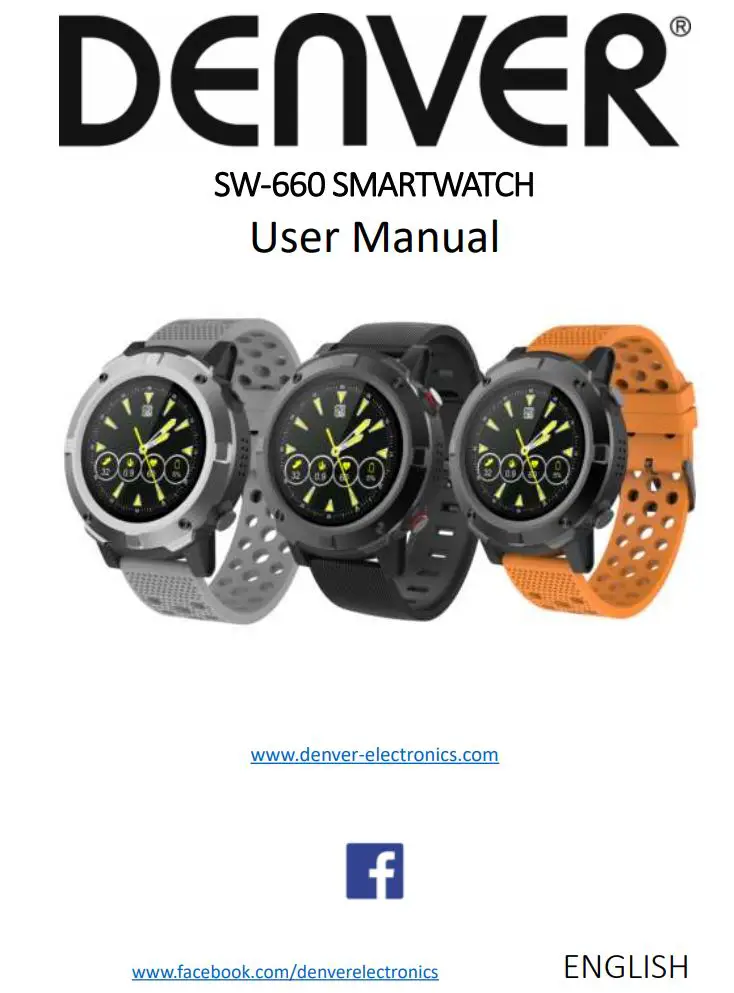
www.facebook.com/denverelectronics
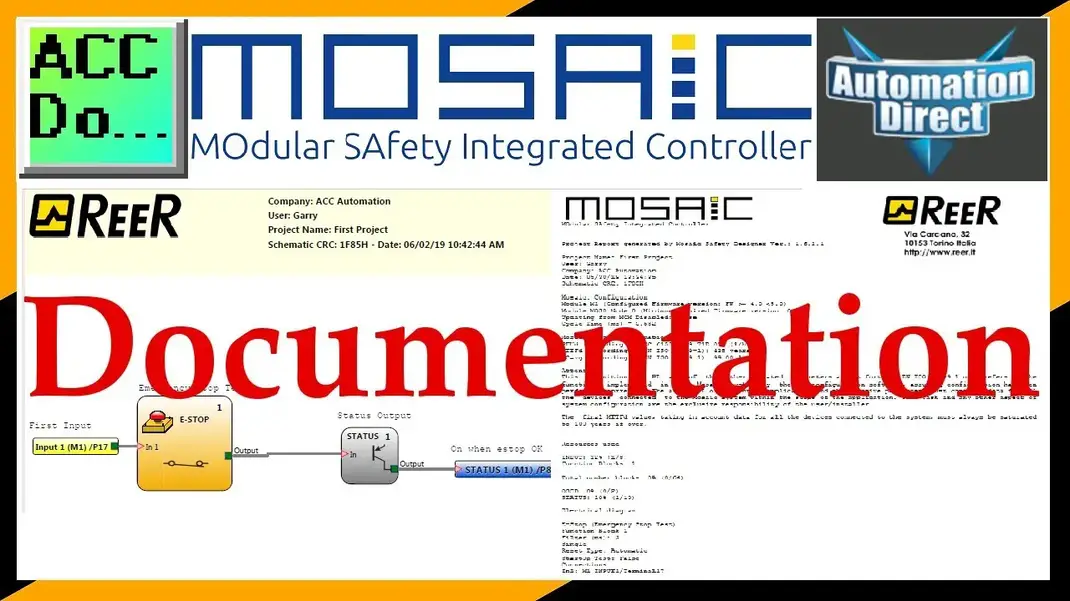
Overview
Smart Watch
- Touch screen
- Shortcut key for sport mode
- Power button
- Speaker
- Charging terminals
- Heart rate sensor 7. MIC
Charging
- If you use a power adaptor (Not included), current of the power adaptor should be: 5V, 500mA.
- It takes 2-hours to fully charge the smart watch, please follow steps below to charge.

- Make sure the POGO-pins on the charging cable fit correctly onto the charging terminals on the back of smart watch.
- Plug the big end of the USB cable to a power source.
How to use
Turn on: Hold press power button in 3 seconds
Go to main menu: Swipe from right to left on watch face interface
Switch main menu: Swipe up/ down
Confirm: Tap the icon
Exit: Swipe from left to right
Return to watch face interface: Short press power button on any interfaces
Sport mode shortcuts: Short press the shortcut key for sport mode
Check notifications: Swipe from left to right on watch face interface
Switch submenu/ shortcuts: Swipe up/ down
Turn off: Hold press power button in 3 seconds

When turning on smart watch, you will see the watch face.
From the watch face interface, swipe left to get into main menu, right to get connection reminder or notification shortcut page, up to get sports data and down to get basic settings.
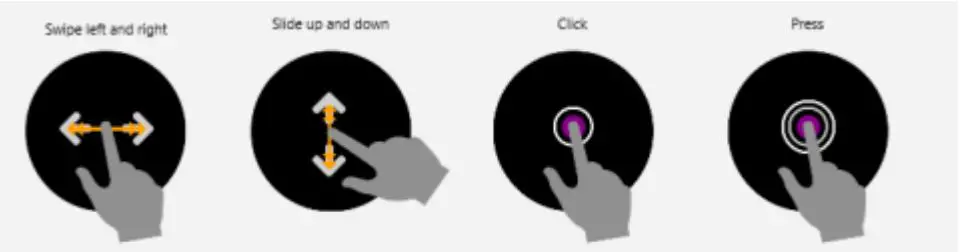
Install “Denver Smart Life” app on the phone
Search and install the “Denver Smart Life” app from Google Play or App Store. Or scan the following QR code to directly install the app.
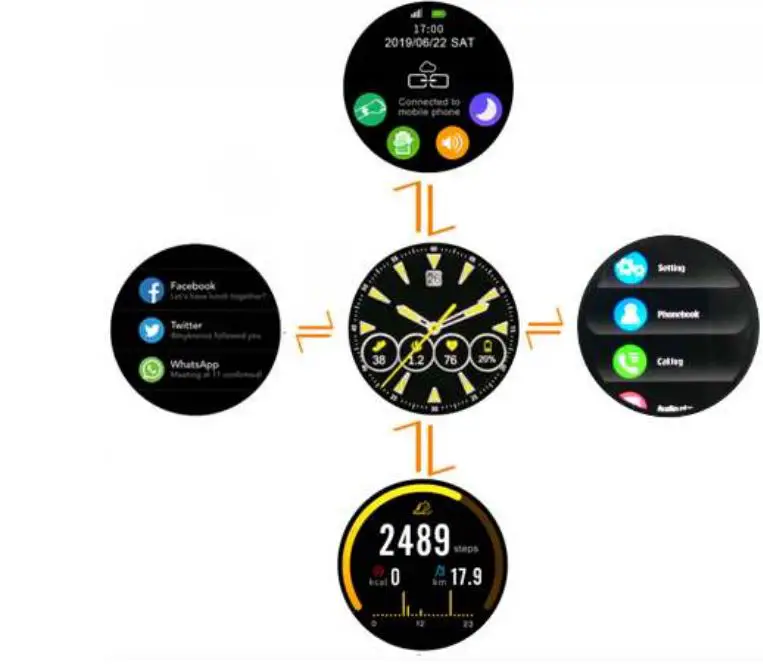
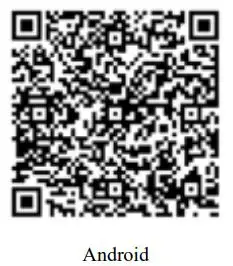
Connect smart watch with phone
Mobile phone requirement: Android 4.4 or above, iOS7.0 or above.
Step 1: Paring SW-660 to the app
Enable Bluetooth on your smart phone and your smart watch. Open DENVER Smart Life app on your smart phone, set up your profile on Settings.
Tap “Denver SW-660” picture on Settings, select the name of your smart watch (or your smart watch name LE on iPhone) and select your device in the list for connection.
Step 2: Pairing for calling function
Go to Phone “Settings” → “Bluetooth” and select your smart watch name in the list of devices for connection.
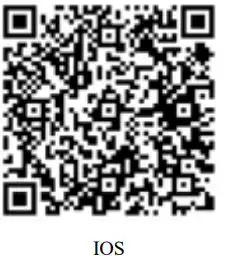
Unbind smart watch with mobile phone
- Open “Denver Smart Life” on your smart phone.
- Tap “Disconnect smart watch” on Settings.
- Forget your device on your smart phone Bluetooth settings.
Watch face
Long press current watch face, you can swipe left and right to choose the watch face you prefer.
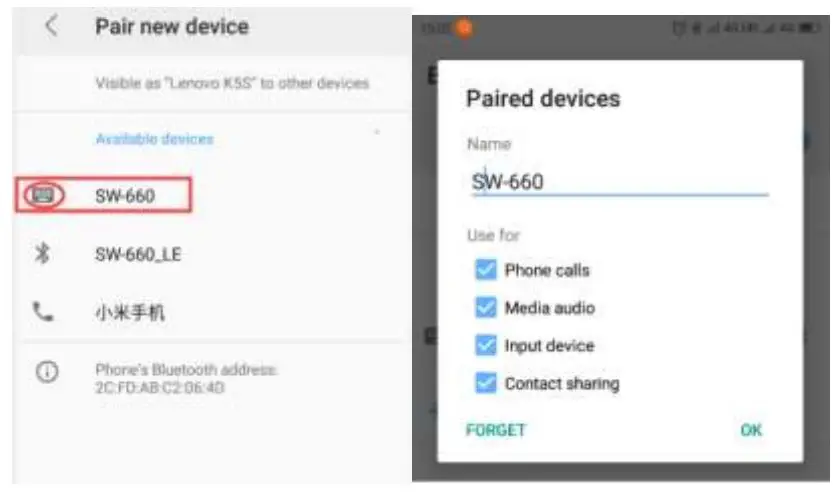
Shortcuts(swipe from up to down on watch face)

 Gesture reminder
Gesture reminder
Gesture reminder, you can click the icon to turn on and off.
 Power saving mode
Power saving mode
In power saving mode, all functions will be off and only the current time will be displayed.
 Do not disturb mode
Do not disturb mode
Do not disturb mode, you can click the icon to turn on and off.
 Sound
Sound
You can switch the sound mode by clicking the icon.
Sport mode
Short press the shortcut key for sport mode to get in, or swipe left on the watch face to enter in sport mode. There are 5 sport modes- outdoor run, walking, climbing, cycling, and indoor running. Slide up/ down to select the sport mode you want to start.

1. GPS
a. When using GPS function, make sure to manually activate it before usage.
b. Go outdoors or an open area.
c. The front of the device should be oriented toward the sky.
d. Please wait a few seconds while the device locates satellites.
2. Sports tracking
![]()
Current GPS status, mileage, and time spent of your sport etc. will be displayed.
Swipe from left to right, record of your sport data will be paused. Click “Resume” to return and display real-time data of your sport. Click “End” to end your sport, your sport data will be saved automatically, and the sport data page will pop up. Please note, if your sport time is very short, sport data cannot be saved.
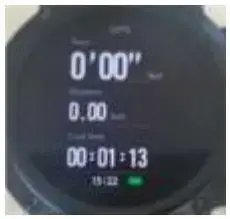
3. History
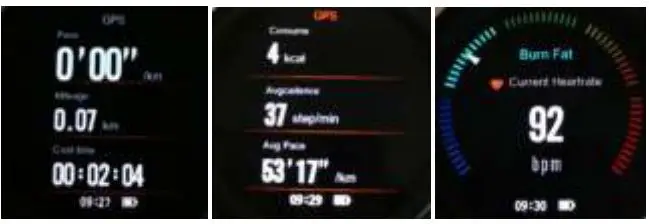
You can view your sport history with detailed sport data, such as mileage, cost time, average pace, calories etc. And you can slide to the bottom and click delete to delete this sport history.
4. Sport Setting
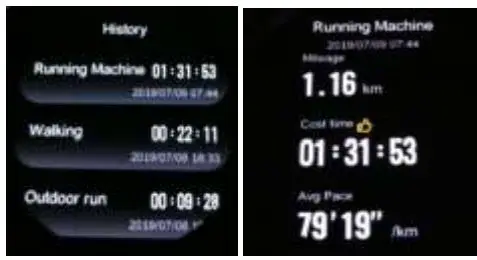
Target setting: you can set mileage, consume, time or just free mode for your sport. Alert settings: you can turn on or off some alerts here. Personal data: you can set your personal information here.
Pedometer
The watch has built-in pedometer, and will track your steps during the day. In the app you can set up your daily goal. You can also turn on sedentary alarm and it will remind you to do some sports.
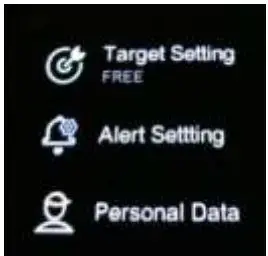
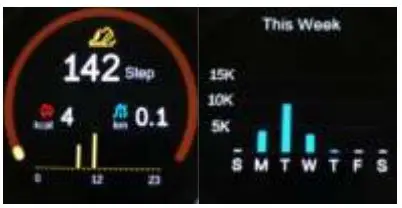
You can swipe 3 times from down to up on watch face to test heart rate. Make sure your smart watch fits snugly against your wrist when measuring your heart rate.
Sleep monitor
The watch also registers your sleep and will give you an overview over your sleep in the app (show you how many hours of deep sleep and light sleep you had). You can swipe 4 times from down to up on watch face to check sleep data.
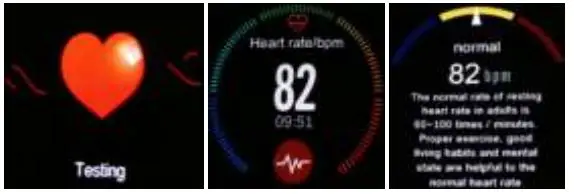
You can both make a call and take a call on the watch itself. There are built-in speaker and microphone. (Please note that you need to hold the phone within Bluetooth range). To make a call, please swipe twice from up to down on watch face, and you will find the dial keys.
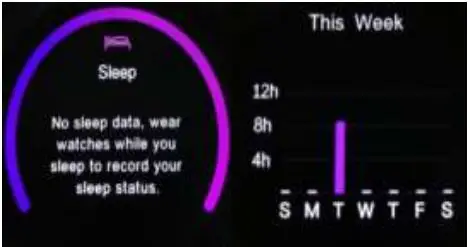
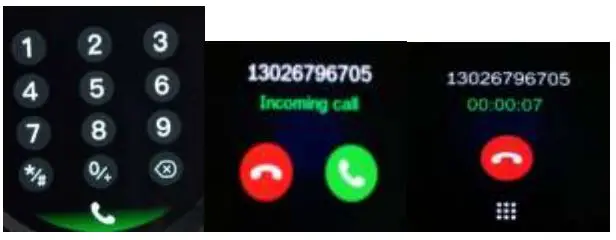
Make sure both notification access on your phone and notification in app settings are on. To check notifications, swipe from left to right on watch face, and click the message you need to read.
Weather
Once the watch is successfully connected to the app, you can set the weather in the app and the weather can be checked on your watch.
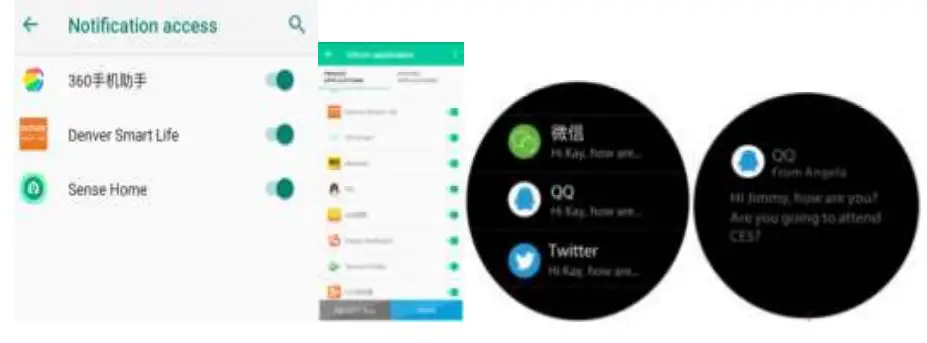
You can use the stopwatch to calculate the time. Tap 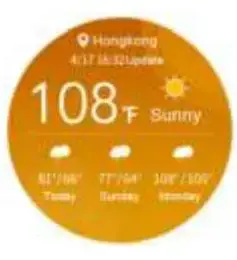 to start the stopwatch, tap
to start the stopwatch, tap to pause ,tap
to pause ,tap to reset the stopwatch
to reset the stopwatch

Alarm
You can set new alarms here.
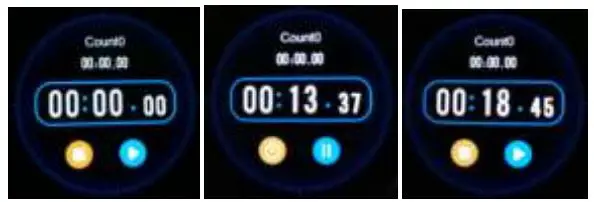
After successfully connected with your phone, you will see call history of your phone here.
Phonebook
After syncing with phone, you can check phone book here.
Camera
To enjoy this feature, make sure the camera of your smart phone is on. Enabling Remote capture function will let you take pictures remotely from your smart watch.
More other functions
Swipe up/down or left/right to enjoy more smart functions.
We hope you like your new smart watch. If you want more information there is a full manual in English on our website.
Please notice – All products are subject to change without any notice. We take reservations for errors and omissions in the manual.
ALL RIGHTS RESERVED, COPYRIGHT DENVER ELECTRONICS A/S
![]()
Electric and electronic equipment and included batteries contains materials, components and substances that can be hazardous to your health and the environment, if the waste material (discarded electric and electronic equipment and batteries) is not handled correctly.
Electric and electronic equipment and batteries is marked with the crossed out trash can symbol, seen below. This symbol signifies that electric and electronic equipment and batteries should not be disposed of with other household waste, but should be disposed of separately.
As the end user it is important that you submit your used batteries to the appropriate and designated facility. In this manner you make sure that the batteries are recycled in accordance with legislature and will not harm the environment.
All cities have established collection points, where electric and electronic equipment and batteries can either be submitted free of charge at recycling stations and other collection sites, or be collected from the households. Additional information is available at the technical department of your city.
Hereby, Inter Sales A/S declares that the radio equipment type SW-660 is in compliance with Directive 2014/53/EU. The full text of the EU declaration of conformity is available at the following internet address:
Please enter: www.denver-electronics.com and then click the search ICON on topline of website. Write mode number: SW-660
Now enter product page, and red directive is found under downloads/other downloads.
Operating Frequency Range: 256MHZ Max Output Power: 0.56W Warning Lithium battery inside
DENVER ELECTRONICS A/S
Omega 5A, Soften
DK-8382 Hinnerup
Denmark
www.facebook.com/denverelectronics



