
DIGITECH AR1922 Wi-Fi HDMI Miracast Dongle Instruction Manual
BOX CONTENTS:
1 x Anycast HDMI Dongle
1 x Male USB Micro B Lead to USB A and WiFi Dongle
1 x User Manual
PRODUCT DIAGRAM:
| 1 | Micro B Socket |
| 2 | LED |
| 3 | HDMI Plug |
| 4 | Reset Button |
| 5 | Wi-Fi Dongle |
| 6 | USB-A Plug |
| 7 | Micro B Plug |
PRODUCT FUNCTIONS:
This Anycast dongle allows you to stream content from your smartphone, tablet or PC to your TV. It features a screen mirroring function as well as DLNA and Airplay® for an almost universal ability to stream media from a compatible device. Through the casting functionality, play YouTube, videos, pictures and other streaming services straight onto your TV.
MIRACAST:
Mirrors the display of your device on anything with HDMI Input.
DLNA:
Streams pictures, videos and music from your device on anything with HDMI Input.
SYSTEM REQUIREMENTS:
| iOS | iOS 7 and above, iPhone 4+, iPad2, iPod 4+ | |||
| Android | Android 4.2 model with 1GB RAM | |||
| Windows | Windows 8.1+ | |||
| MAC | MAC10.8 | |||
DONGLE INSTALLTION:
- Connect the Wi-Fi dongle lead with Micro B to Anycast dongle.
- Then connect the USB A lead to a USB port to provide power to both dongles
- Press the reset button for 3 to 5 seconds to unpair any device linked to Anycast
- Plug the dongle into the HDMI port of your TV or projector.
- Switch your TV or projector’s input source to HDMI. The dongle’s main menu should appear on the screen.

Pairing to iOS Device:
- Go to Wi-Fi & find “Wecast-xxxxxx”

- Input password: 12345678

- Open browser & input “192.168.49.1
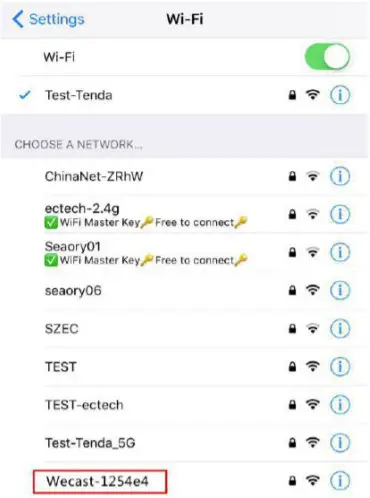
- Click on WiFi AP

- Select “Scan”
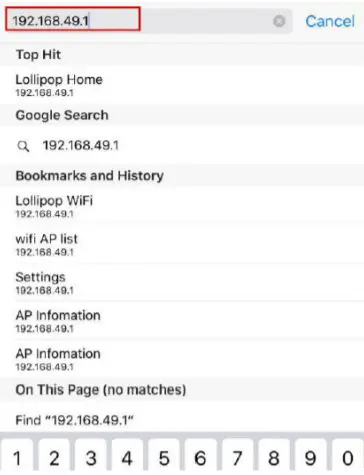
- Choose your Wi-Fi
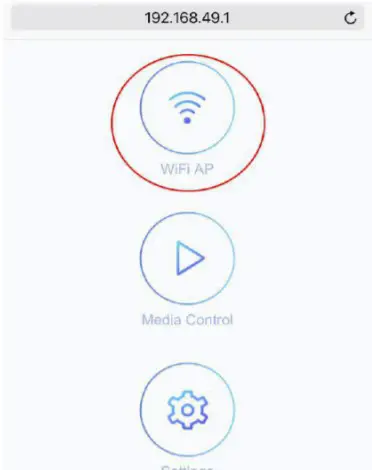
- Input your WiFi password
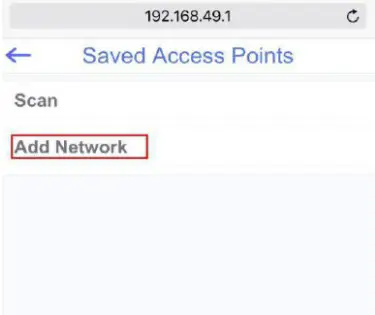
- Select Airplay Mirroring

- Select “Wecast-xxxxxx”
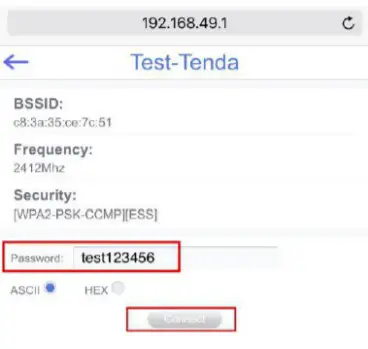
Pairing to Android Device:
- Find Smart View/Allshare.
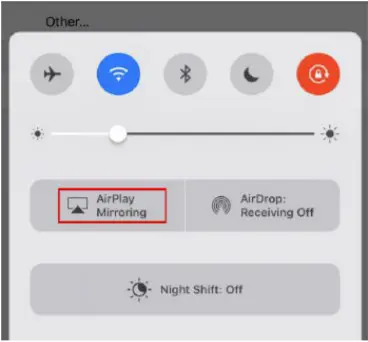
- Choose “Wecast-xxxxxx”
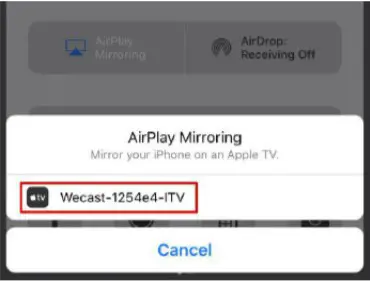
- Select “remember my choice” to obtain the best aspect ratio on your TV
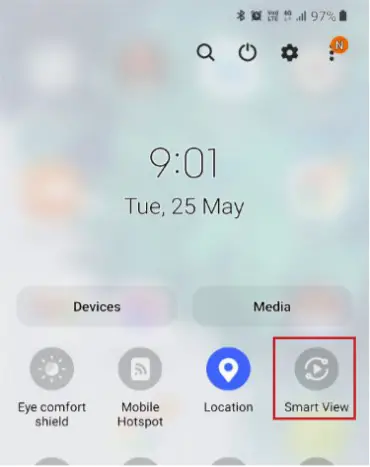
ONLINE UPGRADE:
The Anycast dongle will detect if there is a new firmware and it will automatically upgrade when connected to the Wi-Fi. Please do not operate while the device is updating the firmware.
- Connect the external Wi-Fi Router.
- Dongle will detect the new firmware automatically then proceed to download and install the new firmware.
- Once the installation of the new firmware is complete, the unit will restart itself
(Do not turn off power during the Firmware Upgrade and make sure Wi-Fi connection is stable.)
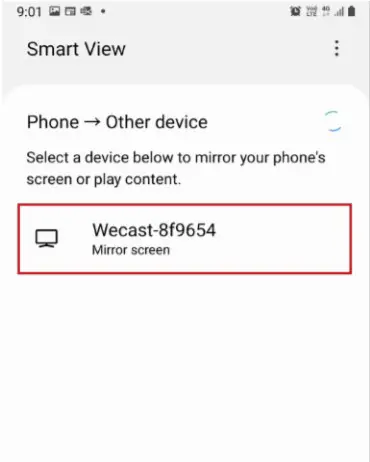
Distributed by:
Electus Distribution Pty. Ltd.
320 Victoria Rd, Rydalmere
NSW 2116 Australia
www.electusdistribution.com.au
Made in China



