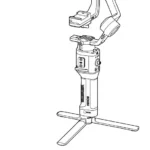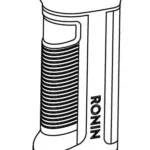DJI Ronin-S

Ronin-S Release Notes
V2.3.1.20
| Date | 2020.06.10 |
| Firmware | V2.3.1.20 |
| Ronin App iOS | v1.2.8 |
| Ronin App Android | v1.2.8 |
| DJI Pro Assistant for Ronin (PC) | v2.0.2 |
| DJI Pro Assistant for Ronin (Mac) | v2.0.2 |
| User Manual: | v1.6 |
What’s New?
- Added photo capture, video recording, autofocus, and focus pull support for Fujifilm X-T4 cameras with supported X mount lenses using the Multi-Camera Control Cable (MCC-C). Requires Fujifilm X-T4 firmware v1.0 or later. To use autofocus on the Fujifilm X-T4, press halfway down on the camera control button of the gimbal. Note that the camera is unable to auto focus in video recording mode.
- Added photo capture, video recording, autofocus, and focus pull support for Canon EOS 90D cameras with supported EF mount lenses using the Multi-Camera Control Cable (MCC-B). To use autofocus on the Canon EOS 90D, press halfway down on the camera control button of the gimbal.
- Added photo capture, video recording, autofocus, and focus pull support for Canon EOS 70D, EOS 77D, and EOS 800D cameras with supported EF mount lenses using the Multi Camera Control Cable (MCC-Mini). To use autofocus, press halfway down on the camera control button of the gimbal.
- Fixed issue: Gimbal did not follow the preset path when using Track in Underslung mode.
- Optimized gimbal performance when the deadband is set to low.
Notes:
- Make sure that the DJI Ronin App is the latest version when updating the firmware.
- Make sure Ronin-S is powered off and update the firmware through the DJI Pro Assistant for Ronin by connecting the USB-C port on Ronin-S to your computer. Do not disconnect the gimbal from the computer while updating.
- After the update is complete, unplug the USB-C cable from Ronin-S and proceed to power on the gimbal.
- If Ronin-S has a camera attached and is turned on while updating the firmware, make sure to protect the camera and lens as the motors will shut off during the update.
- If the firmware update fails, restart the Ronin-S and retry.
V2.2.1.10
| Date | 2020.01.09 |
| Firmware | V2.2.1.10 |
| Ronin App iOS | v1.2.8 |
| Ronin App Android | v1.2.8 |
| DJI Pro Assistant for Ronin (PC) | v2.0.2 |
| DJI Pro Assistant for Ronin (Mac) | v2.0.2 |
| User Manual: | v1.6 |
What’s New?
- Added video recording and focus pull support for Fujifilm X-T3 cameras with supported X mount lenses using the Multi-Camera Control Cable (MCC-C). Requires Fujifilm X-T3 firmware v3.1.0 or later. Note that the camera is unable to auto focus in video recording mode.
- Added photo capture, video recording, autofocus, and focus pull support for Canon EOS 200D cameras with supported EF mount lenses using the Multi-Camera Control Cable (MCC-Mini). To use autofocus on the Canon EOS 200D, press halfway down on the gimbal’s camera control button.
- Added photo capture, video recording, autofocus, and focus pull support for Canon EOS M6 Mark II cameras with supported EF-M mount lenses using the Multi-Camera Control Cable (MCC-C). To use autofocus on the Canon EOS M6 Mark II, press halfway down on the camera control button of the gimbal.
- Fixed issue: the Tethered Control Handle could not be used with the Command Unit.
- Fixed issue: camera settings failed to save after firmware updates when using the Infrared Camera Cable.
- Optimized UI of Create and Settings pages of Command Unit.
Notes:
- Make sure that the DJI Ronin App is the latest version when updating the firmware.
- Make sure Ronin-S is powered off and update the firmware through the DJI Pro Assistant for Ronin by connecting the USB-C port on Ronin-S to your computer. Do not disconnect the gimbal from the computer while updating.
- After the update is complete, unplug the USB-C cable from Ronin-S and proceed to power on the gimbal.
- If Ronin-S has a camera attached and is turned on while updating the firmware, make sure to protect the camera and lens as the motors will shut off during the update.
- If the firmware update fails, restart the Ronin-S and retry.
V2.1.1. 0
| Date | 2019.11.19 |
| Firmware | V2.1.1. 0 |
| Ronin App iOS | v1.2.6 |
| Ronin App Android | v1.2.6 |
| DJI Pro Assistant for Ronin (PC) | v2.0.2 |
| DJI Pro Assistant for Ronin (Mac) | v2.0.2 |
| User Manual: | v1.2 |
What’s New?
- Added ability to create a Motionlapse through photo capture in ActiveTrack in the Ronin app. It is recommended to create the Motionlapse of a building, and keep the subject in the same position of the frame during shooting (requires Ronin app v1.2.6 or higher).
- Added a quick switching function to Portrait mode. Press M button twice to enter/exit Portrait mode.
Portrait mode requires using Ronin-S in Flashlight mode and the joystick control is not available. Portrait mode can be disabled on the Ronin app Status page (requires Ronin app v1.2.6 or later). Note that the tilt axis will rotate 90° when switched to Portrait mode. Make sure the camera will not collide with the gimbal. - Added Advanced Calibration feature. If the roll axis drifts after recentering the gimbal, enter the DJI Ronin app then System Status and select Advanced Calibration to fix the issue (requires DJI Ronin app v1.2.6 or later).
- Added support for using PS4 DualShock and Xbox controllers to control the gimbal and camera. Photo capture, video recording, focus, zoom, profile switch, and gimbal movements can be controlled after connecting the controller to the mobile device and gimbal. Enter the Ronin app and select Create, and then open and stay on the Gaming Controller screen when using the PS4 DualShock controller or Xbox controller to control the gimbal. The speed and smoothness of the control sticks can be adjusted. Set the focus value within 10 for optimal performance. iOS 13 or higher, Android 9.0 or higher, and Ronin app v1.2.6 or higher are required.
In order to control the gimbal, connect the PS4 DualShock controller or Xbox controller to the mobile device via Bluetooth. Follow the steps below for Bluetooth connection:
When using a PS4 DualShock controller,
a. Press and hold the power button and the Share button simultaneously. Release them when the indicator on the controller flashes quickly.
b. Enable Bluetooth on the mobile device and select DualShock controller. When using a Xbox controller,
a. Power on the controller, and press and hold the connect button for three seconds.
b. Enable the Bluetooth in the mobile device and select Xbox controller.
Notes:
a. If the gaming controller is connected to a mobile device, press the power button and the controller will automatically connect to the mobile device if the Bluetooth is disconnected. If the gaming controller and the mobile device cannot reconnect, unpair the device on the mobile device and try again.
b. If the PS4 DualShock controller is connected to a mobile device and needs to be connected to a PS4 console, use the USB Cable to reconnect the PS4 controller and the PS4. If the Xbox controller is connected to a mobile device and needs to be reconnected to an Xbox console, use the USB cable or press and hold the power button and the connect button simultaneously to connect the Xbox controller and the Xbox console. - Added photo capture, video recording, and autofocus for Panasonic G95 cameras using a RSS control cable for Panasonic (RSS-P). To use autofocus on the Panasonic G95, press halfway down on the camera control button of the gimbal.
- Added photo capture, video recording, autofocus, and focus pull support for Panasonic S1H cameras with supported L-mount lens using a Multi-Camera Control Cable (MCC-C). To use autofocus on the Panasonic S1H, press halfway down on the camera control button of the gimbal.
- Added photo capture, video recording, autofocus, and focus pull support for Nikon Z50 cameras with supported Nikkor lens using a Multi-Camera Control Cable (MCC-B). To use autofocus on the Nikon Z50, press halfway down on the camera control button of the gimbal.
- Added disable 3D Roll 360 feature in the Ronin app (requires Ronin app v1.2.6 or later).
- Fixed issue: zoom settings on Sony cameras could not be saved after the gimbal rebooted.
- Fixed issue: focus control failed for the Cannon EOS series cameras.
- Optimized Auto Tune in the Ronin app.
- Optimized SmoothTrack settings in the Ronin app.
Notes:
- Make sure that the DJI Ronin App is the latest version when updating the firmware.
- Make sure Ronin-S is powered off and update the firmware through the DJI Pro Assistant for Ronin by connecting the USB-C port on Ronin-S to your computer. Do not disconnect the gimbal from the computer while updating.
- After the update is complete, unplug the USB-C cable from Ronin-S and proceed to power on the gimbal.
- If Ronin-S has a camera attached and is turned on while updating the firmware, make sure to protect the camera and lens as the motors will shut off during the update.
- If the firmware update fails, restart the Ronin-S and retry
V2.0.0.90
| Date | 2019.09.26 |
| Firmware | V2.0.0.90 |
| Ronin App iOS | v1.2.4 |
| Ronin App Android | v1.2.4 |
| DJI Pro Assistant for Ronin (PC) | v2.0.2 |
| DJI Pro Assistant for Ronin (Mac) | v2.0.2 |
| User Manual: | v1.2 |
What’s New?
- Added ActiveTrack 3.0 (requires Ronin app v1.2.4 or later).
- Added Force Mobile (requires Ronin app v1.2.4 or later).
- Added quick switch to 3D Roll 360 mode. Press M button three times to enter, and press three times again to exit.
- Added Auto 3D Roll 360. When the gimbal is in 3D Roll 360 mode, push the joystick left or right twice to enable Auto 3D Roll 360. The gimbal rotates continuously without needing to hold the joystick. Press the trigger twice to stop Auto 3D Roll 360.
- Added video recording, autofocus, and focus pull support for Sony A7R4 cameras with supported E-mount lenses using a Multi-Camera Control Cable (MCC-C). To use autofocus on the A7R4, press halfway down on the camera control button of the gimbal.
- Added photo capture, video recording, zoom, and focus pull support for Sony A7R4 cameras using a Multi-Camera Control Cable (Multi USB). To use autofocus on the A7R4, press halfway down on the camera control button of the gimbal.
- Optimized 3D Roll 360.
- Added Track mode settings for Command Unit.
- Optimized follow experience in Flashlight mode.
- Optimized the Profile LED display by changing the pulsing frequency when gimbal in sleep mode, and the LED will become red to indicate low battery warning when battery level is less than 20%.
- Sleep mode can be enabled by pressing once or twice of the gimbal power button.
- Optimized zoom adjustment when using Sony cameras’ multi-port with Power Zoom lens, The zoom speed can be set from 1 to 100 (requires DJI Ronin v1.2.4 app or later).
- Fixed other minor bugs.
Notes:
- Make sure that the DJI Ronin App is the latest version when updating the firmware.
- Make sure Ronin-S is powered off and update the firmware through the DJI Pro Assistant for Ronin by connecting the USB-C port on Ronin-S to your computer. Do not disconnect the gimbal from the computer while updating.
- After the update is complete, unplug the USB-C cable from Ronin-S and proceed to power on the gimbal.
- If Ronin-S has a camera attached and is turned on while updating the firmware, make sure to protect the
camera and lens as the motors will shut off during the update. - If the firmware update fails, restart the Ronin-S and retry.
V1.9.0.80
| Date | 2019.08.28 |
| Firmware | v1.9.0.80 |
| Ronin App iOS | v1.2.2 |
| Ronin App Android | v1.2.2 |
| DJI Pro Assistant for Ronin (PC) | v2.0.2 |
| DJI Pro Assistant for Ronin (Mac) | v2.0.2 |
| User Manual: | v1.2 |
What’s New?
- Added video recording, autofocus, and focus pull support for Sony A9 and A6400 cameras with supported E-mount lenses using a Multi-Camera Control Cable (Micro-USB). To use autofocus on the Sony A9 and A6400, press halfway down on the camera control button of the gimbal.
- Added photo capture, video recording, autofocus, and focus pull support for Canon EOS RP cameras with supported RF mount lenses using a Multi-Camera Control Cable (Type-C). To use autofocus on the Canon EOS RP, press halfway down on the camera control button of the gimbal.
- Added photo capture, video recording, autofocus, and focus pull support for Canon M50 cameras with supported EF-M mount lenses using a Multi-Camera Control Cable (Micro USB). To use autofocus on the Canon M50, press halfway down on the camera control button on the gimbal.
- Added photo capture, video recording, autofocus, and focus pull support for Canon EOS 6D and EOS 80D cameras with supported EF mount lenses using a Multi-Camera Control Cable (Mini USB). To use autofocus on the Canon EOS 6D and EOS 80D, press halfway down on the camera control button of the gimbal.
- Added photo capture, video recording, autofocus, and focus pull support for Panasonic G9 cameras with supported Macro 4/3 mount lenses using a Multi-Camera Control Cable (Micro USB). To use autofocus on the Panasonic G9, press halfway down on the camera control button of the gimbal.
- Added photo capture, autofocus, video recording, and focus pull support for Panasonic S1 cameras with supported L mount lenses using a Multi-Camera Control Cable (Type-C). To use autofocus on the Panasonic S1, press halfway down on the camera control button of the gimbal.
- Added photo capture and autofocus for Fujifilm XT2 cameras using a Multi-Camera Control Cable (Micro USB). To use autofocus on the Fujifilm XT2, press halfway down on the camera control button of the gimbal.
- Added photo capture and autofocus for Fujifilm XT3 camera using a Multi Camera Control Cable (Type-C).
To use autofocus on the Fujifilm XT3, press halfway down on the camera control button of the gimbal. - Added support for Ronin 2 Remote Controller. The DJI Pro Wireless Receiver and Ronin-MX/S CAN Cable are required to use the Ronin 2 Remote Controller with Ronin-S. Note that the mode switch feature is not currently available (requires Ronin 2 Remote Controller firmware v1.4.0.30 and DJI Pro Wireless Receiver firmware v1.2.0.10).
- Optimized autofocus for Sony cameras. When the camera is in AF mode, press halfway on the camera control button to focus and release to stop focus.
- Optimized focus for Canon, Sony, Nikon, and Panasonic cameras. The focus speed can be set from 1 to 100, replacing the previous settings of Slow, Medium, and Fast (requires DJI Ronin v1.2.2 app or later).
- When using Canon, Nikon, and Fujifilm cameras, press the Ronin-S power button twice to disable the USB connection so that playback can be viewed and camera parameters can be set. Press twice again to enable the USB connection.
- When using a Nikon D850, press the power button twice to enable camera view instead of pressing the trigger twice.
- Fixed issue: when recording video on a Nikon Z6 camera, footage could not be displayed on an HDMI monitor.
Notes:
- Make sure that the DJI Ronin App is the latest version when updating the firmware.
- Make sure Ronin-S is powered off and update the firmware through the DJI Pro Assistant for Ronin by connecting the USB-C port on Ronin-S to your computer. Do not disconnect the gimbal from the computer while updating.
- After the update is complete, unplug the USB-C cable from Ronin-S and proceed to power on the gimbal.
- If Ronin-S has a camera attached and is turned on while updating the firmware, make sure to protect the camera and lens as the motors will shut off during the update.
- If the firmware update fails, restart the Ronin-S and retry.
V1.8.0.70
| Date | 2019.03.14 |
| Firmware | v1.8.0.70 |
| Ronin App iOS | v1.1.8 |
| Ronin App Android | v1.1.8 |
| DJI Pro Assistant for Ronin (PC) | v2.0.2 |
| DJI Pro Assistant for Ronin (Mac) | v2.0.2 |
| User Manual: | v1.2 |
What’s New?
- Added five speed settings of focus for Nikon cameras (requires Ronin app v1.1.8 or later).
- Added three speed settings of focus for Canon cameras (requires Ronin app v1.1.8 or later).
- Added two speed settings of focus for Panasonic cameras (requires Ronin app v1.1.8 or later).
- Added photo capture, video recording, autofocus, and focus pull support for Canon EOS 6D Mark II cameras with supported EF lenses. To use autofocus on the Canon EOS 6D Mark II, press halfway down on the gimbal’s camera control button.
- Added photo capture, video recording, autofocus, and focus pull support for Canon EOS R cameras with supported RF mount lenses. To use autofocus on the Canon EOS R, press halfway down on the gimbal’s camera control button.
- Added photo capture, video recording, autofocus, and focus pull support for Nikon Z6 cameras with supported Nikkor lenses. To use autofocus on the Nikon Z6, press halfway down on the gimbal’s camera control button.
- Added video recording, autofocus, and focus pull support for Sony A7M3 and A7R3 cameras with supported E-mount lenses using MCC-C cable. Photo capture is not currently available. To use autofocus on the Sony A7M3 and A7R3 cameras, press halfway down on the gimbal’s camera control button.
- Now press the Ronin-S trigger twice to switch back to live view after using playback for Nikon D850.
- Reduced shaking when switching between 3D Roll 360 and normal mode. 3D Roll 360 is now disabled when the roll axis angle is larger than 180°.
- Fixed other minor bugs
Notes:
- Make sure that the Ronin App is the latest version when updating the firmware.
- Leave the Ronin-S turned off and update the firmware through the DJI Pro Assistant for Ronin by connecting the USB-C port on the Ronin-S to your computer. Then proceed with the firmware update. Do not disconnect the gimbal from the computer while updating.
- After the update is complete, unplug the USB-C cable from the Ronin-S and proceed to turn on the gimbal.
- If the Ronin-S has a camera attached and is turned on while updating the firmware, make sure to protect the camera and lens as the motors will shut off during the update.
- If the firmware update fails, restart the Ronin-S and retry.
V1.7.0.60
| Date | 2018.11.29 |
| Firmware | v1.7.0.60 |
| Ronin App iOS | v1.1.6 |
| Ronin App Android | v1.1.6 |
| DJI Pro Assistant for Ronin (PC) | v2.0.0 |
| DJI Pro Assistant for Ronin (Mac) | v2.0.0 |
| User Manual: | v1.2 |
What’s New?
- Fixed the occasional issue when using shutter control for Canon EOS 5D Mark IV cameras where the camera froze, and the issue where the shutter control was disconnected after initializing video recording mode.
- Fixed the issue where the focus wheel could not reverse the control orientation.
- Fixed other minor bugs.
Notes:
- Ensure that the Ronin App is the latest version when updating the firmware.
- Leave the Ronin-S turned off and update the firmware through the DJI Pro Assistant for Ronin by connecting the USB-C port on the Ronin-S to your computer. Then proceed with the firmware update. Do not disconnect the gimbal from the computer while updating.
- After the update is complete, unplug the USB-C cable from the Ronin-S and proceed to turn on the gimbal.
- If the Ronin-S has a camera attached and is turned on while updating the firmware, make sure to protect the camera and lens as the motors will shut off during the update.
- If the firmware update fails, restart the Ronin-S and retry.
V1.6.0.50
| Date | 2018.11.19 |
| Firmware | v1.6.0.50 |
| Ronin App iOS | v1.1.6 |
| Ronin App Android | v1.1.6 |
| DJI Pro Assistant for Ronin (PC) | v2.0.0 |
| DJI Pro Assistant for Ronin (Mac) | v2.0.0 |
| User Manual: | v1.2 |
What’s New?
- Added option to set zoom speed for Sony cameras (requires Ronin app v1.1.6 or later).
- Added 3D Roll 360 feature. Enable 3D Roll 360 in the control settings of the Ronin app. The gimbal can switch between the three operation modes by pressing the trigger twice. Rotate the gimbal roll axis using the joystick.
Note: only motor parameters, system calibration, and pan axis control settings can be set in 3D Roll 360. - Added Auto Roll 360 feature. When gimbal is in Flashlight mode, assign roll axis control to channel 3, and push the joystick left or right twice to enable Auto Roll 360. The gimbal rotates continuously without needing to hold the joystick. Press the trigger twice to stop Auto Roll 360.
Note: Auto Roll 360 only works when 3D Roll 360 is disabled. - Added camera settings for Panasonic GH5 and GH5S cameras (requires Ronin app v1.1.6 or later).
- Added photo capture, video recording, autofocus, and focus pull support for Nikon Z7 cameras with supported lenses. To use autofocus on the Nikon Z7, press halfway down on the gimbal’s camera control button.
- Added photo capture, video recording, autofocus, and focus pull support for EOS-1D X Mark II cameras with supported EF lenses. To use autofocus on the EOS-1D X Mark II, press halfway down on the gimbal’s camera control button (requires RSS-P control cable connection).
- Added option to disable the selfie mode that is activated when the trigger is pressed three times (requires Ronin app v1.1.6 or later).
- Fixed the occasional issue when using shutter control for Canon 5D Mark IV cameras where the camera froze.
- Fixed the occasional issue when using shutter control with an HDMI monitor for Panasonic GH5 and GH5S cameras where the gimbal stopped working.
- Fixed other minor bugs.
Notes:
- Ensure that the Ronin App is the latest version when updating the firmware.
- Leave the Ronin-S turned off and update the firmware through the DJI Pro Assistant for Ronin by connecting the USB-C port on the Ronin-S to your computer. Then proceed with the firmware update. Do not disconnect the gimbal from the computer while updating.
- After the update is complete, unplug the USB-C cable from the Ronin-S and proceed to turn on the gimbal.
- If the Ronin-S has a camera attached and is turned on while updating the firmware, make sure to protect the camera and lens as the motors will shut off during the update.
- If the firmware update fails, restart the Ronin-S and retry.
V1.5.0.40
| Date | 2018.09.20 |
| Firmware | v 1.5.0.40 |
| Ronin App iOS | v 1.1.4 |
| Ronin App Android | v 1.1.4 |
| DJI Pro Assistant for Ronin (PC) | v2.0.0 |
| DJI Pro Assistant for Ronin (Mac) | v2.0.0 |
| User Manual: | v 1.0 |
What’s New?
- Added ability to take photos, record videos, and control zoom for Sony cameras using the Multi-Camera Control Cable (Multi-USB). To use autofocus on Sony cameras, press halfway down on the gimbal’s camera control button.
- Added autofocus and focus pull support for Canon EOS 5D Mk III with supported EF lenses. To use autofocus on the Canon EOS 5D Mk III, press halfway down on the gimbal’s camera control button.
- Improved the method to use Sport mode. It is no longer necessary to hold the M button to stay in Sport mode. Press and hold the M button to enter Sport mode, and then press the trigger twice to remain in Sport mode. Repeat the steps to exit Sport mode.
Notes:
- Ensure that the Ronin App is the latest version when updating the firmware.
- Leave the Ronin-S turned off and update the firmware through the DJI Pro Assistant for Ronin by connecting the USB -C port on the Ronin-S to your computer. Then proceed with the firmware update. Do not disconnect the gimbal from the computer while updating.
- After the update is complete, unplug the USB-C cable from the Ronin-S and then proceed to turn on the gimbal.
- If the Ronin-S is turned on when updating firmware and a camera is attached, make sure to protect the camera and lens from collision as the motors will shut off during the update process.
- If the firmware update fails, restart the Ronin-S and retry.
- Please note that firmware update may reset various profile settings.
V1.4.0.30
| Date | 2018.08.30 |
| Firmware | v 1.4.0.30 |
| Ronin App iOS | v 1.1.4 |
| Ronin App Android | v 1.1.4 |
| DJI Pro Assistant for Ronin (PC) | v2.0.0 |
| DJI Pro Assistant for Ronin (Mac) | v2.0.0 |
| User Manual: | v 1.0 |
What’s New?
- Added an alarm tone when the gimbal motor is blocked. The gimbal will pause its motors if the blocking issue persists for over 30 seconds.
- Added automatic motor pause in the rare case the gimbal loses orientation data.
- Added continuous auto focus triggering when the Camera Control Button is held down halfway.
- Improved delay algorithm between pressing the Camera Control Button halfway and in full to avoid a focus coupling issue.
- Improved preset profiles settings, providing smoother footage.
SmoothTrack Control Settings Motor Parameters Speed Deadband Sensitivity Status Deadband Max Speed
Smoothing Auto Tune Grade User 1 Pan Axis Low Medium Low On Medium Medium Medium Medium Tilt Axis Medium Low Low On Medium Medium Medium Roll Axis Low Medium Low Off Medium Medium Medium User 2 Pan Axis Low Medium Low On Medium Medium Medium Medium Tilt Axis Medium Low Low Off Medium Medium Medium Roll Axis Low Medium Low Off Medium Medium Medium User 3 Pan Axis High Low High On Low High Low Medium Tilt Axis High Low High On Low High Low Roll Axis High Low High Off Low High Low - Fixed an issue where Roll Axis does not hold its attitude when the gimbal’s Pan Axis is manually pushed 180° backward.
- Fixed an issue where the gimbal vibrates when rotating clockwise to switch from Upright mode to Underslung mode.
- Fixed the Balance Test algorithm for Pan Axis. Please tilt the gimbal sideways when Balance Test is performed for a more accurate result.
- Fixed a rare issue where the gimbal system fails if the M button is pressed six times in quick succession.
Notes:
- Ensure that the Ronin App is the latest version when updating the firmware.
- Leave the Ronin-S turned off and update the firmware through the DJI Pro Assistant for Ronin by connecting the USB -C port on the Ronin-S to your computer. Then proceed with the firmware update. Do not disconnect the gimbal from the computer while updating.
- After the update is complete, unplug the USB-C cable from the Ronin-S and then proceed to turn on the gimbal.
- If the Ronin-S is turned on when updating firmware and a camera is attached, make sure to protect the camera and lens from collision as the motors will shut off during the update process.
- If the firmware update fails, restart the Ronin-S and retry.
- Please note that firmware update may reset various profile settings.
V1.3.0.20
| Date | 2018.07.19 |
| Firmware | v 1.3.0.20 |
| Ronin App iOS | v 1.1.2 |
| Ronin App Android | v 1.1.2 |
| DJI Pro Assistant for Ronin (PC) | v2.0.0 |
| DJI Pro Assistant for Ronin (Mac) | v2.0.0 |
| User Manual: | v 1.0 |
What’s New?
- Added focus pulling support and autofocus triggering feature for Nikon D5 with supported NIKKOR lenses.
Press halfway down on the gimbal’s camera control button to use autofocus. - Added photo capture and video start/stop control for Panasonic GH3/GH4 using the optional RSS control cable for Panasonic (RSS-P).
- Added selectable Camera Type in the Ronin App (version must be 1.1.2 or later) for increased camera shutter control stability when using IR. Go to Ronin App->Create->Camera Control to select the camera type when using the RSS-IR cable.
- Optimized Motionlapse.
- Improved the stability and image quality when taking long exposure shots in Timelapse and Motionlapse.
The gimbal will no longer exit these modes when the gimbal is disturbed but pop up a notice in the Ronin app. - Fixed the micro stutter issue when the gimbal rotates quickly and fixed the issue where the roll axis goes off level when controlling the pan axis.
- Fixed the issue where the correct result did not display when using the Balance Test for the pan axis. Tilt the Ronin-S sideways when performing the Balance Test so that the Ronin-S can correctly calculate the test result.
Notes:
- Ensure that the Ronin App is the latest version when updating the firmware.
- Leave the Ronin-S turned off and update the firmware through the DJI Pro Assistant for Ronin by connecting the USB -C port on the Ronin-S to your computer. Then proceed with the firmware update. Do not disconnect the gimbal from the computer while updating.
- After the update is complete, unplug the USB-C cable from the Ronin-S and then proceed to turn on the gimbal.
- If the Ronin-S is turned on when updating firmware and a camera is attached, make sure to protect the camera and lens from collision as the motors will shut off during the update process.
- If the firmware update fails, restart the Ronin-S and retry.
- It is possible to revert back to the previous firmware version.
- When setting the interval time for Motionlapse, always add at least one second on top of your exposure time to allow for gimbal movement.
V1.2.0.10
What’s New?
- Added focus pulling support and autofocus triggering for Canon 5D MKIV with supported EF lenses. Autofocus can be used by pressing halfway on the gimbal’s camera control button.
- Added focus pulling support and autofocus triggering feature for Nikon D850 with supported NIKKOR lenses. Autofocus can be used by pressing halfway on the gimbal’s camera control button.
- Added autofocus triggering feature for Panasonic GH5/GH5S with supported lenses, which can be used by pressing halfway on the gimbal’s camera control button.
- Optimized IR control.
- Improved the image quality under low-light conditions or when taking long exposure shots in Motionlapse mode by implementing shoot-move-shoot capturing style.
- Fixed an issue where some photos would be lost when using Create features on supported Sony cameras.
- Enhanced SmoothTrack smoothing when the Push function is enabled.
- Fixed an issue when using the gimbal where the trigger response was too slow.
Notes:
- Leave the Ronin-S turned off and update the firmware through the DJI Pro Assistant for Ronin by connecting the USB -C port on the Ronin-S to your computer. Then proceed with the firmware update. Do not disconnect the gimbal from the computer while updating.
- After the update is complete, unplug the USB-C cable from the Ronin-S and then proceed to turn on the gimbal.
- If the Ronin-S is turned on when updating firmware and a camera is attached, make sure to protect the camera and lens from collision as the motors will shut off during the update process.
- If the firmware update fails, restart the Ronin-S and retry.
- It is possible to revert back to the previous firmware version.
- When setting the interval time for Motionlapse, always add at least one second on top of your exposure time to allow for gimbal movement.

Copyright © 2018 DJI OSMO All Rights Reserved