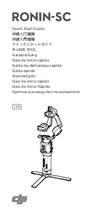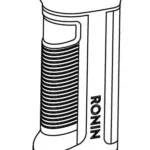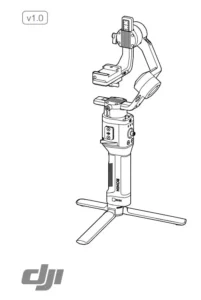
dji Gimbal Stabilizer User Guide
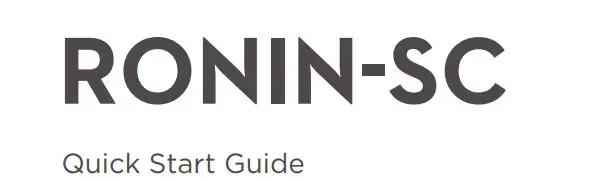
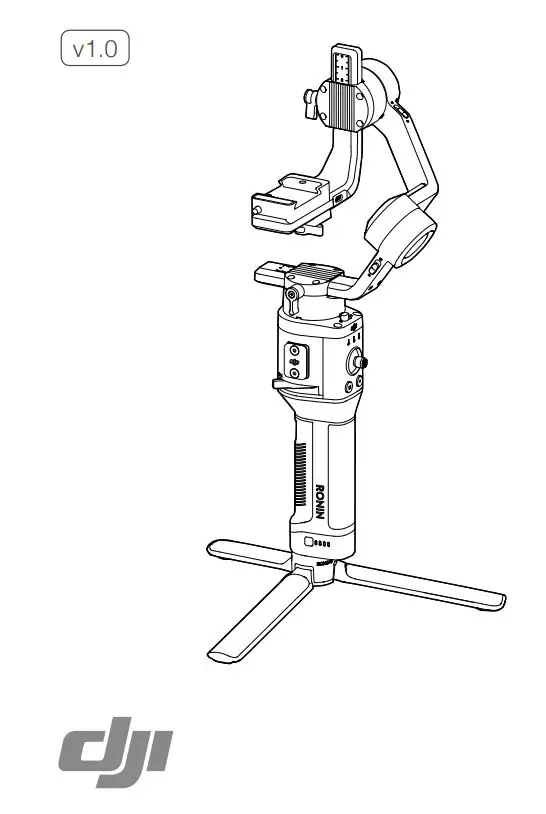
Ronin-SC Overview
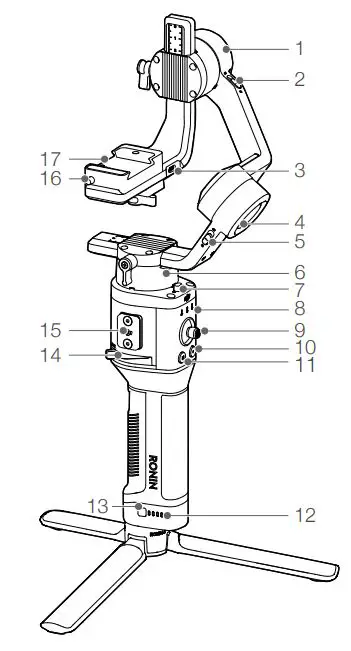
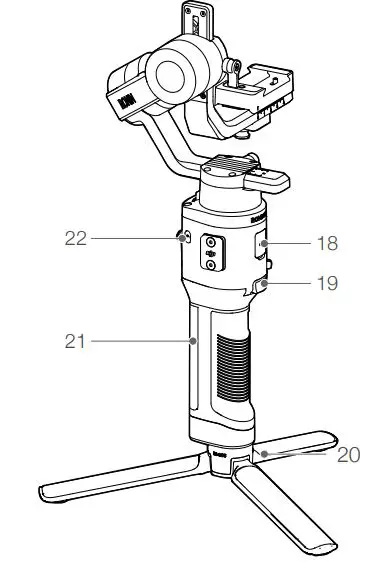
- Tilt Motor
- Tilt Lock
- Camera Control/ Accessories Port (USB-C)
- Roll Motor
- Roll Lock
- Pan Motor
- Pan Lock
- Profile LED Indicators
- Joystick
- Camera Control Button
- M Button
- Battery Level Indicators
- Battery Level Button
- Lever
- Ronin Series Accessories (RSA) Port
- Safety Lock
- Camera Mounting Plate
- Power Port(USB-C)
- Trigger
- Tripod
- Grip (Inc. 1/4″ and 3/8″ Mounting Holes
- Power Button
Getting Started

A. Downloading the DJI RONINTM App and Watching the Tutorials Search for “Ronin” in the App Store or on Google Play and follow the instructions to install the app. Watch the tutorials on the official DJI website. https://www.dji.com/ronin-sc
B. Attaching the Tripod
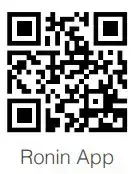
C. Mounting the Grip
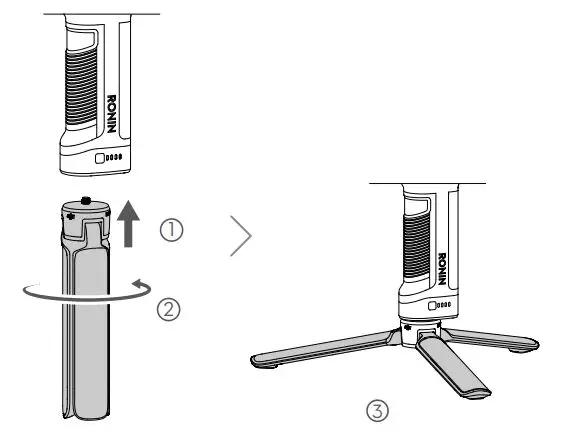
D. Charging the Battery
Before using for the first time, charge the grip through the power port using a power cable (included) and a USB adapter (not included). It is recommended to use a 5V/2A USB adapter.
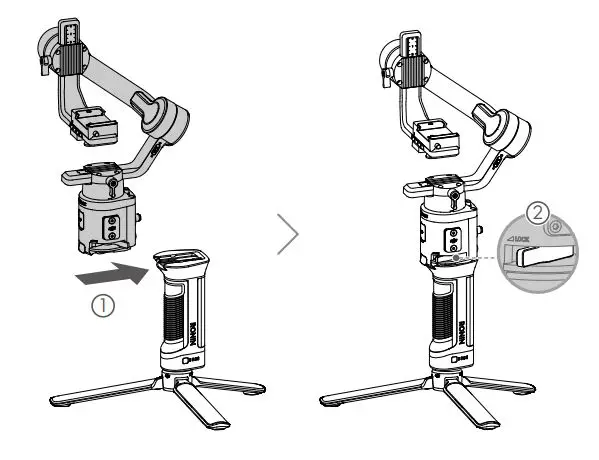
E. Checking the Battery Level
During charging, the battery level indicators indicate the battery level. When not charging, press the battery level button to check the battery level.
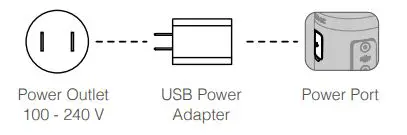
F. Powering On/Off and Sleep Mode
Press and hold the power button to turn Ronin-SC on or off Tap the power button to enter sleep mode. Tap again to exit sleep mode.
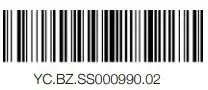 Ronin-SC can be operated during charging.
Ronin-SC can be operated during charging.
Activating Ronin-SC
Ronin-SC needs to be activated through the Ronin app before using for the first time.
- Press and hold the power button to power on the gimbal.
- Enable Bluetooth on your mobile device and launch the Ronin app. Note that a DJI account is required to launch the Ronin app. Once detected in the list of Bluetooth devices, select Ronin-SC and input the default Bluetooth password: 12345678.
- Make sure you are connected to the internet and follow the on-screen instructions to activate Ronin-SC.

Mounting the Camera
Make sure to prepare the camera before mounting it to Ronin SC. Remove the lens cap and make sure the battery and memory card are inserted in the camera.
- The three axes of the gimbal are locked by default. Unlock the three axes, adjust the gimbal to the position as shown, and lock the three axes again.
- If required, attach the riser plate* to the bottom of the camera using a flathead screwdriver.
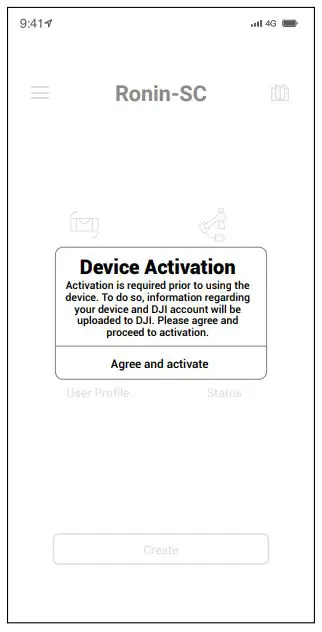
* Riser plate is required in the following scenarios:
• When using a small and lightweight camera such as a Sony A6300 camera.
• When using a lens with a large diameter such as a Sony A7M3 camera with a 16-35 mm f/2.8 GM lens.
• When used with a focus motor.
Refer to the Ronin-SC product page on the official DJI website (http:// www.dji.com/ronin-sc) for the most updated Camera Compatibility List. - Attach the dovetail plate (1) and lens support (2). Move the slider to the front of the plate. The camera lens and the arrow on the dovetail plate must face the same direction. Mount the camera according to the indicators on the dovetail plate. Use the lens support for optimal performance.
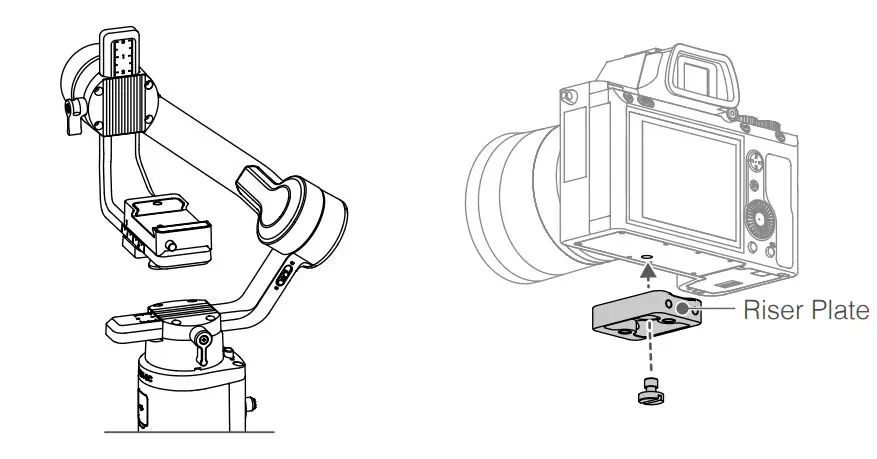
- Loosen the knob on the bottom of the camera mounting plate(1) and move it to the side of the axis. Slide the camera into the plate(2) . Tighten the knob when the camera is in the middle of the plate.
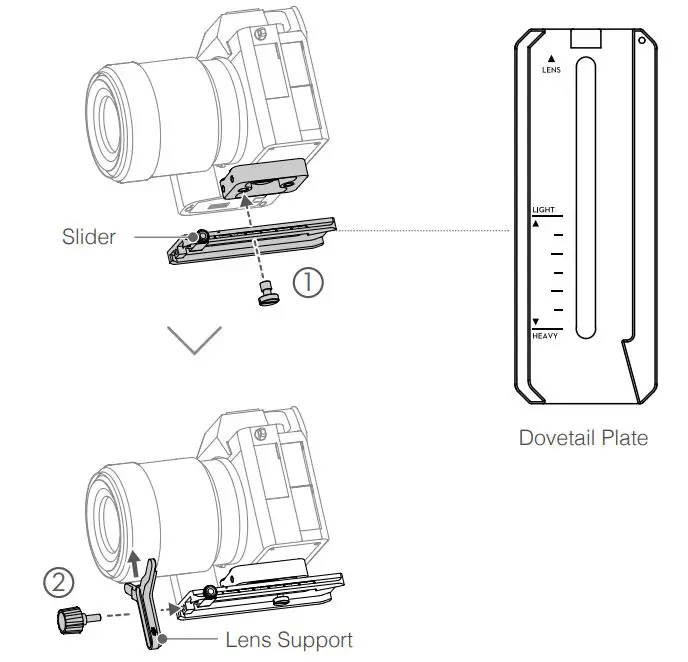
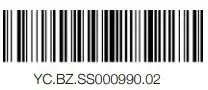 If using accessories such as the phone holder or focus motor, make sure to mount all accessories before balancing. Refer to the manual documents of the accessories for more information.
If using accessories such as the phone holder or focus motor, make sure to mount all accessories before balancing. Refer to the manual documents of the accessories for more information.- Make sure to tighten the screw under the dovetail plate.
Balancing
Balancing is required before shooting. Before balancing, make sure to power on the camera if using a optical zoom lens and to select the focal length if using a varifocal lens. There are balancing tutorials in the Ronin app, which can be viewed after activation. Balancing can also be performed without connecting to the Ronin app. In that scenario, make sure Ronin-SC is powered off or in sleep mode before balancing.
1. Balancing depth for the tilt axis
a. Unlock the tilt axis and lower the camera by loosening the tilt axis knob(1) .
b. Rotate the tilt axis so that the camera lens is pointing forward. Check to make sure the camera is not front or back-heavy. If front-heavy, move the camera backward. If back-heavy, move the camera forward.
c. Loosen the knob under the camera mounting plate (2) and adjust the camera balance (3) until the camera is steady.
d. Tighten the knob.
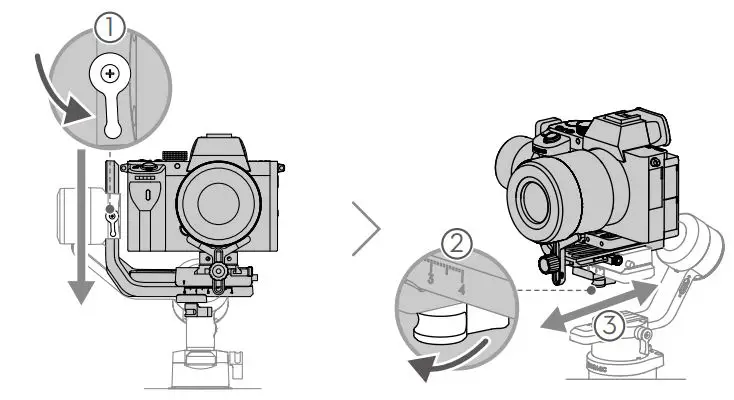
2. Balancing the vertical tilt
a. Rotate the tilt axis so that the camera lens is pointing upward. Check to make sure the camera is not top or bottom-heavy. If the camera is tilted to one side, pull the tilt arm towards the other side.
b. Loosen the knob on the tilt motor (1) and adjust the balance of the camera (2) until the camera is steady without tilting up or down.
c. Tighten the knob.
d. Repeat Step 1 to balance the depth of the tilt axis. The slider on the dovetail plate is used to record the balance position. Move the slider next to the mounting plate and tighten the slider.
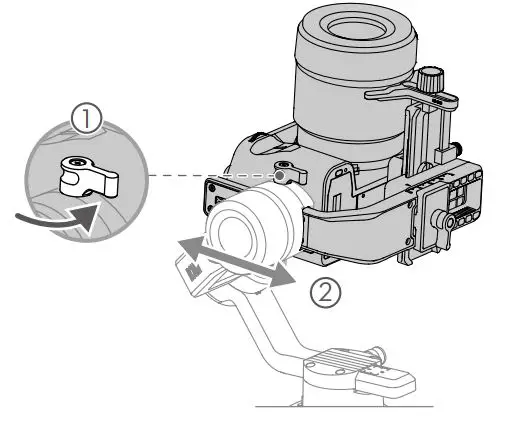
3. Balancing the roll axis
a. Lock the tilt axis and unlock the roll axis. Check the direction in which the roll motor swings. If the camera rotates to the left, move the camera to the right. If the camera rotates to the right, move the camera to the left.
b. Loosen the knob on the camera mounting plate (1) , and adjust position of the plate (2) until the camera is steady.
c. Tighten the knob. If the camera moves forward, move the camera back until the slider is next to the mounting plate.
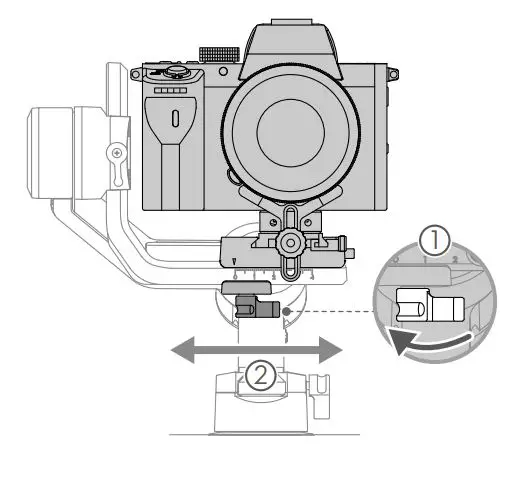
4. Balancing the pan axis
a. Unlock the pan axis. Hold the grip, tilt Ronin-SC sideward, and check the movement of the pan axis. If the camera lens rotates downward, push the pan axis backward. If the camera lens rotates upward, push the pan axis forward.
b. Loosen the knob on the pan motor (1) . Adjust the camera balance (2) until the camera is steady when rotating the pan while lifting the grip.
c. Tighten the knob.
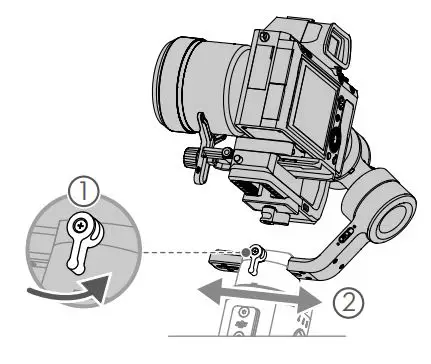
Operation
Auto Tune
After installation, activation, and balancing, Ronin-SC must be auto-tuned before it can be used. Make sure to place Ronin-SC on a flat surface before conducting an auto tune. There are two ways to auto-tune Ronin-SC.
A. Press and hold the M button and trigger on Ronin-SC simultaneously for four seconds to start Auto Tune.
B. Launch the Ronin app, go to the Motor Parameters page,
and select Auto Tune.
Button Features
Power Button: press and hold the power button to turn the Ronin-SC on or off. Tap the power button to enter or exit sleep mode.
M Button: tap to select a user profile. Press and hold to enter Sport mode.
Joystick: push the joystick up or down to control the movement of the tilt axis, and push it left or right to control the movement of the pan axis. Go to the Joystick page of the Ronin app to adjust the parameters for the pan, tilt, and roll axes.
Camera Control Button: after connecting the camera control port and camera, press halfway for autofocus, as you would the shutter button on a camera. Press to start or stop recording. Press and hold to take a photo. For the most updated Camera Compatibility List, refer to the Ronin-SC product page on the official DJI website (http://www.dji.com/ronin-sc).
Trigger: press and hold the trigger to enter Lock mode. Press twice to reenter the gimbal. Press three times to turn the gimbal 180° so that the camera faces you.
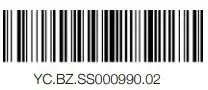 When the camera and Ronin-SC are connected using the camera control cable (USB-C), playback cannot be used. In that scenario, press the power button to enter sleep mode and then use playback.
When the camera and Ronin-SC are connected using the camera control cable (USB-C), playback cannot be used. In that scenario, press the power button to enter sleep mode and then use playback.
Specifications
Weight
Gimbal: Approx. 830 g
Grip: Approx. 258 g
Tripod: Approx. 160 g
Dimensions
Gimbal (folded): 220×200×75 mm
Gimbal (unfolded): 370×165×150 mm
Input Power
Model: RB2-2450 mAh-7.2 V
Type: 18650 Lithium
Capacity: 2450 mash
Energy: 17.64 Wh
Operating Current
Static Current: 0.2 A
Bluetooth Operating Frequency
2.40 GHz -2.4835 GHz
Bluetooth Transmitter
<8 dBm Power
Operating Temperature
-20° to 45° C (-4° to 113° F)
Max. Standby Time
11 hours
For more information, read the User Manual: http://www.dji.com/ronin-sc
This content is subject to change without prior notice.
RONIN is a trademark of DJI OSMO. Copyright © 2019 DJI OSMO All Rights Reserved.
Printed in China.