

DoHonest 1080P Backup Camera Kit

DoHonest 1080P Backup Camera Kit
Note
- please goto download latest instruction manuals!
- please read the manual carefully before using !
What’s in the Box?

Note: Details may change based on item configuration
Feature
- Camera built-in Microphone & monitor built-in speaker: You can get the video sound while driving or parking.
- Multi-function and Multi-channel Signal Input – Equipped with independent green reversing trigger line.
- The centralized power cord is powered by the power supply on the fuse box in cab, eliminating the tedious steps of disassembling and installing the tail lamp.
- System can be installed to turn on only when vehicle is in reverse, or wired for continuous viewing.
- Best fit for heavy-duty vehicles: RV, Motorhome, Large truck, travel trailer, box truck, etc.
- Meets FCC/CE standards
Parts Identification


Introduction
This manual contains instructions to make the installation of the camera and monitor easier. The color backup camera system is a supplement to standard rear-view mirror systems, and will provide additional rear-view vision when installed and maintained properly. It is not intended in any way to be a substitute for careful and cautious driving.
Getting Started
- TEST THE SYSTEM
We recommend doing a benchmark test before installation to insure that all components are working properly.To ensure the system works properly after installation, all components should be tested and checked before installation.
Firstly, refer to the what’s in the box page to check whether the component is missing. We do not rule out that some components may be damaged in the case of violent loading and unloading during transportation. If so, please contact us in time.
Secondly, connect the power cable(9 pin connector) to the monitor, the positive and negative terminals to 12-32v voltage, then the power indicator will turn blue and all the buttons into blue backlight, indicating the successful test of the display, can work normally.
Finally, connect 4-pin connector(the other end of the power cable)to the backup camera, restart the power supply of the monitor, and the corresponding channel image will appear, If display normally, so the backup camera is working properly. If not please refer to the troubleshooting.
Note: The monitor can only display the image of the camera of the corresponding channel, if your camera is connected to the AV1 channel, please switch the monitor to AV1.
- BEFORE BEGINNING INSTALLATION
- As the camera needs to be fixed on the vehicle, it may need to drill a hole on your car, before drilling please measure the size of boreholes and check that no cable or wiring is on the other side of the wall.
- Keep all cables away from hot or moving parts and electrical noisy components.
- Please clamp all wires securely to reduce the possibility of them being damaged while vehicle is in use.
Installation Guide
- SYSTEM CONNECTION DIAGRAM

- RECOMMENDED INSTALLATION LOCATION
Camera: close to rear marker lights, centered on vehicle.
Monitor: dashboard
- CABLE CONNECTION
- RED wire to ignition hot (+) 12-32 volts.
- BLACK wire to ground (-) (please use a chassis ground post).
- GREEN trigger wire is for CH2 camera channel.
Connects green trigger wire to backup light wire or backup beeper wire. This connection is needed to activate the monitor when putting the vehicle into reverse.
- POWERED BY CIRCUIT FUSE
Firstly, recommended and connect the RED Wire(ACC+) to the fuse s witch .
Secondly, find the car circuit fuse box under your car cab.
Finally, according to the labels on the fuse hardwire to find the corresponding power fuse and connect the corresponding line (voltage must between 12-32V).
Note: If connecting power directly to battery, the camera is always ON and therefore can drain battery. Therefore it is recommended to connect power to an ignition switched accessory power source.
- INSTALLATION CAMERA
Firstly, find the best installation position to install backup camera on your vehicle,e.g. close to rear marker lights, centered on vehicle.
Secondly, remove the camera U-bracket, mark the hole position with a marker pen, then drilling, after the hole is finished, route the terminal wire of the camera through it and install the screw of the backup camera.
Finally, adjust the best angle.
- INSTALLATION MONITOR
Firstly, Find the best installation position to install monitor in your vehicle.
Secondly, Remove the screw around then take out the monitor. Put U-bracket to the right place and adjust angle, prepare 2 screws.
Thirdly, Locking the bracket by screws. Put the monitor into bracket and locking it.
Finally, adjust the best angle to allow optimum driver viewing comfort by themself.
Operation Guide
- REMOTE CONTROL
- Power button
- Video select button
- Left arrow (Positive/increase) button
- Menu button
- Right arrow (Negative/decrease) button
- Mode select button:rotate flip image/normal/mirror image setting
- FUNCTIONS OPERATE
- V1/V2 button: switch CH1 and CH2 channel camera.
- Mode button: rotate flip image/normal/mirror image setting.
- Power button: turn on/off and standby.
- Menu button press 1 times: enter brightness adjust mode , press +/- to increase/ decrease the value, wait 10seconds to exit setup mode, valid value is 0—40, factory default value is 20.
- Menu button press 2 times: enter contrast adjust mode, press +/- to increase/ decrease the value, wait 10seconds to exit setup mode, valid value is 0—40, factory default value is 20.
- Menu button press 3 times: enter color adjust mode, press +/- to increase/ decrease the value, wait 10seconds to exit setup mode, valid value is 0—40, factory default value is 20.
- Menu button press 4 times: enter language adjust mode, press +/- to increase/ decrease the value, wait 10seconds to exit setup mode, valid value is English, Francais …,factory default value is English.
- Menu button press 5 times: enter default setting mode, press +/- to increase/ decrease the value, wait 10seconds to exit setup mode, Notes: valid item is brightness, contrast, color, volume, ruler setting only, invalid item is language RLUD,VCOM.
- Menu button press 6 times: enter volume adjust mode, press +/- to increase/ decrease the value, wait 10seconds to exit setup mode, valid value is 0—40, factory default value is 20.
- Menu button press 7 times: enter RLUD adjust mode(normal/mirror flip rotate image), press +/- to increase/ decrease the value, wait 10 seconds to exit setup mode, valid value is 1,2,3,4, this selection rotate/flip each camera image individually both horizontally and vertically, This allows for a correct image of front/rear camera, e.g. 4–rear camera, 3–front camera, effect individually both CH1and CH2.
- Menu button press 8 times: enter VCOM adjust mode, press +/-to increase/ decrease the value, wait 10seconds to exit setup mode, valid value is 0—40, factory default value is 20.
- Menu button press 9 times: enter ruler setting adjust mode(parking guideline), press +/- to increase/ decrease the value, wait 10 seconds to exit setup mode. Note:valid setting for CH2 channel only, invalid setting for CH1 channel.
- Menu button press 10 times: enter version check mode, wait 10 seconds to exit setup mode, reserve only.
- Parking guideline setting: same as “Menu button press 9times”.
- Mirror image setting: same as “Menu button press 7times”.
Specification and Dimension
Camera
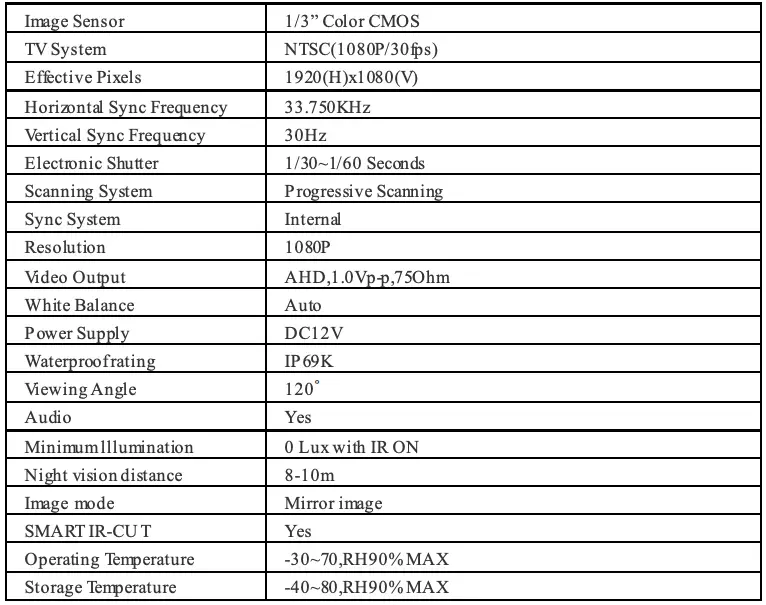
Monitor
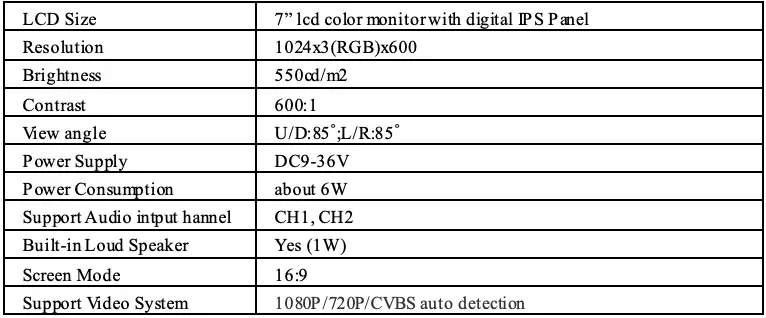

Extension Cable

Troubleshooting
If you have any questions about this product, Please send us an mailbox above!
- Monitor will not power-up (the power indicator LED lights is always off)
- Check fuse
- Check 12v+ to monitor
- Check ground connection
- Check this product within the voltage range(12-32V) specified.
- No signal/blue on monitor screen
- Do a hard reset, unplug all cables, leave out for 1 minute and then re-connect them.
- Check to ensure that the connection to the camera is tight.
- Verify camera cable is plugged into port labeled backup camera
- Verify that the red positive trigger on power harness cable is put to power 12v+.
- No image on screen
- Verify camera is on correct camera input
- Verify cable is connected to monitor
- Verify camera is connected to cable
- Connect known working camera and cable to monitor.
- No audio on camera
- Verify volume setting
- Verify chosen camera has audio function.
- Verify chosen extension cable has audio wire
- Wrong normal/mirror image setting
- Verify RLUD(normal/mirror flip rotate image) setting, e.g. mirror image:rear camera; normal image:front/side camera.
- Verify chosen camera has mirror
- No parking guideline on camera
- Verify ruler setting is on
- Verify chosen camera is CH2 channel, invalid for CH1 channel
- Verify and make sure if the green reverse trigger wire is properly connected to backup light wire or backup beeper wire.
- Verify and put the vehicle into reverse.
Pdf Download Resources
- DoHonest 1080P BACKUP CAMERA KIT [pdf] User Manual 1080P BACKUP CAMERA KIT
- Read more: https://manuals.plus/dohonest/1080p-backup-camera-kit-manual#ixzz7cvSHAdvx
FAQs
Does this backup camera system work with a trailer?
Yes, it works. However, the camera is only for the vehicle that is connected to the trailer. The camera will not work if the vehicle is disconnected from the trailer.
How do I install this backup camera system?
Please refer to the detailed installation instruction in this manual. If you have any questions, please contact us via Amazon email. We will reply you within 24 hours.
How long does it take to get the package?
We ship from US warehouse, it usually takes 3-5 business days to arrive at your door after shipping out.
What if I am not satisfied with this product?
We offer a 1 year warranty and 30 days money back guarantee on all our products. If you have any problem with the product, please feel free to contact us via Amazon email or Amazon message center for help. We will reply you within 24 hours.
How do I connect my Dohonest wireless backup camera?
If you just need the system used for backup, please connect the camera to the backup light/reverse light. The red wire on the camera is connected to the positive pole of the vehicle light wire, and the black wire is connected to the negative pole of the vehicle light wire.
What causes backup camera not working?
If you have a wired backup camera, wiring is more likely the problem. Again, checking your fuses to ensure everything is connected (and not blown) and going and tracing the wiring and cables from the camera to the display will reveal the problem to you.
Can I turn on my backup camera while driving?
You can’t use your backup camera while in drive if it’s only powered while you’re in reverse. Second, you’ll need a system to that is also powered independently of the reverse light. Again occasionally common in the DIY space even in the front cabin, and this monitor most likely needs to be aftermarket.
What is the difference between a backup camera and a rear view camera?
Backup camera – a camera that turns on when you put your vehicle in reverse. Rear-view camera – a camera that you can turn on at any time to see what’s behind your vehicle.
Can I upgrade my car backup camera?
Swapping out
Normally, backup camera installation can be involved and require a little bit of technical know-how to make it work, but in this case, all you’ll need is the appropriate tool to attach and detach your camera from the rear of your truck.
What is the green wire on a backup camera?
Connect the green trigger wire to a power source that is hot only when the vehicle is in reverse (i.e. back-up lights or back-up beeper). This will cause the rear camera to turn on automatically when vehicle is placed in reverse.
What Colour is reverse wire?
The red wire passes the reverse signal up to the front of the car. The camera end has a red and black wire which the red wire gets connected to the reverse light and the black gets connected to ground.
How do I keep my backup camera clean in the winter?
Until self-cleaning features become common, most motorists will have to keep their backup cameras clean the old-fashion way. Some vehicle owners suggest coating the camera lens with a hydrophobic fluid, such as Rain-X, as a way to keep snow and slush from clinging to the lens.

