

55″ 120Hz 1080p
LCD HDTV QUICK SETUP GUIDE
DX-55L150A11
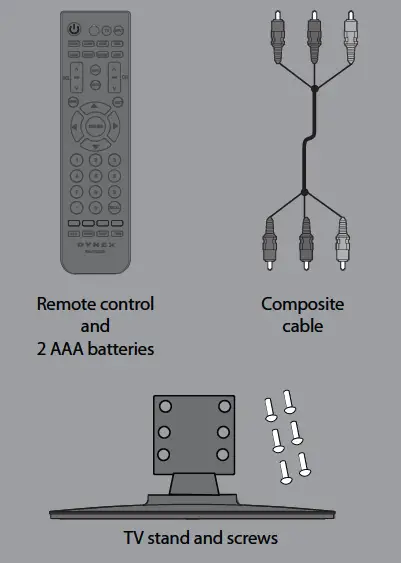
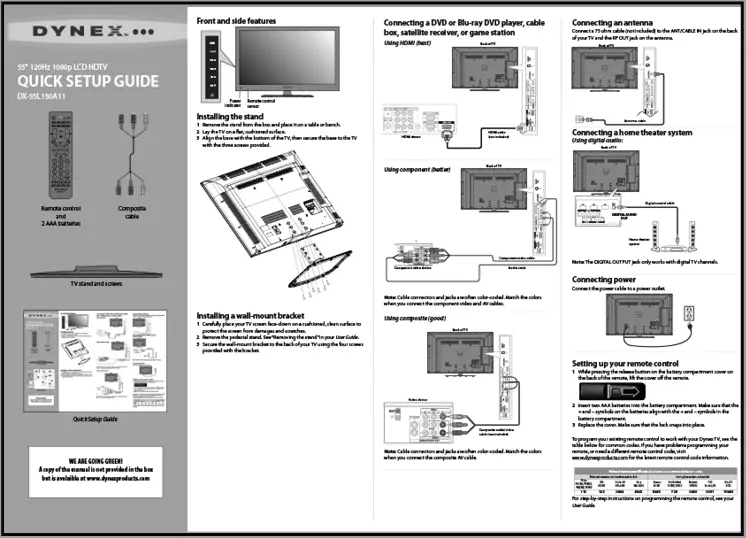
WE ARE GOING GREEN!
A copy of the manual is not provided in the box but is available at www.dynexproducts.com Click Service & Support, enter your model number in the Product Search field, then click Search.
Installing the stand
- Remove the stand from the box and place it on a table or bench.
- Lay the TV on a flat, cushioned surface.
- Align the base with the bottom of the TV, then secure the base to the TV with the six screws provided.

Installing a wall-mount bracket
- Carefully place your TV screen face-down on a cushioned, clean surface to protect the screen from damages and scratches.
- Remove the pedestal stand. See “Removing the stand” in your User Guide.
- Secure the wall-mount bracket to the back of your TV using the four screws provided with the bracket
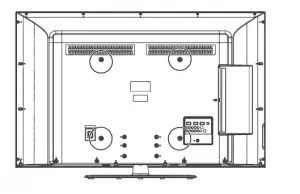
Connecting a DVD or Blu-ray DVD player, cable box, satellite receiver, or game station Using HDMI (best)

Using component (better)
A component jack is also available on the back panel of the TV.

Note: Cable connectors and jacks are often color-coded. Match the colors when you connect the component video and AV cables.
Using composite (good)
Note: Cable connectors and jacks are often color-coded. Match the colors when you connect the composite AV cable. A composite jack is also available on the back panel of the TV.
Connecting an antenna
Connect a 75 ohm cable (not included) to the ANT/CABLE jack on the back of your TV and the RF OUT jack on the antenna.
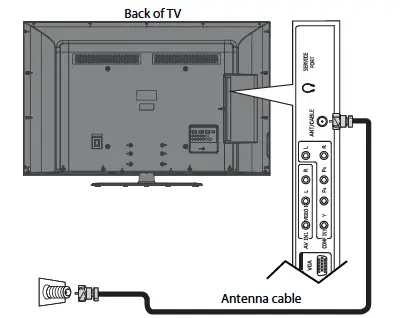
Connecting a home theater system
Using digital audio:
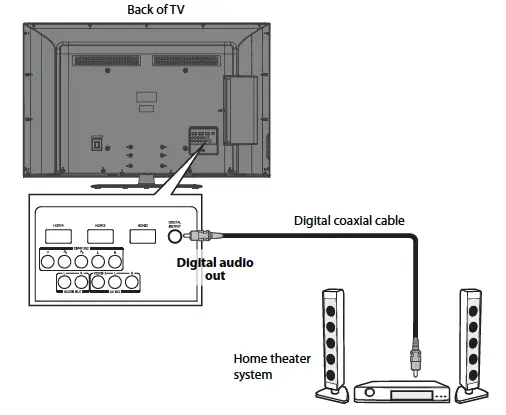
Note: The DIGITAL OUTPUT jack only works with digital TV channels. Please refer to the User Guide for information on connecting to a home theater system using analog (stereo) audio or when using an HDMI device.
Connecting power
Connect the power cable to a power outlet
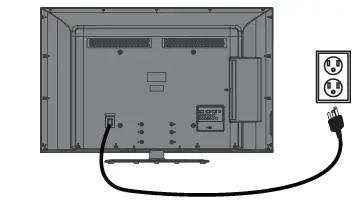
Setting up your remote control
- While pressing the release button on the battery compartment cover on the back of the remote, lift the cover off the remote.

- Insert two AAA batteries into the battery compartment. Make sure that the + and – symbols on the batteries align with the + and – symbols in the battery compartment.
- Replace the cover. Make sure that the lock snaps into place. To program your existing remote control to work with your Dynex TV, see the table below for common codes. If you have problems programming your remote, or need a different remote control code, visit www.dynexproducts.com for the latest remote control code information.
Click Service & Support, select Find my remote control code, enter model number in the Product Search field, then click Search. Remote control codes arenear the bottom of the page.

For step-by-step instructions on programming the remote control, see your User Guide.
Turning on your TV for the first time
- Make sure that you have inserted the batteries in the remote control, connected your devices to the TV, and connected the AC power.
- Press
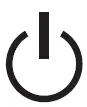 , then wait several seconds. The Initial Setup screen opens (only the first time you turn on your TV). Follow the prompts to complete the setup.
, then wait several seconds. The Initial Setup screen opens (only the first time you turn on your TV). Follow the prompts to complete the setup.
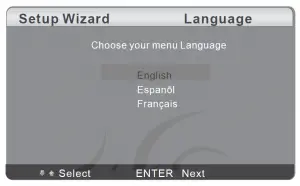
- Press
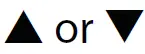 to select the menu language you want, then press ENTER. The Picture Mode screen opens.
to select the menu language you want, then press ENTER. The Picture Mode screen opens.
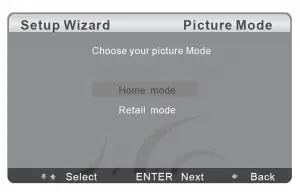
- Press
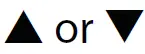 to select the Home Mode or Retail Mode, then press ENTER. Home Mode reduces the TV’s total power consumption. The Tuner Mode
to select the Home Mode or Retail Mode, then press ENTER. Home Mode reduces the TV’s total power consumption. The Tuner Mode
screen opens.
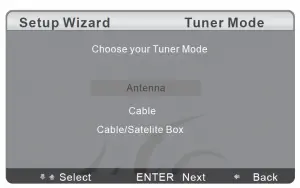
- Press
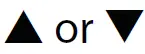 to highlight Antenna, Cable, or Cable/Satellite, depending on the type of connection you have, then press ENTER. The Channel screen opens.
to highlight Antenna, Cable, or Cable/Satellite, depending on the type of connection you have, then press ENTER. The Channel screen opens.
• If you are using an antenna for a standard or HD TV signal or if your cable TV is connected directly to the TV (without a box), select Antenna.
• If a cable is connected to your TV, select Cable.
• If your TV is connected to a cable/satellite box, select Cable/Satellite Box. - Press
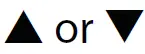 to select Scan, then press ENTER. The channel scan begins.
to select Scan, then press ENTER. The channel scan begins.
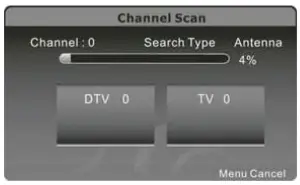
Selecting the video input source
- Press INPUT, press
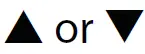 to highlight a source, then press ENTER. You can also press any of the video source buttons directly.
to highlight a source, then press ENTER. You can also press any of the video source buttons directly.
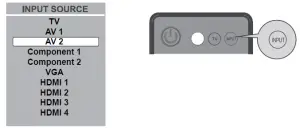
Adjusting the volume
- Press VOL+ or VOL- to change the volume.
- Press MUTE to turn off the sound.
Selecting a channel
Tip: If you are using a cable or satellite box, use the remote control that came with that device to change channels.
- To move to a different channel in the channel list, press CH^ or CH ^.
OR - Enter the channel number directly using the number buttons.
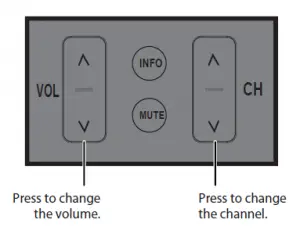
Viewing channel information
- Press INFO to view an information banner. The information banner shows the current program information such as channel number, video input source, and resolution.

- Digital mode information—Displays the channel number, station name, channel label, broadcast program name, TV rating, signal type, audio information, resolution, CC mode, signal strength, and current program start and end times.
- Analog mode information—Displays channel number, channel label (if preset), signal type, audio information, and resolution.
- Press GUIDE to show the digital program guide, which may view a list of available programs, program times, and program summaries, depending on the information provided by the broadcaster.
Changing picture size
Press ZOOM repeatedly to cycle through the display formats:
- Auto selects the correct aspect ratio automatically.
- Normal selects the correct aspect ratio to match the source image.
- Wide shows a full-screen picture.
- Zoom enlarges the picture but may crop the top and bottom.
- Cinema stretches the picture at the edges, but maintains a good aspect ratio at the center of the screen.
On-screen menu overview Video menu
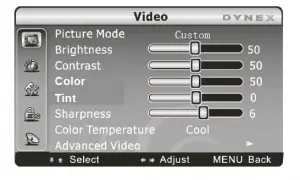 Audio menu
Audio menu
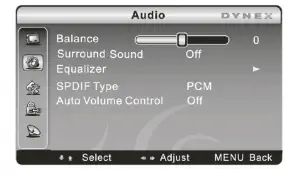 Setup menu
Setup menu
 Parental menu
Parental menu
 Channel menu
Channel menu
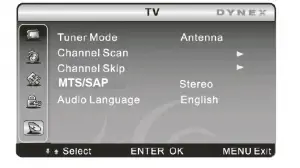 Navigating menus with your remote control
Navigating menus with your remote control


One-year limited warranty
Visit www.dynexproducts.com for details.
Need additional help?
See your User Guide! This comprehensive guide includes everything from basic how-to steps to more advanced features. At www.dynexproducts.com, click Service & Support, enter your model number in the Product Search field, then click Search.
We’re here for you
www.dynexproducts.com For customer service, call:
800-305-2204 (U.S./Canada markets)
01 800-926-3020 (Mexico market)
Distributed by Best Buy Purchasing, LLC
7601 Penn Avenue South, Richfield, MN USA 55423-3645
Best Buy Imports, S. de R.L. de C.V. Av. Santa Fe 485, Segundo Piso, Colonia
Cruz Manca, Programa Parcial de Desarrollo Santa Fe, Delegación
Cuajimalpa, Distrito Federal, México 05349 RFC#BBI0802114Q2
© 2010 BBY Solutions, Inc., All Rights Reserved.
DYNEX is a trademark of BBY Solutions, Inc. Registered in some countries. All other products and brand names are trademarks of their respective owners.


