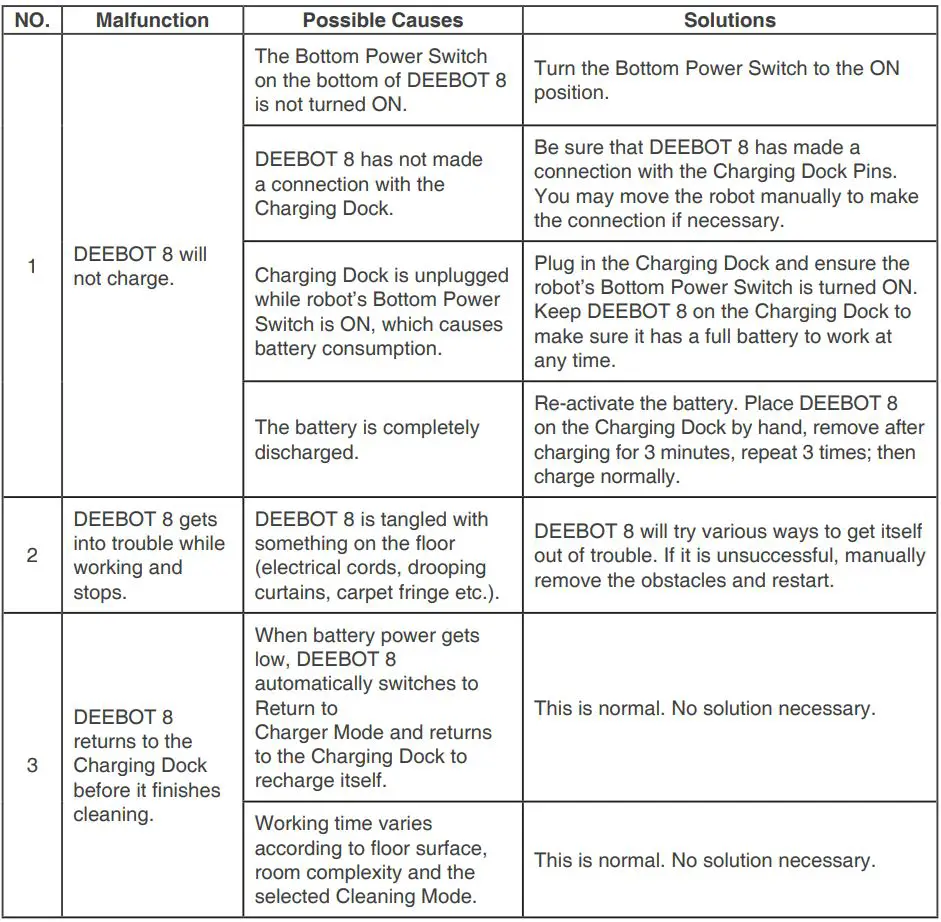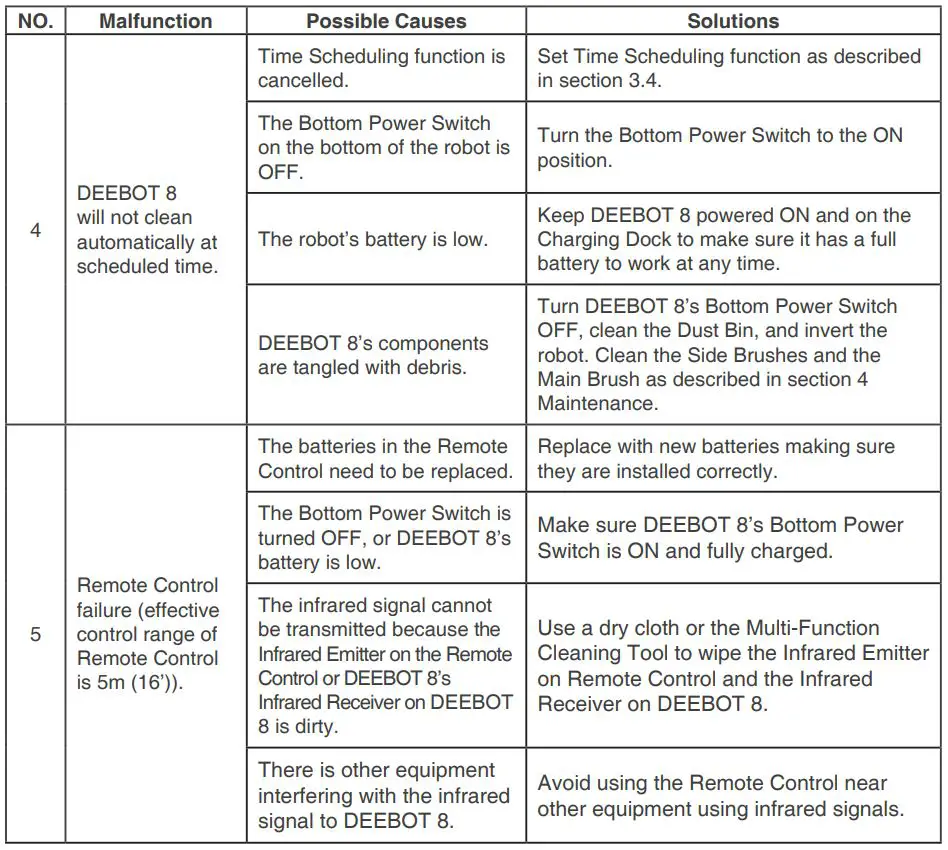ECOVACS Deebot 8 Robot Vacuum Cleaner Instruction Manual

Live Smart. Enjoy Life.
Congratulations on the purchase of your Ecovacs Robotics DEEBOT! We hope it brings you many years of satisfaction. We trust the purchase of your new robot will help keep your home clean and provide you with more quality time to do other things.
Before you go any further, please register your product on the Ecovacs website at www.ecovacsrobotics.com/registration/. We also suggest you record your model number, serial number, date of purchase and attach your receipt to this page for safekeeping.
MODEL # __________________________
SERIAL # __________________________
DATE OF PURCHASE ____ /____ /_______
Should you have any problems programming the robot or getting your robot to function properly, please call us before contacting or returning it to the place of purchase. For more information, assistance, or Warranty information, please visit the Ecovacs Robotics website at www.ecovacsrobotics.com or call 1-844-ECOVACS (1-844-326-8227).
Thank you for choosing DEEBOT! oo
1. Important Safety Instructions
When using an electrical appliance, basic precautions should always be followed, including the following:
READ ALL INSTRUCTIONS BEFORE USING THIS APPLIANCE.
SAVE THESE INSTRUCTIONS
- This Appliance is not intended to be used by children under 8 or anyone lacking knowledge on proper use. Supervision may be necessary. Do not allow children to sit on or play with the Appliance.
- Clear the area to be cleaned. Remove power cords and small objects from the floor that could entangle the Appliance. Tuck rug fringe under the rug base, and lift items such as curtains and tablecloths off the floor.
- If there is a drop-off in the cleaning area due to a step or stairs, you should operate the Appliance to ensure that it can detect the step without falling over the edge. It may become necessary to place a physical barrier at the edge to keep the unit from falling. Make sure the physical barrier is not a trip hazard.
- Only use as described in this manual. Only use attachments recommended or sold by the manufacturer.
- Please make sure your power supply voltage matches the power voltage marked on the Charging Dock.
- For INDOOR household use ONLY. Do not use the Appliance in outdoor, commercial, or industrial environments.
- Use only the original rechargeable battery and Charging Dock provided with the Appliance from the manufacturer. Non-rechargeable batteries are prohibited. For battery information, please refer to the Specifications section.
- Do not use without a dust bin and/or filters in place.
- Do not operate the appliance in an area where there are lit candles or fragile objects.
- Do not use in extremely hot or cold environments (below -5°C/23°F or above 40°C/104°F).
- Keep hair, loose clothing, fingers, and all parts of the body away from any openings and moving parts.
- Do not operate the appliance in a room where an infant or child is sleeping.
- Do not use Appliances on wet surfaces or surfaces with standing water.
- Do not allow the Appliance to pick up large objects like stones, large pieces of paper, or any item that may clog the Appliance.
- Do not use Appliances to pick up flammable or combustible materials such as gasoline, printer, or copier toner, or use in areas where they may be present.
- Do not use Appliances to pick up anything that is burning or smoking, such as cigarettes, matches, hot ashes, or anything that could cause a fire.
- Do not put objects into the suction intake. Do not use if the suction intake is blocked. Keep the intake clear of dust, lint, hair, or anything that may reduce airflow.
- Take care not to damage the power cord. Do not pull on or carry the Appliance or Charging Dock by the power cord, use the power cord as a handle, close a door on the power cord, or pull the power cord around sharp edges or corners. Do not run Appliance over the power cord. Keep the power cord away from hot surfaces.
- If the power cord is damaged, it must be replaced by the manufacturer or its service agent in order to avoid a hazard.
- Do not use the Charging Dock if it is damaged.
- Do not use a damaged power cord or receptacle. Do not use the Appliance or Charging Dock if it is not working properly, has been dropped, damaged, left outdoors, or comes in contact with water. It must be repaired by the manufacturer or its service agent in order to avoid a hazard.
- Turn OFF the power switch before cleaning or maintaining the Appliance.
- The plug must be removed from the receptacle before cleaning or maintaining the Charging Dock.
- Remove the Appliance from the Charging Dock, and turn OFF the power switch to the Appliance before removing the battery for disposal of the Appliance.
- The battery must be removed and discarded according to local laws and regulations before disposal of the Appliance.
- Please dispose of used batteries according to local laws and regulations. 2
- Do not incinerate the Appliance even if it is severely damaged. The batteries can explode in a fire.
- When not using the Charging Dock for a long period of time, please unplug it.
- The Appliance must be used in accordance with the directions in this Instruction Manual. ECOVACS Robotics cannot be held liable or responsible for any damages or injuries caused by improper use.
For EU Countries![]()
Correct Disposal of this product
This marking indicates that this product should not be disposed of with other household waste throughout the EU. To prevent possible harm to the environment or human health from uncontrolled waste disposal, recycle it responsibly to promote the sustainable reuse of material resources. To recycle your used device, please use the return and collection systems or contact the retailer where the product was purchased. They can safely recycle this product.
2. Package Contents and Technical Specifications
2.1 Package Contents
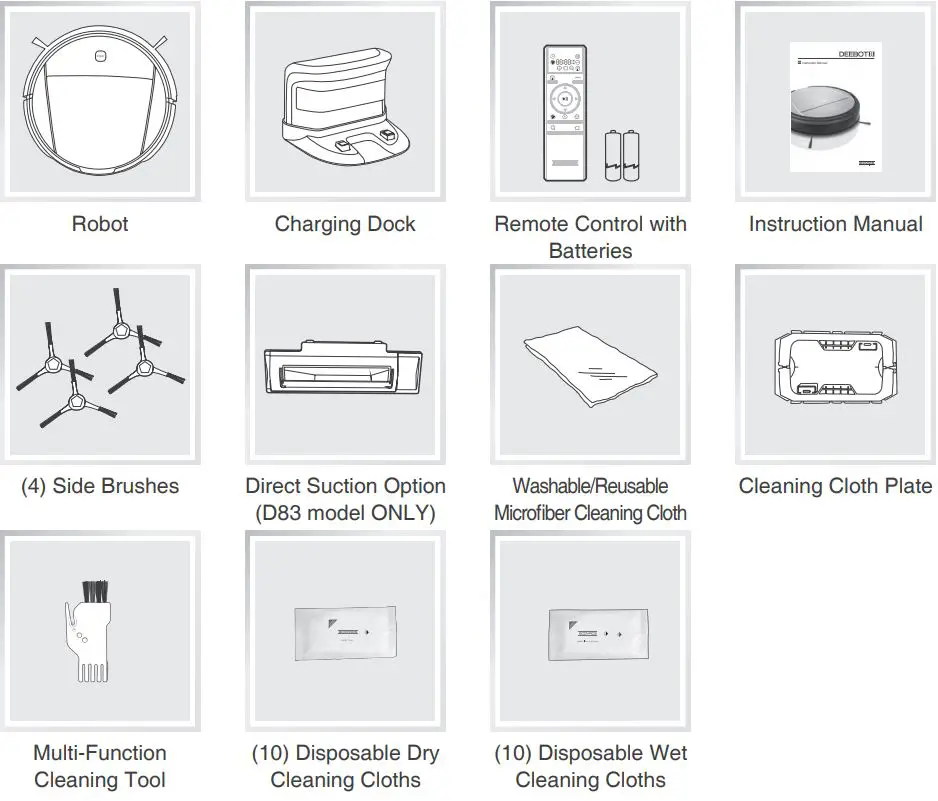
2.2 Specifications
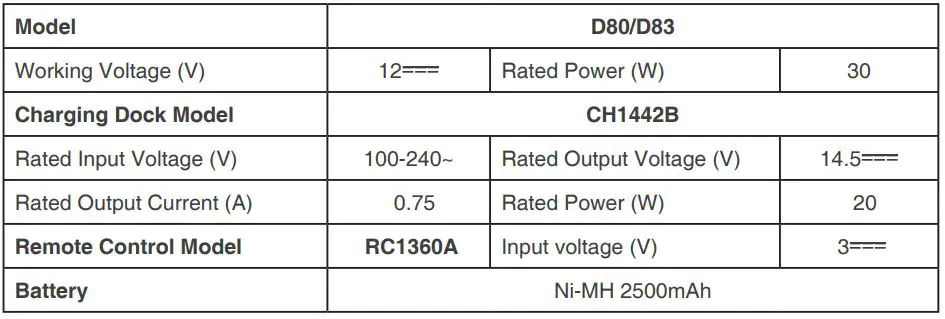
2.3 Product Diagram
Robot
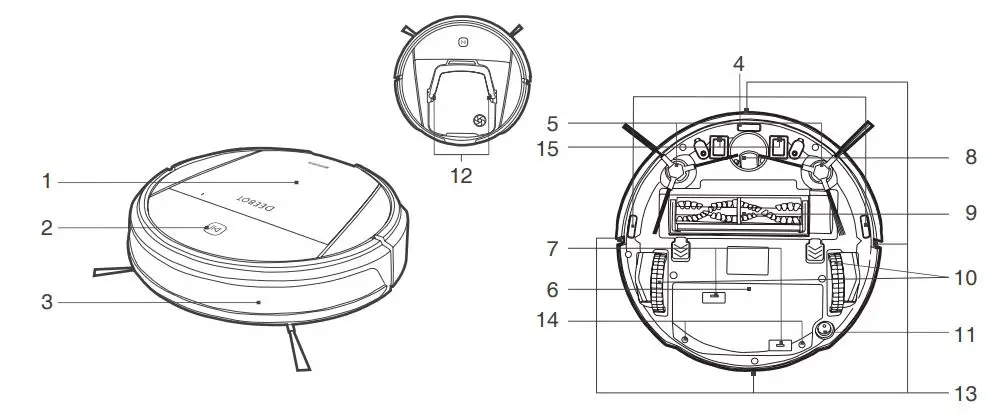
- Top Cover
- Control Panel
- Anti-Collision Sensors
- Anti-Drop Sensors
- Side Brushes
- Battery Cover
- Cleaning Cloth Plate Slots
- Universal Wheel
- Main Brush Option
- Driving Wheels
- Bottom Power Switch
- Dust Sensors
- Infrared Receiver for Remote Control
- Battery Cover Screws
- Charging Contacts
Control Panel
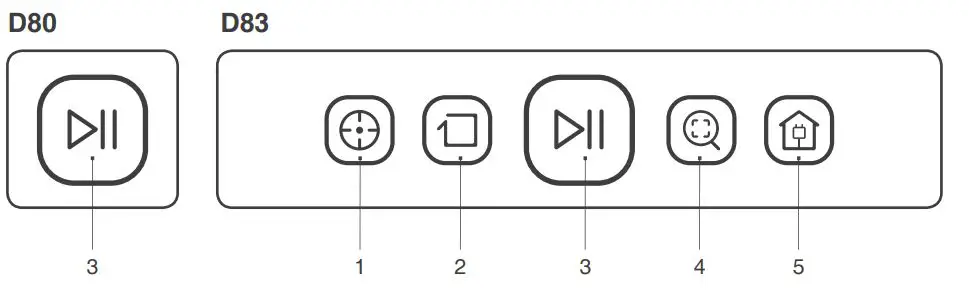
- Spot Cleaning Mode Button
- Edge Cleaning Mode Button
- START/PAUSE Button
- Intensive Cleaning Mode Button
- Return to Charger Mode Button
Charging Dock
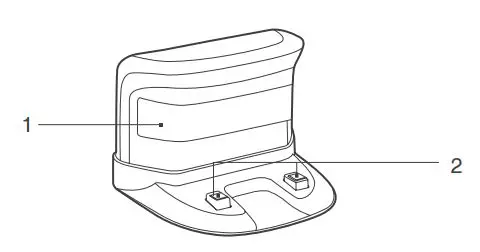
- Infrared Signal Generator
- Charging Dock Pins
Remote Control
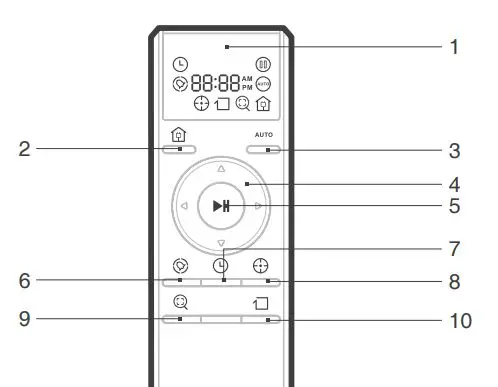
- LED Screen
- Return to Charger Mode Button
- AUTO Mode Button
- Direction Control Buttons
- START/PAUSE Button
- Time Scheduling Button
- Set Current Time Button
- Spot Cleaning Mode Button
- Intensive Cleaning Mode Button
- Edge Cleaning Mode Button
Dust Bin
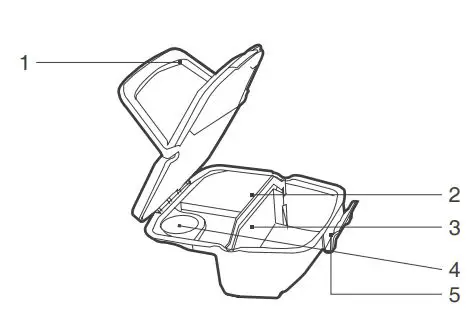
- Dust Bin Handle
- High-Efficiency Filter
- Filter Net
- Air Outlet
- Dust Bin Lock
3. Operating and Programming
3.1 Notes Before Cleaning
Before Operating DEEBOT, take a few moments to survey the area to be cleaned and remove any obstacles.
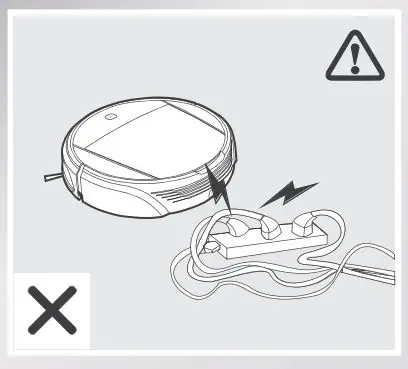
Remove power cords and small objects from the floor that could entangle the product.
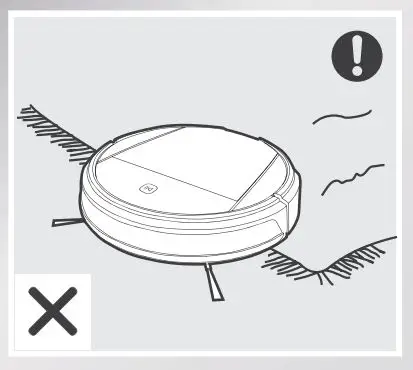
The product is not suitable for use on long-pile carpets. Before using the product near an area rug or on a short-pile area rug with tasseled edges, please fold area rug edges under themselves.
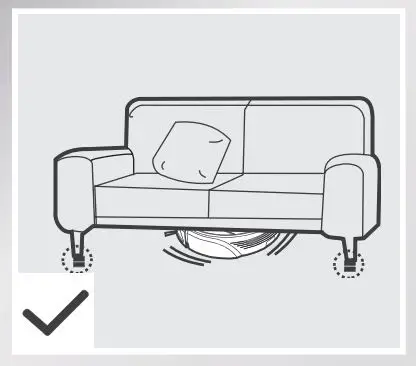
Please be aware that the robot needs at least a 10 cm (4”) clearance to clean under furniture without complications.
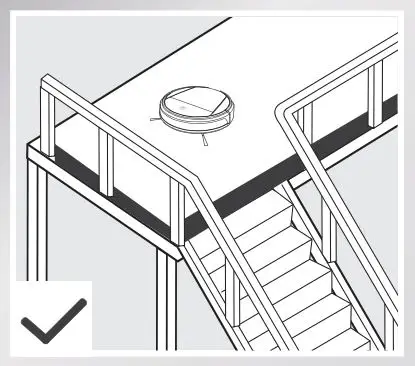
If there is a step or stairs in the cleaning area, please operate DEEBOT 8 to ensure its Anti-Drop Sensors can detect the drop-off. It may be necessary to place a physical barrier at the edge of the drop-off to keep the unit from falling over the edge.
3.2 Quick Start
(1) Charging Dock Placement
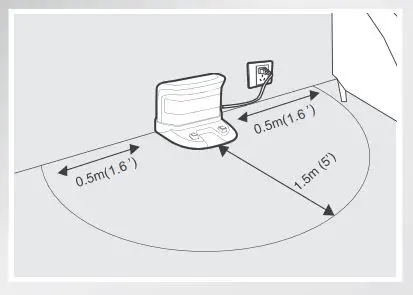
- Place the Charging Dock on a level floor surface against the wall with the base perpendicular to the ground. Keep the immediate area 1.5m (5′) in front of the charger 1.6 and 0.5m (1.6′) on both sides of the charger clear of objects and reflective surfaces. 1.6
- Plug the Charging Dock in.
(2) Install Side Brushes
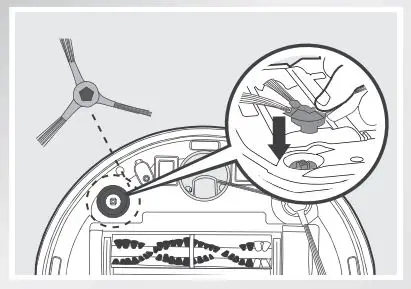
- Attach Side Brushes to the bottom of DEEBOT 8 by pressing a brush into each slot with the matching color until it clicks.
(3) Power ON
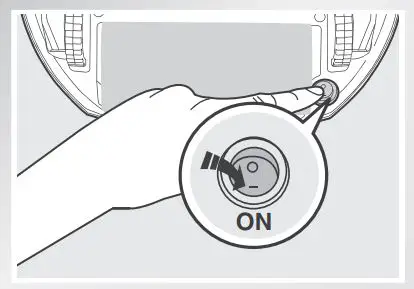
- Turn the robot’s Bottom Power Switch to the ON position. “l” indicates ON and “O” indicates OFF.
* When DEEBOT 8 is not working, it is suggested to keep it powered ON and charging, instead of powered OFF.
4 Charge DEEBOT 8
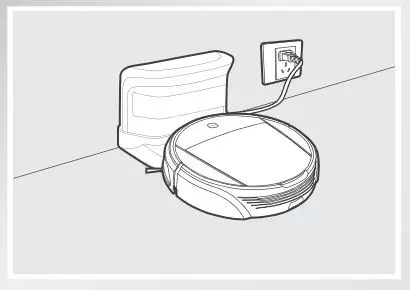
- Place DEEBOT 8 on the Charging Dock making sure the Charging Contacts on DEEBOT 8 and the Charging Dock Pins make a connection. Charge DEEBOT 8 for at least 12 hours before the first use.
* The START/PAUSE Button on the robot’s Control Panel blinks when DEEBOT 8 is charging and stays on when DEEBOT 8 is fully charged.
* If DEEBOT 8’s START/PAUSE Button Blinks RED while charging, move the Bottom Power Switch to the ON position.
* Remove DEEBOT 8’s battery if the robot will not be used for a long time. In case of battery leakage, please remove the battery and wipe the battery slot clean while wearing protective gloves.
* If the battery is fully discharged or not used for a long time, its capacity may decrease and need to be reactivated.
* To reactivate the battery: Place the robot on the Charging Dock by hand, remove after charging for 3 minutes; repeat 3 times, then charge normally for 3-5 hours.
* DEEBOT 8 uses a long-life battery and does not require frequent replacement. To replace the battery, contact Customer Service or follow the below instructions:
a. Unscrew the Battery Cover Screws, remove Battery Cover.
b. Remove the battery and disconnect the fasteners.
c. Connect the corresponding positive and negative fasteners on the new battery. Insert the new battery, reassemble the Battery Cover and screw in the Battery Cover Screws.
5 Attach a Cleaning Cloth
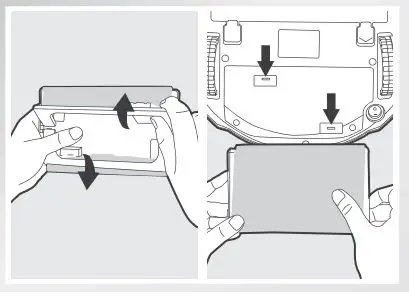
- To use DEEBOT 8’s optional mopping feature, attach a selected Cleaning Cloth before use. When using the mopping feature, fold area rug edges under themselves so DEEBOT 8 avoids the rug.
* Attach the selected Cleaning Cloth to the Cleaning Cloth Plate.
* Insert the Cleaning Cloth Plate tabs into the Cleaning Cloth Plate Slots on the bottom of DEEBOT 8 until you hear a click.
(6) Start
- Press the START/PAUSE button on the robot’s Control Panel, or the AUTO Mode Button on the Remote Control twice. DEEBOT 8 starts to work immediately in AUTO Cleaning Mode.
* To choose another Cleaning Mode, please refer to section 3.3 Cleaning Mode Selection for details.
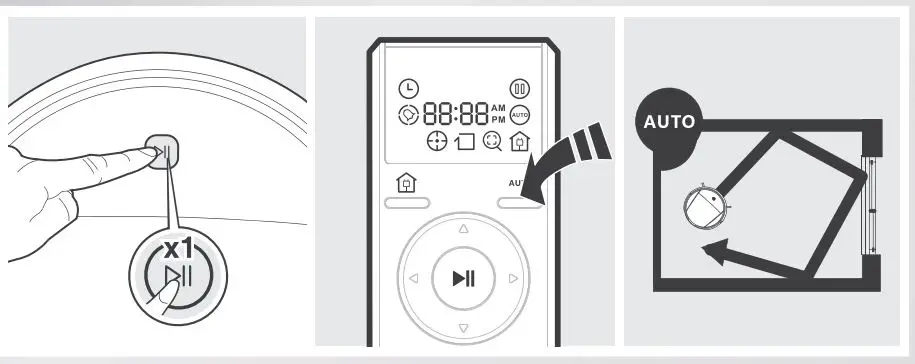
(7) Pause
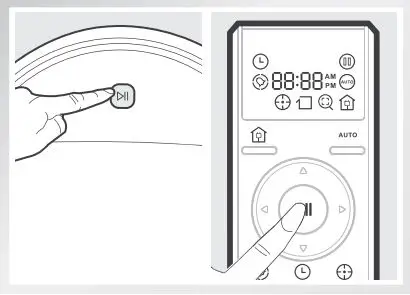
- Pause DEEBOT 8 by pressing the START/PAUSE button on the robot’s Control Panel or on the Remote Control.
* DEEBOT 8 can be directed to move forward, backward, left, and right using the Direction Control Buttons on the Remote Control when it is Paused. DEEBOT 8 does not clean when Paused.
3.3 Cleaning Mode Selection
DEEBOT 8 has several Cleaning Modes for you to choose from to effectively clean different floors. Cleaning Modes are selected using the robot’s Control Panel Buttons (D83 model ONLY), or using the Remote Control.
* To switch Cleaning Modes using the robot’s Control Panel Buttons (D83 model only), Pause DEEBOT 8 first, and then press the desired Cleaning Mode Button on the Control Panel.
* To switch Cleaning Modes using the Remote Control, press the desired Cleaning Mode Button twice.
AUTO Cleaning Mode
This is the most commonly used mode. In AUTO Cleaning Mode, DEEBOT 8 cleans in a straight line and changes direction when it meets an obstacle.
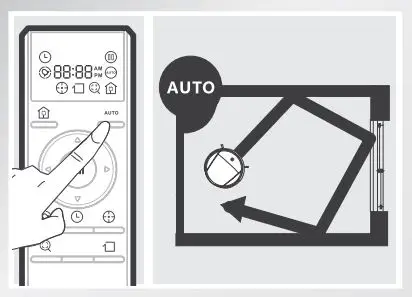
Intensive Cleaning Mode
This mode is good for aggressive cleaning or for extremely dirty or dusty floors. In this mode, DEEBOT 8 follows the same cleaning pattern as Automatic Cleaning Mode, but is more sensitive to dirt and dust and performs a more thorough cleaning.
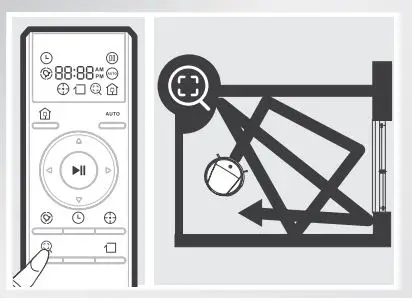
Spot Cleaning Mode
This mode is applicable for an area of highly concentrated dirt or dust. In Spot Cleaning Mode, DEEBOT 8 focuses on a specific area to clean.
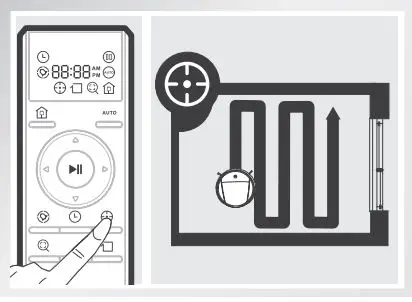
Edge Cleaning Mode
This mode is good for cleaning the edges and corners of a room. In Edge Cleaning Mode, DEEBOT 8 cleans along a border (e.g. wall).
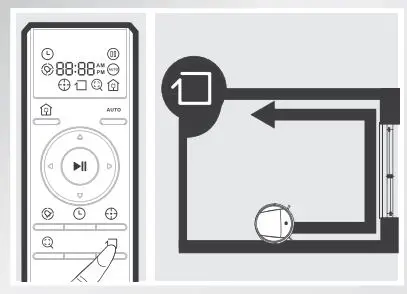
Return to Charger Mode
When battery power gets low, DEEBOT 8 automatically switches to Return to Charger Mode and returns to the Charging Dock to recharge itself. DEEBOT 8 can also be sent back to the Charging Dock at any time by Pausing DEEBOT 8, then pressing the Return to Charger Mode Button on the robot’s Control Panel (D83 model ONLY), or pressing the Return to Charger Mode Button on the Remote Control twice.
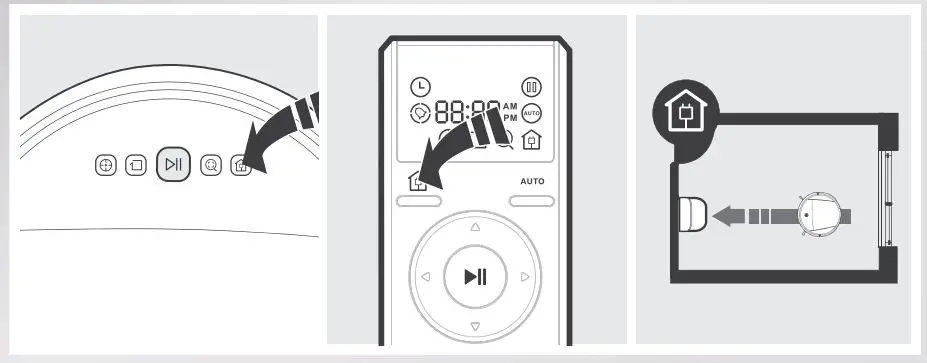
3.4 Programming the Robot
DEEBOT 8 has a Time Scheduling function. DEEBOT 8 can be programmed to automatically clean once per day, at a specific time, even if nobody is at home. The current time of day and the cleaning time is scheduled using the Remote Control.
* All scheduled cleanings are performed in AUTO Cleaning Mode. * Before programming the robot, press any button on the Remote Control to wake up the Remote Control LED Screen. The Remote Control uses a 12-hour clock with “AM” and “PM” indicators.
1 Set the Current Time of Day
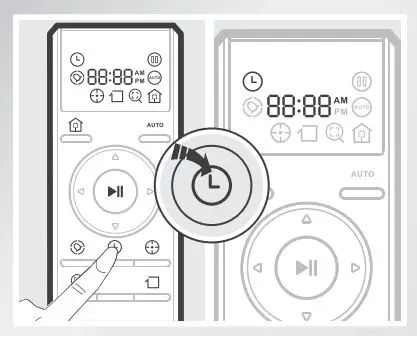
- Press
 the button on the Remote Control until
the button on the Remote Control until  flashes, and illuminates on the Remote Control LED Screen.
flashes, and illuminates on the Remote Control LED Screen.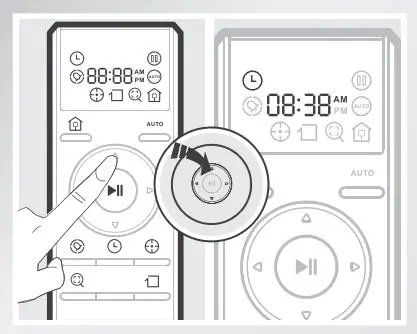
- Press the up and down Direction Control Buttons to adjust the “hour” and “minute” numbers. Press the left and right Direction Control Buttons to switch between hour, minute, and AM/PM.
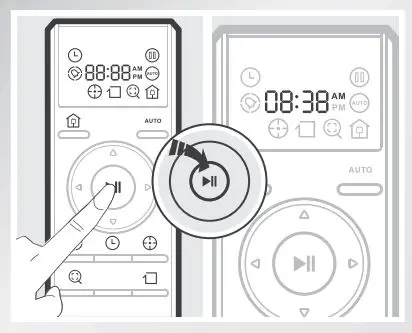
- Press
 the button on the Remote Control to confirm and save the current time of day.
the button on the Remote Control to confirm and save the current time of day.
(2) Schedule the Cleaning Time
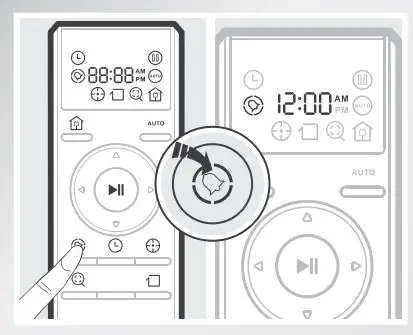
- Press
 the button on the Remote Control until flashes and illuminates on the Remote Control LED Screen.
the button on the Remote Control until flashes and illuminates on the Remote Control LED Screen.
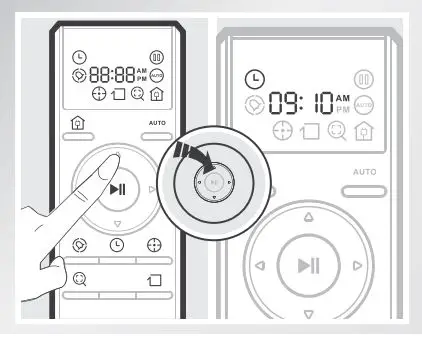
- Press the up and down Direction Control Buttons to adjust the “hour” and “minute” numbers. Press the left and right Direction Control Buttons to switch between hour, minute, and AM/PM.
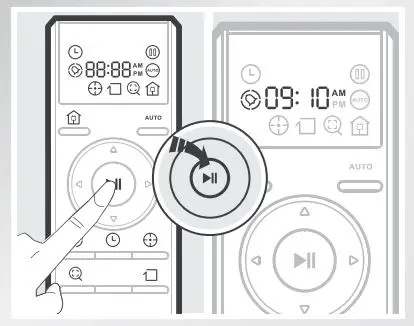
- Press the button to confirm and save the scheduled cleaning time. DEEBOT 8 automatically cleans at the scheduled cleaning time every day.
3 Cancel Scheduled Cleaning Time
- Press and hold the
 button until
button until disappears from the Remote Control’s LED screen. The scheduled cleaning time is canceled.
disappears from the Remote Control’s LED screen. The scheduled cleaning time is canceled.
3.5 Choosing a Suction Option (D83 model ONLY)
D83 has 2 interchangeable suction options for your convenience.
Main Brush Option: The best choice for deep cleaning with a combination of the Main Brush and strong suction. The Main Brush Option comes pre-installed in DEEBOT 8.
Direct Suction Option: The best choice for daily cleaning with the Main Brush removed for direct suction. This Suction Option is specifically designed to pick up hair without tangling. (D83 model ONLY)
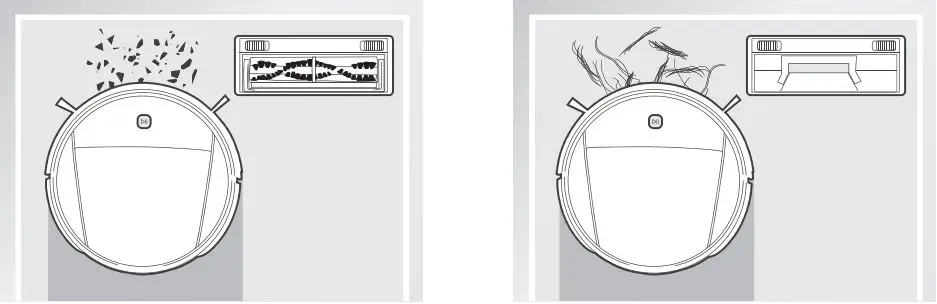
(1) Install the Direct Suction Option
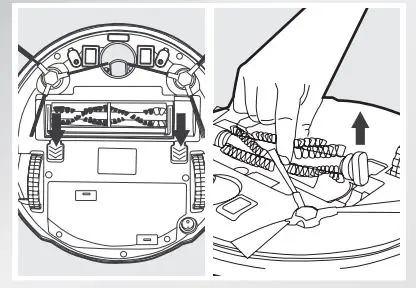
- Turn the robot over. Push both yellow buttons below the Main Brush Option at the same time, and remove the Main Brush Cover. Remove the Main Brush.
Line up the Direct Suction Option tabs with the slots on the bottom of the robot. Press until the component clicks into place.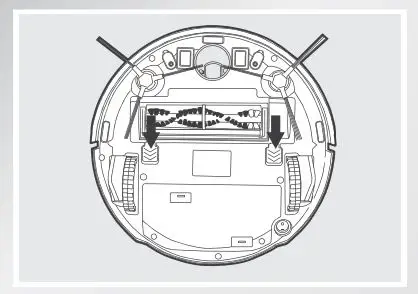
2 Install the Main Brush Option
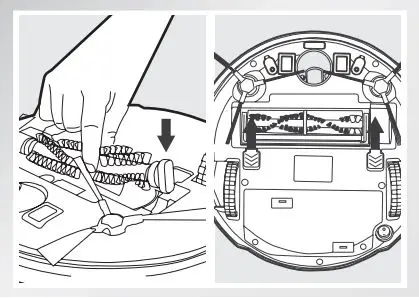
- Turn the robot over. Push both yellow buttons below the Direct Suction Option at the same time, and remove the Direct Suction Option.
- Insert the Main Brush into the bottom of the robot.
- Line up the Main Brush Cover tabs with the slots on the bottom of the robot. Press until the component clicks into place.
3.6 Voice Reporting (D83 model ONLY)
If D83 has something to report, the robot will announce it with a Voice Report.
Voice Report
The current time of day is saved.
My cleaning time is scheduled.
My cleaning time is canceled.
Indicates
The current time of day is saved correctly.
The cleaning time is scheduled correctly.
The cleaning time has been canceled correctly.
If D83 detects a problem, the START/PAUSE button on the robot will flash RED, and the robot will announce the problem with a Voice Report.
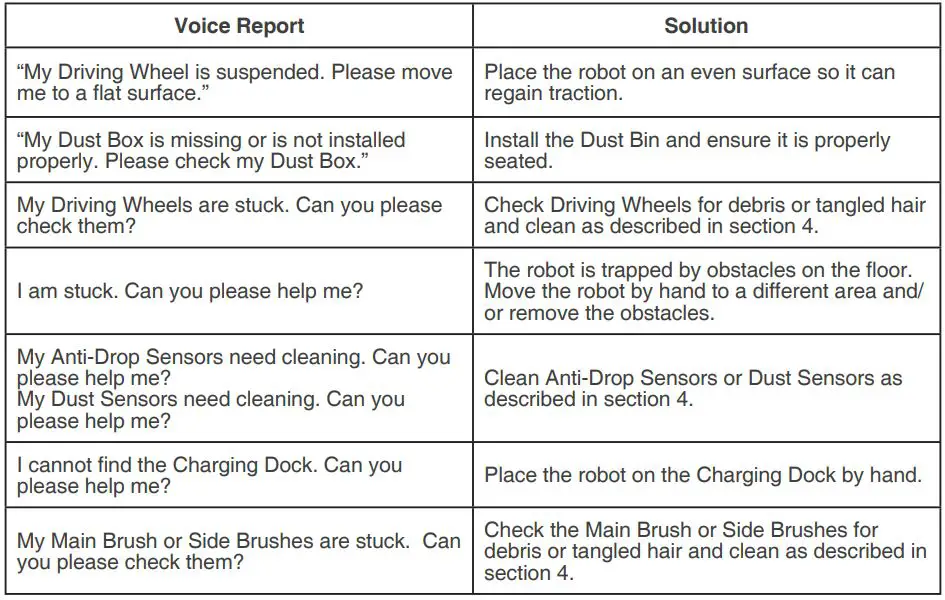
4. Maintenance
Before performing cleaning and maintenance on DEEBOT 8, move the Bottom Power Switch to the “O” position and unplug the Charging Dock.
4.1 Dust Bin and Filters
Cleaning the Dust Bin and the Filters
Open DEEBOT 8’s Top Cover and remove the Dust Bin. Open the Dust Bin Cover and empty the Dust Bin.
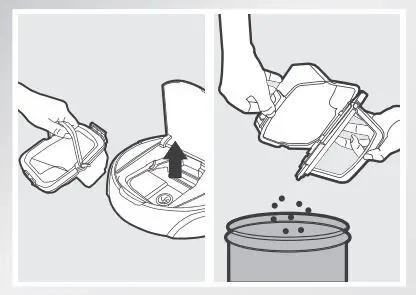
Remove the filters. Pat the High-Efficiency Filter clean. Do not rinse the High-Efficiency Filter underwater.
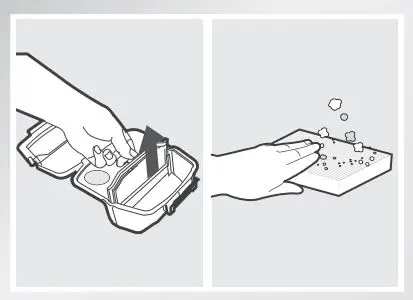
Wash and Dry
Rinse the Dust Bin and Filter Net under running water.

Dry the Dust Bin and Filter Net completely before reinstalling.
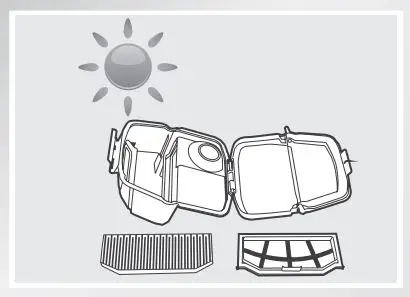
4.2 Cleaning Cloth
If the mopping feature was used, remove the Cleaning Cloth Plate from DEEBOT 8 and remove the Cleaning Cloth.
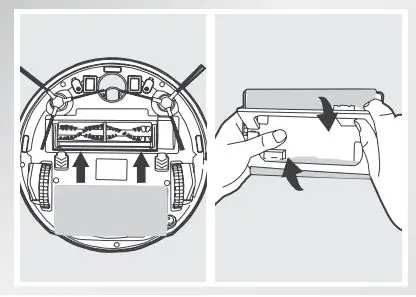
Wash the Washable/Reusable Cleaning Cloth by hand or in the washing machine, and lay flat to dry. Throw Disposable Cleaning clothes away.
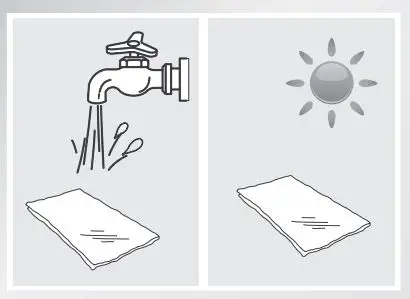
4.3 Main Brush, Direct Suction Option, and Side Brushes
* A Multi-Function Cleaning Tool is provided for easy maintenance. Handle with care, this cleaning tool has sharp edges.
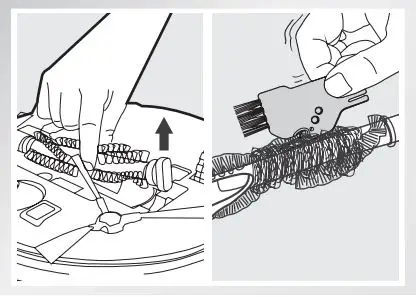
Cleaning the Main Brush
Turn the robot over. Push both yellow buttons below the Main Brush Option at the same time, and remove the Main Brush Cover. Remove the Main Brush. Use the Multi-Function Cleaning Tool to cut off and remove any hair tangled around the Main Brush.
Cleaning the Direct Suction Option (D83 model ONLY)
Wipe the Direct Suction Option clean with a dry cloth.
Cleaning the Side Brushes
Remove the Side Brushes. Wipe the Side Brushes and their slots with a dry cloth.
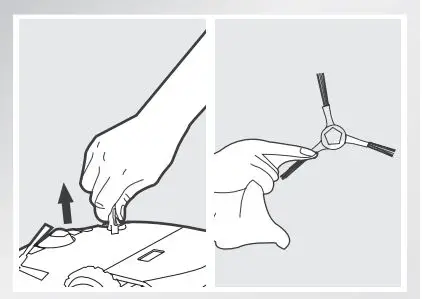
4.4 Other Components
Clean the Universal Wheel by removing any hair tangled around it.
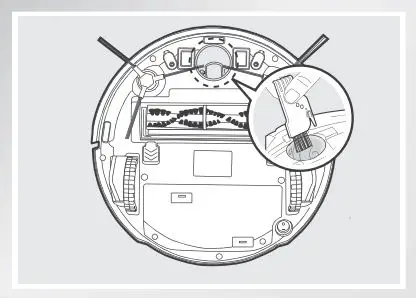
Wipe the Anti-Drop Sensors with the brush or the felt side of the Multi-Function Cleaning Tool to maintain their effectiveness.

Wipe the Dust Sensors with the brush or the felt side of the Multi-Function Cleaning Tool to maintain their effectiveness.
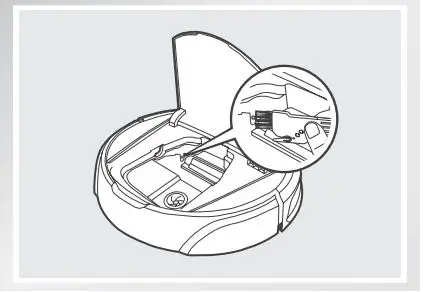
Wipe the Charging Contacts and Charging Dock Pins with the brush or the felt side of the Multi-Function Cleaning Tool to maintain their effectiveness.
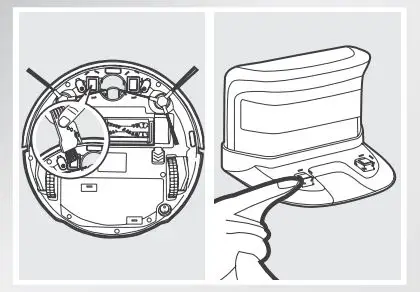
5. Troubleshooting
Please use this chart to troubleshoot common problems using DEEBOT 8.