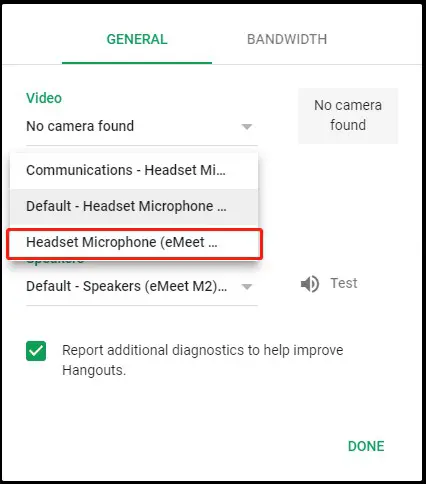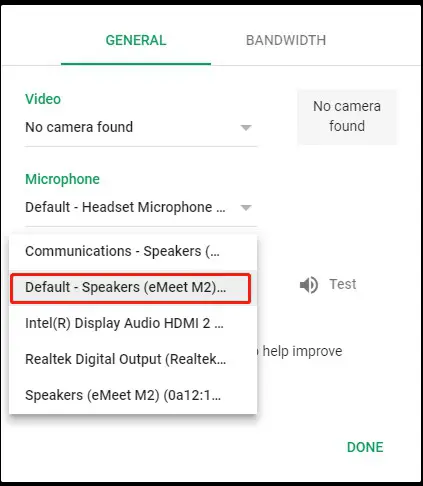Call Settings
Directory
Skype for Business Audio Settings
Step1 Click the settings icon;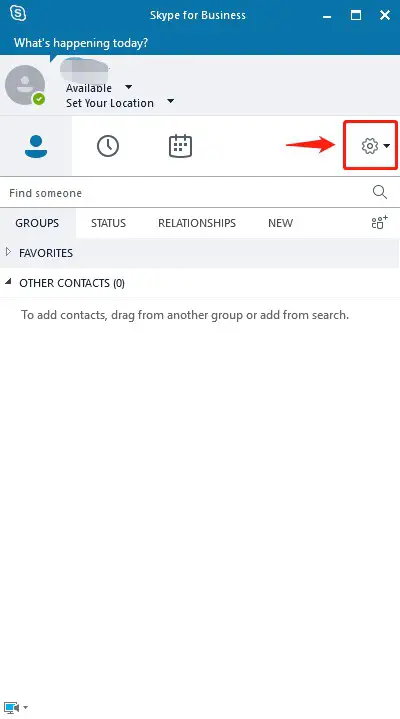
Step 2: Select the “Audio Device” option;
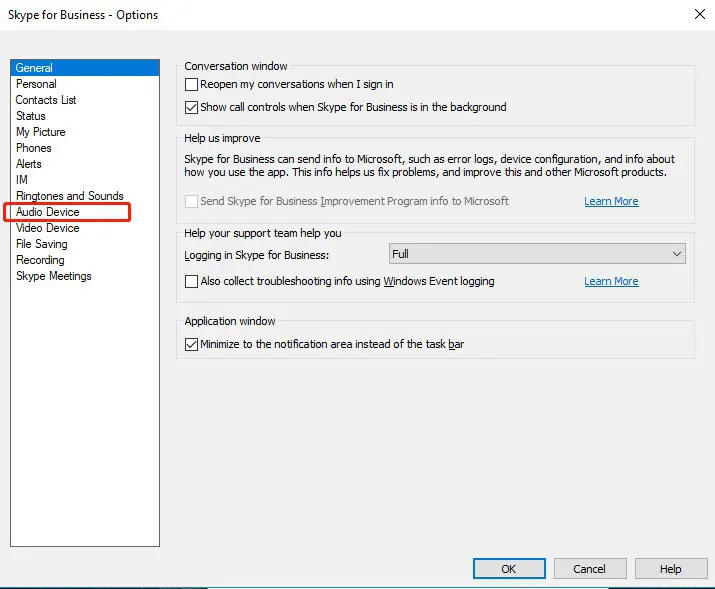 Step 3: Set the microphone and speaker to “eMeet M2” and click “OK”.
Step 3: Set the microphone and speaker to “eMeet M2” and click “OK”.
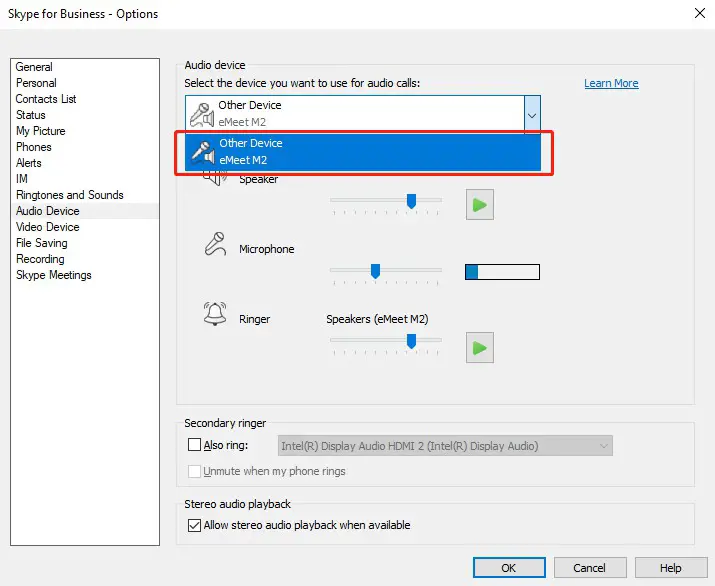
Zoom Audio Settings
Step1. Click the settings icon;
 Step2: Select the “Audio” setting;
Step2: Select the “Audio” setting;
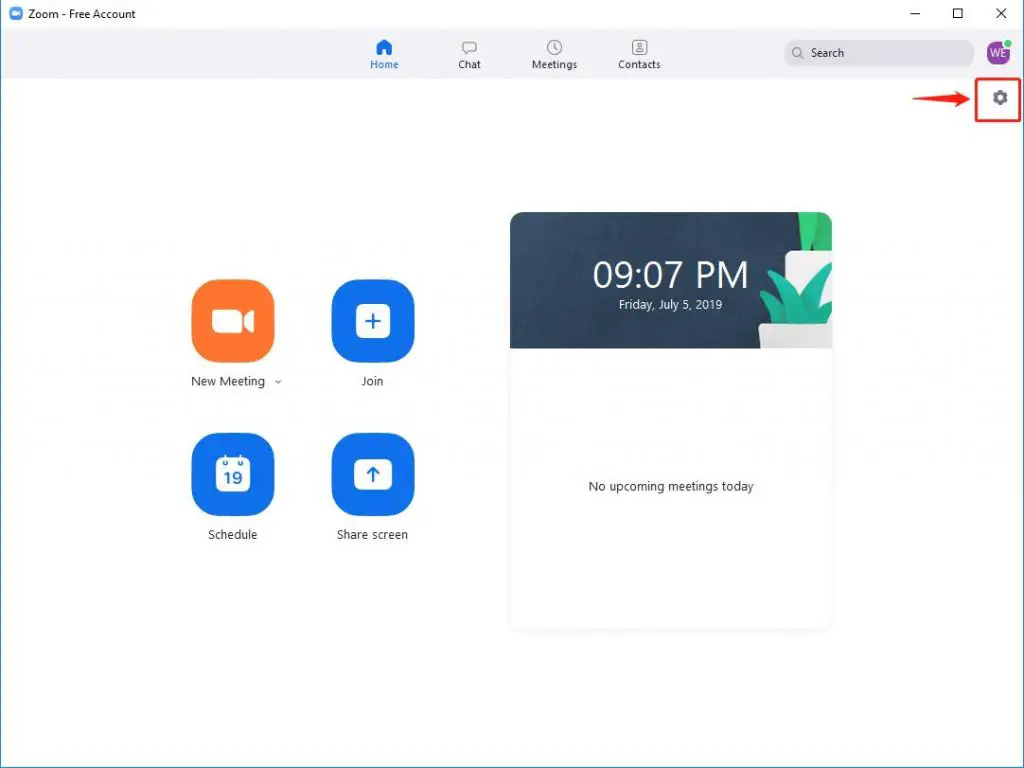 Step3: Select the Speaker of the “eMeet M2” device;
Step3: Select the Speaker of the “eMeet M2” device;
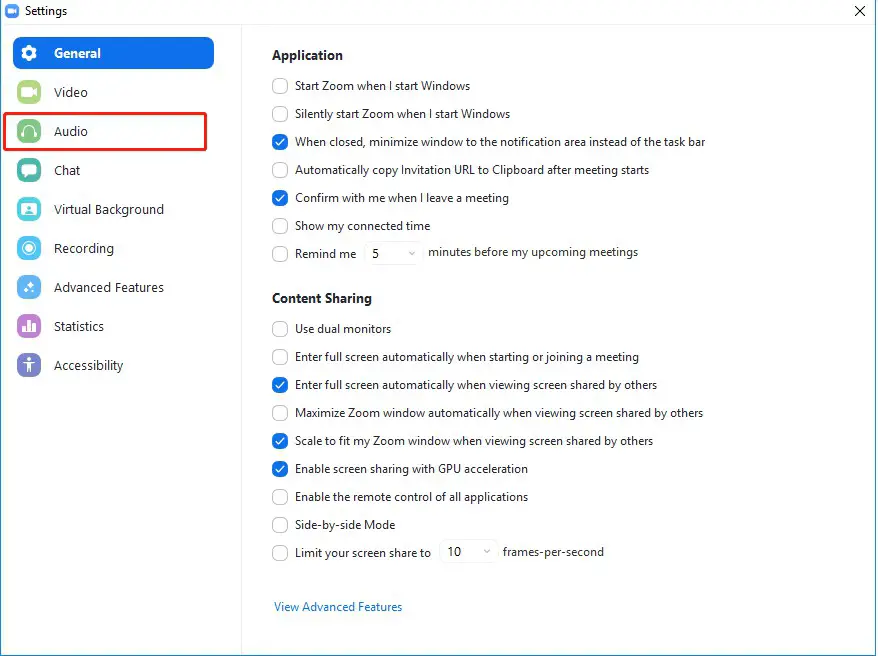 Step4: Select the Microphone of the “eMeet M2” device;
Step4: Select the Microphone of the “eMeet M2” device;
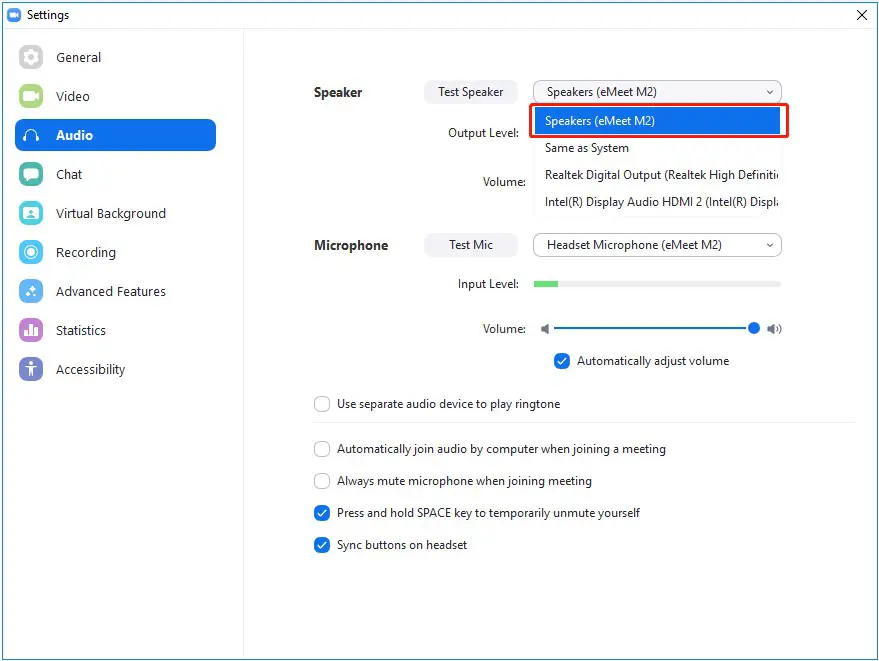
Skype Audio Settings
Step 1: Click on the icon ![]() select the “Settings” option
select the “Settings” option
 Step 2: Select the “Audio&Video” option;
Step 2: Select the “Audio&Video” option;
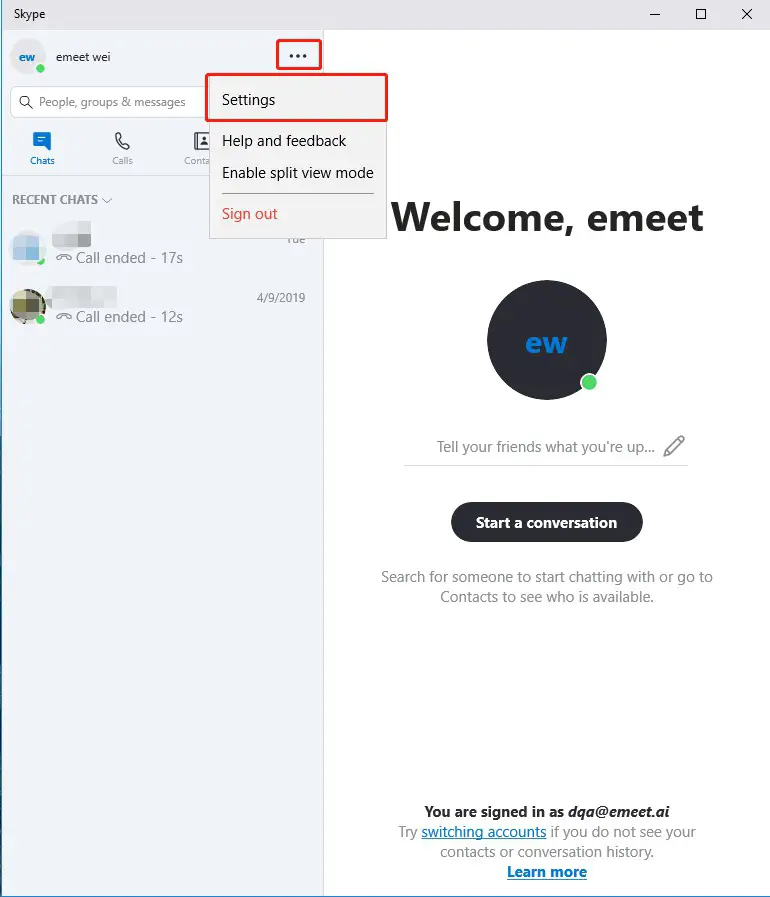 Step 3: Set the microphone option to “eMeet M2”;
Step 3: Set the microphone option to “eMeet M2”;
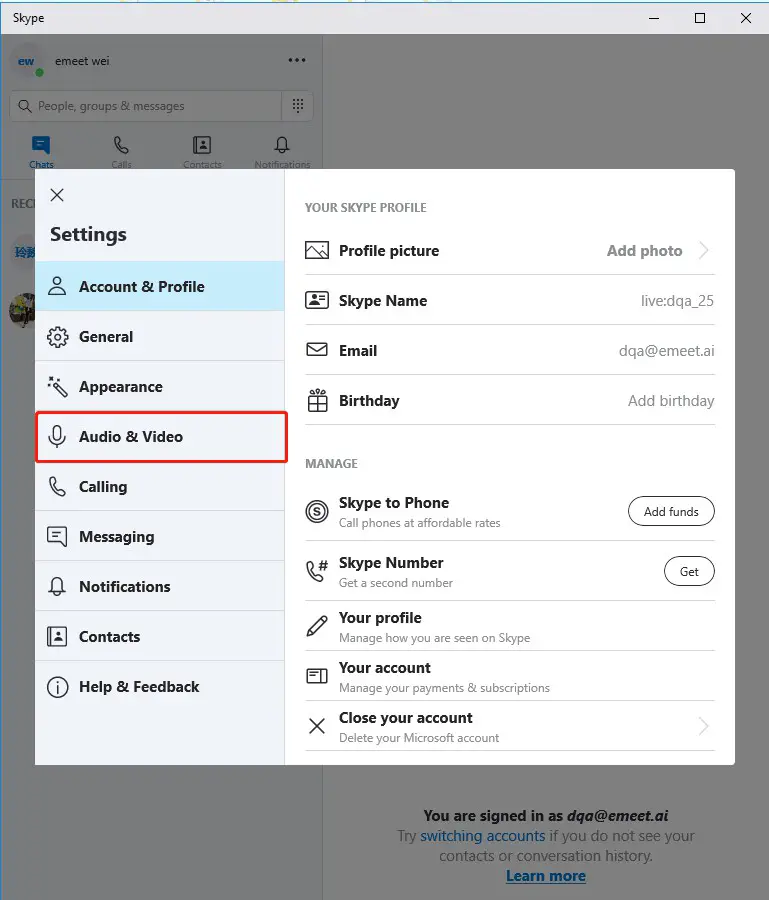 Step 4: Set the speaker option to “eMeet M2”;
Step 4: Set the speaker option to “eMeet M2”;
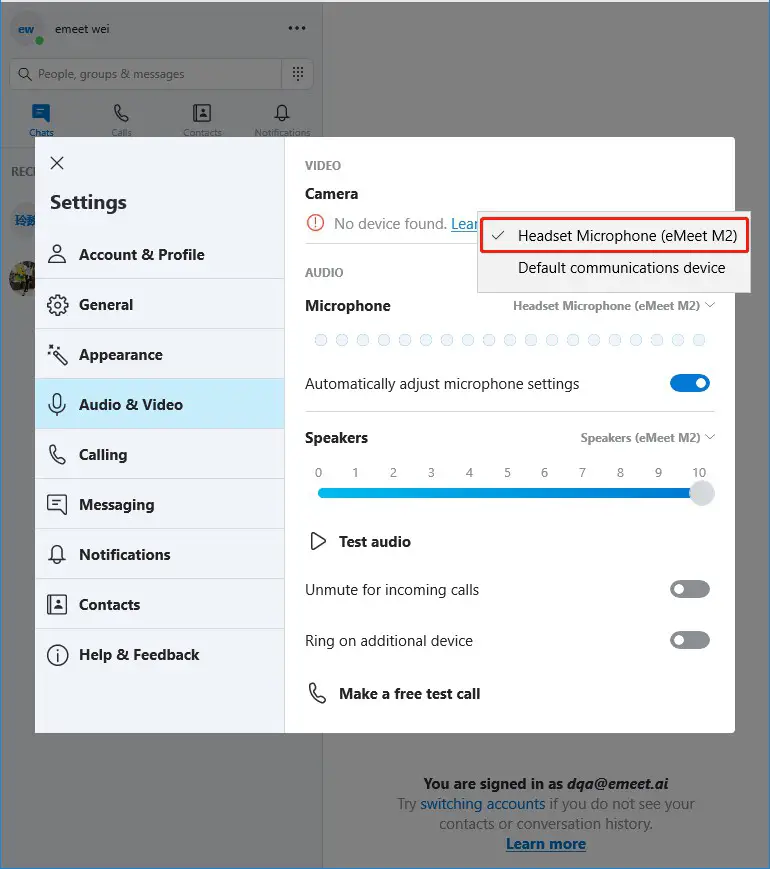
Google Hangouts Audio Settings
Step 1: Click the settings icon;
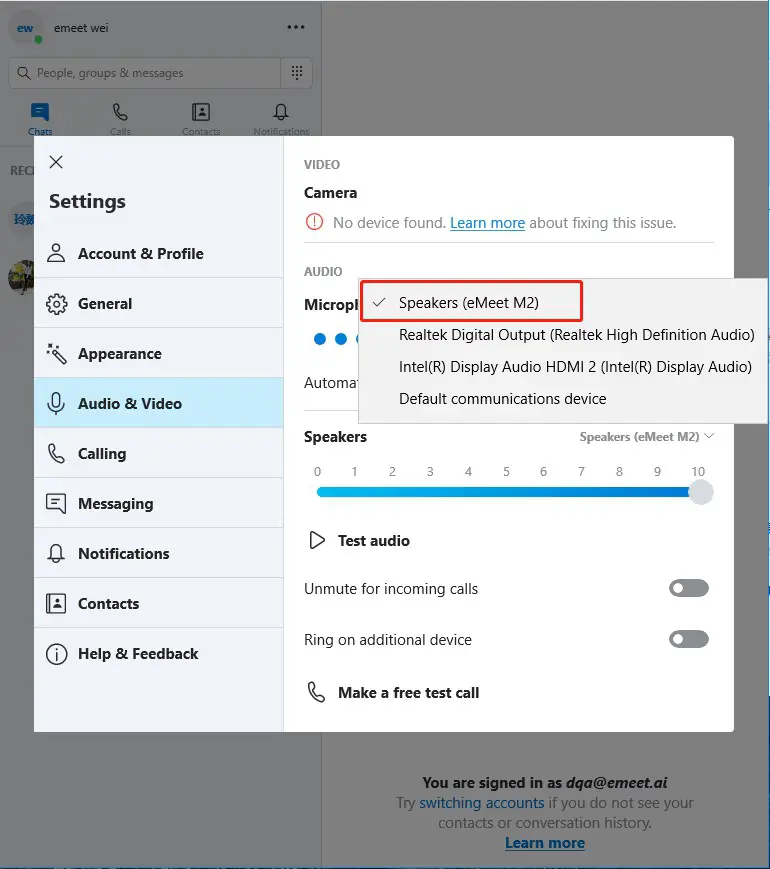 Step 2: Select the microphone option and set the microphone to “eMeet M2”;
Step 2: Select the microphone option and set the microphone to “eMeet M2”;
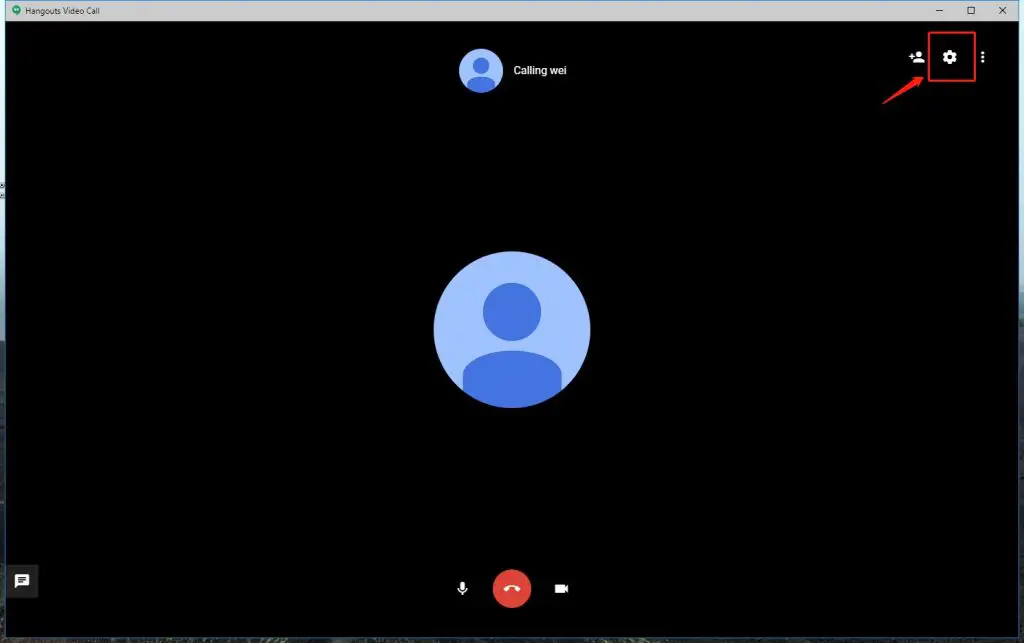
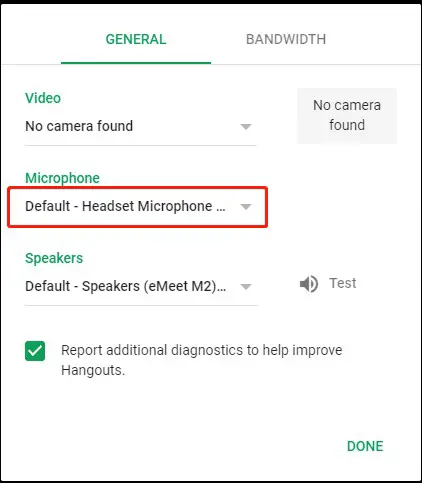 Step 3: Select the speaker option, then set the speaker to “eMeet M2” and click on “DONE”;
Step 3: Select the speaker option, then set the speaker to “eMeet M2” and click on “DONE”;