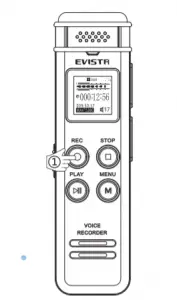
EVISTR L157 Voice Recorder User Manual
EVISTR L157 Voice Recorder
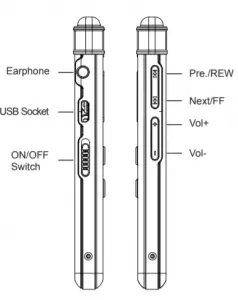
SAVE
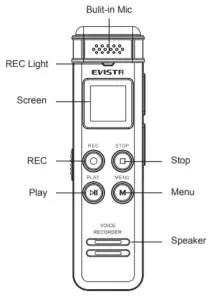
Turn ON
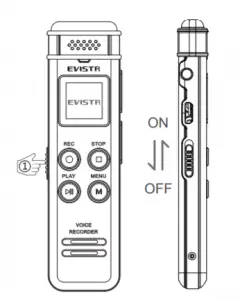
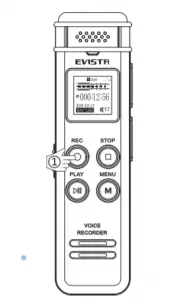
Press REC, start to record
SAVE
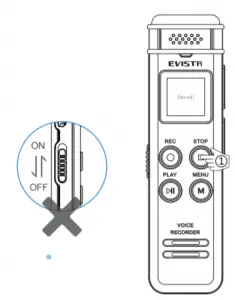
Press STOP, save recording
PLAY

Press PLAY, play the file just saved
Fast Forward/Volume Adjust
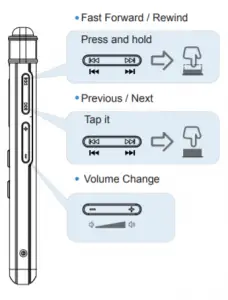
MUSIC/RECORD Folder Switch
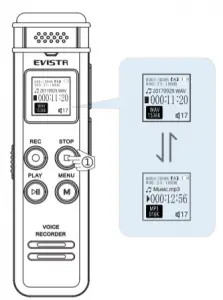
Press and hold STOP button,
switch between MUSIC and RECORD folder
Connect to Earphone

Delete File
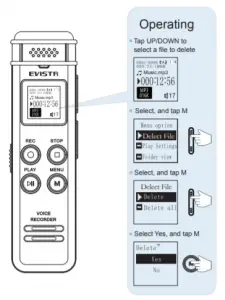
Data Transfer
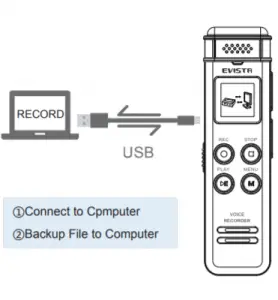
Menu Options
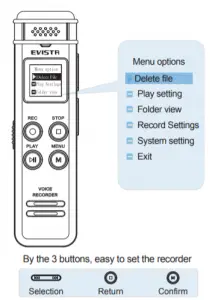
Charging
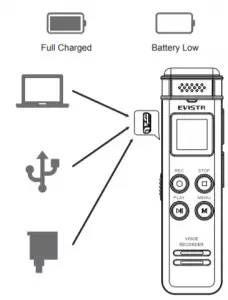
Important Notice:
- Set time and date: by pressing UP/DOWN to adjust, by tapping VOL+ to select, and tap the M button to confirm setting
- Restore to Factory Setting: turn on the device, Press Play (turn on device) -> hit M -> use Up/Down to System Settings -> hit M -> to Factory Setting, hit M -> Select Yes, hit M to confirm Restores to factory default. Very helpful if confusion arises when creating settings.
- Format Device: will erase all data, do not use it, unless in need.
Note: Do not turn off power when formatting device. If, unfortunately, the devise is mistakenly cut off, it will show as disk error. To correct disk error. Push down the power button from ON to OFF position. Connect the device to a Windows computer, and format the disk from the computer to return to normal state.
Note: If you are using a MAC computer, please contact our customer support. Reformatting on a MAC computer needs different options. - Unless storing the device, we recommend you keep power button at ON position, turn on/ off the device by pressing down the PLAY button.
Register VIP: http://www.evistr.com/vip or email [email protected] to register VIP within 30days and receive an extended 18 Month Product Warranty.
Download More User Guide from http://www.evistr.com
EVISTR L157 User Manual

Thank you for purchasing a recorder from EVISTR. Customer satisfaction is our priority. If you have questions or problems, please feel free to contact to us.
– Our web site: http://www.evistr.com
– Register as a VIP and receive an extended 18 month warranty: www.evistr.com/vip
– Our customer support email: [email protected]
– Keep this booklet for future reference. You may also download detailed instructions from our web site. http://www.evistr.com To Ensure Product Warranty Confirm the package contains an authentic,
new device from EVISTR. The original package comes film wrapped and has bar code information.
·1 x L157 Device
·1 x Earphone
·1 x USB Cable (for data transfer and charging)
·1 x VIP Card
We highly recommend you register at our site to receive an extended warranty (18months), to verify the product authentication, and to have better customer service. Registration is free.
Register VIP: http://www.evistr.com/vip or email [email protected] to register VIP and receive an extended 18 Month Product Warranty.
Product Warranty
- year warranty unless registered with Evistr VIP
Product Sketch
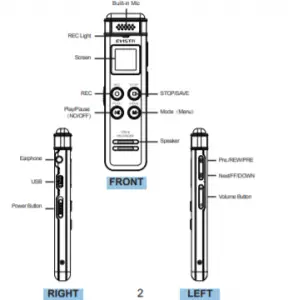
Learn how to operate the buttons in the product sketch.
Built-in Mic: Captures the voice and records. Do not click on buttons when device is recording. Earphone: You may plug in earphones to hear the playback.
USB: For charging or to download recordings to a computer. POWER Button: Switch on/off device power (we recommend you keep power button at ON position unless storing the device). PLAY/PAUSE: Play recordings or turn on/off the device (while power button is at the ON position). REC: Button for recording. STOP: Save recording, stop playback。 M: Menu options. Use up/down to select, use M to
confirm. Press Stop to return to main menu Speaker: Device has a built-in speaker. You can hear the playback without earphones. UP/DOWN: Selects Menu Options. VOL+ / VOL- : Adjusts the speaker volume. When
setting date and time, use this button.
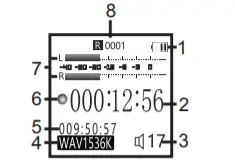
- Battery Bar (when battery bar is empty, battery needs recharging)
- Length of Recording in minutes/seconds
- Speaker Volume
- Recording format & bit rate
- Remaining Recording Time (remaining capacity)
- Recording Status
- L / R Channel meter
- Total Recording File Count
Quick Start Guide
Turn ON device: Power button to ON position; press PLAY button for two seconds to turn on the device. Recording: press REC button to begin recording.
Save Recording: press STOP button to save
recording
Delete Recording: press Menu button. Select -> Delete File -> select Delete. This deletes a single recording. To delete all files, go to -> Delete File -> Use Up/Down button to choose Delete All. Use
Up/Down button to confirm your choice. Play a Recording: Choose the recording you wish to hear by pressing Menu -> use Up/Down button to choose, press PLAY. Play Next / Previous Recording: press the
Up/Down button. Fast Forward / Rewind: press and hold the Up(REW)/Down(FF) button.
Quick Menu Option Guide Using UP /Down Button
To select and confirm, press Menu (M) button. Change Record Format/Quality: go to Menu (M) -> Up/Down button to select Record Setting -> Recording quality -> (1536kpbs WAV format, 128kpbs / 64kpbs
MP3 format) Voice Activated Mode (AVR mode): go to Menu (M) -> select Record Setting -> Up/Down button to Voice-activated mode-> M button to select AVR mode -> select ON.
Voice Activated Level: go to Menu (M) -> Up/Down button to select Record Setting -> select Voice activated
sensitivity -> select from levels 1 to 5. Set Time: go to Menu (M) -> Up/Down button to select System setting -> Up/Down button to select Date and time -> select Set time -> use Up/Down and VOL+ buttons to change time. Press M button to confirm. Set Date: go to Menu (M) -> Up/Down button to select System setting -> Up/Down button to select Date and time -> select Date -> with Up/Down and
VOL+ buttons change date, and press M button to confirm.
DOs
·When you receive the recorder, we recommend that you push the POWER button up to the ON position to turn on the device. Unless storing the device, we recommend you turn on/ off the device by pressing
down the PLAY button. Listen to a test file on the device to check sound levels. ·Backup data as frequently as possible. ·Charge the device via its USB cable to a computer or wall charger (charger input less than 5V 1A).
·When battery is low (battery bar empty), save recordings and recharge immediately.
- The device supports charging and recording at the same time.
- Remember to hit STOP and save your recording each time.
- Device won’t make any noise during recording. It will flash the Record LED light (this function can be turned off).
- Keep this booklet for future reference.
- For any issues, problems, or questions, contact us [email protected]
- Contact customer service with Order ID or System Firmware Version Information, or Bar Code on the package for a more effective reply.
- Register for VIP service within 30 days to receive effective customer service and extend your recorder’s warranty to 18months.
DON’Ts
- Do not shut down the device’s power button when it is saving a recording.
- Do not scratch the recorder body.
- If typing or writing near the device while record function is on, it will capture the noise.
- Do not format the device unless the files have been backed up.
- Do not cut off power while formatting device.
- Do not delete a file unless the file has been backed up.
- Do not press any buttons when device is connected to a computer.
- Do not use non-original micro USB cable to transferdata from device to computer. Not all micro USB
- Do not use the Voice Activated Function unless needed. It may not record some low decibel voice you want recorded.
- Do not use the Auto Record Function unless needed, as device will automatically boot up to record.
- Do not turn on the sleeper time function unless needed, as this will force the device to shut down, even if in use.
- Do not pause the device for a long time, as the device will automatically shut down when there is no operation such as playing or recording.
Operational Explanations:
These instructions will say “hit” or “press down.” Hit: a short press of the button. Press and hold: press the button a few seconds until
the screen shows the information.
Basic Operation Guide
- Charging the device
Use the USB cable provided. Connect to a computer, USB socket, or USB Adapter. - Download file to computer
Use the USB cable provided to connect to your computer. Find the file (L157) on your computer. Drag & Drop or Copy and Paste the recordings from the recorder file to your computer and share with friends. - Turn on the recorder
When using the device for the first time, push up the ON/OFF power button on the side of the recorder from OFF to ON position. The device will boot up.
From then on, press PLAY button to turn ON/OFF the recording device. - Recording
Hit REC button to begin recording. Press STOP to automatically save recording. - Pause Recording
During recording, hit PLAY button to pause recording. Hit PLAY button again to resume recording. - Play Recording
Once you have saved a recording, hit PLAY button and play back what was just recorded. - Adjust Speaker Volume
During playback, use VOL+ / VOL- to adjust speaker
volume. - Fast Forward / Rewind During playback, press and hold Down (FF) to use fast forward. During playback, press and hold Up (REW) to rewind.
- Previous / Next
Tap UP or DOWN to select, move to previous / next recording file (or music track). - Play Music (use as MP3 Player)
Attach device to computer. Transfer music file from computer to recorder. Detach device from computer and turn on. Press down STOP button and switch to music folder. Note: the songs do not put inside the RECORD folder, you could create a new folder for it. - Delete Recording
Turn on the device by pressing Play. Press M (menu)-> find Delete File, press M again -> select Delete ,press M -> select Yes, press M to confirm. File deletes. NOTE: When turning on the device, we can press
Up/Down button to select file to Delete, in default, it reads the latest file, so if we will directly go to delete option, it will delete the latest file. - A-B Repeat
When in playback, press down M button. A will flash on the display. Press down M button again, and it will show A-B on the display. The recorder will play back recordings / music from point A to point B again and
again. - T-mark
During recording, press M button to add a T-mark to the recording. A T-mark flag shows on the display. It is same as adding a bookmark. Each recording file can have ten T-marks at maximum.
If recording is played back, you will see the T-mark flag on the display. Press DOWN (FF) to jump to the next T-mark file point
Menu Options
1.Play Settings
1.1Play Settings -> Play Mode
Press Play (turn on device)-> tap M -> use Up/Down to Play Setting -> Play mode. Use Up/Down to select Repeat. Repeat off: select and confirm. Device playback is in normal. Repeat one: repeats single file again and again. Repeat all: repeats all files in directory from A-Z again and again. View Playing: only play 10s seconds of each file. Use up/down to select Shuffle. Shuffle plays back files in random order. To stop
1.2 Play Settings -> Sound Setting
Press Play (turn on device) -> tap M -> use Up/Down to Play Setting -> Sound Setting -> Equalizer. Use Up/Down to select Rock, Pop, Soft, Jazz, Classical, Techno, Off.
2.Folder View
Press Play (turn on device) -> hit M -> use Up/Down to Folder View -> RECORD. Shows all files recorded on device.
3.Record Settings
Press Play (turn on device) -> hit M -> use Up/Down to Record Settings -> hit M Recording Quality: 1536Kpbs: default choice, lossless PCM quality, recording format at WAV (12 hours at 8GB, 24 hours at 16GB); 128Kpbs, 64Kpbs: record at MP3 format. Record LED: ON: default. LED indicator light is ON. OFF: turn off the LED indicator light. Subsection record Recorder will automatically save the recording file at a
selected time length and start a new recording. Half Hour: record each file at 30minutes. One Hour: record each file at 1 hour. Two Hour: record each file at 2 hour. CLOSE: turn off subsection record function
Voice Activated Mode (AVR)
When AVR is on, device will record any voice. If no voice is detected, it will not record to reduce blank time and save storage space. At AVR mode, we still need to press STOP to save recordings when we complete a recording task.
AVR Mode
ON: turn on voice activated record function. OFF: turn off voice activated record function.
Voice Activated Sensitive Level
From Level 1 to Level 5: Level 1 only picks up voice or sound above 70db, a very loud sound. Level 5 is very sensitive, so any quiet sound will be recorded.
(i.e. normal environmental noise will activate recording).
Note: do not turn on this function for important lectures or meetings. It may skip or lose some very important sentences at low decibels. Use regular on/record/stop for meetings.
Record Monitor
ON: when ON, use earphones to hear what it is recording. OFF: turn off this function. Exit:Exit current menu options, return to upper level menu option. 4.System Settings
Menu Options -> Up/Down button -> System Settings
Sleep Timer:
This function will turn off the device at a set time, even if it is playing or recording. Be careful in case you unexpectedly lose an important recording.
Select from 10 minutes to a maximum of 120 minutes.
Backlight timer:
Set the time for the display to go dark. Select from 10 seconds to maximum (always on).
Note: when display is always on, device will consume a lot of battery power.
Brightness:
Set the display brightness from 00 to 15 (i.e. dark to bright)
Date and time:
Set time: Press UP/DOWN to adjust hour or minute. Press VOL+/VOL- to move to next hour or time. Press M to confirm and save setting. Set date: Press UP/DOWN to adjust year, month, or
day. Press VOL+/VOL- to move to next. Press M to confirm and save setting. Language: If, unfortunately, the device is set to the wrong language, please contact customer service.
[email protected].
Information
Player Information: Device shows the firmware version and the release date. Disk space: Device shows the free space and total
space. Format Device:b This will format the disk and erase all data on the device, so remember to back up important files before doing. Select Yes, press M (menu) confirm. Device will start to reformat and erase all data. Wait until the device reboots and completes the process.
Note: Do not turn off power when formatting device. If, unfortunately, the devise is mistakenly cut off, it will show as disk error. To correct disk error.
Push down the power button from ON to OFF position. Connect the device to a Windows computer, and format the disk from the computer to return to normal state.
Note: If you are using a MAC computer, please contact our customer support. Reformatting on a MAC computer needs different options. Factory Setting: Restores to factory default. Very helpful if confusion
arises when creating settings. Select Yes, press M to confirm. Device will start to restore factory settings To restore button function, press M and hold. Device will exit connection mode.
8)Cannot Find My Recordings in the Recorder
When first opened, the device will first read the Music Folder. Press STOP to switch back to recordings folder. The recorder can also be connected back to the computer to check whether there are recordings in the
recorder disk.
9)Turn On Voice Activated Function
Go to Menu -> Up/Down button to Record Setting -> press M -> Up/Down to Voice Activated Setting -> press M -> select AVR mode, and press M to confirm.
Now press REC. You will see VOR on the screen which means voice activated recording function is set.
10)How to Use the AVR Mode (Voice Activated
Function) When AVR mode is selected, the device will only pick up a loud enough decibel sound or voice. Adjust the voice activated sensitivity in record setting. Select the AVR level to get the best effect for voice
activated recording. For the L157 voice recorder, the AVR level can be selected from 1 -5. The lower number requires a higher decibel voice to activate the recorder. In other words, a louder voice. At level 5, the recorder is very sensitive and will pick up quiet speaking.
Note: When the voice activated function is ON, press REC. Device will record 3 seconds to check if the recorder is correctly entered into recording mode. It will only pick up loud enough decibels of voice /
sound
(11) Recorder Not Recording
Check to see if the recording light is blinking. Additionally, see if VOR is on the screen. If VOR is on the screen and light is blinking, it means the voice activated function is ON. During this setting,
it will only record when a high enough decibel sound is detected. You may go to Record Setting, find AVR sensitivity, and adjust. Turn off the AVR mode if this function is not needed
(12) Why Does Recorder Playback in Random?
Go to Play setting, close the shuffle function.
(13) How to Use the A-B Repeat Function
During playback, press down M (menu). A appears on the screen and B blinks. Recorder selected the start point. Press down M again, select B. Now recorder will playback between Point A to B.
(14) The Recording Has Unwanted Noise
Avoid recording near a computer, electric fan, air conditioner, or sound bar that will cause noise. The recorder will pick up this static noise.
(15) The Recorder Auto Shuts Down While
Recording This happens when the sleeper time function is ON. When operating the device, or recording, or playing music/recordings, the sleep timer function will force a shut down on the device.
Go to System setting – > sleeper time. Select OFF and confirm. This closes the sleep time function. You can also try to restore the recorder to factory settings when this happens if you’re not sure how to set
the sleep time.
(16) Cannot Shut Off My Voice Recorder
When the recorder is charging, or connected to computer, even if the POWER BUTTON ON/OFF is at OFF position, recorder will still be ON. The voice recorder cannot be shut off because the voice recorder
is directly getting power from the charging socket or computer.
(17) How to format the recorder
Press M (menu), enter menu options. Select System Setting, press M to enter. Select Format Device, Press M to enter. Enter Format Disk, select Yes. Press M to confirm and start formatting. After formatting
is completed, all files on the recorder will be deleted, and all storage (8GB or 16GB storage) will be available on voice recorder again.
Note: Do not shut off the device during disk format
(18) Space is full
When the storage space is full, connect to a computer, copy recordings, and save them to the computer. Delete all the recordings from the voice recorder. The voice recorder has a limited storage at 8GB or 16GB. After a while of using, the recorder may be full and needs to be backed up onto a computer. Note: Do not cut off recordings from recorder to computer. This will cause an unsuccessful transfer, and the files cannot be deleted from the recorder successfully
We will regularly update our E-book, based on customer feedback. We hope to have more interaction with our customers, so please let us know if we can help you. You may find more information on
our website:
http://evistr.com/[email protected]
