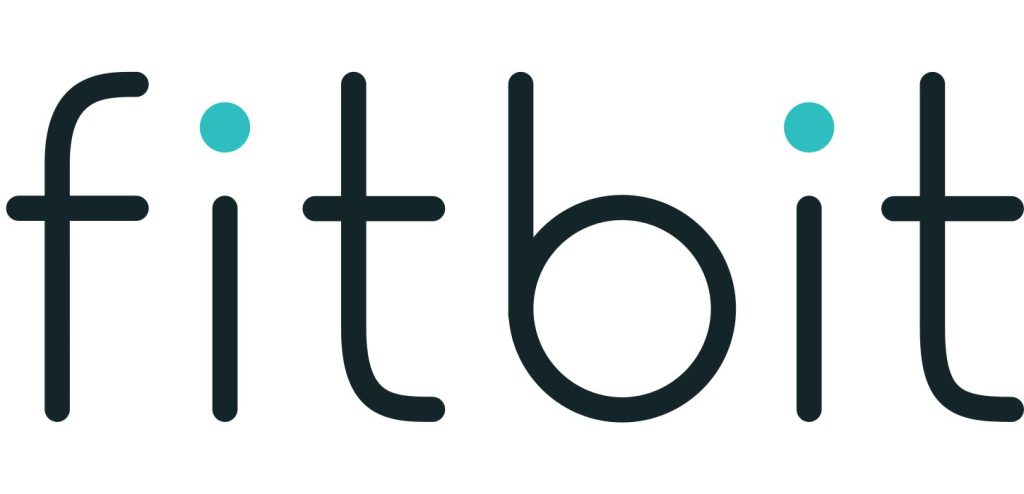Sections in this Manual
- Getting Started
- What’s in the box
- What’s in this document
- Setting up your Fitbit Charge
- Syncing your tracker data to your Fitbit account
- Getting to know your Fitbit Charge
- Using your Charge in wet conditions
- Battery life and charging
- Care
- Tracking with Fitbit Charge
- Using Silent Alarms
- Receiving Call Notifications
- Using your fitbit.com Dashboard
- Updating Fitbit Charge
- Troubleshooting
- Info & Specifications
- Help
- Return policy and warranty
- Safety Statement
- Disposal and Recycling Information
Using Silent Alarms
Your Charge can gently vibrate to wake or alert you with its silent alarm feature.
Silent alarms can be configured to recur every day or on particular days of the week. You can create up to 8 silent alarms. Note that each alarm reduces battery life by a small percentage.
Setting silent alarms
You can add, edit, and delete silent alarms from the Fitbit app or in the fitbit.com
dashboard.
To set silent alarms using your fitbit.com dashboard:
- Log in to your fitbit.com dashboard.
- Click the gear icon in the top-right corner of the page.
- Click Settings.
- Find Silent Alarms and click the Add Alarm button.
- Enter the time you want the alarm to alert you.
- Choose how often you want the alarm to occur:
a. Once – Your alarm will alert you at the specified time and not repeat.
b. Repeats – Choose which days you want this alarm to repeat every week. - Click Save.
- Sync your Charge to update your tracker with the new alarms.
Dismissing silent alarms
When your silent alarm goes off, your Charge will vibrate and the screen will flash.
This notification will repeat several times until dismissed. You can dismiss the alarm by pressing the button on the side of the Charge.
Receiving Call Notifications
Over 200 mobile devices let you receive incoming phone call notifications on your charge when your phone is within about 20 feet. To determine whether your device supports this feature, go to http://www.fitbit.com/devices.
Enabling call notifications
To enable call notifications on your Charge:
- If you have not already done so, confirm that your device is compatible for call notifications at http://www.fitbit.com/devices.
- Enable Bluetooth on your mobile device.
- Open the Fitbit app on your mobile device and select your Charge.
- Enable Call Notifications and follow the onscreen instructions.
Managing call notifications
When you receive a phone call, your Charge vibrates once and the incoming number or name (if the contact is in your address book) scrolls across the display.
The notification scrolls for 10 seconds or until the call is answered. You can dismiss the notification at any time by pressing the button on your Charge.
Note that if you receive a call while your Charge is syncing, the call notification will not appear.