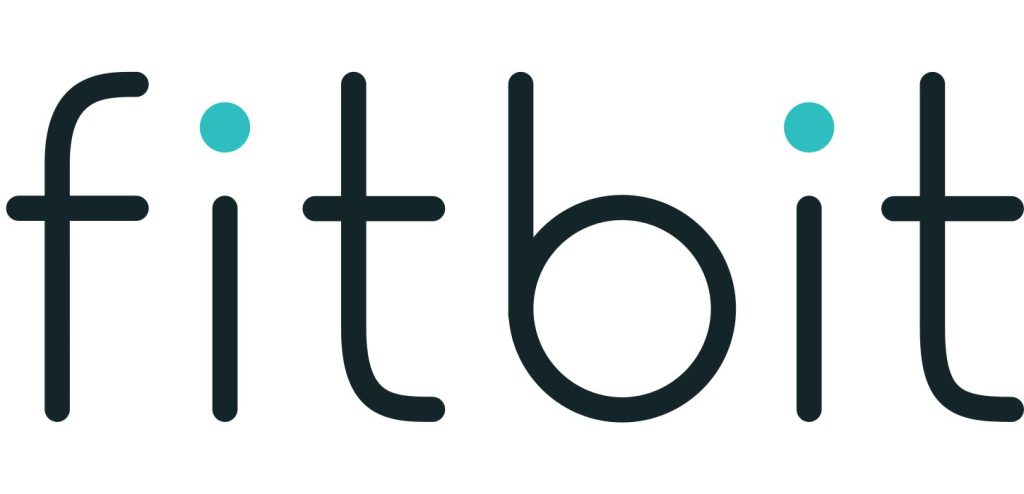Sections in this Manual
- Getting Started
- What’s in the box
- What’s in this document
- Setting up your Fitbit Charge
- Syncing your tracker data to your Fitbit account
- Getting to know your Fitbit Charge
- Using your Charge in wet conditions
- Battery life and charging
- Care
- Tracking with Fitbit Charge
- Using Silent Alarms
- Receiving Call Notifications
- Using your fitbit.com Dashboard
- Updating Fitbit Charge
- Troubleshooting
- Info & Specifications
- Help
- Return policy and warranty
- Safety Statement
- Disposal and Recycling Information
Using your fitbit.com Dashboard
Browser requirements
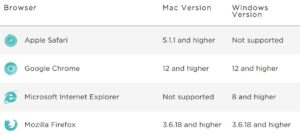
Using your dashboard
Fitbit provides you with a free online tool — the fitbit.com dashboard — to help track, manage, and evaluate your fitness progress. When you log into fitbit.com, you will automatically be taken to your dashboard. Your dashboard shows an overview of your progress towards your goals, as well as graphs with historical data. You can also use the dashboard to record your food intake, which many people find helps them keep their fitness plan on track.
Device info
You can see a quick preview of your tracker’s last sync, battery level, and upcoming
alarms if you click on the gear icon in the top-right corner of the page.
Managing your tracker from fitbit.com
To manage your tracker from fitbit.com, click the gear icon in the top-right corner of the page and choose Settings from the left sidebar.
Settings allow you to change:
- Display Settings: Hide and show items to customize what you see on your Charge’s OLED display. You can also drag items up and down to change the order in which they appear.
- Daily Goal Progress: Choose which goal you want your Charge to track for you throughout the day. You can edit the value of this goal from the Fitbit app or on the fitbit.com dashboard.
- Tap Gesture: If you want your Charge to respond to taps, choose whether you want the clock or your main goal displayed when you double tap your Charge.
- Clock Display: Choose from four different clock styles.
- Dominant Wrist: Choose which wrist you wear your Charge on to get the most accurate data readings.
- Sleep Tracking: Set the sensitivity of your sleep tracking by changing this setting. The Normal setting, which is the default, is appropriate for most npeople. If you are a sound sleeper, you can choose Sensitive to capture the smallest movements of your body.
- Silent Alarms: Add, edit and delete silent alarms on your Charge.
NOTE: You must sync your Charge in order to apply any changed settings.
Updating Fitbit Charge
Free feature enhancements and product improvements may be made available for your Charge through firmware updates.
Updating the firmware on your Charge takes several minutes and is demanding on the battery. We recommend that you charge your device before updating or while the update is in progress.
You can update your Charge by using the Fitbit app or by using Fitbit Connect on your computer.
To update your Charge using Fitbit Connect:
- Plug in your dongle and have your tracker nearby, turned on, and charged.
- Open Fitbit Connect.
- From the Main Menu, choose Check for device update.
- Log in to your account using your fitbit.com credentials. Fitbit Connect will now look for your Charge.
- If an update is found for your Charge, Fitbit Connect displays a progress bar indicating that the update is in progress. Keep your Charge close to your computer during the update.
You’ll see a notification when the update completes.