
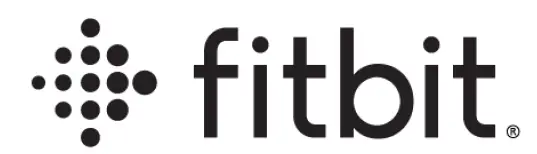
fitbit SpO2 Blood Oxygen Saturation

Glossary
Blood oxygen saturation (Sp02)
Your blood oxygen saturation level is the percentage of your blood that’s saturated with, or contains, oxygen.
Intended Use
The Fitbit Sp02 feature (“Fitbit Sp02”) is a standalone software general wellness product. It is intended to display to users the average and range of their blood oxygen saturation as measured during their most recent period of sleep. This information is displayed to the user on their wrist-worn Fitbit device using a clock face. Users who have a Fitbit Premium subscription can see past Sp02 values in the Fitbit app on their phone. Fitbit Sp02 is intended for over-the-counter (OTC) use for general wellness purposes. It is not intended for real-time or continuous monitoring of Sp02 values. Fitbit Sp02 is not intended for medical purposes, nor is it intended to diagnose, treat, cure or prevent any disease or condition.
Product Description
Fitbit Sp02 is a general wellness standalone software product that uses data from a consumer-grade Fitbit device that has photoplethysmography (PPG) sensors. PPG uses red and infrared LEDs to shine light into the skin. The reflected light is measured and provides PPG data. These sensors are commonly used for general wellness purposes such as heart-rate measurements, sleep tracking, and other general wellness features found on fitness trackers/smartwatches. The Fitbit Sp02 software is a standalone software product that uses data derived from PPG sensors to estimate blood oxygen concentration during periods of sleep. Fitbit Sp02 uses the sensors in compatible wrist-worn Fitbit devices to estimate your Sp02 average and range while you sleep. Install the clock face and wear your compatible device to sleep. After you wake up and sync your device, your Sp02 average and range are displayed on the clock face. If you have a Fitbit Premium subscription, you can see your Sp02 trends in the Fitbit app on your phone. For more information, including a list of compatible Fitbit devices, see help.fitbit.com.
Expectations
Fitbit Sp02 displays your Sp02 percentage detected during sleep as an average and a range. The Fitbit Sp02 values can range from 80% – 100%. Fitbit Sp02 does not measure or display Sp02 values lower than 80%. Any measurement that is lower than 80% will be displayed as “<80%”. Fitbit Sp02 data is intended for general wellness use to help you support and maintain a healthy lifestyle. Fitbit Sp02 data is not intended for medical purposes, nor is it intended to diagnose, treat, cure, or prevent any disease or condition. The data provided by Fitbit Sp02 is intended to be a close estimation of your blood oxygen saturation levels, but may not be precisely accurate. You should not use or rely on Fitbit Sp02 for any medical purposes.
General Warnings and Precautions
DO NOT use this product in lieu of treatment prescribed by your doctor such as home oxygen therapy, a CPAP machine, or a nebulizer. DO NOT interpret or take clinical action solely based on this product without consultation of a qu.;,lified healthcare professional. Fitbit SpO2 data is not intended for medical purposes nor is it intended to diagno$e, treat, cure, or prevent any disease or condition.
Operating Instructions
Install the clock face
- With your Fitbit device nearby, in tile Fitbit .ipp, t.ip tile Today tab Your profile picture> your device image.
- Tap Clock Faces > All Clocks.
- Tap Lhe magnifying glass icon and search for SpO2signature
- In the results, tap the SpO2signature clock face > Select > Install.
The clock face is only available in select countries at this time. If you don’t see it in the Clock Face Gallery, it’s not available in your region.
If you have trouble adding the SpO2signature clock face to your Fitbit device:
- Make sure you updated your watch to run the latest version of Fitbit OS. To see the latest device updates. see What’s changed in the latest Fitbit device update? For more intormation, see How do I update my Fitbit device?
- Make sure you updated the Fitbit app on your phone to version 3.29 or later. To see the latest Fitbit app updates see What’s cho1nged in the latest release of the Fitbit app? For more information, see How do I use the Fitbit app?
See your most recent average resting SpO2 levels on your device
- Wear your Fitbit device to bed, and sync it in the morning.
- Check your clock face to see your average resting SpO2 level. The range of values detected scrolls below the average.

It may take around an hour for your Sp02 values to appear after you sync your device.
Track your SpO2 trends in the Fitbit app
With a Fitbit Premium subscription, see your SpO2 trends in the Fitbit app on your phone:
- Wear your device for at least a full day, including to sleep at night.
- In the morning, open the Fitbit app and tap the Health Metrics tile.
- Swipe up to find the Oxygen Saturation (SpO2) tile.
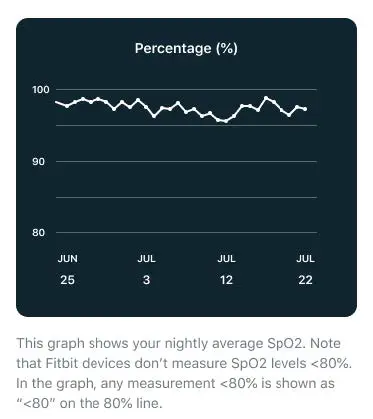
Note that SpO2 data is only collected when you use the SpO2 Signature clock face on your Fitbit device.
Troubleshooting
Missing Sp02 value
When no Sp02 data is available, you might see dashed lines on the clock face or a message that the Sp02 data couldn’t be read.

If you have a Fitbit Premium subscription, you also see a missing data point in the Sp02 graph in the Fitbit app. 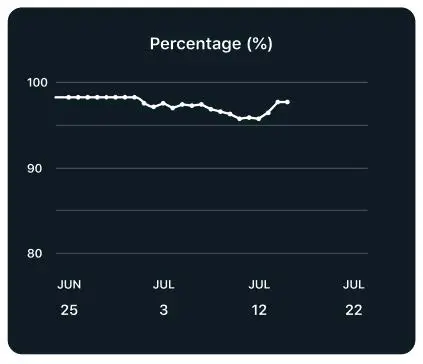
To make sure your Fitbit device successfully measures your Sp02 values, keep in mind the following:
- Your device doesn’t retroactively measure your Sp02 values. After you install the clock face. you’ll see dashed lines until after your next sleep session.
- You must get at least 3 hours of quality sleep. Data is only collected when you’re still. If you move a lot during your sleep or the sleep session is too short, your device may not collect adequate Sp02 data.
- Charge your Fitbit device to make sure it’s able to collect data throughout your entire sleep session. Note that you may have to charge your Fitbit device more often when using the clock face.
- You must sync your Fitbit device with the Fitbit app before the clock shows your Sp02 data. Note that it may take around an hour for your Sp02 values to appear after you sync your device. For troubleshooting syncing, see help.fitbit.com
- Turning off any clock face permissions can cause the clock face to stop functioning. To check these settings:
- With your Fitbit device nearby, open the Fitbit app on your phone or tablet.
- 2. In the ritbit app, tap the Today tab ·:• > your profile picture> your device image.
- Tap Clock Faces.
- 1 ap the clock face.
- T.ip Permissions. If .iny perrnissions .ire turned off, ti:IP Toggle All to turn them on.
- Tap Details when you’re done making changes.
- Your Fitbit device must be able to consistently track your Sp02 data:
- Wear your device slightly higher on your wrist.
- M.ike sure your devic;e is i11 c;ont.ict with your skin.
- Your device should be snug but not constricting.
- Tattooed skin can impact tl1e accuracy of the red and infrared sensors on your Filbil device.
Additional Information
What is Sp02?
Your blood oxygen saturation (Sp02) is the percentage of your blood that’s saturated with, or contains, oxygen. The oxygen levels in your blood tend to remain relatively constant. even during exercise and sleep.
How is Sp02 measured?
When the clock face is installed, your Fitbit device measures your Sp02 while you sleep. Your Fitbit device tracks your Sp02 while you sleep using red nnd infrnrflc:1 sensors on t.he b,xk of t.hfl devic:e. The Sflnsors shine red ilnd infrilred light onto your skin and blood vessels. and use the reflected light that bounces back to estimate how much oxygen is in your blood:
- Richly oxygenated blood reflects more red light than infrared light.
- Poorly oxygenated blood reflects more infrared ligl1t than red light.
Note that you might see the red and infrared sensors continue to blink for around 30 minutes after you wake up.
What should I know about Sp02 values?
Sp02 values naturally vary, and nighllime Sp02 is usually lower Lhan daylirne Sp02 due to the fact that your breathing rate is usually slower during sleep. In general, Sp02 values during sleep are typically above 90%. The Sp02 values presented are ,;,n estimate. and in general can be influenced by your activity, altitude, and overall health.
Why did I receive a low Sp02 value?
When using Fitbit Sp02, you may notice an Sp02 value that seems expected. This can be due to:
- Your arm position and movement
- The position and fit of your Fitbit device
- Limited blood flow to the surface of the skin
- Differences in anatomical body structures can also impact the accuracy of your Fitbit device’s sensors.
Several factors can affect your body’s ability to maintain blood oxygen levels. These include, but are not limited to, the following:
- There must be enough oxygen in the air you are breathing.
- Your lungs must be able to inhale air containing oxygen and exhale carbon dioxide.
- Your bloodstream must be able to carry oxygen throughout your body.
An issue with any of these factors could impact your Sp02 values. For example, in high altitudes the air is less dense and therefore contains less oxygen. If you experience low Sp02 values while at high altitudes you may want to consider descending to a lower altitude.
Certain health problems can also impact the body’s ability to take in oxygen. These factors can be compounded under more extreme circumstances such as during intensive exercise.
You should not use or rely on Fitbit Sp02 for any medical purposes. If you have concerns about your health, you should consult your healthcare provider.
Terms of Service
Fitbit designs products and tools that help you achieve your health and fitness goals and empower and inspire you to lead a healthier, more active life. These Terms of Service (“Terms”) apply to your access and use of the Fitbit Service. The “Fitbit Service” includes our devices including associated firmware, applications, software, websites, APls, products, and services.
These Terms are an agreement between you and Fitbit, Inc., 799 Fremont Street, 14th Floor, San Francisco, CA 94105 U.S.A. When the Terms mention “Fitb it ,” “we,” “us,” or “our,” they refer to the party to your agreement that provides you with the Fitbit Service.
You must accept these Terms to create a Fitbit account and to access or use the Fitbit Service. If you do not have an account, you accept these Terms by using any part of the Fitbit Service. If you do not accept these terms, do not create an account or use the Fitbit Service.
Additional information regarding these Terms may be obtained by visiting Fitbit Terms of Service.
User Assistance Information
Fitbit, Inc.
199 Fremont St. 14th Floor
San Francisco, CA 94105
www.fitbit.com
Equipment Symbols
For customer support, visit help.fitbit.com


