
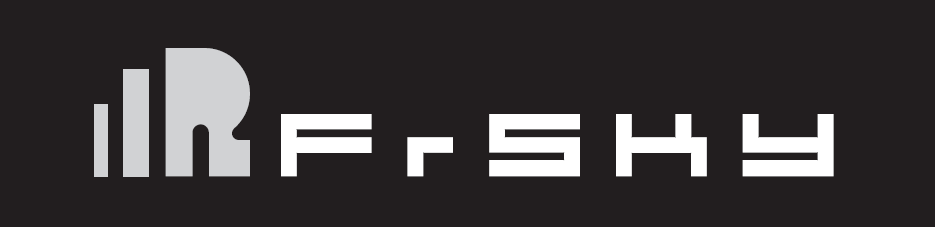
FrSky 2.4GHz Taranis Q X7/ X7S Access
Introduction
The Taranis Q X7/X7S ACCESS features 24 channels with a faster baud rate and lower latency thanks to its high-speed module digital interface. As with the rest of the ACCESS transmitters, it provides a secure and reliable link, along with wireless firmware updating making it fully compatible with our newest line of OTA receivers. The battery compartment now uses 2 18650 Li-Ion batteries and can be balance charged via the Mini USB interface.
The Taranis Q X7S ACCESS version features Hall-sensor gimbals and the PARA wireless trainer function, making it compatible with the FrSky Free Link App and AirLink S, while the wired training port is still retained.
Overview
Switch Default Setting
- SA: 3 positions; Short Lever
- SB: 3 positions; Long Lever
- SC: 3 positions; Long Lever
- SD: 3 positions; Short Lever
- SF: 2 positions; Long Lever
- SH: 2 positions; Momentary, Long lever
Adjust sticks of Taranis Q X7/X7S ACCESS
Taranis Q X7/X7S ACCESS has 4 centred sticks and will not distinguish between the throttle stick and other sticks. You can change the stick mode and feeling according to your need.
Battery Connector
Ensure that the battery connector polarity is correct when connecting batteries into the battery compartment, otherwise the Taranis Q X7/X7S ACCESS might be damaged.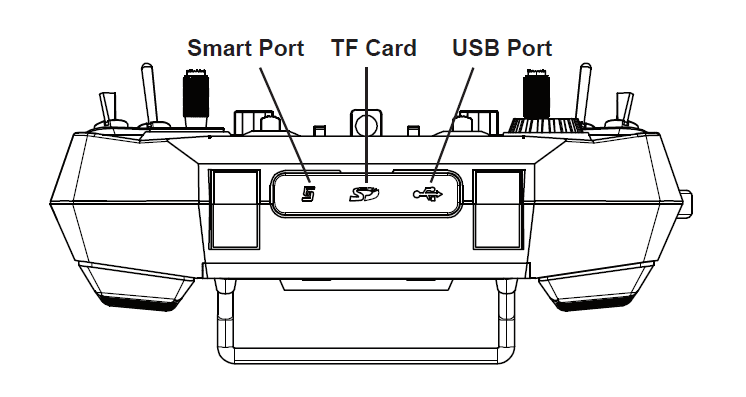
Specifications
- Model name: Taranis Q X7/X7S ACCESS
- Dimension: 202.2mm*189.4mm*96mm
- Weight: Taranis Q X7 ACCESS: 613g (without battery)
Taranis Q X7S ACCESS: 639g (without battery) - Operating system: Open source operating system
- Number of channels: 16 (ACCST D16) / 24 (ACCESS) channels
- Operating Voltage Range: 6.5V~8.4V (2 S LI-battery, not including LiFePO battery)
- Operating Current: [email protected] typ
- Operating Temperature: -10℃~60℃ (14℉~140℉)
- Backlight LCD resolution: 128*64
- Model memories: 60 models (expandable by Micro SD card)
- Smart Port, Micro SD card slot, Mini USB Port and DSC Port
Features
- Ergonomic and compact design
- Installed with ACCESS protocol
- Supports spectrum analyzer function
- High-speed module digital interface
- Supports wired training function
- Haptic vibration alerts and voice speech outputs
- Easily accessible battery compartment (*Batteries not included, adaptive with replaceable 18650 Li-ion batteries)
Comparison List
About USB 2S Li-battery balance charging :
The Green Power indicator LED state:
Led on: charging Led off: charge end Led flash: charge fault
Navigate the Menu
To navigate the menus, Taranis Q X7/X7S ACCESS has the following elements:
- Encoder Button
- MENU Button
- PAGE Button
- EXIT Button
Taranis Q X7/X7S ACCESS supports OpenTX system
Encoder Button
To navigate menus or widgets, turn the button to left or right as navigation.
MENU Button
To go to the [Model] menu, press the button.
To go to the [RADIO SETUP] menu, press the button, and hold for one second.
PAGE Button
To go to switch the page, press the button.
To go to the [Telemetry] menu, press the button, and hold for one second.
EXIT Button
To exit current page or operation widgets.
Menu Tree
Quick select options
Long press the Encoder Button there will generate a pop-up where the user can reset timer, reset telemetry values, reset all above, jump to the tele setup page.
Model Setup for Taranis Q X7/X7S ACCESS Internal RF Module
Step 1: Set the Mode for Taranis Q X7/X7S ACCESS Internal RF.
Go to the MODEL SETUP menu, and select the Internal RF, select [Mode] [ACCESS].
Step 2: Set the Channel Range
The Internal RF module of Taranis Q X7/X7S ACCESS supports up to 24 channels. The channel range is configurable, and needs to be confirmed before use.
Step 3: Set the Receiver Number
When you create a new model, the system will assign you a receiver number automatically, but this can be easily changed. The range of the receiver number is 00-63, with the default number being 01 (use 00 is not recommended). Once the receiver is set to desired number and is bound to the Taranis Q X7/X7S ACCESS, the bind procedure will not need to be repeated unless the receiver number is changed. In this case, either set the receiver number to the previous one or repeat the bind procedure.
Step 4: Registration
In ACCESS, select the Module [Reg] into Registration status. Then Press the F/S button and power on your receiver, and select the “RX Name XX” and [ENTER] to complete the Registration process then power down the receiver.
Step 5: Automatic binding (Smart Match )
Move the cursor to Receiver1[Bnd],and select it , power your receiver, select the RX, and complete the process, the system will confirm “Bind successful”. (You do not need to press the “F/S” button in ACCESS to Bind. Refer to the receivers manual for details)
Step 6: Set Failsafe mode
There are 4 failsafe modes: No pulse, Hold, Custom and receiver.
No Pulse: on loss of signal the receiver produces no pulses on any channel. To use this type, select it in the menu and wait 9 seconds for the failsafe to take effect.
Hold: the receiver continues to output the last positions before signal was lost. To use this type, select it in the menu and wait 9 seconds for the failsafe to take effect.
Custom: pre-set to required positions on lost signal. Move the cursor to “Set” and press the Encoder Button, and you can see FAILSAFE SETTING screen below.
Move the cursor to the channel you want to set failsafe on, and press the Encoder Button.
When moving the corresponding sticks or switches, you will see the channel bar moving. Move the channel bar to the place you want for failsafe and long press the Encoder Button to finish the setting. Wait 9 seconds before failsafe takes effect.
Receiver: set the failsafe on the receiver (see receiver instructions) in ACCESS, select it in the menu and wait 9 seconds for the failsafe to take effect.
Step 7: Range
Range refers to Taranis Q X7/X7S ACCESS range check mode. A pre-flight range check should be done before each flying session. Move the cursor to [Rng] and press the Encoder Button. In range check mode, the effective distance will be decreased to 1/30. Press the Encoder Button or EXIT to exit.
FLYING SAFETY
Warning:
To ensure the safety of yourself and others, please observe the following precautions. Have regular maintenance performed. Although your Taranis Q X7/X7S ACCESS protects the model memories with non-volatile EEPROM memory (which does not require periodic replacement) and of a battery, it still should have regular check-ups for wear and tear. We recommend sending your system to your FrSky Service Center annually during your non-flying-season for a complete check-up and service.
Battery
Using a fully charged battery (DC 6.5~8.4V). A low battery will soon die, causing loss of control and a crash. When you begin your flying session, reset your transmitter’s built-in timer, and during the session pay attention to the duration of usage. Also, if your model used a separate receiver battery, make sure it is fully charged before each flying session. Stop flying long before your batteries become over discharged. Do not rely on your radio’s low battery warning systems, intended only as a precaution, to tell you when to recharge. Always check your transmitter and receiver batteries prior to each flight.
Where to Fly
We recommend that you fly at a recognized model airplane flying field. You can find model clubs and fields by asking your nearest hobby dealer. Always pay particular attention to the flying field’s rules, as well as the presence and location of spectators, the wind direction, and any obstacles on the field. Be very careful flying in areas near power lines, tall buildings, or communication facilities as there may be radio interference in their vicinity.
At the flying field
To prevent possible damage to your radio gear, turn the power switches on and off in the proper sequence:
- Pull throttle stick to idle position, or otherwise disarm your motor/engine.
- Turn on the transmitter power and allow your transmitter to reach its home screen.
- Confirm the proper model memory has been selected.
- Turn on your receiver power.
- Test all controls. If a servo operates abnormally, don’t attempt to fly until you determine the cause of the problem.
- Start your engine.
- Complete a full range check.
- After flying, bring the throttle stick to idle position, engage any kill switches or otherwise disarm your motor/engine.
Updates
FrSky is continuously adding features and improvements to our radio systems. Updating (via USB Port or the Micro SD card) is easy and free. To get the most from your new transmitter, please check the download section of the FrSky website for the latest update firmware and guide for adjusting your sticks. (www.frsky-rc.com)
FrSky Electronic Co., Ltd. www.frsky-rc.com
Contact us:
Add: F-4,Building C, Zhongxiu Technology Park, No.3 Yuanxi Road, Wuxi, 214125, Jiangsu, China



