
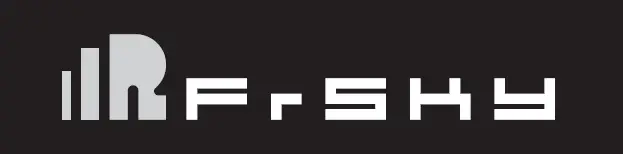
FrSky Access Horus X10/ X10s Express Instruction
Introduction
With the demand for further extending the legacy of the Horus Series Transmitters, the Horus X10/S Express version was born. With many new updates like applying the ACCESS protocol and hardware tweaks.
Horus X10/S Express use the ACCESS communication protocol, it boasts 24 channels with a faster baud rate and lower latency equipped with a high-speed module digital interface. Along with the new spectrum analysis function and added FrOS/OpenTX firmware, it is now possible to check the airwaves for RF noise.
Both X10 and X10S Express support balancing charge for 2S Li-ion battery via a collateral USB cable. The accessible battery compartment design is another change worth mentioning, with two 18650 Li-ion batteries you can expect to be able to fly all day. The Express carries forward all of their predecessor’ features like the industrial LCD color screen, and the highly-accuracy M10/MC12P hall sensor gimbals which offer the most precise control. Additionally, it features a remarkable PARA wireless trainer function which also makes them compatible with the FrSky Free Link App and AirLink S. All that makes the Express version an ideal transmitter for, gliders, helis, multirotor and every type of fixed-wing imaginable. 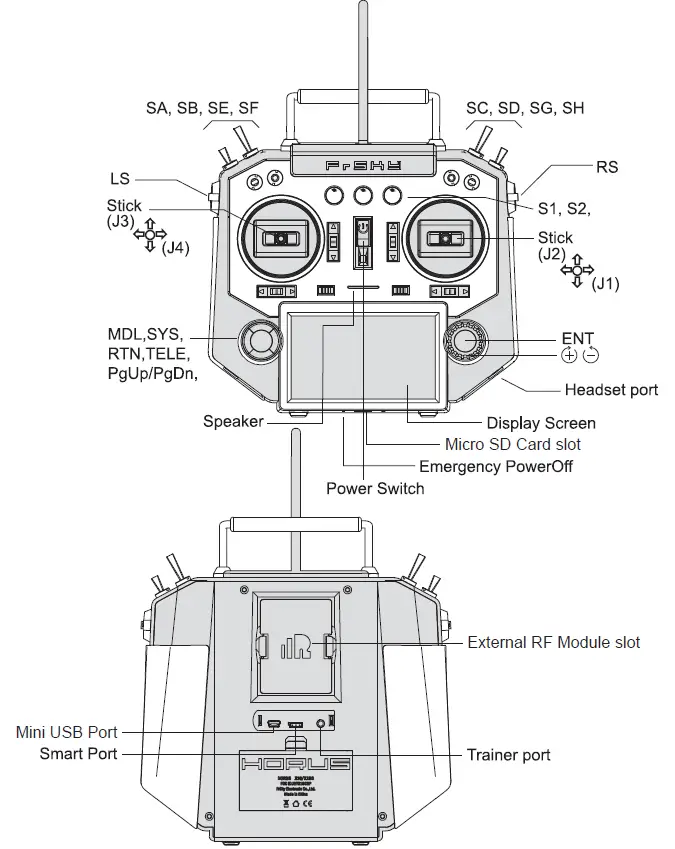
Overview
Switch default Settings
- SA: 3 positions; Short Lever
- SB: 3 positions; Long Lever
- SC: 3 positions; Long Lever
- SD: 3 positions; Short Lever
- SE: 3 positions; Short Lever
- SF: 2 positions; Long Lever
- SG: 3 positions; Short Lever
- SH: 2 positions; Momentary, Long lever
Output Map screen
- Micro SD card is not provided with shipment.
- USB port is for upgrading, reading/writing Micro SD cards and internal memory of radio contents and charging (Includes USB cable in packge but without the adapter).
- Smart Port is for firmware upgrade for all FrSky S.Port devices.
Cautions on handling External antenna
- Do not touch the antenna during operation. Doing so could interfere with transmission, causing a crash.
- Do not carry the transmitter by the antenna. The antenna wire could break and prevent transmission.
- Do not pull the antenna forcefully. The antenna wire could break and prevent transmission.
Specifications
- Dimension: 213*225*112 mm (L*W*H)
- Weight: Horus X10 Express: 900g (without battery)
Horus X10S Express: 950g (without battery) - Operating system: FrOS / OpenTX
- Internal RF module: ISRM-S-X10
- Number of Channels: 24 channels
- Operating Voltage Range: 6.5 ~ 8.4V (2S Li-battery)
- Operating Temperature: -10℃~60℃ (14℉~140℉)
- Operating Current: [email protected] (typ)
- Charging Current: ≤1A ±200mA
- USB Adaptor Voltage: 5V+0.2V
- USB Adaptor Current: >2.0A
- Backlit LCD resolution: 480*272
- Compatibility: ACCST D16 and ACCESS receivers
Features
- High-speed module digital interface with installed ACCESS protocol
- Supports spectrum analyzer function
- Supports wired training function
- New PARA wireless training system
- High-speed training system with a lower latency
- Compatible with FrSky Free Link App and AirLink S via mobile devices
- Dual internal antennas and a single detachable external antenna work in unison to create a robust link
- Antenna detection and SWR warning
- Industrial LCD: 480*272 readable outdoor color screen
- Supports 2S Li-battery balancing charge with mini USB interface
- Easily accessible battery compartment (*Batteries not included)
- M10 hall sensor gimbals and extendable stick ends (Horus X10 Express)
- MC12P all CNC digital higher accuracy ten bearings hall sensor gimbals and extendable stick ends (Horus X10S Express)
Notes and Warnings for Battery and Charger
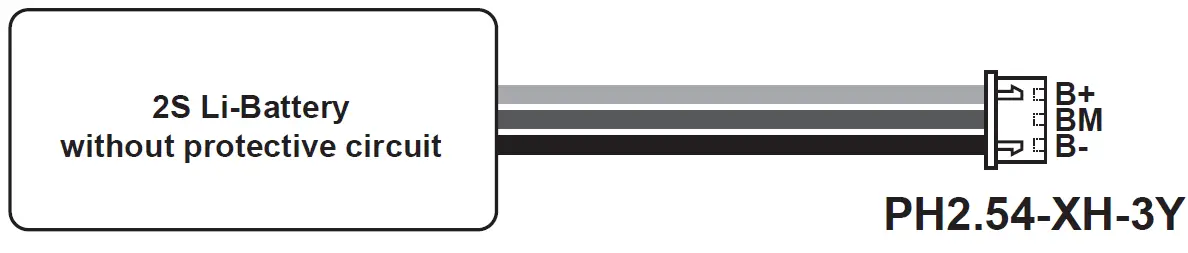
About USB 2S Li-battery balance charging :
The Green Power indicator LED state:
Led on: charging
Led off: charge end
Led flash: charge fault
Note:
- Charge the battery with the USB adapter (Voltage:5V+0.2V Current:>2.0A) when you use the USB charging function.
The lower the initial charging voltage, the better the charging effect is when the voltage difference between the two cells exceed 50 mV.
Caution:
Only 2S Li-battery without protective circuit can be applied to balance charging system, and please do not charge any other types of battery.
Model Setup for Horus X10 Express/Horus X10S Express Internal RF Module
The internal RF module of FrSky Horus X10 Express/Horus X10S Express is newly developed by FrSky under the name of ISRM-S-X10.
Enter the RF SYSTEM menu (for details, download it from FrSky website)
Step 1:
Set the Mode for Horus X10 Express/Horus X10S Express internal RF corresponding to your receiver (ACCESS,ACCST D16)
— Press the MODEL button, Choose the INT MODULE.Then turn ON INTERNAL RF ,select the OUTSIDE or INSIDE ANTENNA( Dual internal antennas and external antenna work simultaneously while selecting the OUTSIDE ANTENNA.)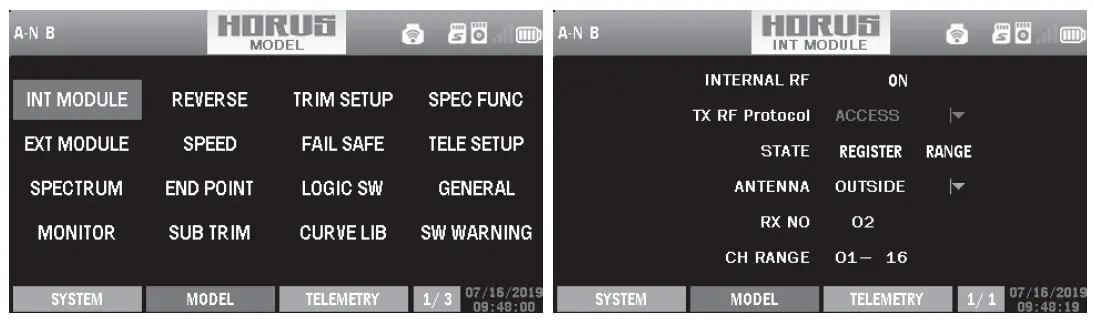
Step 2:Set the Channel Range
The internal RF module of Horus X10 Express/X10S Express support 24 channnels. the channel range is configurable, and it needs to be double checked before use.
Step 3: Set the Receiver Number
When you create a new model, the system will assign you a receiver number automatically, but this can be easily changed. The range of the receiver number is 01-64, with the default number being 01. Once the receiver is set to the desired number and is bound to the Horus X10 Express/Horus X10S Express, the bind procedure will not need to be repeated unless the receiver number is changed, In this case, set the receiver number to the previous one, repeat the bind procedure.
Step 4 : Registration
In ACCESS, select the STATE [Register] into Registration status. Then Press the F/S button and power on your receiver, and select the “RX Name XX” and [REGISTER] to complete the Registration process then power down the receiver.
Step 5: Automatic binding (Smart Match)
Move the cursor to Rx1[BIND],and select it, power your receiver, select the RX, and complete the process, the system will confirm “Bind successed”. (You do not need to press the “F/S” button in ACCESS to Bind. Refer to the receivers manual for details)
Step 6: Set Failsafe mode
There are 3 failsafe modes when enable: No Pulse, Hold, Custom.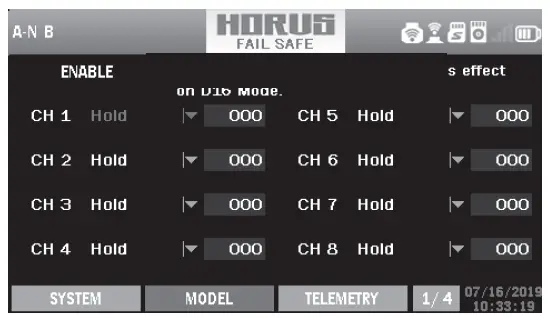
- No Pulse: on loss of signal the receiver produces no pulses on any channel. To use this type, select it in the menu and wait 9 seconds for the failsafe to take effect.
- Hold: the receiver continues to output the last positions before signal was lost. To use this type, select it in the menu and wait 9 seconds for the failsafe to take effect.
- Custom: pre-set to required positions on lost signal. Move the cursor to the failsafe mode of channel and press Encoder, then choose the Custom mode. Move the cursor to the channel you want to set failsafe on, and press Encoder.
Then rotate the Encoder to set your failsafe for each channel and short press Encoder to finish the setting. Wait 9 seconds before the failsafe takes effect.
Notice: - When failsafe is disabled on Horus X10 Express/Horus X10S Express side, the failsafe set on receiver side will be used.
- SBUS port always outputs, does not support the No Pulse failsafe mode. Set “Hold” or “Custom” for SBUS port.
Step 7: Range
Range refers to Horus X10/Horus X10S EXPRESS range check mode. A pre-flight range check should be done before each flying session. Move the cursor to “STATE”, scroll the Encoder to select “RANGE” mode and press Encoder. In range check mode, the effective distance will be decreased to 1/30. Press the Encoder again, turn to normal state.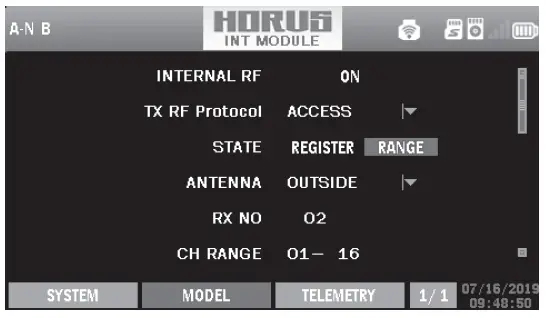
Model Setup for Horus X10 Express/Horus X10S Express External RF Module
FCC Statement
Changes or modifications not expressly approved by the party responsible for compliance could void the user’s authority to operate the equipment.
NOTE: This equipment has been tested and found to comply with the limits for a Class B digital device, pursuant to Part 15 of the FCC Rules. These limits are designed to provide reasonable protection
against harmful interference in a residential installation.
This equipment generates uses and can radiate radio frequency energy and, if not installed and used in accordance with the instructions, may cause harmful interference to radio communications. Make sure you set the country code to your corresponding country to match the regulations. However, there is no guarantee that interference will not occur in a particular installation. If this equipment does cause harmful interference to radio or television reception, which can be determined by turning the equipment off and on, the user is encouraged to try to correct the interference by one or more of the following measures:
- Reorient or relocate the receiving antenna.
- Increase the separation between the equipment and receiver.
- Connect the equipment into an outlet on a circuit different from that to which the receiver is connected.
- Consult the dealer or an experienced radio/TV technician for help.
RF warning statement:
The device has been evaluated to meet general RF exposure requirement. The device can be used in portable exposure condition without restriction.
FLYING SAFETY
Warning
To ensure the safety of yourself and others, please observe the following precautions.
Have regular maintenance performed. Although your Horus X10 Express/Horus X10S Express protects the model memories with non-volatile EEPROM memory (which does not require periodic replacement) and of a battery, it still should have regular check-ups for wear and tear. We recommend sending your system to your FrSky Service Center annually during your non-flying-season for a complete check-up and service.
Battery
Charge the batteries! Using the standard Horus battery and charger, always recharge the transmitter and receiver batteries before each flying session. A low battery will soon die, causing loss of control and a crash. When you begin your flying session, reset your transmitter’s built-in timer, and during the session pay attention to the duration of usage. Also, if your model uses a separate receiver battery, make sure it is fully charged before each flying session.
Where to Fly
We recommend that you fly at a recognized model airplane flying field. You can find model clubs and fields by asking your nearest hobby dealer.
Always pay particular attention to the flying field’s rules, as well as the presence and location of spectators, the wind direction, and any obstacles on the field. Be very careful flying in areas near power lines, tall buildings, or communication facilities as there may be radio interference in their vicinity.
At the flying field
To prevent possible damage to your radio gear, turn the power switches on and off in the proper sequence:
- Pull throttle stick to idle position, or otherwise disarm your motor/engine.
- Turn on the transmitter power and allow your transmitter to reach its home screen.
- Confirm the proper model memory has been selected.
- Turn on your receiver power.
- Test all controls. If a servo operates abnormally, don’t attempt to fly until you determine the cause of the problem. (For PCM systems only: Test to ensure that the Failsafe settings are correct by waiting at least 2 minutes after adjusting then, turning the transmitter off and confirming the proper surface/ throttle movements. Turn the transmitter back on.)
- Start your motor/engine.
- Complete a full range check.
- After flying, bring the throttle stick to idle position, engage any kill switches or otherwise disarm your motor/engine.
If you do not turn on your system on and off in this order, you may damage your servos or control surfaces, flood your engine, or in the case of electric-powered or gasoline-powered models, the engine may unexpectedly turn on and cause a severe injury.
Make sure your transmitter can’t tip it over. If it is knocked over, the throttle stick may be accidentally moved, causing the engine to speed up. Also, damage to your transmitter may occur.
In order to maintain complete control of your aircraft it is important that it remains visible at all times. Flying behind large objects such as buildings, grain bins, etc. must be avoided. Doing so may interrupt the radio frequency link to the model, resulting in loss of control.
Do not grasp the transmitter’s antenna during flight. Doing so may degrade the quality of the radio frequency transmission and could result in loss of control.
As with all radio frequency transmissions, the strongest area of signal transmission is from the sides of the transmitter’s antenna. As such, the antenna should not be pointed directly at the model. If your flying style creates this situation, easily move the antenna to correct this situation
Before taxiing, be sure to extend the transmitter antenna to its full length. A collapsed antenna will reduce your flying range and cause a loss of control. It is a good idea to avoid pointing the transmitter antenna directly at the model, since the signal is weakest in that direction.
Don’t fly in the rain! Water or moisture may enter the transmitter through the antenna or stick openings and cause erratic operation or loss of control. If you must fly in wet weather during a contest, be sure to cover your transmitter with a plastic bag or waterproof barrier. Never fly if lightning is expected.
Li-Ion Battery Safety and Handling instructions
It’s important to understand the operating characteristics of Li-Ion battery. Read the specifications printed on the label of your Li-Ion battery and charger prior to use. Failure to follow the these precauti ons can quickly result in severe, permanent damage to the battery and its surroundings and possibly result in a FIRE!
IMPORTANT PRECAUTIONS
- Do not leave a Li-Ion battery unattended at any time while being charged or discharged.
- Do not attempt to charge Li-Ion batteries with a charger that is NOT designed for Li-Ion batteries, as permanent damage to the battery and charger could result.
- Always charge Li-Ion batteries in a fireproof location. Do not charge or discharge Li-Ion batteries on carpet, a cluttered workbench, near paper, plastic, vinyl, leather or wood, or inside an R/C model or full-sized automobile!
- Monitor the charge area with a smoke or fire alarm.
- Do not charge Li-Ion battery at currents greater than the “1C” rating of the battery (“C” equals the rated capacity of the battery).
- Do not allow Li-Ion cells to overheat at any time! Cells which reach greater than 140 degrees Fahrenheit (60°C) should be placed in a fireproof location.
- Li-Ion cells will not charge fully when too cold or show full charge.
- It is normal for the batteries to become warm during charging, but if the charger or battery becomes excessively hot disconnect the battery from the charger immediately!! Always inspect for potential damage any battery which has previously overheated for potential damage, and do not re-use if you suspect it has been damaged in any way.
- Do not use a Li-Ion battery if you suspect physical damage has occurred to the pack. Carefully inspect the battery for even the smallest of dents, cracks, splits, punctures or damage to the wiring and connectors.
- DO not allow the battery’s internal electrolyte to get into eyes or on skin—wash affected areas immediately if they come in.
Updates
FrSky is continuously adding features and improvements to our radio systems. Updating (via the Micro SD card in Horus X10 Express/Horus X10S Express Micro SD Card Slot) is easy and free. To get the most from your new transmitter, please check the download section of the FrSky website www.frsky-rc.com, for the latest update firmware and how-to guide.
Horus X10 Express/Horus X10S Express installed the FrSky FrOS operation system. Do not hesitate to contact FrSky if you have ideas and suggestions for current and future radio systems, or if you are willing to join the FrSky developing union to be part of future projects.
The currently pre-installed firmware of Horus X10 Express/Horus X10S Express is FrSky FrOS firmware, developed and well tested by FrSky. The transmitter also supports the open source OpenTX firmware.
More information about OpenTX can be found on: http://openrcforums.com.
FrSky Electronic Co., Ltd. www.frsky-rc.com
Contact us: [email protected]
Add: F-4,Building C, Zhongxiu Technology Park, No.3 Yuanxi Road, Wuxi, 214125, Jiangsu, China
Technical Support: [email protected]



