Sections in this Manual
Manufactured by Hiseeu
System Login
- The default password is blank (no password)
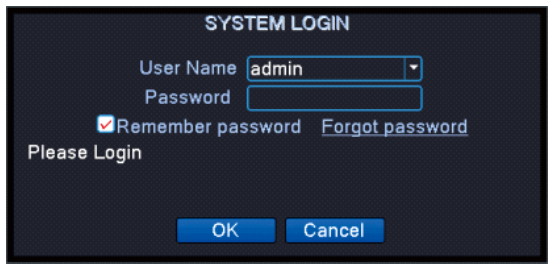
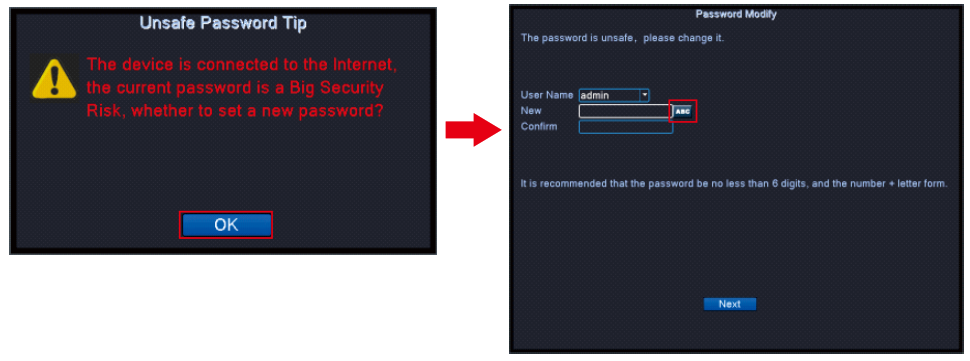
- If you don't want to set a security question€, please reboot the NVR by press the ON/OFF button.
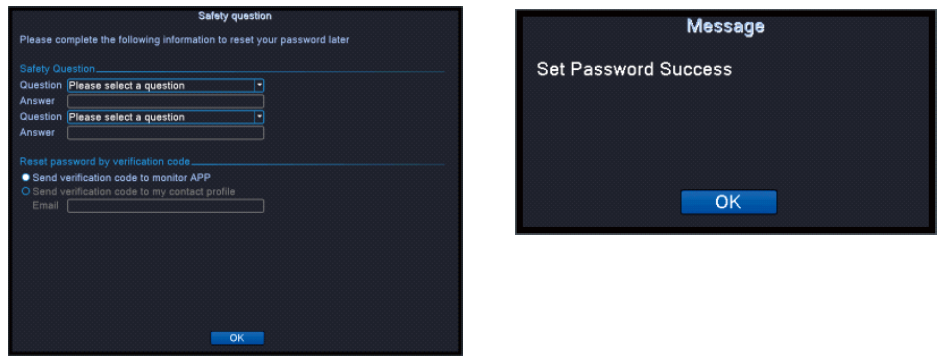
Internet Connection
- Please connect NVR box to Router via Network Cable;
- Right-Click Mouse Navigate to Main Menu > Network > Enable DHCP;
- After that, please go to “Net Serviceâ€, if the “Cloud Status†shows online, means NVR is online and ready for remote access.
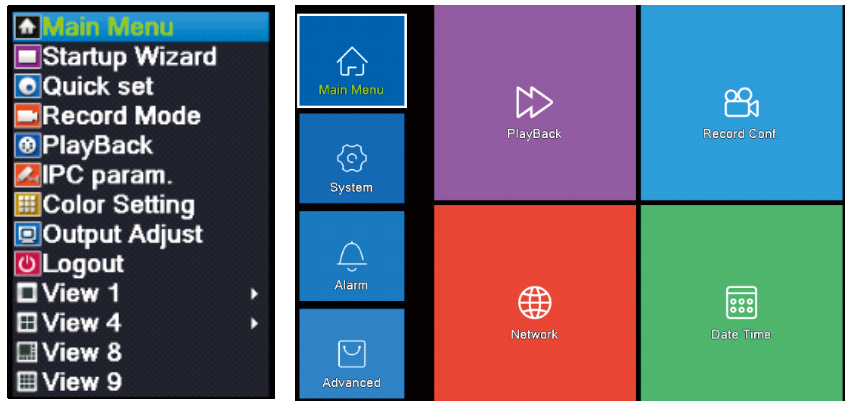
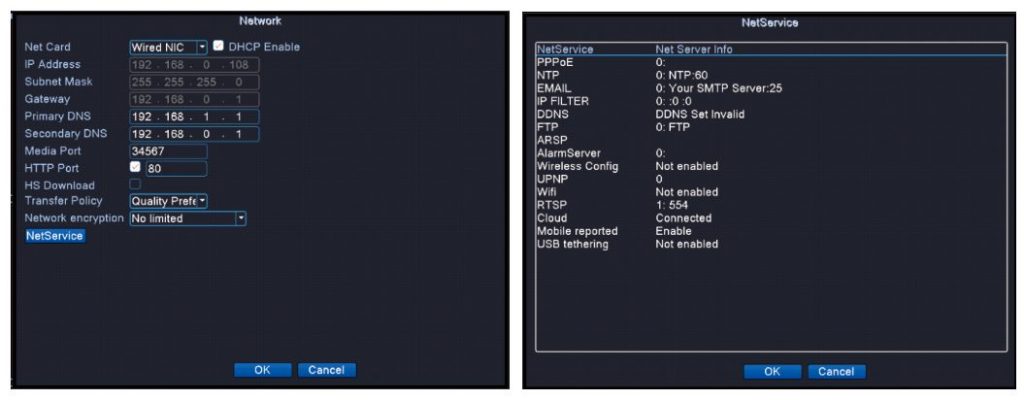
If the cloud status fails then reboot NVR device by press ON/OFF button. If the problem remains, please contact the vendor.
How to set up a video record?
24/7 Video Record
Please right-click the mouse navigates to Main Menu > Record Conf.
Please right-click mouse navigates to Main Menu > Alarm > Intelligent Alert > Tick of “Enableâ€.
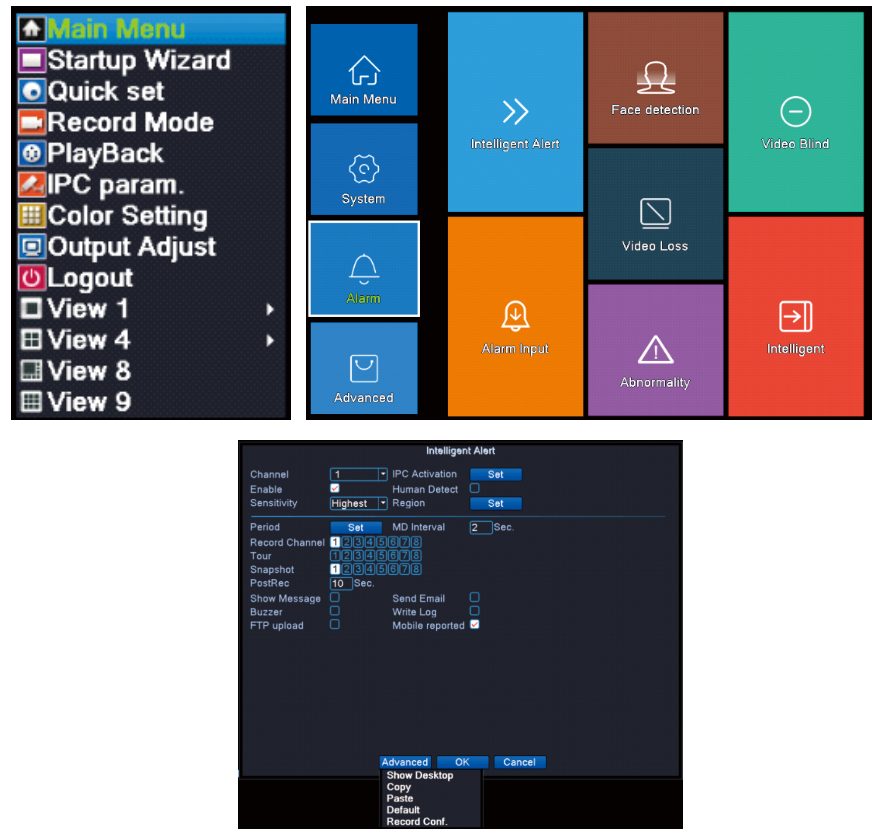
The device will be only recording when motion is detected.
Please Tick off “Mobile Reported†if you need an alert push to Mobile APP.
Default Setting is for Channel 1, hit “Advanced†> â€Copyâ€, Copy the settings to other channels.
How to playback video?
- Right-Click Mouse, hit “Playbackâ€, Or go to Main Menu > Playback
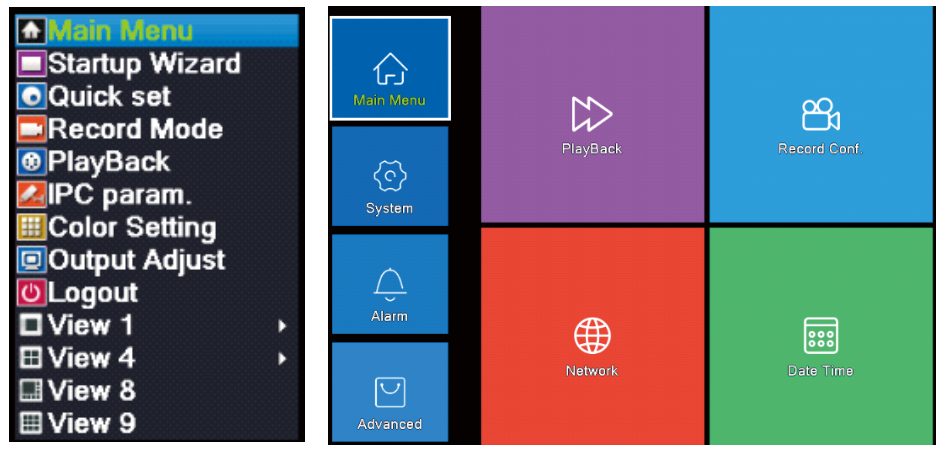
- Select Channel, Period, date, then click “OKâ€
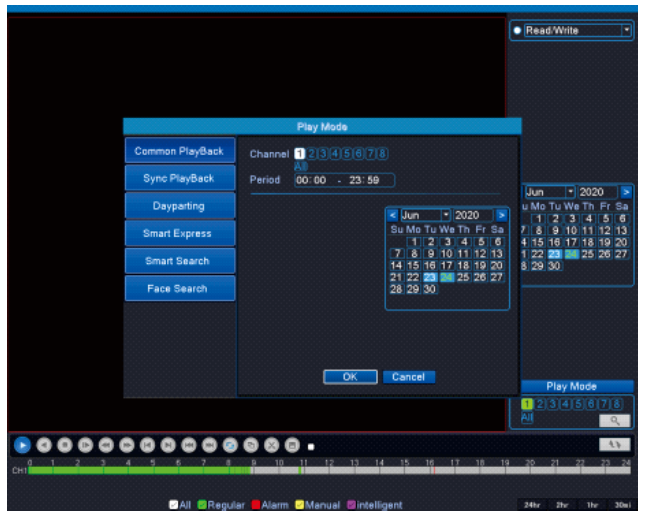
- Green: Regular Recording
Red: Alarm Recording
How to backup video?
- Insert your USB Device to NVR’s USB port.
- Right-Click Mouse, navigates to Main Menu > System > Backup.
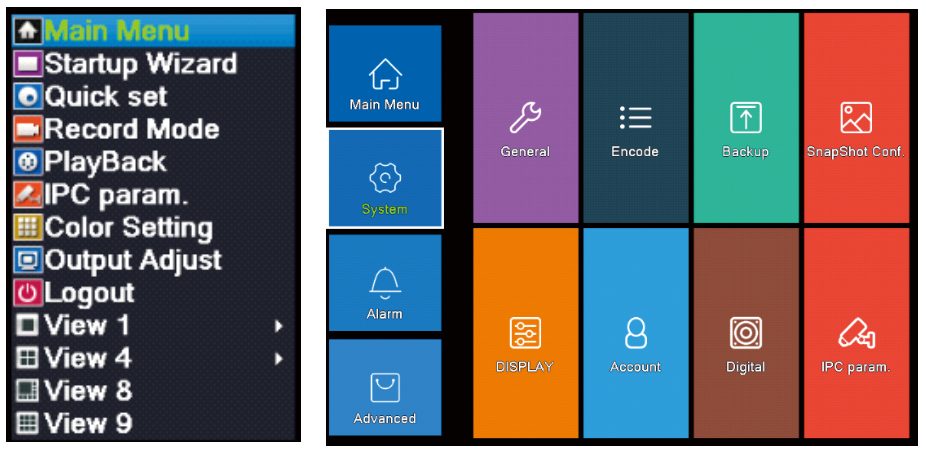
- NVR will Detect available USB device. Click “Backupâ€.If your USB Device didn’t show up, click “Detectâ€.
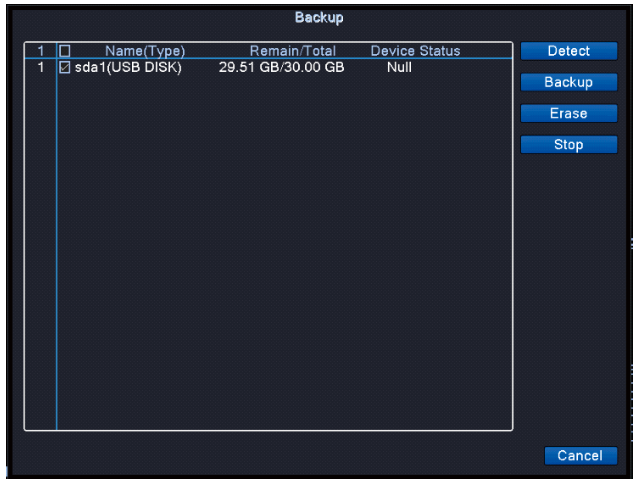
- Select Record Type > Select Channel > Set the Time > Click Add
Select the video Files> Choose Backup format > Start.
Please choose MP4 as it is compatible with most video players.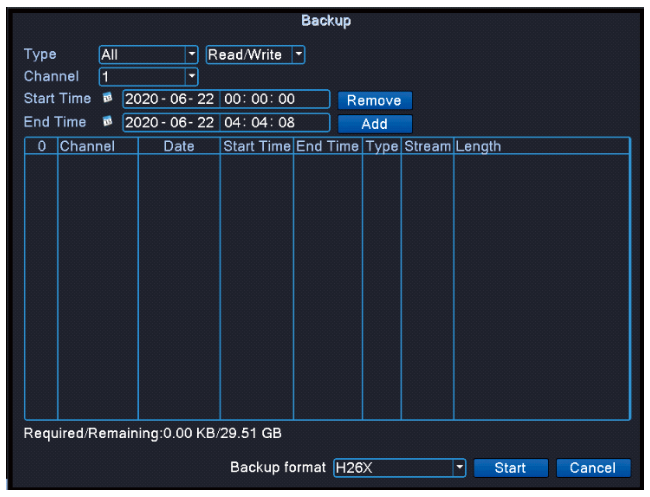
- Select the video Files> Choose Backup format > Start. Please choose “MP4â€, it’s compatible with most video players.
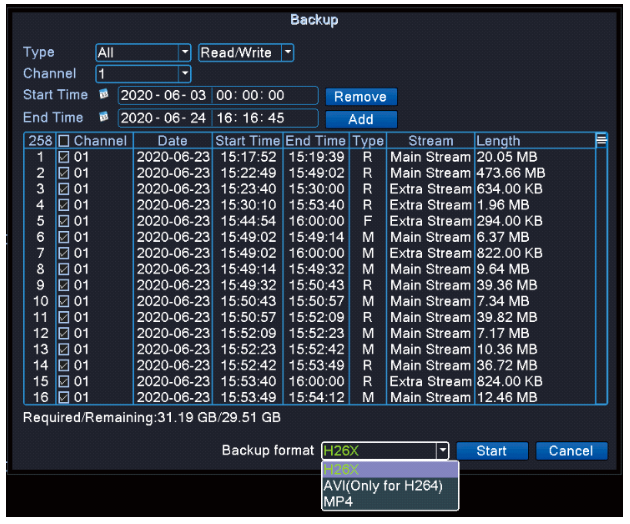
Add a new camera or replace the defective camera
- Please connect the camera to the NVR box via Ethernet cable, make sure the camera and NVR are powered.
- Right-click mouse > Quick Set (Normally NVR will be configuring automatically)
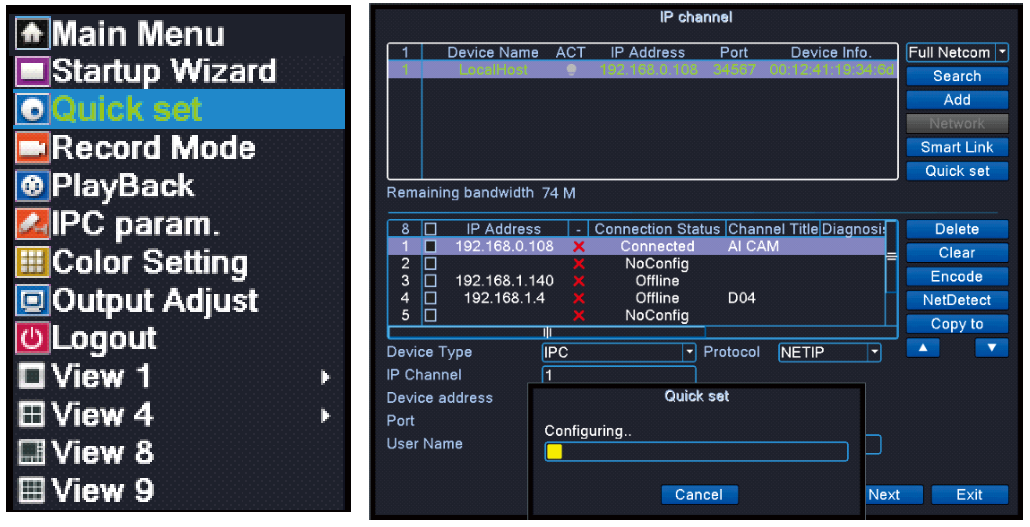
- If your camera still not connected, please manually add it as below.
a) Click “Searchâ€, NVR will search camera with same IP segment, then select the new the camera’s IP address
b) Select an empty Channel for the new camera (for example #5), then click “Addâ€
c) After configuration successful, click “Apply†to save settings then click “Exit†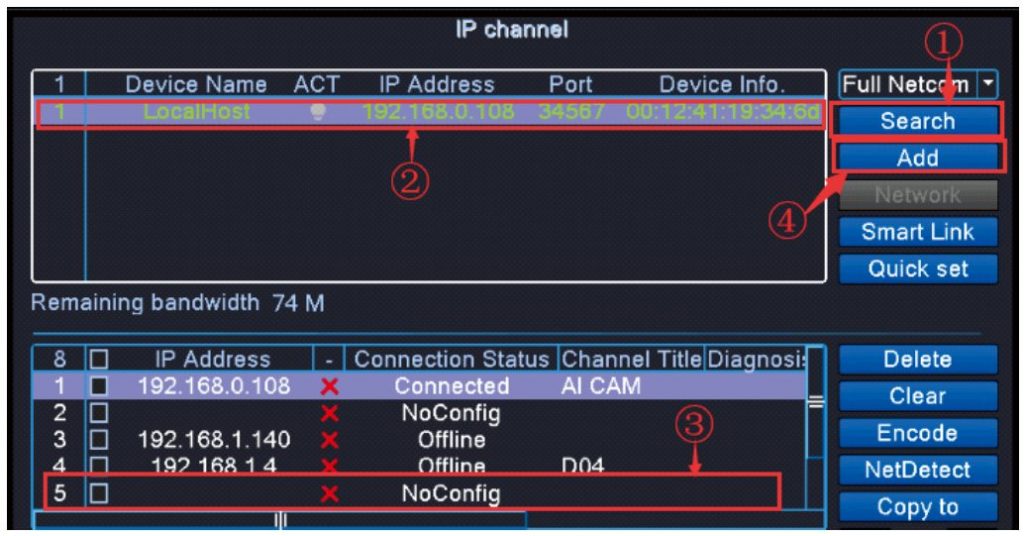
Download PDF Manual
You can download the original PDF version that this HTML manual has been created using by clicking the button below:
Download PDF Manual
