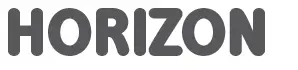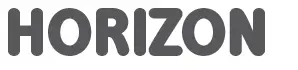
HORIZON SMT-C5400/SMT-G7400 Remote Control

INTRODUCTION
This new dual-sided Horizon remote control simplifies navigation and makes it more responsive and faster. You can now get to what you want to watch with less clicks, easy menus and clear programme information. This guide explains in a few simple steps how to connect your new remote control to the Horizon box and TV set.
THE MOST IMPORTANT REMOTE FEATURES
Direct access keys – taking you straight to the action
The new remote control allows easy access to the most popular menu items with direct access keys for TV Guide, OnDemand, Recordings, Programme Info, Return to Live TV and Help. There are also additional coloured shortcut buttons.
Full QWERTZ Keyboard – making searching easy
The rear side of the remote control features a full QWERTZ keyboard which makes your search easy. Type your letters and words in the search engine or quickly enter text in applications like Facebook, YouTube, Twitter, etc.
Radio frequency – no line of sight required with your box when using the remote control
All the signals going back and forth between the remote and the Horizon box use a certain radio frequency.
CONNECT WITH YOUR HORIZON BOX
Pair the new Horizon remote control with your Horizon box to enjoy the full experience of Horizon (ensure the pull out tab has already been removed from the battery compartment).
- Make sure that your Horizon box is turned on and that there is a clear line of sight between the Horizon box and the remote control.
- Turn the remote control with the keyboard side facing up.
- Press and hold the pairing key for 10 seconds aiming at the Horizon box (see picture).
- If pairing is successful you will see a notification on your TV set.
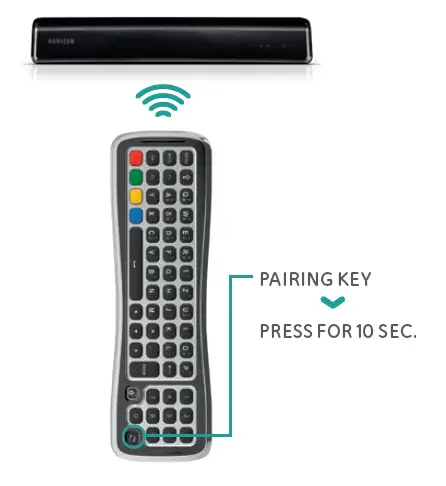
TV MODEL CODE LIST
B&O 0314
Euroline 0955
Finlux 1004
Fujitsu 1052
Grundig 1162
JVC 1464
Kenwood 1507
Lenco 1615
LG 1628
Loewe 1660
Metz 1810
NEC 1950
Panasonic 2153
Philips 2195
Pioneer 2212
Samsung 2448
Sharp 2550
Sony 2679
Toshiba 3021
Vestel 3148
Is your TV brand not on the list?
Look at the online user manual for a complete overview of TV model codes: upc.ch/remote-codes-en.pdf
CONNECT WITH YOUR TV SET
You can also pair the remote control with your TV set to switch your TV on or off and adjust the volume.
- Look up your TV brand code (see page 30).
- Switch off the Horizon box and switch on your television.
- First, press both the VOL button and the TV Source button for 5 seconds until the TV ON/OFF button flashes 3 times.
- Enter the TV brand code via the keypad within 10 seconds.
- Point the Horizon remote control at your TV set and hold down the TV ON/OFF button for up to 1 min. until the TV turns off. If your TV does not turn off, repeat steps 2 to 5.
- As soon as your TV has switched itself off, again press the VOL button and the TV Source button until the TV ON/OFF button flashes 3 times.
ATTENTION: If you wait too long after the TV has switched itself off, an incorrect code may be memorised. If this is the case, please repeat the procedure.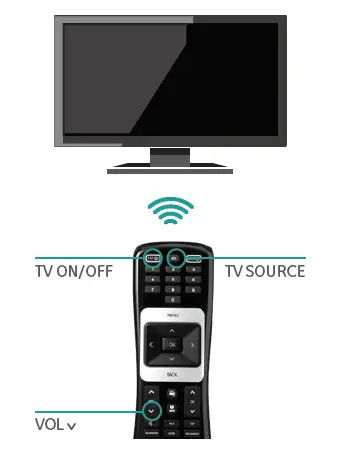
REMOTE CONTROL FRONT
The Horizon remote control enables you to operate all features of the Horizon box.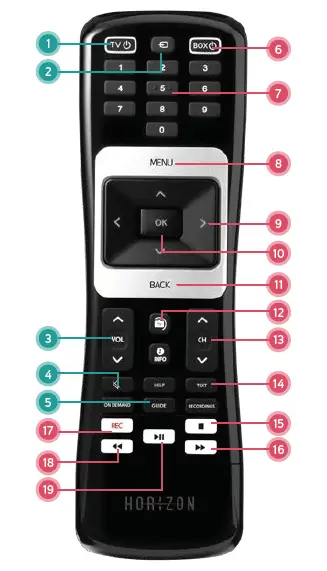 TV CONTROL
TV CONTROL
- TV ON / OFF
Switches the television on or off (Standby) - TV SOURCE
Switches between the different video ports on your television - TV VOL+ / VOLChanges
the volume on your television set - TV MUTE
Switches the television volume to mute - TV GUIDE AND REPLAY
Detailed programme overview for the last and next 7 days
HORIZON BOX CONTROL - BOX ON / OFF
Switches the Horizon box on or off (Standby) - DIGITS
Direct entry of a channel number or digit in a text - MENU
Opens the main menu - ARROW BUTTONS
Navigates within the menu or changes channel - OK
Acknowledges a menu selection or opens the action menu - BACK
Displays the channel bar or jumps a step back in the menu - LIVE TV
If you want to exit the menus or on-screen functions quickly and return to full screen TV, press the Live TV key. With this key, you can also tune to the last viewed channel. - CH+ / CHSelects
a channel with a higher or lower number - TEXT
Opens teletext Touch BACK to cancel teletext - STOP
Stops the current recording - FAST FORWARD
Fast forwards during a film, recording or a live programme being played back with a time delay - REC
Records the selected programme - REWIND
Rewinds during a film, recording or a live programme - PLAY / PAUSE
Pauses or resumes the current programme or video.
REMOTE CONTROL REAR (KEYBOARD)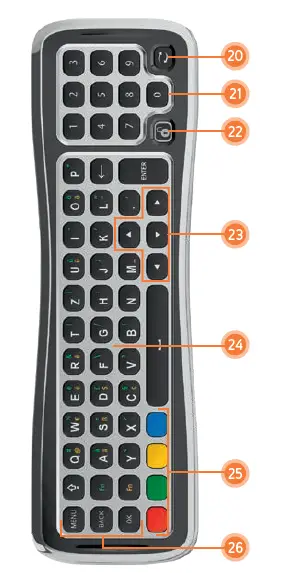
- PAIRING KEY
- 0-9 DIGITS
For channel selection and PIN entry - KEYBOARD LOCK KEY
The remote control has a sensor which detects which side is facing up and will activate only the keys on that side. In case you want to use the keyboard side while this side is facing down you can press the lock key to activate all keyboard keys while they are facing down - NAVIGATION
Keys to navigate horizontally and vertically through menus. - KEYBOARD FOR TEXT ENTRY
CAPS: trigger the letter to appear in capital, press it a second time to de-activate
FN (GREEN): press and hold this key while pressing a key with a green character to activate the green character
FN (YELLOW): press and hold this key while pressing a key with a yellow character to activate the yellow character - COLOUR KEYS
- ACTION KEYS
MENU key
BACK key
Return to previous screen when navigating a menu or access channel information while watching TV.
OK key to confirm menu selection