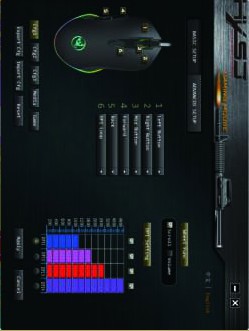Sections in this Manual
Manufactured by HXSJ
Page 2 of 2
« Previous
S500 Default Key Functions

- Left Button
- Right Button
- Mid Button
- Forward
- Back
- DPI Loop+/
- Marquee open key
Download The Drivers
- Insert the driver CD into the computer, and run the “setup.exe” installation.
- The installation can be started when the mouse is successfully connected and in normal use.
- When the installation is completed, the “S500” drive icon appears on the desktop.
- Adop Avago A704E professional game chips, with a high-performance program control decoder chip, to achieve smooth movement and precise control.
- For key 1-7 (as the picture shows), custom settings are supported via the drive.
- Advanced Settings: the custom macro editing for gaming effects are supported.
- Advanced Settings: pointer precision, scroll wheel speed, and double-click speed can be set.
- Basic settings: 800-1600-2400-3200 DPI, available four-stage acceleration and deceleration, each increment of 800 DPI.
- Light mode: RGB marquee effect, the bottom of the mouse with a light switch button.
- Plug and play, more new functions can be achieved via the drive.
- When settings done, click Application, and click Save the Configuration. You should boot the driver again when next use so that all the self-defined functions can be used.