


Party Projector · Karaoke · Movie · Music System
User’s Guide for Model IJP557 v1905-01
For the most up-to-date version of this User’s Guide, go to www.iliveelectronics.com
Safety Instructions and Warnings
Important Safety Instructions
- Read these Instructions.
- Keep these Instructions.
- Heed all Warnings.
- Follow all instructions.
- Do not use this apparatus near water.
- Clean only with a dry cloth.
- Do not block any ventilation openings. Install in accordance with the manufacturer’s instructions.
- Do not install near any heat sources such as radiators, heat registers, stoves, or other apparatus (including amplifiers) that produce heat.
- Do not defeat the safety purpose of the polarized or grounding-type plug. A polarized plug has two blades with one wider than the other. A grounding type plug has two blades and a third grounding prong. The wide blade or the third prong are provided for your safety. When the provided plug does not fit into your outlet, consult an electrician for replacement of the obsolete outlet.
- Protect the power cord from being walked on or pinched particularly at plugs, convenience receptacles, and the point where they exit from the apparatus.
- Only use attachments/accessories specified by the manufacturer.
- Unplug this apparatus during lightning storms or when unused for long periods of time.
- Refer all servicing to qualified service personnel. Servicing is required when the apparatus has been damaged in any way, such as power-supply cord or plug is damaged, liquid has been spilled or objects have fallen into the apparatus, the apparatus has been exposed to rain or moisture, does not operate normally, or has been dropped.
- Use only with a cart, stand, tripod, bracket, or table specified by the manufacturer, or sold with the apparatus. When a cart is used, use caution when moving the cart/ apparatus combination to avoid injury from tip-over.

FCC Warnings
Warning: Changes or modifications to this unit not expressly approved by the party responsible for compliance could void the user’s authority to operate the equipment.
NOTE: This equipment has been tested and found to comply with the limits for a Class B digital device, pursuant to Part 15 of the FCC Rules. These limits are designed to provide reasonable protection against harmful interference in a residential installation. This equipment generates, uses, and can radiate radio frequency energy and, if not installed and used in accordance with the instructions, may cause harmful interference to radio communications. However, there is no guarantee that interference will not occur in a particular installation. If this equipment does cause harmful interference to radio or television reception, which can be determined by turning the equipment off and on, the user is encouraged to try to correct the interference by one or more of the following measures:
- Reorient or relocate the receiving antenna.
- Increase the separation between the equipment and receiver.
- Connect the equipment into an outlet on a circuit different from that to which the receiver is connected.
- Consult the dealer or an experienced radio/TV technician for help.
Battery Warnings
- WARNING: Do not ingest battery, Chemical Burn Hazard.
- If the remote control supplied with this product contains a coin/button cell battery and the coin/button cell battery is swallowed, it can cause severe internal burns in just 2 hours and can lead to death.
- Keep new and used batteries away from children. If the battery compartment does not close securely, stop using the product and keep it away from children.
- If you think batteries might have been swallowed or placed inside any part of the body, seek immediate medical attention.
- CAUTION: Danger of explosion if battery is incorrectly replaced. Replace only with the same or equivalent type.
- WARNING: There is a danger of explosion if you attempt to charge standard Alkaline batteries in the unit. Only use rechargeable NiMH batteries.
- Battery shall not be exposed to excessive heat such as sunshine, fire, or the like.
- Do not mix old and new batteries.
- Completely replace all old batteries with new ones.
- Do not mix alkaline, standard (carbon-zinc), or rechargeable (ni-cad, ni-mh, etc) batteries.
- Batteries should be recycled or disposed of as per state and local guidelines.
Additional Warnings and Precautions
- Do not look directly into the projector light.
- CAUTION: TO PREVENT ELECTRIC SHOCK, MATCH WIDE BLADE OF PLUG TO WIDE SLOT, FULLY INSERT.
- Mains plug is used as disconnect device and it should remain readily operable during intended use. In order to disconnect the apparatus from the mains completely, the mains plug should be disconnected from the mains socket outlet completely.
- CAUTION: Use of controls or adjustments or performance of procedures other than those specified may result in hazardous radiation exposure.
- WARNING: Changes or modifications to this unit not expressly approved by the party responsible for compliance could void the user’s authority to operate the equipment.
- WARNING: Use of this unit near fluorescent lighting may cause interference regarding use of the remote. If the unit is displaying erratic behavior move away from any fluorescent lighting, as it may be the cause.
- WARNING: Shock hazard – Do Not Open.
- Caution and marking information is located at the rear or bottom of the apparatus.
- WARNING: To reduce the risk of fire or electric shock, do not expose this apparatus to rain, moisture, dripping, or splashing.
- Objects filled with liquids, such as vases, shall not be placed on the apparatus.
- This product meets and complies with all Federal regulations.
 WARNING: To reduce the risk of electric shock, do not remove cover (or back). No user-serviceable parts inside. Refer servicing
WARNING: To reduce the risk of electric shock, do not remove cover (or back). No user-serviceable parts inside. Refer servicing
to qualified service personnel.

The exclamation point within an equilateral triangle is intended to alert the user to the presence of important operating and maintenance (servicing) instructions in the literature accompanying the appliance.

The lightning flash with arrowhead symbol, within an equilateral triangle, is intended to alert the user to the presence of uninsulated “dangerous voltage” within the product’s enclosure that may be of sufficient magnitude to constitute a risk of electric shock to persons.

This symbol indicates that this product incorporates double insulation between hazardous mains voltage and user-accessible
parts.
 WARNING: This product can expose you to chemicals including lead, which is known to the State of California to cause cancer. For more information go to: www.P65Warnings.ca.gov
WARNING: This product can expose you to chemicals including lead, which is known to the State of California to cause cancer. For more information go to: www.P65Warnings.ca.gov
Setup
Features
- Bluetooth Wireless – range 60 ft.
- CD/CD+G/DVD player
- USB port – supports MP4, AVI, and MPEG 1,2 files
- Composite video output
- RCA stereo audio outputs
- Line In (3.5mm audio line input)
- HDMI input
- Built-in speakers
- DC power input – requires AC/DC power adapter (included)
Includes
- Remote control with CR2025 battery pre-installed
- 1 microphone
- AC/DC power adapter
Power
Plug the AC/DC power adapter (included) into a standard wall outlet and the DC power input on the top of the unit. After connecting power, please allow approximately 5 seconds to pass before powering the unit ON.
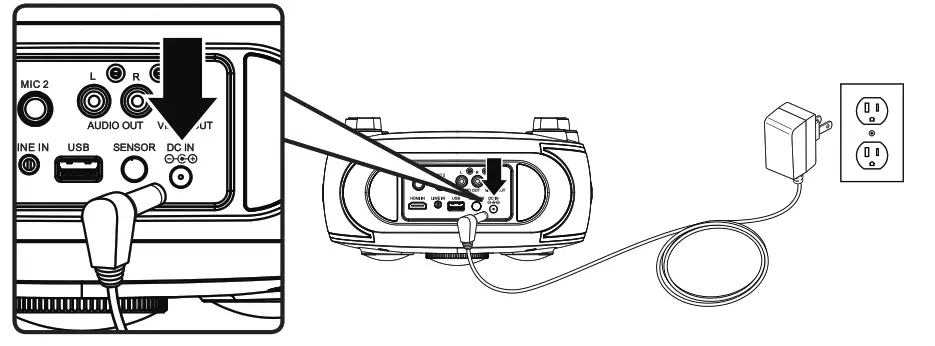
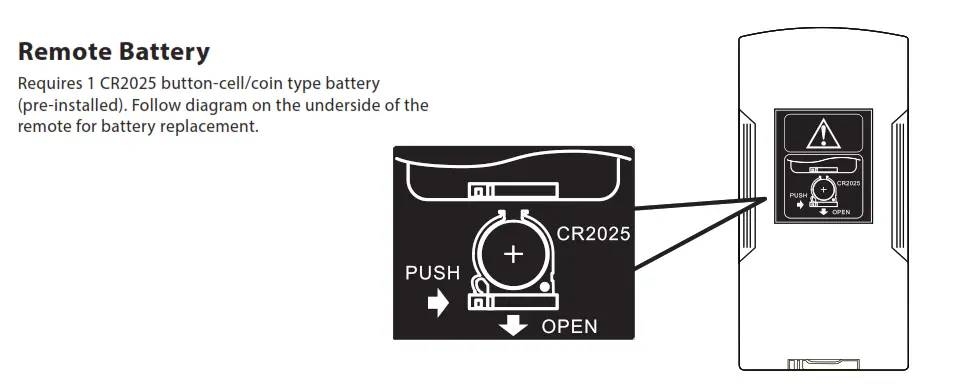
Device Overview
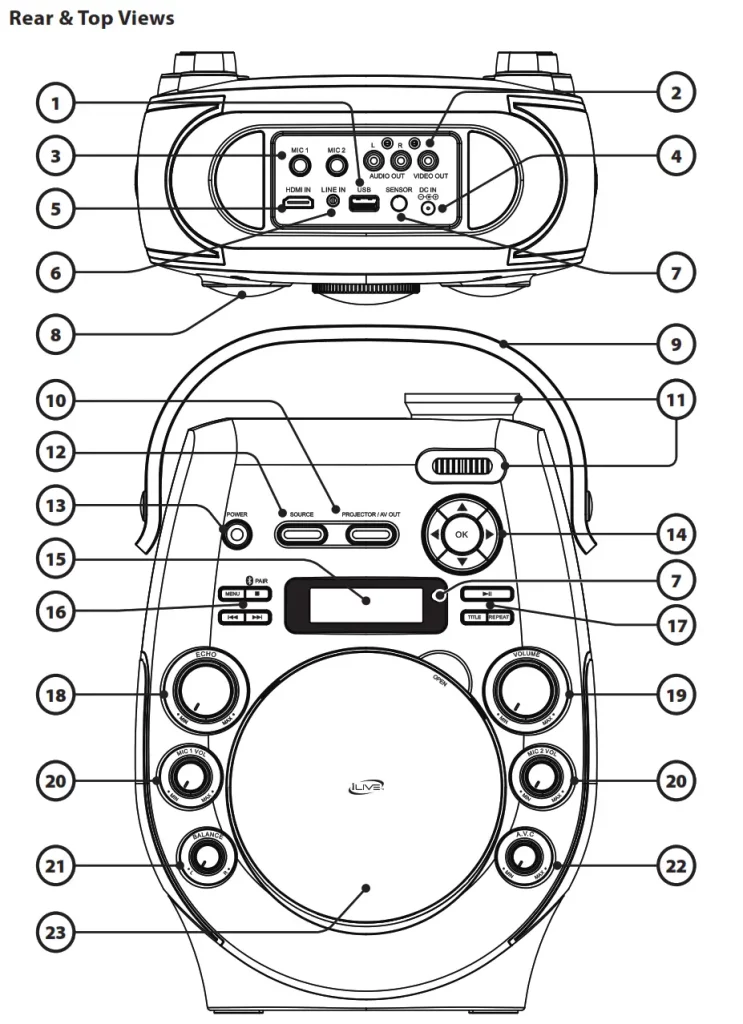
- USB Port
- Audio/Video Outputs
- Microphone Inputs
- DC Power Port
- HDMI Input
- Line In (3.5mm audio input)
- Remote Sensor
- Rubber Feet
Rotate forward foot for height adjustment. - Carry Handle
- Projector / AV Out
Press to play media through the projector lens or the AV Outputs. - Projector Lens / Tilt Angle Adjustment
- Source
Press to switch between Bluetooth, Line In, HDMI, CD/DVD, and USB modes. - Power
Press to power ON or OFF. - Arrows / OK
Press arrow buttons for menu navigation.
Press OK to confirm selections. - Display
- Menu / Stop / Pair / Skip
Press to access DVD menus.
Press to stop audio or video (USB, CD, DVD,
Bluetooth Modes).
Press and hold to pair to a Bluetooth device.
Press to skip tracks or chapters. - Play / Pause / Title / Repeat
Press to play/pause audio or video (USB, CD, DVD, Bluetooth Modes).
Press to access title menu on a loaded DVD, press again to play DVD from beginning.
Press to repeat audio or video. - Echo
Turn to adjust echo effect. - Master Volume
Turn to adjust volume of the built-in speakers. - Microphone 1 & 2 Volume
Turn to adjust microphone volume. - Balance L / R
Turn to adjust left/right balance. - Automatic Voice Control
Turn to adjust AVC effect. - CD/DVD Player & Disco Door
Pull upwards at “Open” to open the disc door and load a disc.
Remote Overview
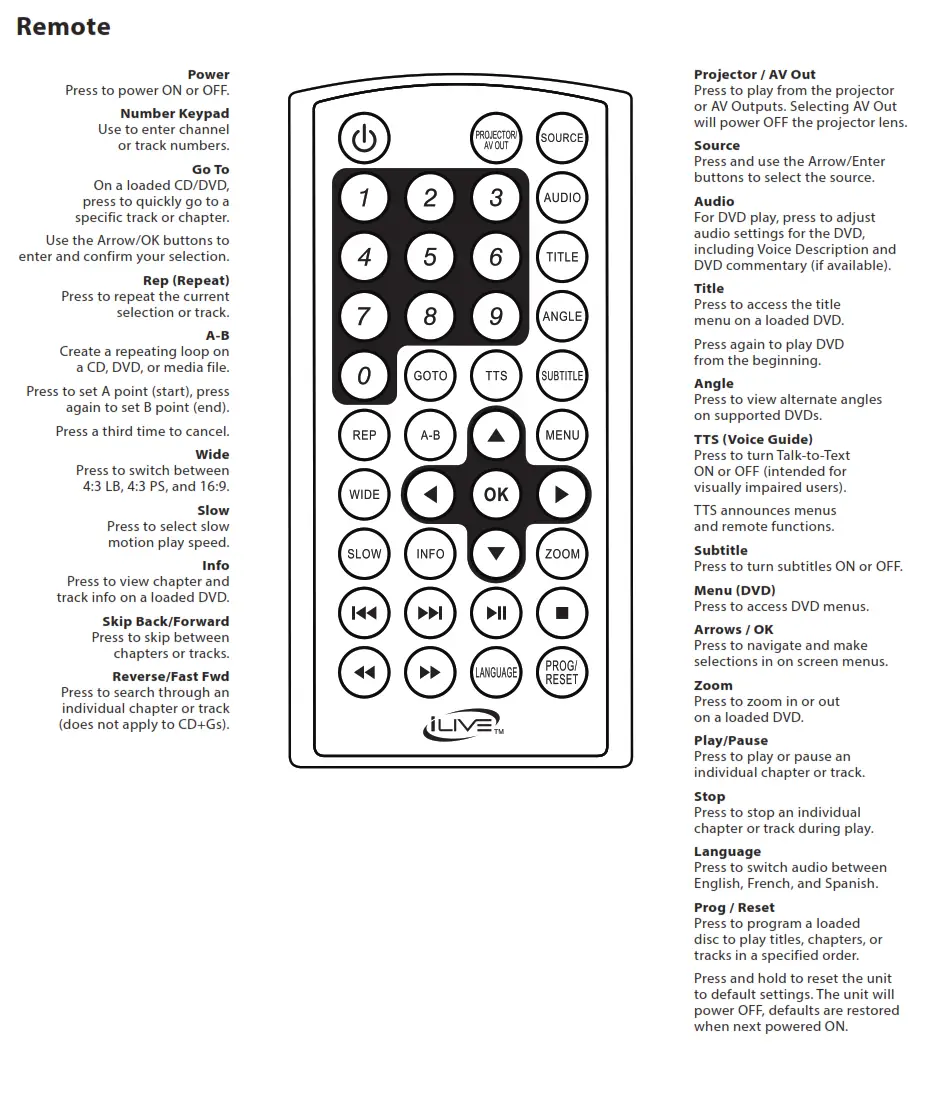
Projector Setup
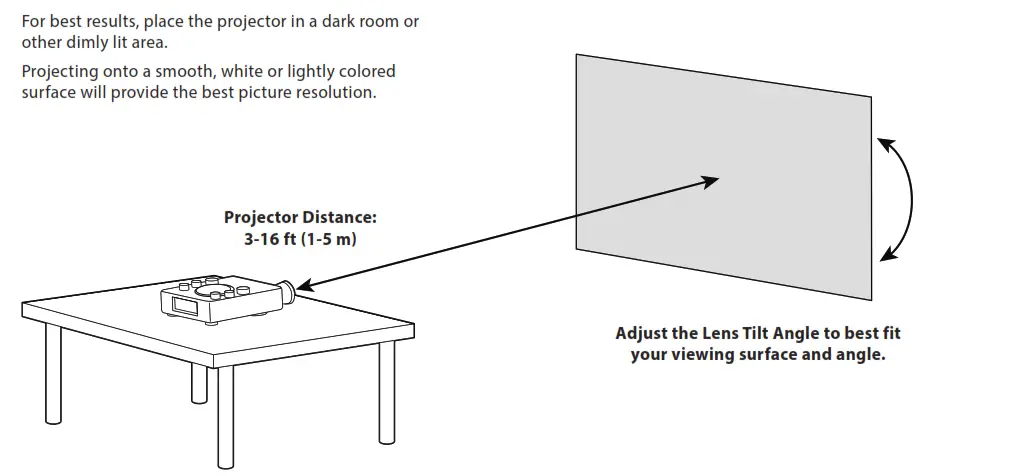
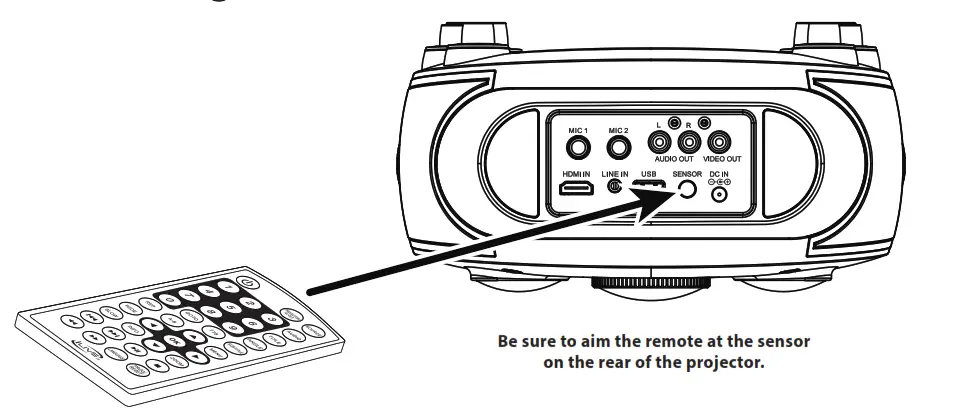
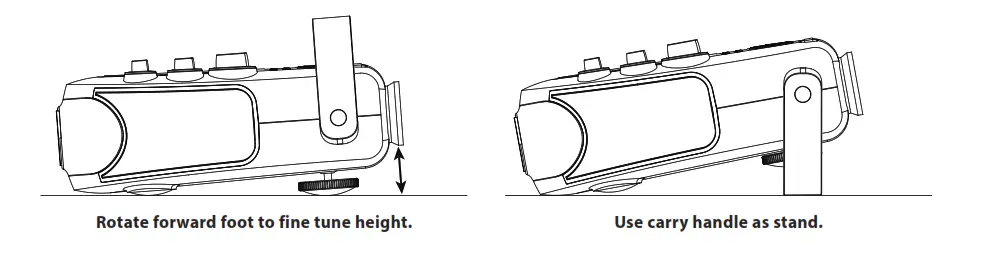
Playing Media from Other Devices
Playing Media from a Connected USB Storage Device
Supports USB drives up to 32GB.
1. Load a USB drive into the USB Port on the rear of the projector.
2. Press the Projector/AV Out button on the projector to turn the lens ON.
3. Set the Source to USB Mode.
4. Use the Arrow/OK buttons to select and play content from the connected USB thumb drive.
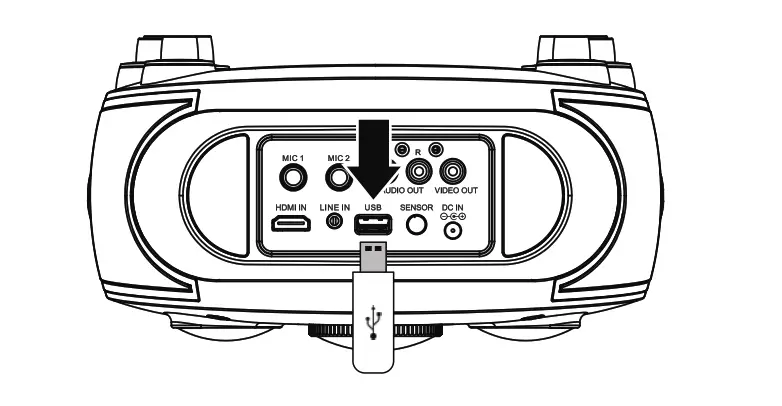
Playing Media Through an HDMI Connection
HDMI offers superior sound and picture quality, and is the easiest way to play media from a laptop, gaming console, or other device with an HDMI output.
Requires a HDMI cable (not included) and a device with an HDMI output.
- Using an HDMI cable, connect the HDMI input on the projector to the HDMI output on your external media player, streaming, or gaming device.
- Press the Projector/AV Out button on the projector to turn the lens ON.
- Set the Source to HDMI and use the controls on the connected device to select and play media through the projector. Use the projector’s controls to adjust the volume level.
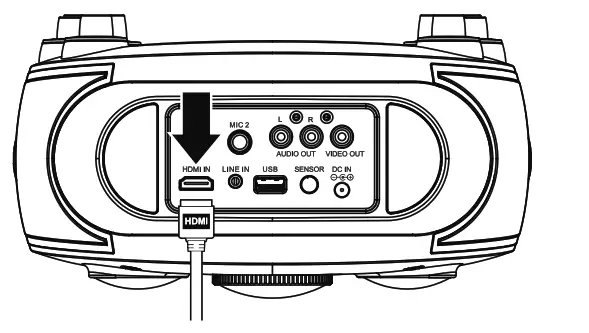
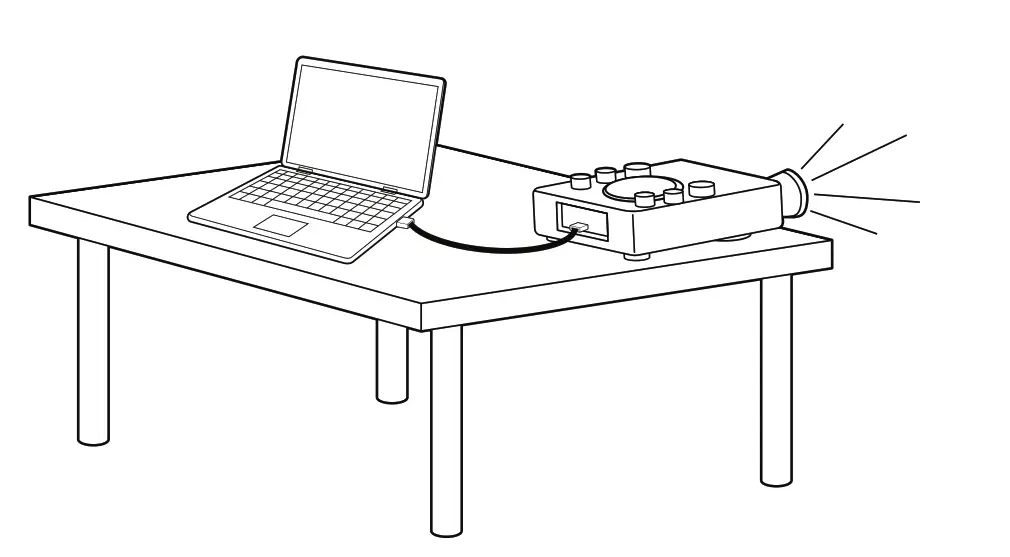
Playing Media from Other Devices
Pairing to a Bluetooth Device and Playing Audio Wirelessly
After initial pairing to a Bluetooth device, the unit will stay paired unless unpaired manually by the user, or erased due to a reset of the device. If your device should become unpaired or you find it is unable to connect, repeat these steps.
- Set the Source to Bluetooth Mode, indicated by “bt” and a slowly flashing blue light on the display.
- Press and hold the Pair button until the pairing indicator begins flashing quickly. When pairing, remain within 3 feet of the unit.
- From your smartphone or other Bluetooth devices, access Bluetooth settings, and search for nearby devices. Select IJP557 when it is discovered.
- When successfully paired, a chime will sound and the pairing indicator will change to solid blue. Audio played from the connected device should now be heard through the speaker. Use the controls on the connected Bluetooth device to select and begin playing audio.
Playing Audio Through the 3.5mm Audio Line Input
Requires a 3.5 mm audio input cable (not included).
- Plug a 3.5 mm audio input cable into the Line In on the rear of the projector and the headphone jack on a smartphone or other audio source.
- Set the Source to Line In Mode and use the controls on your connected audio device to select and play audio.
- Audio played through the connected device should now be heard through the projector’s speakers.

Sending Media to Other Devices
Playing Media on an External Television
Requires RCA Composite AV cables (red/white/yellow, not included).
- Press the Projector/AV Out button on the projector to turn off the lens and play from the AV Outputs.
- Using RCA Composite cables, connect the Audio/Video Outputs on the rear of the projector to the corresponding RCA Audio/Video Inputs on a television or other external system. Be sure to correctly match the red/white/yellow plugs on the RCA cables to their sockets.
- Set the television’s input source to the connected output from the projector.
- Audio and video played from the projector will now be sent to the connected television. Use the controls on the projector and remote to select and play media. Use the controls on the television to adjust volume.
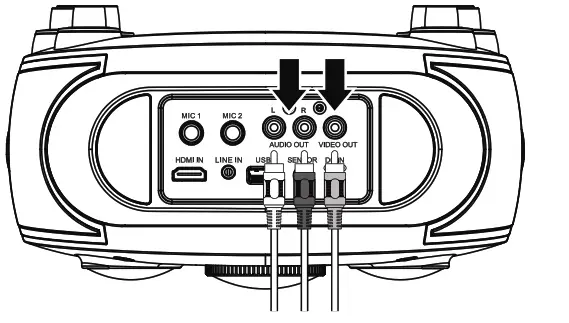
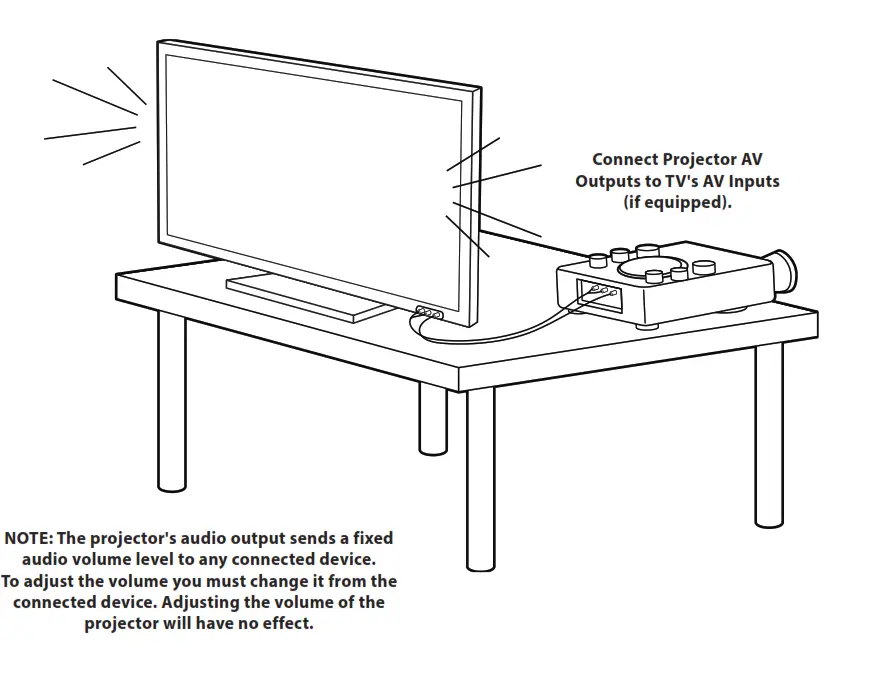
DVD
Loading and Playing a DVD
- With the unit powered ON, set the Source to DVD Mode.
- Open the disc door and load a DVD into the projector, label side facing up.
- Close the disc door. The unit will automatically detect the disc and start playing. Use the remote for play controls, menu navigation, and device options.
Programming a DVD
Note: The procedure for programming CDs, CD+Gs, and DVDs is the same.
- Press the Prog button on the remote.
- Use the Arrow/OK buttons to select and add tracks to the program. Up to 16 tracks may be added.
- When you are ready to play, use the Arrow/OK buttons to select the “Play” symbol in the menu.
- Press the Prog button at any time to exit and cancel a program.
CD, CD+G and Karaoke
CD vs. CD+G
CD+Gs (CD+Graphics) are CDs that are specially formatted for use with karaoke machines. In addition to the audio tracks, they contain graphics and text for lyrics that will appear while the CD is playing. The unit will automatically detect the type of disc to be played.
Loading and Playing a CD or CD+G
Note: This unit is not compatible with MP3 CDs.
- With the unit powered ON, set the Source to DVD Mode.
- Open the disc door and load a CD/CD+G into the projector, label side facing up.
- Close the disc door. The unit will automatically detect the disc and start playing.
- Use the remote to navigate and make selections within the disc menu.
For Use as a Karaoke Machine
5. The projector will display video and song lyrics from the disc. Plug a microphone (1 included) into the Mic 1 or 2 inputs and use the controls on the unit to adjust microphone volume and effects.
Programming a CD, CD+G
Note: The procedure for programming CDs, CD+Gs, and DVDs is the same.
- Press the Prog button on the remote.
- Use the Arrow/OK buttons to select and add tracks to the program. Up to 16 tracks may be added.
- When you are ready to play, use the Arrow/OK buttons to select the “Play” symbol in the menu.
- Press the Prog button at any time to exit and cancel a program.
Automatic Voice Control
Automatic Voice Control allows the projector to compensate for irregularities in the microphone voice input.
It also serves to blend or separate the user’s voice from the recorded vocals on an audio track. Turn the AVC dial to adjust the Automatic Voice Control effect.
NOTE: AVC only works when someone is actively singing into the microphone.
To manually adjust voice control, use the Echo and Balance knobs on the front of the unit.
Customer Support
Contact Information
Website: www.iLiveElectronics.com
Email Support: [email protected]
Email Parts: [email protected]
Phone Support: 1-888-999-4215

Warranty
For Warranty Information and the most up-to-date version of this User’s Guide, go to: www.iLiveElectronics.com
International Support
To download this User’s Guide in English, Spanish, and French, or to get answers to frequently asked questions, visit the support section at: www.iLiveElectronics.com



