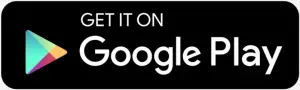imperii WiFi Endoscope Camera

Manual:
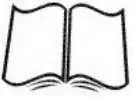 This operation manual allows you to work safely with the Wi-Fi Endoscope camera. Please keep this manual for you information
This operation manual allows you to work safely with the Wi-Fi Endoscope camera. Please keep this manual for you information
Maintenance:
 This operation manual allows you to work safely with the Wi-Fi Endoscope camera. Please keep this manual for you Information
This operation manual allows you to work safely with the Wi-Fi Endoscope camera. Please keep this manual for you Information
Storage and transport:
 Improper transport can harm the device. Always transport this device in the provided box in order to prevent damage.
Improper transport can harm the device. Always transport this device in the provided box in order to prevent damage.
Information on disposal:

Description
This new Wi-Fi Endoscope camera is a portable, hand – held, multifunctional camera system featuring an interchangeable USB camera. The powerful! wireless module provides a stable Wi-Fi connection. Users can view the videos on iPhones, iPads, Android devices and PCs, as well as capturing images and recording videos with the bundeled application.
Applications
This premier tool is an economical for:
- Automotive/Diesel Repair and Maintenance.
- Inspection of hard-to-reach or hard-to see area or equipment.
- Plumbing, construction, restoration applications.
- Science Education.
- Outdoor Exploration.
 This appliance is not intended for medical use or personal inspection.
This appliance is not intended for medical use or personal inspection.
Safety
X Keep the device dry, clean, free from oil, water, gas or other materials capable of causing corrosion. X This appliance is not Intended for use by persons with limited physical, sensory or mental capabilities. X Keep bystanders, children away while operating the tool. X Do not overreach, keep proper footing and balance at all times.
Functions
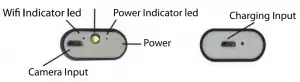
Download the App
For Apple and Android users: Search for “YCamera” on App Store or Google Play Store, download and install the app.


Start to use
Step 1 : Plug in the Micro USB camera
Step 2: Press the power button once  to power on the device (Make sure the battery level is high).
to power on the device (Make sure the battery level is high).
Step 3: Enter WI-FI settings on your phone and connect your phone to Endoscope _XXXXXX.
Step 4: Open the Ycamera app on your phone and click  Then you can to use.
Then you can to use.
Run the applications
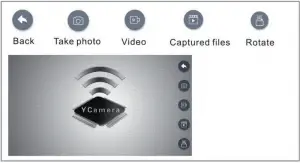
Change the resolution of the camera
- Enter Setting

- Select the photo resolution
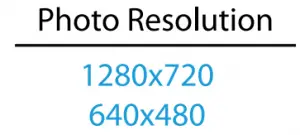
Change the name of the camera
- Enter Setting

- Select Rename SSID.
- Input new SSID, and Save.
- Enter WI-FI settings on your phone buck, and connect your phone to new SSID XXX_XXXX.

Press long the power button quickly 2 times, the WIFI box will turn off.
Press long the power button 3 seconds, the LED will put on or off.
Used on PC
 Don’t connect the WIFI
Don’t connect the WIFI
- Via PC, using USB to Micro USB F Cable

For MacBook OS, please use “Photo Booth’
“QuickTime Player” “VLC (Video Lan Client)”
For windows user, please download software by
link: www.kkmoom.com/camera.rar, and Install it.
Open the smart camera and connect the endoscope.
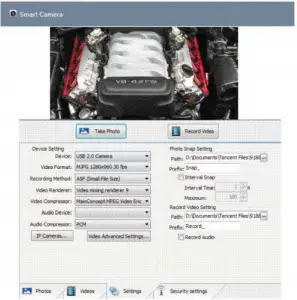
Charge the battery
Only use chargers marked: Output SV S00mA {or IA}.
If you do not know the voltage and current of your charger, use the USB cable to charge the device with your computer. The camera charges to 100% in approximately 2 hours under 5V 500mA. Blue LED lighted when chagrining, and goes out when fully charged.
Technical Data
| Network Standard | IEEE 802.11 b/g n |
| Antenna | Built-in IPEX antenna |
| Operating Frequency | 2.4 GHZ |
| Data Rate | Up to 150Mbps |
| Camera | Interchangeable USB Type |
| Image Sensor | CMOS |
| Camera Light Source | Adjustable Leds |
| Operating Temperature | 32″ to 113″ F (O”to45″ C) |
| Battery Type | 750Mah liijolymer Battery |
| Battery Life | 110 Minutes |
| Power Input | Dc 5V 500mA |
| Certifications | CE FCC RoHS |
Troubleshooting
- No image or defects, noise in t he image.
- Check t he Wi-Fi setting on your smartphone, make sure it has connected to t he device.
- Check the USB camera, make sure it’s connected to t he device correctly
- and tightly.
- Disconnect and reconnect the camera.
- Close the app and open it again.
- Check t he battery level, recharge the battery if the power blue indicator flashing fast.
TECHNICAL SERVICE : http://imperiielectronics.com/index.php?controller=contact