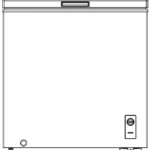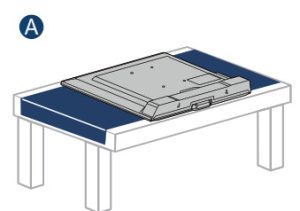

Quick Setup Guide | NS-43DR710NA17 / NS-50DR710NA17 / NS-55DR710NA17 43″ / 50” / 55” 4K / 2160p , 60Hz, LED Roku TV
INCLUDED ACCESSORIES
Remote control and two AAA batteries

TV stand
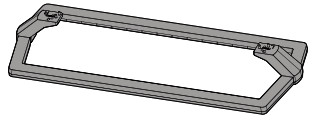
M4 screws (20 mm length) (4 pcs.)

M5 screws (22 mm length) (4 pcs.)

Power cord

WHAT YOU NEED
(not included)
Phillips screwdriver

Wireless router*
(needed for streaming)
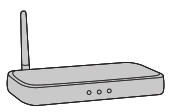
Internet connection*
(needed for streaming) 16Mbps recommeded for 4K


FIND YOUR USER GUIDE ONLINE!
Go to www.insigniaproducts.com, then click Support & Service. Enter
NS-43DR710NA17, NS-50DR710NA17, or NS-55DR710NA17 in the box under
Manual, Firmware, Drivers & Product Information, then click ►.

STOP
Do not plug your power cord in until all other devices have been connected.
Before using your new product, please read these instructions to prevent any damage.
1 START HERE
How do I attach the stand to my TV? (not for wall mounting) You’ll need: Soft surface and Phillips screwdriver.
A Carefully place your TV face-down on a cushioned, clean surface.
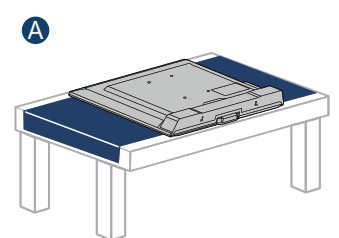
B Align the TV stand with the screw holes on the bottom of the TV, then secure the stand to the TV with the four provided screws.
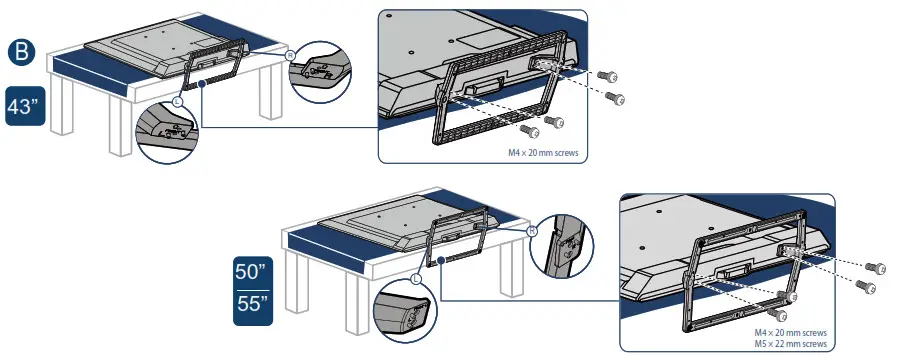
OR

WALL MOUNT
How do I prepare my TV for wall mounting?
(not for use with a TV stand)
You’ll need: Soft surface and Phillips screwdriver
A Carefully place your TV face-down on a cushioned, clean surface.
B See the instructions that came with your wall mount for more information about how to correctly mount your TV.
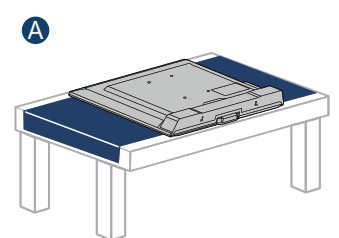
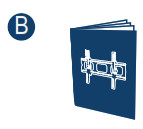
Your TV has four VESA mounting holes on the back. If you attach a wall-mount bracket to the back of your TV, the bracket must be securely attached, using all four holes. If you do not use all four mounting holes, your TV may fall and cause property damage or personal injury. See the documentation that came with your wall mount for complete mounting instructions.
FEATURES
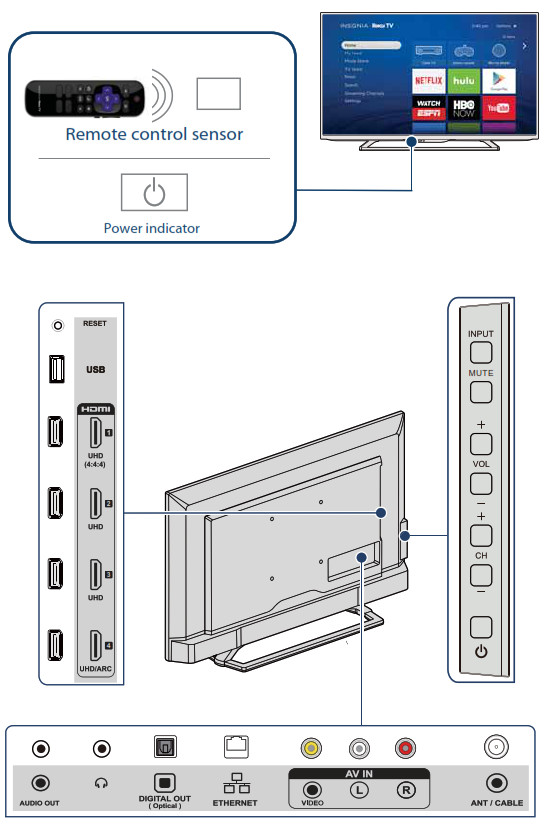
2 MAKING CONNECTIONS
How do I watch TV (cable, satellite, or antenna) or connect a device such as a DVD or Blu-ray disc player, game console, or tablet?
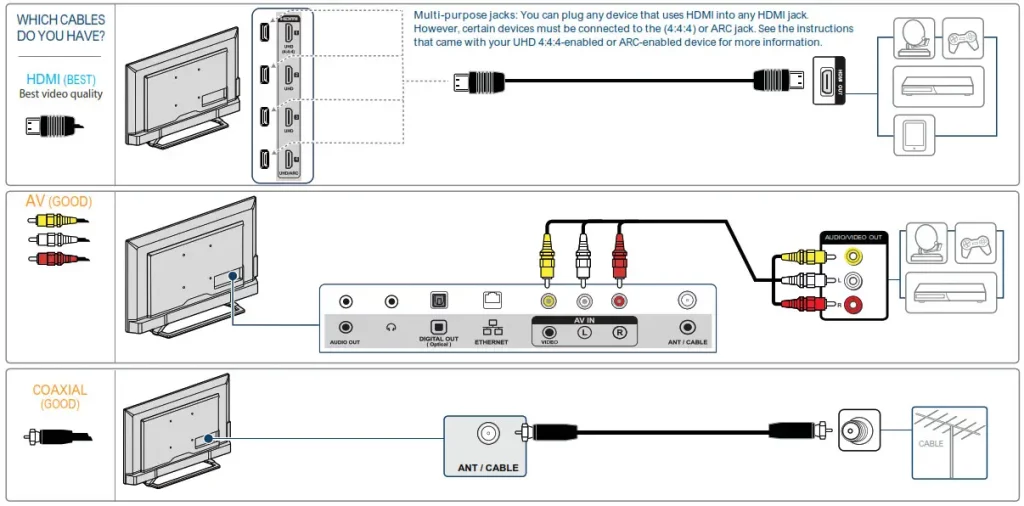

4 CONNECTING ETHERNET (OPTIONAL)
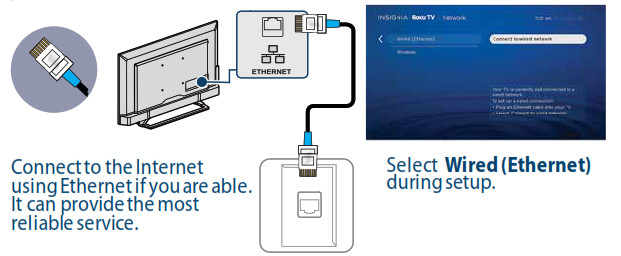
5 TURNING ON MY TV
When can I turn on my TV?
WHEN YOUR TV IS IN PLACE:
1 Plug the power adapter into the AC IN jack on the back of your TV, then plug the other end into a power outlet.
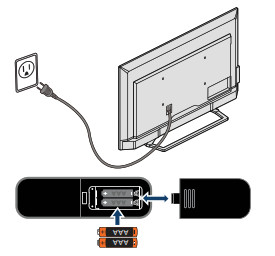
2 Remove the remote control cover and install the batteries.
3 Press 

4 Follow the on-screen instructions.
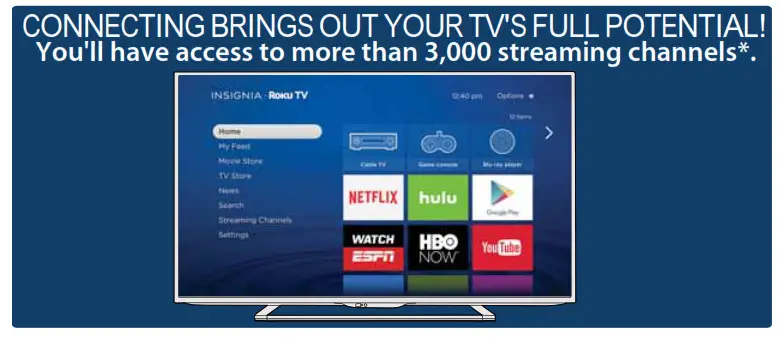
Make any night a movie night
More than 35,000 movies to choose from, across major streaming movie channels like Netflix, Amazon Video, Google Play, VUDU, and more.*
Get in the groove
Stream music from one of 120 music channels like Pandora, VEVO, and Spotify. Access your entire MP3 collection instantly with Amazon Cloud Player or the Roku Media Player.
Explore your passions
In addition to popular streaming channels like HBO NOW, SHOWTIME, PBS Kids, and FOX NOW, your Insignia • Roku TV also offers hundreds of streaming channels to fuel your passions – including fitness, cooking, religion, outdoors, international programming, and much more.
Enjoy FREE trials of popular channels
Your Insignia • Roku TV comes loaded with special offers, including free** trials from popular streaming channels.
*Subscription or other payment may be required to access certain channels. Content may not be available in all areas in which the Insignia Roku TVs are sold and channel availability is subject to change.
**Cancel before free trial ends to avoid subscription fees. Credit card may be required.
ROKU, ROKU TV and the ROKU logo are trademarks and the property of Roku, Inc. Other channel logos, brand and product names are trademarks or registered trademarks of their respective holders.
6 COMPLETE GUIDED SETUP (OPTIONAL)
Establish your network connection.
- If you did not connect an Ethernet cable, your TV will automatically detect your wireless
network, so have your network name and password handy and follow the easy on-screen
instructions. - After your TV is connected, it will automatically update with the latest software, and
you can immediately start streaming entertainment. - When connected to the Internet, your new Insignia • Roku TV automatically receives
regular software updates in the background, continually improving your experience. - If you aren’t ready to connect your TV to the Internet, you can still use it as a regular TV.
And setup is done … congratulations!
- Continue using the remote to personalize your Home screen and channel line-up, stream movies, and much more.
- If you have an antenna or cable connected, just click the Tuner tile to watch broadcast TV channels.
- Your Roku account: During Guided Setup, you’ll be prompted to create your Roku account online at https://my.roku.com/link. Your TV will generate a unique code that links your TV to your new account.
- Roku accounts are free, and while a valid credit card number is not required to create your account, providing your credit card information makes renting and purchasing entertainment from the Roku Channel Store fast and convenient.
7 OPTIONAL
Watching local broadcast TV
How do I scan for channels?
Note: If you connected a cable or satellite box, skip this step.
If you connect your TV to an antenna or cable wall jack (no box):
1 When the setup wizard is complete, select the ANTENNA TV icon
2 Follow the on-screen instructions.
3 Whenever you want to watch local broadcast TV, select this icon.

USING YOUR REMOTE CONTROL
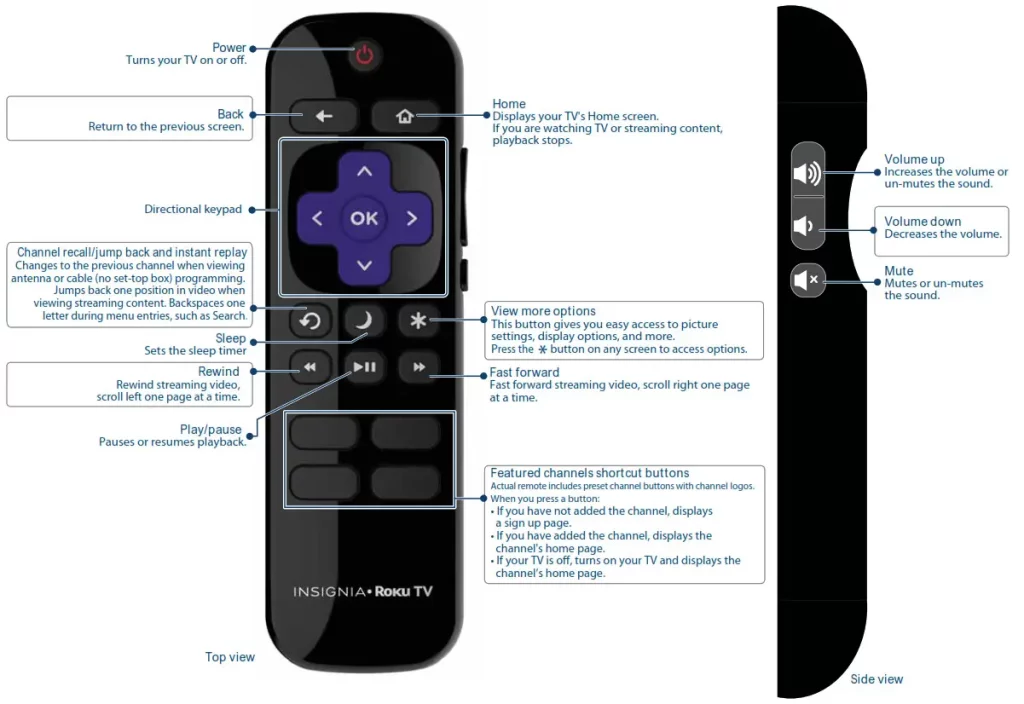
Using your Cable Set-top Box or Satellite Receiver Remote as a Universal Remote.
If you prefer to use your cable set-top box or satellite receiver remote as a Universal Remote, please refer to the manual that your cable or satellite service provided. It will include instructions on how to program their remote to your television. You can find codes that work with your Insignia •
Roku TV and the most common cable and satellite provider’s universal remote control at www.roku.com/universalremote.

TROUBLESHOOTING
Having trouble completing the guided setup?
Don’t worry, it’s usually an easy fix.
If you can’t see a picture on your TV
- Make sure that your TV and the device you want to watch (cable box, Blu-ray player, game console, etc.) are turned on and plugged into a working wall outlet.
- Make sure that your power cable is connected. If you can’t connect to your wireless home network during guided setup
- Make sure that the correct wireless network name is selected.
- Make sure that the wireless network password is correctly entered (password is case sensitive).
- Improve the wireless signal by rotating the router slightly (even a few inches can help).
If you can’t hear sound
- Make sure that the TV volume is turned up and not on mute.
- Try only the TV speakers by disconnecting any connection to audio devices (like headphones or audio video receivers).
If the TV remote control isn’t working
- Remove any obstruction and point the remote at the TV’s IR receiver (see FEATURES).
- Try a fresh set of batteries.
- If the status light on the front of your TV flashes once each time you press a remote button, the problem is not with the remote.
- Unplug the TV and plug it back in.
ONE-YEAR LIMITED WARRANTY
Visit www.insigniaproducts.com for details.
NEED ADDITIONAL HELP?
See your online User Guide! This comprehensive guide includes everything from basic how-to steps to more advanced features. A copy of your User Guide is not provided in the box but is available online.
Go to www.insigniaproducts.com, then click Support & Service. Enter NS-43DR710NA17, NS-50DR710NA17 or NS-55DR710NA17 in the box under Manual, Firmware, Drivers & Product Information, then click ►.
Check out our Support Community http://community.insigniaproducts.com/ for helpful information from other Insignia TV owners.
WE’RE HERE FOR YOU
www.insigniaproducts.com
For customer service, call:
877-467-4289 (U.S.)
INSIGNIA is a trademark of Best Buy and its affiliated companies.
Registered in some countries.
Distributed by Best Buy Purchasing, LLC
©2015 Best Buy. All rights reserved.
Made in China.