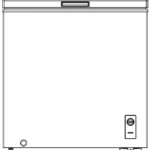User Manual

Insignia 15″/19″/24″/ LED LCD TV [NS-15E720Al2, NS-19E720Al2, NS-22E730Al2, NS-24E730Al2]
Thank You
for purchasing this ne Insignia television. We hope you enjoy the quality and reliability of this product for years to come.
What’s in included
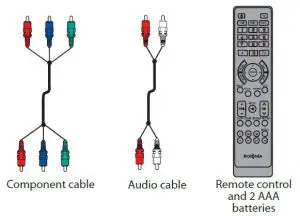
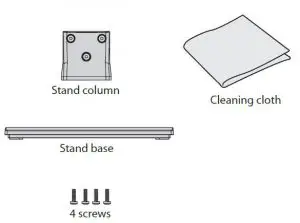
WE ARE GOING GREEN!
A copy of your User Guide is not provided in the box but is available online. Go to www.insigniaproducts.com, click Support & Service, enter your model number in the Product Search field, then click Search.
Occasionally, Insignia posts firmware updates to improve your product. To download firmware updates, go to www.insigiaproducts.com.
Front features
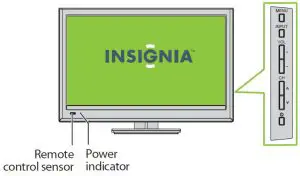
Installing the stand
- Carefully place your TV screen face-down on a cushioned, clean surface to protect the screen from damages and scratches.
- Attach the stand column to the back of the TV, and then secure the stand column to the TV with the three provided screws.
- Align the stand base to the stand column, then secure the stand base to the stand column with the provided screw.
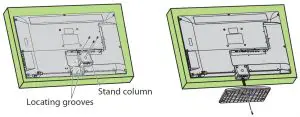
Installing a wall-mount bracket
If you are mounting the 15” or 19” and plan on using the back inputs, a low profile wall mount may not work with your TV.
- Carefully place your TV screen face-down on a cushioned, clean surface to protect the screen from damages and scratches.
- Remove the three screws holding the TV to its stand column.
- Remove the stand column.
- Attach the wall-mount bracket to your TV using the mounting holes on the back of your TV. See the instructions that came with the wall-mount bracket for information about how to correctly hang your TV.
Warning
This apparatus is intended to be supported by a UL Listed wall mount bracket.
Identifying cables
Your TV has several connection types for connecting devices. For the best video quality, connect a device to the best available connection.
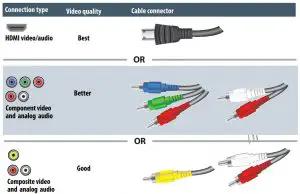
You can use an HDMI jack to connect a DVI device to your TV. You need to attach an
HDMI-to-DVI adapter to the end of the HDMI cable that connects to the DVI device’s jack.
Connecting a DVD or Blu-ray DVD player, cable box, satellite receiver, or game station
Using an HDMI cable (best)
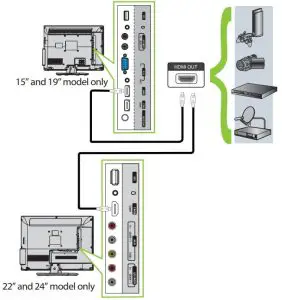
Using component cables (better)
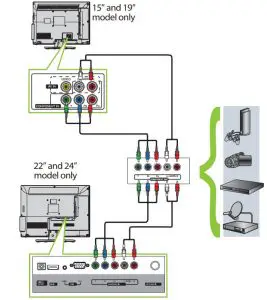
Using composite cables (good)
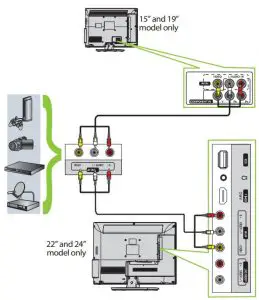
Connecting an antenna/cable wall jack
Connect a coaxial cable (not included) to the ANT/CABLE IN jack on the back of your TV and to the Antenna/Cable wall jack.
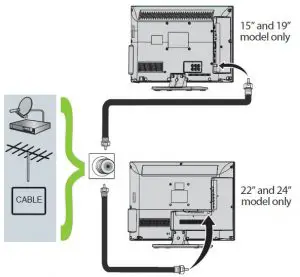
Connecting a Home Theater System
Using Digital audio
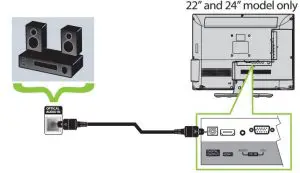
Using Analog audio
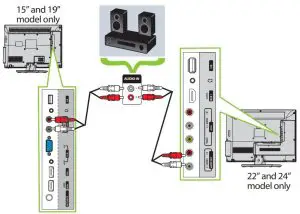
Connecting a home theater system with multiple devices
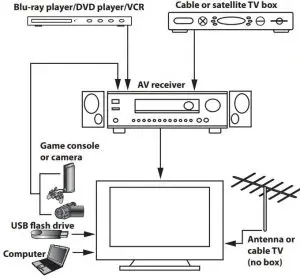
We recommend that you connect the AV receiver’s HDMI OUT jack to your TV’s HDMI 2 IN (ARC) jack. In the following situations, the HDMI cable will route Dolby Digital audio to the AV receiver, so you do not need to connect a separate digital audio cable:
- Have a game console connected to your TV’s HDMI 2 IN (ARC) jacks.
- When you watch a program through an antenna or cable TV connected to the ANT IN jack.
Connecting power
Plug the AC power cord into the AC power outlet.
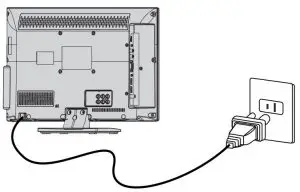
Setting up and using your remote control
- Press the release button on the back of the remote to remove the battery compartment cover.

2. Insert two AAA batteries into the battery compartment. Make sure that the + and – symbols on the batteries match with the + and – symbols in the battery compartment.
3. Replace the cover.
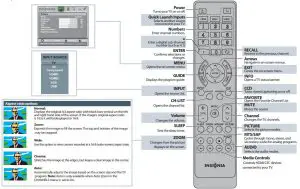
Programming your remote control
To program your universal remote control to work with your new Insignia TV, see the table for common codes. If you have problems programming your remote or need a different remote control code, visit www.insigniaproducts.com for the latest remote control code information.

Turning on your TV for the first time
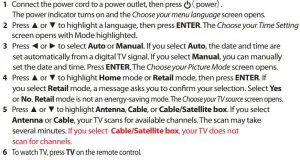
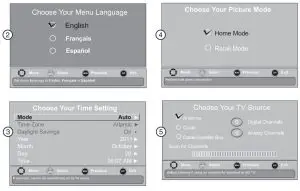

Two-year limited warranty
Visit www.insigniaproducts.com for details.
Need additional help?
See your Online User Guide! This comprehensive guide includes everything from basic how-to steps to more advanced features. A copy of your User Guide is not provided in the box but is available online. Go to www.insigniaproducts.com, click Support & Service, enter your model number in the Product Search eld, then click Search.
Check out our online community forum at www.insigniaproducts.com for helpful information
from other Insignia TV owners.
We’re here for you
www.insigniaproducts.com
For customer service, call: 877-467-4289 (U.S./Canada markets)
Distributed by Best Buy Purchasing, LLC
7601 Penn Avenue South, Richeld, MN USA 55423-3645
© 2011 BBY Solutions, Inc.
All rights reserved. INSIGNIA is a trademark of BBY Solutions, Inc.
Registered in some countries. All other products and brand names are trademarks of their respective owners.
WE ARE GOING GREEN!
A copy of your User Guide is not provided in the box but is available online.
Go to www.insigniaproducts.com, click Support & Service, enter your model number in the Product Search field, then click Search.
Occasionally, Insignia posts firmware updates to improve your product. To download firmware
updates, go to www.insigiaproducts.com.