
Party Boom FX
User Guide
Introduction
Thank you for purchasing the Party Boom FX. At ION, your entertainment is as important to us as it is to you. That’s why we design our products with one thing in mind—to make your life more fun and more convenient.
Box Contents
Party Boom FX
Microphone with Cable
Power Cable
1/8” (3.5 mm) Stereo Aux Cable
Quickstart Guide
Safety & Warranty Manual
Note: Before you first use the product, please fully charge the battery. Your unit was purposely shipped with a reduced battery charge to ensure safe transit. For optimal charging, power off the speaker while charging.
Support
For the latest information about this product (documentation, technical specifications, system requirements, compatibility information, etc.) and product registration, visit ionaudio.com.
For additional product support, visit ionaudio.com/support.
Setup
Items not listed under Introduction > Box Contents are sold separately.
- For optimal performance, place Party Boom FX in the center of the room so it is unobstructed by walls, furniture, etc.
- Turn down the Master Volume on the Party Boom FX.
- Connect the included power cable from the power input to a power outlet.
- (Optional) Connect the included microphone to the microphone input.
- Turn on Party Boom FX.
- Connect your music player with an audio cable or Bluetooth (see Connecting with a Bluetooth Device for more details on this).
- Adjust the volume on your music player and on Party Boom FX as needed.
- Turn off Party Boom FX when not in use.
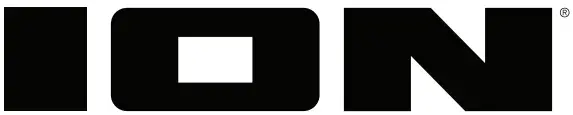
Features
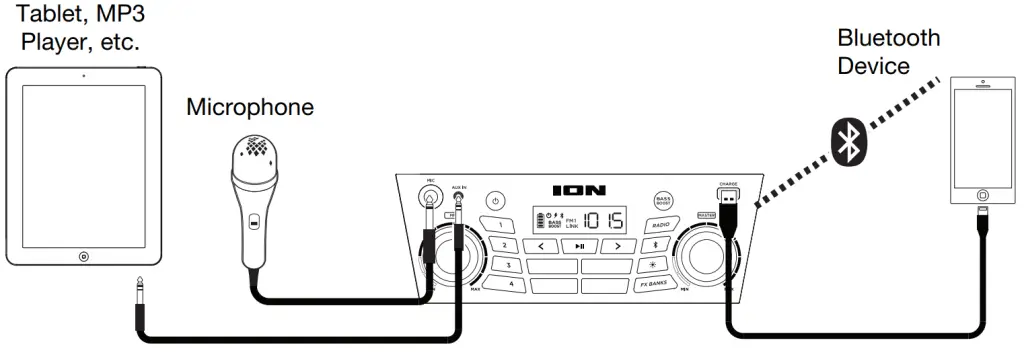
- Display: Displays the current radio station, battery status, and Bluetooth status.
• Charging Indicator:
• When the power cable is connected, the movement of the battery segments shows the battery is charging. When fully charged, all battery segments will be lit without blinking.
• When the power cable is disconnected, the battery segment shows the level of the battery.
• When the battery level is low, the bottom battery segment will blink.
• If a front panel button is not pressed within 60 seconds, the battery level indicator will turn off (to save energy). The battery level indicator will reappear when any button is pressed. Also, when the battery gets to the lowest battery icon segment, the battery level indicator will turn back on.
• Lightning Bolt Icon: The lightning bolt icon will illuminate when the power cable is connected to wall power.
• Bluetooth Icon: The Bluetooth icon will be lit solid when a device is paired to Party Boom FX.
• Power Icon: The power icon will be lit when Party Boom FX is powered on. The power icon will not be lit when Party Boom FX is powered off.
• Bass Boost Icon: The Bass Boost icon will be on when the Bass Boost function is activated. The icon will be off when the function is deactivated.
• Link Icon: The Link icon will be on when the stereo is linked to another speaker. The Link icon will be off when a single speaker is used. - Power Button: Turns Party Boom FX on or off. Please note that while Party Boom FX is connected to a power source, it does not need to be powered on to charge the battery. When the power is on, the display will show the power indicator.
- Bass Boost: Press this button to enhance the overall bass frequency response.
- Radio Selector: This button sets the Radio to FM1, FM2, AM or turns the radio off.
- AM/FM Presets: Store a favorite radio station and quickly tune to a preset radio station.
There are 4 numeric positions to store AM band presets and 2 banks of 4 numeric positions each to store FM1 and FM2 band presets. - Bluetooth Button: Press and release this button to start pairing. Press the Bluetooth button to disconnect a paired Bluetooth device.
- Play/Pause: Press to play or pause a track from a connected Bluetooth device.
Tip: If you would like to disable (or enable) the voice prompts, press and hold this button for 5 seconds. - Tune/Track Buttons: Tap these buttons to tune in to a radio station or go to the previous/next track on a Bluetooth-connected device. To “seek” (jump to the next available station), hold either button down for a few seconds until it starts to seek a station. The unit will remember the last station it was on and start at that station when powered off and on again.
- Lights: Press this button to select how the lights function:
• Color Cycle: The lights slowly glow and cycle through colors. Press and hold the light mode button to freeze the lights on one color.
• Beat Sync: The lights react to the beat of the music. If there is no music playing, the lights will cycle through colors.
• Off: The lights turn off. - Sound FX: Press these buttons to trigger Sound FX. Sound FX will interrupt Bluetooth audio and mix over the radio, aux input, and mic input.
- FX Bank: Press this button to switch between banks of Sound FX.
- Auxiliary Input: This stereo 1/8” (3.5 mm) input can be used to connect a CD player, MP3 player, or another audio source.
- Microphone Input with Volume Control (1/4”): Connect the included 1/4″ (6.35 mm) microphone with a cable to this input. Adjust the knob to control the volume.
- Master Volume Control: This adjusts the speaker’s main mix volume, which includes the Microphone Input, Auxiliary Input, Radio, and the audio of a paired Bluetooth device.
- USB Charging Port: Connect your device’s charge cable here to charge it. USB charging-only functions when the unit’s power is turned on.
Operation
Connecting with a Bluetooth Device
- Turn on your Bluetooth device.
- Power on Party Boom FX. When the unit is powered on, the speaker will automatically enter pairing mode. The Bluetooth icon on the display will start to blink when attempting to pair. If you have previously connected to another Bluetooth device, Party Boom FX will reconnect.
- In your Bluetooth device’s setup screen, find Party Boom FX and connect. The Bluetooth icon on the display will be lit solid when paired.
- To disconnect pairing and enter pairing mode if the Bluetooth icon is lit solid, press and release the Bluetooth button.
Tip: If you would like to disable (or enable) the voice prompts, press and hold the Play/Pause button for 5 seconds.
To pair an NFC-enabled device, tap your device on the “N” logo on the top panel.
Note: If you experience trouble connecting or playing music, update your device’s OS.
App Control
IMPORTANT: To ensure the best possible experience with the app, use the most current
Android OS or iOS on your device.
Note: Ensure that your device has internet access via your service provider or wireless connection. You can also download the app on your computer, but remember to connect and sync your device to transfer the app.
Follow these steps to download the free app on your device:
- Open the Apple App Store or Google Play on your device.
- Search for the ION Sound XP app.
- Follow the on-screen instructions to download and install the app.
Once downloaded, the ION Sound XP app will appear on your device’s home screen.
Light Modes
Press the Light Mode button to toggle between three modes for the lights on the front panel:
- Color Cycle: The lights slowly glow and cycle through colors. Press and hold the light mode button to freeze the lights on one color.
- Beat Sync: The lights react to the beat of the music. If there is no music playing, the lights will cycle through colors.
- Off: The lights turn off.
Sound FX
To trigger Sound FX, briefly press any of the FX Buttons. Sound FX will interrupt Bluetooth audio and mix over the radio, aux input and mic input.
To switch between banks of sounds, press the FX Banks button. Each of the three available banks features four sounds assigned to the FX Buttons:
| Color | BANK 1 – Drum Kit | BANK 2 – DJ | BANK 3 – FX | |
| SOUND 1 | Orange | Hand Clap | 0ohl | 8-Bit Fall |
| SOUND 2 | Green | HI Hat | DJ Scratch | 8-Bit Jump |
| SOUND 3 | Violet | Kick Drum | Whoop FX | DJ Hit |
| SOUND 4 | Blue | Snare Drum | Scratch Baby | Slow Down |
To turn off the FX Buttons lights, press and hold the FX Banks button.
Using the Radio
- Press the Radio button to select FM1, FM2, or AM.
- Press either of the Tune/Track buttons to select a radio station. Tap the Tune/Track buttons to tune in a radio station, or hold these buttons to “seek” (jump to the next
available station). - Press and hold a numeric preset button to assign the current station to that preset number. The display will show “SAV” to show the station has been saved.
- To use an added preset, press a preset number once lightly to go to the stored radio station.
Troubleshooting
If the sound is distorted: Try lowering the volume control of your sound source or musical instrument. Also, try to reduce the overall volume of Party Boom FX.
If there is too much bass: Try adjusting the tone or EQ control on your sound source to lower the bass level. This will allow you to play the music louder before clipping (distortion) occurs.
If there is a high-pitched whistling noise when using microphones: This is probably feedback. Point the microphone away from the speaker.
If you can’t hear the microphone over the music volume: Turn down the music volume from your source.
If you can’t play music from a flash drive: The USB port is only for charging USB devices.
If you cannot connect your audio device to Party Boom FX via Bluetooth:
- Have your audio device (e.g., smartphone or tablet) and Party Boom FX as close together as possible while trying to connect. Make sure both the audio device and Party Boom FX are unobstructed by walls, furniture, etc.
- Reset the Bluetooth connection on Party Boom FX to disconnect Party Boom FX from any other audio device and restart the search process. If this does not work right away, power off Party Boom FX and then power it back on. See Connecting with a Bluetooth Device for more information.
- Reset the Bluetooth connection on your audio device by turning Bluetooth off and back on. You can find this under the Bluetooth menu in the Settings for your phone or another audio device.
If this does not work, and you have connected to Party Boom FX before, find Party Boom FX in the list of available or previously connected devices in your audio device’s
Bluetooth menu, tap the “gear” or “i” icon located next to it and then select Unpair or Forget. Turn Party Boom FX off and back on and try pairing again once it reappears in the list of your available devices.
Note: If Party Boom FX has been paired to another audio device recently that is still within range, you may need to repeat this process with that audio device to fully
disconnect.
Technical Specifications
| Drivers | 8.0″ / 200 mm |
| Frequency Response | 65 Hz – 20 kHz |
| Output Power | 100 W (Peak) |
| Bluetooth Specifications | Profile: A2DP, AVRCP, BLE, SPP Range: Up to 32 feet / 10 meters |
| Microphone Type | Dynamic microphone (included) |
| USB Charging Port | (1) +5 V, 1 A |
| Power | 100-240 VAC, 50/60 Hz, 76 W |
| Battery | Sealed lead-acid (non-spillable) Recharge Time: Up to 8 hours |
| Dimensions (width x depth x height) |
11.14″ x 14.57″ x 17.36″ 283 X 370 X 441 mm |
| Weight | 20.7 lbs. 9.4 kg |
Specifications are subject to change without notice.
* Bluetooth and wireless reception and range are affected by walls, obstructions, and movement. For optimal performance, place the product in the center of the room so it is unobstructed by walls, furniture, etc.
Trademarks and Licenses
ION Audio is a trademark of inMusic Brands, Inc., registered in the U.S. and other countries. The Bluetooth word mark and logos are owned by the Bluetooth SIG, Inc. and any use of such marks by ION Audio is under license. All other product names, company names, trademarks, or trade names are those of their respective owners.
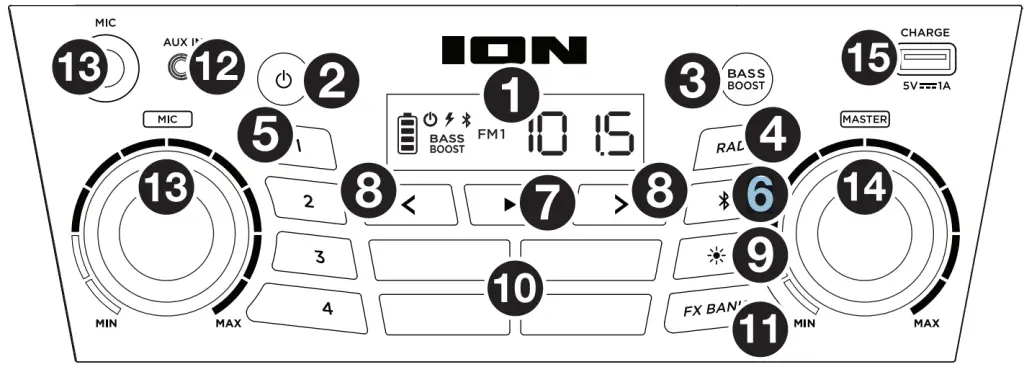
ionaudio.com
Manual Version 1.0



