
ION Tailgater Plus User Guide
Introduction
Thank you for purchasing the Tailgater Plus. At ION, your entertainment is as important to us as it is to you. That’s why we design our products with one thing in mind—to make your life more fun and more convenient.
Box Contents
Tailgater Plus
Microphone with Cable
Power/Charging Cable
Quickstart Guide
Safety & Warranty Manual
3
Quickstart Guide (English)
Introduction
Thank you for purchasing the Tailgater Plus. At ION, your entertainment is as important to us
as it is to you. That’s why we design our products with one thing in mind—to make your life
more fun and more convenient.
Box Contents
Tailgater Plus
Microphone with Cable
Power/Charging Cable
Quickstart Guide
Safety & Warranty Manual
Support
For the latest information about this product (documentation, technical specifications, system requirements, compatibility information, etc.) and product registration, visit ionaudio.com. For additional product support, visit ionaudio.com/support.
Rechargeable Batteries
Rechargeable lead-acid batteries are the same type used in automobiles. As with your car battery, how you use this battery has a significant impact on its lifespan. With proper use and treatment, a lead-acid battery can last for years. Here are some recommendations for getting the longest life from the internal battery.
- General Usage: Fully charge the battery before using it.
- Charge: the battery completely after each use.
- Storage: For best product longevity, do not store at exceedingly hot (greater than 90°F/32°C) or exceedingly cold (less than 32°F/0°C) temperatures.
It is acceptable to leave your sound system plugged in. This will not overcharge the battery.
If you leave the battery level low and do not charge it for 6 months, it may
permanently lose capacity. - Repair: If the battery fails to charge, check your fuse near the power cable input. If your fuse is intact and it still will not charge, contact ION Audio at ionaudio.com.
Disposal: Bring the unit to a recycling center or dispose of in accordance with local ordinances.
Quick Setup
- Make sure all items listed in the Box Contents are included in the box.
- Read the Safety & Warranty Manual before using the product.
- Make sure the battery is completely charged prior to first use for maximum battery life.
- Study the Connection Diagram.
- Ensure the Master Volume on Tailgater Plus is at zero.
- Connect your devices.
- Raise the volume to a comfortable level.
- Return the Master Volume to zero when you are finished using Tailgater Plus.
Setup
Items not listed under Introduction > Box Contents are sold separately.
Note: North America/Canada model shown here.
Front Panel

Rear Panel
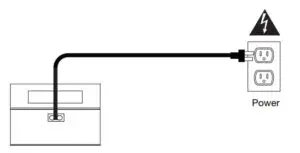
Features
Front Panel
Note: North America/Canada model shown here.
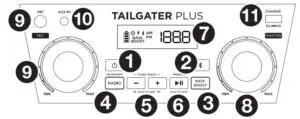
- Power Button: Turns Tailgater Plus on or off. Please note that while Tailgater Plus is connected to a power source, it does not need to be powered on to charge the battery. When the power is on, the display will show the power indicator.
- Bluetooth Button: Press the Bluetooth button to disconnect a paired Bluetooth device.
- Bass Boost: Press this button to enhance the overall bass frequency response.
- Radio Selector: This button sets the Radio to AM (North America/Canada only), FM, or turns the radio off.
- Tune/Track Buttons: Tap these buttons to tune in a radio station or go to the previous/next track on a Bluetooth connected device. To “seek” (jump to the next available station), hold either button down for a few seconds until it starts to seek a station. The unit will remember the last station it was on and start at that station when powered off and on again.
- Play/Pause: Press to play or pause a track from a connected Bluetooth device. When in Radio mode, press and hold this button to save a station as a preset. Press and release this button repeatedly to go through saved station presets. See the section Operation > Using the Radio for more information.
- Display: Displays the current radio station, battery status, and Bluetooth status.
Charging Indicator: When the power cable is connected, movement of the battery segments shows the battery is charging. When fully charged, all battery segments will be lit without blinking. When the power cable is disconnected, the battery segment shows the level of the battery. (If a front panel button is not pressed within 60 seconds, the battery level indicator will turn off (to save energy). The battery level indicator will reappear when any button is pressed. Also, when the battery gets to the lowest battery icon segment, the battery level indicator will turn back on. Lightning Bolt Icon: The lightning bolt icon will illuminate when the power cable is connected to wall power.
Bluetooth Icon: The Bluetooth icon will be lit solid when a device is paired to Tailgater Plus.
Power Icon: The power icon will be lit when Tailgater Plus is powered on. The power icon will not be lit when Tailgater Plus is powered off.
Bass Boost Icon: The Bass Boost icon will be on when the Bass Boost function is activated. The icon will be off when the function is deactivated. - Master Volume Control: This adjusts the speaker’s main mix volume, which includes the Microphone Input, Auxiliary Input, Radio, and the audio of a paired Bluetooth device.
- Microphone Input with Volume Control (1/4”): This mono input accepts a 1/4” (6.35 mm) input such as a microphone, guitar, or other musical instrument.
- Auxiliary Input: This stereo 1/8” (3.5 mm) input can be used to connect a CD player, MP3 player, or other audio source.
- USB Charging Port: Connect your device’s charge cable here to charge it. USB charging only functions when the unit’s power is turned on.
Top Panel
- NFC: Tap your NFC (near-field communication) supported and enabled device here to pair your phone by gently bumping on the “N” logo.
Rear Panel
- Power Cable Input: Insert the included power cable here to charge the unit. Note that the Tailgater Plus can be used with the power cable while it simultaneously charges the battery.
Operation
Using the Radio
Selecting a radio station:
- Press the Radio button to select AM (North America/Canada only) or FM.
- Press either of the Tune/Track buttons to select a radio station. To “seek” (jump to the next available station), hold either button down for a few seconds until it starts to seek a station.
Saving a radio station as a preset:
- Press the Radio button to select AM (North America/Canada only) or FM.
- Press either of the Tune/Track buttons to select a radio station.
- Press and hold the Presets button for two seconds to enter Preset mode.
- Press either of the Tune/Track buttons to select a preset location.
- Press the Presets button to save to the selected location.
Recalling a saved radio station preset:
- Press the Radio button to select AM (North America/Canada only) or FM.
- Press the Presets button repeatedly to cycle though the saved presets.
Pairing a Bluetooth Device
- Turn on your Bluetooth device.
- Power on Tailgater Plus. If you have previously connected to another Bluetooth device, Tailgater Plus will reconnect. To disconnect pairing if the Bluetooth icon is lit solid, press and release the Bluetooth button.
- Navigate to your Bluetooth device’s setup screen, find Tailgater Plus and connect.
Note: If your Bluetooth device prompts for a pairing code, enter 0000. - To disconnect pairing while the Bluetooth icon is lit solid, press and release the Bluetooth button.
- To connect to another Bluetooth device, repeat step 3.
Pairing a Bluetooth Device Using NFC
NFC (near-field communication) allows data exchange from devices, such as pairing, by gently bumping them together. Check in your device’s manual to see if this feature is supported.
To use NFC to pair with Tailgater Plus:
- In order to use NFC, your device must be turned on and unlocked.
- Enter your device’s Settings menu and check that NFC is turned On (one-time step).
- Power on Tailgater Plus.
- Touch and briefly hold your device to the NFC logo.
- Follow the pairing instructions that appear on your phone. If a passcode is required, enter 0000.
- To unpair, gently bump your device against the NFC logo located on Tailgater Plus’s top panel.
Troubleshooting
- If the sound is distorted: Try lowering the volume control of your sound source, musical instrument, or microphone. Also, try to reduce the overall volume of Tailgater Plus using the Master Volume knob.
- If there is too much bass: Try adjusting the tone or EQ control on your sound source to lower the
- Bass level. This will allow you to play the music louder before clipping (distortion) occurs.
- If there is a high-pitched whistling noise when using microphones: This is probably feedback. Point the microphone away from the speaker.
- If there is poor AM reception: To adjust AM reception (North America/Canada only), move entire unit.
- If you can’t hear the microphone over the music volume: Turn down the music volume from your source.
- If you can’t play music from a flash drive: The USB port is only for charging USB devices.
Technical Specifications
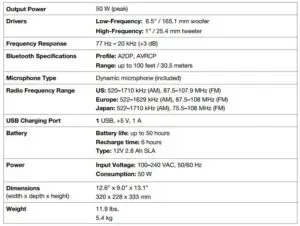
Specifications are subject to change without notice. Bluetooth and wireless reception and range are affected by walls, obstructions, and movement. For optimal performance, place the product in the center of the room so it is unobstructed by walls, furniture, etc. Battery life may vary based on temperature, age, and volume usage of product.
Trademarks and Licenses
ION Audio is a trademark of ION Audio, LLC, registered in the U.S. and other countries. The Bluetooth word mark and logos are owned by the Bluetooth SIG, Inc. and any use of such marks by ION Audio is under license. The N Mark is a trademark or registered trademark of NFC Forum, Inc. in the United States and in
other countries. All other product names, company names, trademarks, or trade names are those of their respective owners.



