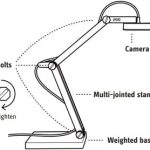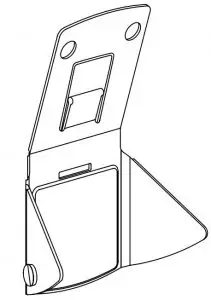

IPEVO Mirror-Cam Free the Doc Cam in your Laptop User Guide
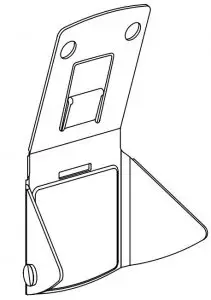
Customer Service
Email:[email protected]
Tel: +1408-490-3085(USA)
Copyright© 2020 IPEVO Corp. All rights reserved
The Basics
Mirror-Cam projects anything onto your laptop screen in real-time. Just attach Mirror-Cam to the built-in webcam of your laptop and see everything that happens over the laptop keyboard instantly streamed to the screen.
Mirror-Cam gives you an overhead view to create a showcase space where students can take notes, create a sketch, solve a math problem, explain materials, do read-alouds, and many other
things. Be it online or offline, Mirror-Cam is a great interactive tool for distance learning.
Using your Mirror-Cam
Mirror-Cam is pocket-size, lightweight and extremely easy to use. MirrorCam has flexible flaps that are adjustable and fit a wide range of laptops & Chromebooks, and can also easily be folded into a flat position to take it wherever you go.
The packaging of Mirror-Cam has more than just one use. With a simple flip, turn it into a
whiteboard and place it over your laptop’s keyboard, white side up. Now you can write and draw on it, as on any other whiteboard. Just make sure to use whiteboard markers so you can easily erase what you have already shared and start anew.
The Package
One package of Mirror-Cam includes 6 units for your utmost convenience. Each unit of Mirror-Cam comes attached to a cardboard that shows quick set-up instructions and can serve as a whiteboard or a board to place on top of your laptop keyboard when using the Mirror-Cam showcase area.
Get Started
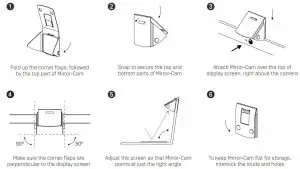
See how it works:
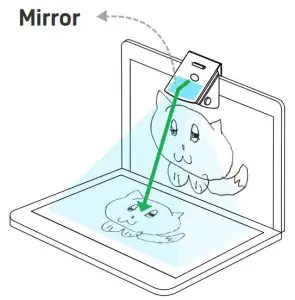
* Image resolution produced by Mirror-Cam varies depending on the laptop camera
The mirror, which is inside of Mirror-Cam, reflects the keyboard area of your laptop and
simultaneously allows your webcam to capture perfectly the reflected image.
Complete it with IPEVO Visualizer Software
Mirror-Cam can be used with any third party software that you prefer, but we recommend to take advantage of the many great features of the IPEVO Visualizer Software to make sure you capture the best image.
Use the following steps to optimize the view from your Mirror-Cam:
- Rotate or Mirror the image to get the right orientation.
- Use Vertical Keystone Correction to digitally align the projected image at the top or bottom.
- Take snapshots, record videos and more to save and share the best bits of your work.
Download IPEVO Visualizer software by scanning this QR Code or visiting
https://www.ipevo.com/software/visualizer
*Stop using and discard the product if its mirror breaks.