
iTouch Slim SMARTWATCH

iTouch Slim USER GUIDE:
Everything you need to know about the iTouch Slim Fitness Tracker.
What’s in the box?

Your iTouch Slim box includes:
- iTouch Slim Fitness Tracker (Color and material vary)
- Clamp Charging Cable
- Additional Strap
The interchangeable straps on the iTOUCH Slim come in a variety of colors and materials. One additional strap comes with your iTOUCH Slim while others are sold separately.
Setting up your iTouch Slim Fitness Tracker
Charge Your Fitness Tracker
A fully charged iTouch Slim has an extended battery life of up to 30 days (standby time). Battery life and charge cycles vary based on usage.
- Plug the charging cable into the USB port on your computer or a UL-certified USB wall charger. We recommend using the USB port on your computer.
- Insert the watch into the charging cable clamp. The pins on the charging base must lock securely with the fitness tracker. A battery icon appears on the screen to indicate that your fitness tracker is charging.
Note: Charging fully takes about 1-2 full hours.
Set Up with Your Smartphone
The free iTOUCH Wearables app is compatible with most iPhones and Android Phones.
A smartphone is required for call, text, and smartphone app notifications.
To get started:
- Find the iTOUCH Wearables app in one of the locations below, depending on your smart device
* Apple App Store for iPhones
* Google Play Store for Android Phones - Download and install the iTOUCH Wearables App
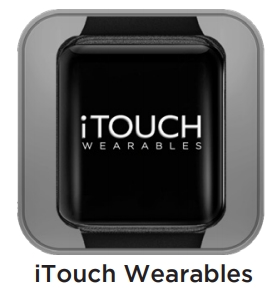
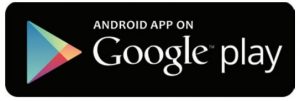
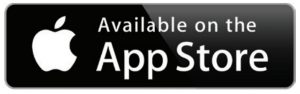
YOUR iTOUCH Slim Fitness Tracker WILL ONLY WORK WITH THE iTOUCH Wearables APP SHOWN ABOVE.
This watch only functions with this app and there will be connectivity issues if the incorrect app is used. For more information and links to the apps, go to: www.iTouchwearables.com.
The app will ask for permissions once installed. We highly encourage the user to allow all notifications & pairing access to their smartphones for complete functionality. For Android users, you will also have to allow the iTOUCH Wearables app to access notifications in your phone’s native settings. - Once the app is installed, open it to create a profile. For accurate results, please enter correct information here. Then, tap the ‘X’ button at the top of the screen to begin setting up your iTouch Slim Fitness Tracker. (We highly encourage the user to allow all notifications & pairing access to their smartphones.)
- To connect & sync your fitness tracker to your device, tap ADD from the Home page to search for your iTouch Slim Fitness Tracker.
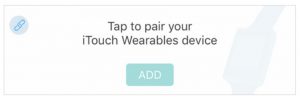
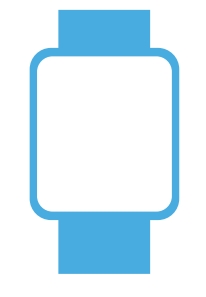
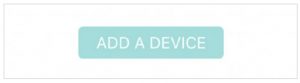
Search and select iTouch Slim to pair: From the clock face on your fitness tracker, tap the Home button until you reach the Turn Off screen. Wait for 3 seconds and the tracker will display the the MAC ADDRESS of your iTouch Slim. When pairing your fitness tracker with the app, make sure that the MAC ADDRESS displayed on your fitness tracker matches the MAC ADDRESS of the iTouch Slim on your app.
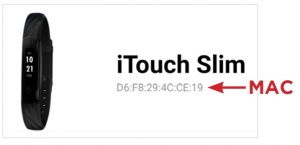
Once your iTouch Slim Fitness Tracker is connected, it will say Connected on the top of the device page and display the current battery life of your fitness tracker. To ensure complete connectivity, you will see a Bluetooth icon 
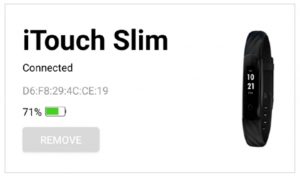
Please read through the guide to learn more about your new fitness tracker and then explore the iTOUCH Wearables app.
BASICS
Learn how to best navigate your iTouch Slim Fitness Tracker.
Navigate iTOUCH Slim
Use the one-touch, LED Home button to navigate through the features on your iTOUCH Slim Fitness Tracker. The Home button is located on the screen of your fitness tracker on the same end as the charging input.
Power On and Off

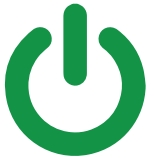
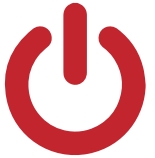
Motion Gesture
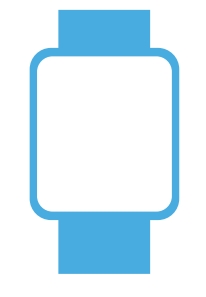
Changing Watch Faces
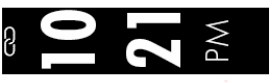
Personalize your iTOUCH Slim with our built-in watch face designs.
Change your watch face from the iTouch Slim Fitness Tracker:
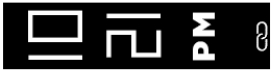
iTOUCH Slim comes with three interchangeable watch faces. From the clock face screen on your fitness tracker, hold the Home button for 3 seconds to switch the clock face. Your tracker will vibrate once the clock face has changed.
Change your watch face from the iTOUCH Wearables app:
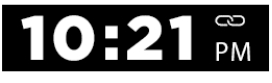
- With your fitness tracker nearby, tap the device icon from the navigation bar in the app.
- Tap Watch Faces to navigate to a selection of watch faces and select your preferred watch face. Once selected, your fitness tracker will automatically update the clock face
To change the time format on your fitness tracker, tap 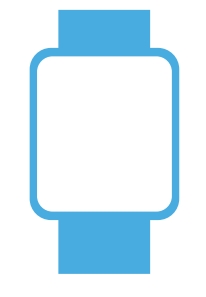
Tap Time Formats to select between 12 and 24 hour format.
Apps and Features
TIMEKEEPING

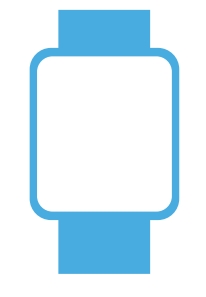
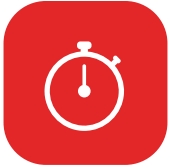
Tap the Home button and navigate to the stopwatch feature. Once you’re on the stopwatch screen, hold the Home button to open the stopwatch feature and tap the Home button to start timing. Tap again to pause. To exit the stopwatch function, simply hold the Home button for 3 seconds.
NOTIFICATIONS and MESSAGING
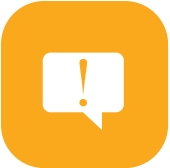
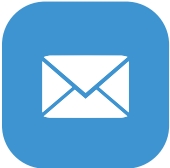
- From the iTOUCH Wearables app navigation bar, tap
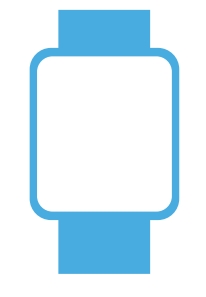
- From Notifications, you may select the notifications you wish to receive on your fitness tracker.
Note: Notification permissions differ between iOS and Android users. Go to Set up with your smartphone in the manual for more information.
Viewing Incoming Notifications: When your iTouch Slim and smartphone are within range, notifications cause the fitness tracker to vibrate. If you don’t read the notification when it arrives, you can check it later by navigating to Notifications on your fitness tracker.
To view unopened messages and notifications on your iTOUCH Slim, tap the Home button and navigate to the Messages screen. Hold the Home button again for 3 seconds until your watch vibrates to view notifications. Continue tapping the Home button to see more notifications.
View all notifications to exit the messages feature, or hold the Home button for 3 seconds to exit.
Manage Notifications: iTouch Slim stores up to 5 notifications, after which the oldest are replaced as you receive new ones.
Turn off Notifications: Turn off all or certain notifications with the iTOUCH Wearables app from Notifications in the device settings. You can also mute all notifications by turning on Do Not Disturb mode. Learn more about the Do Not Disturb function in the Additional Features section of the manual.
ACTIVITY and SLEEP
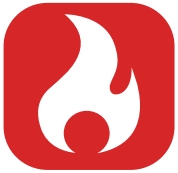
iTouch Slim continuously tracks a variety of stats whenever you wear it. The information is then transferred to the iTOUCH Wearables app every time you sync your fitness tracker. We recommend syncing your fitness tracker to the app at least once a day.
See your stats: Core stats: steps taken, calories burned, distance covered, and active minutes.
Find your complete history and other information automatically detected by your fitness tracker, such as sleep data, in the iTOUCH Wearables app.
Track a daily step goal: iTouch Slim tracks your progress towards a daily step goal. When you reach your goal, the fitness tracker vibrates and shows a celebratory animation.
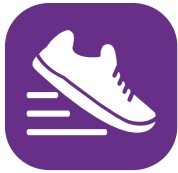

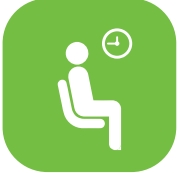
The sedentary reminder can be enabled in Additional Features. This feature is active during
the hours of 10:00 AM – 6:00 PM.

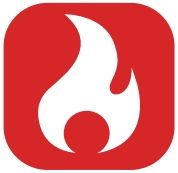
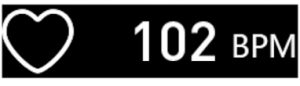
Tap the Home button on your watch until you reach the Heart Rate screen.
Then, hold the Home button until your watch vibrates to start measuringyour heart rate. Once completed, your watch will vibrate again and display your heart rate measurement.
Measure your heart rate from the iTOUCH Wearables app. Go to the Heart Rate tab from the Home page of your app. Tap 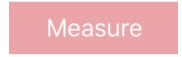
Heart rate: Keep track of your recent heart rate measurements using the iTOUCH Wearables app.
Go to the Heart Rate tab on the Home page. Learn more about heart rate data analysis and what your movement state can tell you about your fitness intensity. View and compare your recent heart rate trends from this page, or click on 

measurements, please consult a doctor immediately.
BLOOD OXYGEN MONITOR: Measure your blood oxygen saturation (SpO2 %) with your iTouch Slim Fitness Tracker. Learn more about blood oxygen in the iTOUCH Wearables app.

To measure your blood oxygen saturation from your fitness tracker, tap the Home button and navigate to the Blood Oxygen screen that says, “SpO2”. Then, hold the Home button until your watch vibrates to start measuring your blood oxygen. When finished, your watch will vibrate again and display your blood oxygen measurement.
To measure your blood oxygen saturation from the iTOUCH Wearables app, navigate to the Blood Oxygen page. Tap 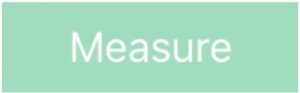


FITNESS AND EXERCISE (MULTI-SPORTS MODE): Track specific exercises, such as running, swimming, football, basketball, soccer, tennis, cycling, and hiking, with your iTouch Slim Fitness Tracker.
See real-time stats, including heart-rate data, calories burned, and elapsed time all in the app.

Swimming:
Note: Your iTOUCH Slim is IP68 waterproof. While swimming, your fitness tracker can withstand water up to 30 feet (10 meters) deep for up to 30 minutes. These measurements are dependent on personal body metrics.
Connected GPS
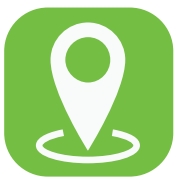
Note: The Connected GPS feature on the iTouch Slim works with the GPS sensors on your nearby smartphone.
To use Connected GPS from the Home page of the app, scroll down and hit Running Mode. A new screen will appear with a start button. Tap Start to begin tracking. Connected GPS mode will be enabled until you pause or completely stop it. This screen will showcase your steps, pace, heart rate and calories burned. You will have an option to toggle between this screen and an actual live map of your route. Once completed, you can view your distance traveled.
Fitness Tracker FEATURES

ADDITIONAL FEATURES: Navigate to the device page in your app. Tap on Additional Features to view more features for your fitness tracker. Learn more below.
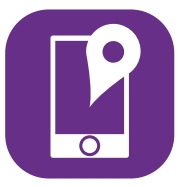
Tracker when paired with the app.
LANGUAGE: Tap Language to change the language on your fitness tracker. Choose from a variety of languages.
DO NOT DISTURB: Tap Do Not Disturb and set a time period to prevent your fitness tracker from receiving all notifications (other than alarms). Once active, it takes 3-5 minutes to begin working.
UNIT FORMAT: Tap Unit Format to change the units of measurement reflected on your fitness tracker and in your app. Choose between the metric and imperial systems of measurement.
UPDATE, RESTART, AND ERASE
Update Fitness Tracker Firmware If there is a new firmware update available for your iTouch Slim, you will receive a pop-up notification to download it within the iTOUCH Wearables app. If you do not receive said notification, tap the device icon from the navigation bar. Then go to Update Firmware where you will see a red dot on the Update Firmware tab, signifying that an update is available. Tap The Update button to begin updating your iTouch Slim. Be sure that your fitness tracker remains within Bluetooth range of your phone while updating. Once your update is completed, your watch will automatically reset.
Restart Your Fitness Tracker If you can’t sync your iTOUCH Slim, or if you have trouble with connected GPS or tracking your stats, you can restart your tracker from your wrist. From your fitness tracker, navigate to the Turn Off screen by tapping the Home button. Then, tap and hold the Home button to power off your tracker. Once your watch has fully powered off, hold the Home button for 3 seconds to turn on your fitness tracker.

WEAR AND CARE
All iTOUCH Wearable products are meant to be worn all day and night, so it’s important to follow a few simple guidelines as you wear and care for your device.
To keep your band clean and your skin happy, we recommend the following tips:
- Clean your band and wrist regularly – especially after intense workouts or sweating.
- Rinse the band with water or wipe it with a small amount of rubbing alcohol. Do NOT use hand soap, dish soap, hand sanitizer, cleaning wipes or household cleaners, which could get trapped beneath the band and irritate your skin.
- Always pat dry the band before putting it back on
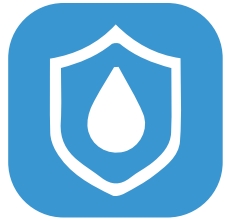
To change the bands on your iTOUCH Slim Fitness Tracker, just follow these simple instructions:
- Hold one of the straps in one hand and the watch face in the other and pull apart until separated. Repeat this process to remove the other strap.
- To insert a new strap for your smartwatch, snap the straps into either side of the watch face until they fascine into place.
Make sure to wear your band loosely enough that it can move back and forth on your wrist.
Prolonged rubbing and pressure may irritate the skin, so give your wrists a break by removing the band for an hour or two after extended wear.
IMPORTANT TIPS:
If you have allergies, asthma, or eczema, you may be more likely to experience a skin irritation or allergy from a wearable device. If you start to experience skin irritation or redness on your wrist, remove your device. Contact a dermatologist if symptoms persist longer than 2 3 days of not using your wearable device.
REGULATORY and SAFETY NOTICES
This equipment has been tested and found to comply with the limits for a Class B digital device, pursuant to part 15 of the FCC Rules. These limits are designed to provide reasonable protection against harmful interference in a residential installation. This equipment generates uses and can radiate radio frequency energy and, if not installed and used in accordance with the instructions, may cause harmful interference to radio communications.
However, there is no guarantee that interference will not occur in a particular installation.
If this equipment does cause harmful interference to radio or television reception, which can be determined by turning the equipment off and on, the user is encouraged to try to correct the interference by one or more of the following measures:
- Increase the separation between the equipment and receiver.
- Connect the equipment into an outlet on a circuit different from that to which the receiver is connected.
- Consult the dealer or an experienced radio/TV technician for help.
Caution: Any changes or modifications to this device not explicitly approved by the manufacturer could void your authority to operate this equipment. This device complies with part 15 of the FCC Rules. Operation is subject to the following two conditions: (1) This device may not cause harmful interference, and (2) this device must accept any interference received, including interference that may cause undesired operation.
This equipment complies with FCC RF radiation exposure limits set forth for an uncontrolled environment. This device and its antenna must not be located or operated in conjunction with any other antenna or transmitter.
FCC ID: 2ARUI-7451


