
KONNWEI KW310 CAN OBDII+EOBD Code Reader User Manual
Specifications
- Display: Back lit, 128 x 64 pixel display with contrast adjustment
- Operating Temperature: 0 to 60°C (32 to 140 F°) 3)
- Storage Temperature: -20 to 70°C (-4 to 158 F°) 4)
- External Power: 8.0 to 18.0 V power provided via vehicle battery.
Accessories Included
OBD II cable Provides power to tool and communicates between tool and vehicle.
Selects the Desired Language:
English, French, German, Dutch, Spanish, Russian, Portuguese.
General Information: On-Board Diagnostics (OBD) II
The first generation of On-Board Diagnostics (called OBD I) was developed by the California Air Resources Board (ARB) and implemented in 1988 to monitor some of the emission control components on vehicles. As technology evolved and the desire to improve the On-Board Diagnostic system increased, a new generation of On-Board Diagnostic system was developed. This second generation of On-Board Diagnostic regulations is called “OBD II”.
The OBD II system is designed to monitor emission control systems and key engine components by performing either continuous or periodic tests of specific components and vehicle conditions. When a problem is detected, the OBD II system turns on a warning lamp (MIL) on the vehicle instrument panel to alert the driver typically by the phrase of “Check Engine” or “Service Engine Soon”. The system will also store important information about the detected malfunction so that a technician can accurately find and fix the problem. Here below follow three pieces of such valuable information:
- Whether the Malfunction Indicator Light (MIL) is commanded `on’ or `off’;
- Which, if any, Diagnostic Trouble Codes (DTCs) are stored;
- Readiness Monitor status.
Location of the Data Link Connector (DLC)
The DLC (Data Link Connector or Diagnostic Link Connector) is the standardized 16-cavity connector where diagnostic scan tools interface with the vehicle ‘ s on-board computer. The DLC is usually located 12 inches from the center of the instrument panel (dash), under or around the driver’ s side for most vehicles, IF Data Link Connector is not located under dashboard, a label should be there telling location, For some Asian and European vehicles, the DLC is located behind the ashtray and the ashtray must be removed to access the connect If the DLC cannot be found, refer to the vehicle’s service manual for the location.
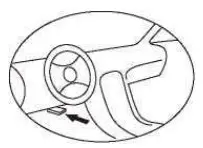
Diagnostic Trouble Codes (DTCs)
OBD II Diagnostic Trouble Codes are codes that are stored by the on–board computer diagnostic system in
response to a problem found in the vehicle, These codes identify a particular problem area and are intended to provide you with a guide as to where a fault might be occurring within a vehicle. OBD II Diagnostic Trouble Codes consist of a five-digit alphanumeric code, The first character, a letter, identifies which control system sets the code, The other four characters, all numbers, provide additional information on where the DTC originated and the operating conditions that caused it to set, Here below is an example to illustrate the structure of the digits:
Identifying specific malfunctioning section of the systems.
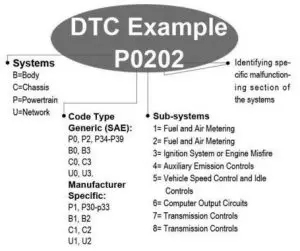
OBDII Monitor Readiness Status
OBDII systems must indicate whether or not the vehicle * s PCMs monitor system has completed testing on
each component. Components that have been tested will be reported as “Ready”or “Complete” , meaning they have been tested by the OBD II system. The purpose of recording readiness status is to allow inspectors to determine if the vehicle * s OBD II system has tested all the components and/or systems.
The power train control module (PCM) sets a monitor to “Ready” or “Complete” after an appropriate drive cycle has been performed. The drive cycle that enables a monitor and sets readiness codes to “Ready” varies for each individual monitor. Once a monitor is set as “Ready” or “Complete” it will remain in this state. A number of factors, including erasing of diagnostic trouble codes (DTCs) with a scan tool , can result in Readiness Monitors being set to “Not Ready” . Since the three continuous monitors are constantly evaluating, they will be reported as “Ready” all of the time. If testing of a particular supported non-continuous monitor has not been completed, the monitor status will be reported as “Not Complete ” or “ Not Ready ”
In order for the OBD monitor system to become ready, the vehicle should be driven under a variety of normal operating conditions. These operating conditions may include a mix of highway driving and stop and go, city type driving, and at least one overnight–off period, For specific information on getting your vehicle* s OBD monitor system ready, please consult your vehicle owner* s manual.
OBD II Definitions
Power train Control Module (PCM) OBD II terminology for the on-board computer that controls engine and drive train.
Malfunction Indicator Light (MIL) — Malfunction Indicator Light (Service Engine Soon, Check Engine) is a term used for the light on the instrument panel. It is to alert the driver and/or the repair technician that there is a problem with one or more of vehicle’s systems and may cause emissions to exceed federal standards. If the MIL illuminates with a steady light, it indicates that a problem has been detected and the vehicle should be serviced as soon as possible. Under certain conditions, the dashboard light will blink or flash. This indicates a severe problem and flashing is intended to discourage vehicle operation. The vehicle on board diagnostic system can not turn the MIL off until the necessary repairs are completed or the condition no longer exists.
DTC –Diagnostic Trouble Codes (DTC) that identify which section of the emission control system has malfunctioned.
Enabling Criteria — Also termed Enabling Conditions. They are the vehicle-specific events or conditions that must occur within the engine before the various monitors will set, or run. Some monitors require the vehicle to follow a prescribed “drive cycle” routine as part of the enabling criteria. Drive cycles vary among vehicles and for each monitor in any particular vehicle.
OBD II Drive Cycle – – A specific mode of vehicle operation that provides conditions required to set all the readiness monitors applicable to the vehicle to the “ready” condition. The purpose of completing an OBD II drive cycle is to force the vehicle to run its on board diagnostics. Some form of a drive cycle needs to be performed after DTCs have been erased from the PCM’s memory. Running through a vehicle’s complete drive cycle will “set” the readiness monitors so that future faults can be detected. Drive cycles vary depending on the vehicle and the monitor that needs to be reset. For vehicle specific drive cycle, consult the vehicle’s Owner’ s Manual.
Freeze Frame Data –When an emissions related fault occurs, the OBD II system not only sets a code but also records a snapshot of the vehicle operating parameter to help in identifying the problem. This set of values is referred to as Freeze Frame Data and may include t engine parameters such as engine RPM, vehicle speed, air flow, engine load, fuel pressure, fuel trim value, engine coolant s, ignition timing advance, or closed loop start.
Vehicle Coverage
The KONNWEI KW310 OBDII/EOBD Scanner is specially designed to work with all OBD II compliant vehicles, including those equipped with the next-generation protocol —-Control Area Network (CAN). It is required by EPA that all 1996 and newer vehicles (cars and light trucks) sold in the United States must be OBD II compliant and this includes all Domestic, Asian and European vehicles. A small number of 1994 and 1995 model year gasoline vehicles are OBD II compliant. To verify if a 1994 or 1995 vehicle is OBD II compliant, check the Vehicle Emissions Control Information (VECI) Label which is located under the hood or by the radiator of most vehicles. If the vehicle is OBD II compliant, the label will designate “OBD II Certified” · Additionally, Government regulations mandate that all OBD II compliant vehicles must have a “common” sixteen- pin Data Link Connector (DLC). For your vehicle to be OBD II compliant it must have a 16-pin DLC (Data Link Connector) under the dash and the Vehicle Emission Control Information Label must state that the vehicle is OBD II compliant.
Product Troubleshooting
Vehicle Linking Error
A communication error occurs if the scan tool fails to communicate with the vehicle’ s ECU (Engine Control Unit). You need to do the following to check up:
- Verify that the ignition is ON;
- Check if the scan tool’ s OBD II connector is securely connected to the vehicle’ s DLC;
- Verify that the vehicle is OBD2 compliant;
- Turn the ignition off and wait for about 10 seconds. Turn the ignition back to on and continue the testing.
- Verify the control module is not defective.
Operating Error
If the scan tool freezes, then an exception occurs or the vehicle’s ECU (Engine Control Unit) is too slow to respond to requests. You need to do the following to reset the tool:
- Press and hold POWER button for at least 2 seconds to reset the scan tool.
- Turn the ignition off and wait for about 10 seconds.
- Turn the ignition back to on and continue the testing.Scan tool doesn’t power upIf the scan tool won’t power up or operates incorrectly in any other way, you need to do the following to check up:
- Check if the scan tool’s OBDII connector is securely connected to the vehicle’s DLC;
- Check if the DLC pins are bent or broken. Clean the DLC pins if necessary. · Check vehicle battery to make sure it is still good with at least 8.0 volts.
OBDII Diagnostics
When more than one vehicle control module is detected by the scan tool, you will be prompted to select the module where the data may be retrieved. The most often to be selected are the Power train Control Module [PCM] and Transmission Control Module [TCM].
CAUTION: Don’t connect or disconnect any test equipment with ignition on or engine running.
- Turn the ignition off.
- Locate the vehicle’s 16-pin Data Link Connector (DLC).
- Plug into the scan tool cable connector to the vehicle’s DLC.
- Turn the ignition on. Engine can be off or running.
- Press ENTER button to enter Main Menu. Use UP/DOWN scroll button to select Diagnostics from the menu.
If you wish to erase the data, press ENTER button; if you do not want to erase the data, press ESC or use UP/DOWN button to select NO and press ENTER to continue.View a summary of system status (MIL status, DTC counts, Monitor status) on screen, Wait a few seconds or press any key for Diagnostic Menu to come up. If more than one module is detected, you will be prompted to select a module be fore testing.Use UP/DOWN scroll button to select a module and press ENTER button. - Press ENTER button to confirm A sequence of messages displaying the OBD2 protocols will be observed on the display until the vehicle protocol is detected.
- If the scan tool fails to communicate with the vehicle*s ECU (Engine Control Unit), a “LINKING ERROR!” message shows up on the display.
- Verify that the ignition is ON;
- Check if the scan tool ‘ s OBD II connector is securely connected to the vehicle ‘ s DLC;
- Verify that the vehicle is OBD2 compliant;
- Turn the ignition off and wait for about 10 seconds. Turn the ignition back to on and repeat the procedure from step 5.
If the “LINKING ERROR” message does not go away, then there might be problems for the scan tool to communicate with the vehicle. Contact your local distributor or the manufacturers customer service department for assistance.
- You will be prompted to erase previously stored data.Review previously stored data thoroughly before erasing. If no data is stored in the scan tool, above prompt will not show up.
- If you wish to erase the data, press ENTER button; if you do not want to erase the data, press ESC or use UP/DOWN button to select NO and press ENTER to continue.
- View a summary of system status (MIL status, DTC counts, Monitor status) on screen, Wait a few seconds or press any key for Diagnostic Menu to come up.
Reading Codes
- Reading Codes can be done with the key on engine off (KOEO) or with the key on engine running (KOER)
- Stored Codes are also known as “hard codes” or “permanent codes”. These codes cause the control module to illuminate the malfunction indicator lamp (MIL) when emission-related fault occurs.
- Pending Codes are also referred to as ”maturing codes” or ”continuous monitor codes”. They indicate problems that the control module has detected during the current or last driving cycle but are not considered serious yet.Pending Codes will not turn on the malfunction indicator lamp (MIL). If the fault does not occur within a certain number of warm-up cycles, the code clears from memory.
Erasing Codes
CAUTION: Erasing the Diagnostic Trouble Codes may allow the scan tool to delete not only the codes from the vehicle’s on-board computer, but also “Freeze Frame” data and manufacturer specific enhanced data. Further, the I/M Readiness Monitor Status for all vehicle monitors is reset to Not Ready or Not Complete status. Do not erase the codes before the system has been checked completely by a technician.
- This function is performed with key on engine off{KOEO). Do not start the engine.
DTC Trouble Code Search
OBD-II search powered by dot.report
Live Data
- The View Data function allows viewing of live or real time PID data of vehicle’s computer module(S). To view live data, use UP/DOWN scroll button to select Live Data from Diagnostic Menu and press ENTER button.
- The Record Data function allows recording vehicle modules’ Parameter Identification (FID) data to help diagnose intermittent vehicle problems. A recording includes 5 frames of live data before trigger event and several frames after trigger event.
- The Playback Data function allows viewing of previously stored PID data.To playback recorded data, use UP/DOWN scroll button to select Playback Data from Live Data menu and press RNTER button.Playing Back Data.The Playback Data function allows viewing of previously stored PID data.You are also allowed to playback recorded data immediately after recording.
Viewing Freeze Frame Data:
- To view freeze frame data, use UP/DOWN scroll button to select View , Freeze Frame from Diagnostic Menu and press ENTER button.
- Wait a few seconds while the scan tool validates the PID MAP. If retrieved in formation covers more than open screen, then a down arrow will appear. Use DOWN scroll button, as necessary, until all the data have been shown up.
- If there is no freeze frame data availablean advisory message “No freeze frame data stored!” shows on the display.If you want to view full name of a PID, use UP/DOWN scroll button to select the PID, and press HELP button.
- Wait a few seconds of press any button to return to previous screen.
Retrieving I/M Readiness Status
I/M Readiness function is used to check the operations of the Emission System on OBD2 compliant vehicles. It is an excellent function to use prior to having a vehicle inspected for compliance to a state emissions program. Some latest vehicle models may support two types of I/M Readiness tests: DTCs Cleared – indicates status of the monitors since the DTCs are erased. This Drive Cycle — indicates status of monitors since the beginning of the current drive cycle. An I/M Readiness Status result of “NO” does not necessarily indicate that the vehicle being tested will fail the state I/M inspection. For some states, one or more such monitors may be allowed to be “Not Ready” to pass the emissions inspection. An I/M Readiness Status result of “NO” does not necessarily indicate that the vehicle being tested will fail the state I/M inspection. For some states, one or more such monitors may be allowed to be “Not Ready” to pass the emissions inspection.
“OK” —-Indicates that a particular monitor being checked has completed its diagnostic testing.
“INC” — Indicates that a particular monitor being checked has not completed its diagnostic testing.
“N/A” —-The monitor is not supported on that vehicle.
Use UP/DOWN scroll button to select I/M Readiness from Diagnostic Menu and press ENTER button. If the vehicle supports both types of tests, then both types will be shown on the screen for selection. Use UP/DOWN scroll button, as necessary, to view the status of the MIL light (“ON” or “OFF”) and the following monitors:
Misfire monitor — Misfire monitor
Fuel System Mon –Fuel System Monitor
Comp.Component — Comprehensive Components Monitor
EGR — EGR System Monitor
Oxygen Sens Mon– 02 Sensors Monitor
Catalyst Mon –Catalyst Monitor
EVAP System Mon — Evaporative System Monitor
Oxygen Sen htr –02 Sensor Heater Monitor
Sec Air System — Secondary Air Monitor
Htd Catalyst Heated Catalyst Monitor
A/C Refrig Mon A/C system Monitor
| MIL Status | ON |
| Misfire Monitor | N/A |
| Fuel System Mon | N/A |
| Comp.Component | N/A |
| Catalyst Mon | N/A |
| Htd Catalyst | N/A |
If the vehicle supports readiness test of “This Drive Cycle”,a screen of the following displays:
| MIL Status | ON |
| Misfire Monitor | N/A |
| Fuel System Mon | N/A |
| Comp.Component | OK |
| Catalyst Mon | N/A |
| Htd Catalyst | N/A |
Press ESC button to return to Diagnostic Menu.
Oxygen Monitor Test
OBD2 regulations set by SAE require that relevant vehicles monitor and test the oxygen (02) sensors to identify problems related to fuel efficiency and vehicle emissions. These tests are not on-demand tests and they are done automatically when engine operating conditions are within specified limits. These test results are saved in the on-board computer’s memory. The 02 Monitor Test function allows retrieval and viewing of 02 sensor monitor test results for the most recently performed tests from the vehicle’s on-board computer.The 02 Monitor Test function is not supported by vehicles which communicate using a controller area network (CAN), For 02 Monitor Test results of CAN-equipped vehicles, see chapter “On-Board Mon.Test1”.
On-Board Monitor Test
The On-Board Monitor Test is useful after servicing of after erasing a vehicle’s control module memory. The On-Board Monitor Test for non-CAN-equipped vehicles retrieves and displays test results for emission-related power train components and systems that are not continuously monitored. The On-Board Monitor Test for CAN-equipped vehicles retrieves and displays test results for emission-related power train components and systems that are and are not continuously monitored. Test and components IDs arc determined by the vehicle manufacturer.
Component Test
The Component Test function allows initialization a leak test for the vehicle’s EVAP system. The scan tool itself does not perform the leak test, but commands the vehicle’s on-board computer to start the test. Different vehicle manufacturers might have different criteria and methods for stopping the test once it has been started. Before starting the Component Test, refer to the vehicle service manual for instructions to stop the test.
Use UP/DOWN scroll button to select Component Test from Viewing Vehicle Information
The Vehicle Info, function enables retrieval of Vehicle Identification No. (VIN), Calibration ID(s), Calibration Verification Nos. (CVNs) and In-use Performance Tracking on 2000 and newer vehicles that support Mode 9.
Modules Present
The Modules Present function allows viewing of the module IDs and communication protocols for OBD2 modules in the vehicle.
Warranty and Service Limited One Year Warranty
Konnwei warrants to its customers that this product will be free from all defects in materials and workmanship for a period of one (1) year from the date of the original purchase, subject to the following terms and conditions:
- The sole responsibility of konnwei under the Warranty is limited to either the repair or, at the option of konnwei, replacement of the code reader at no charge with Proof of Purchase. The sales receipt may be used for this purpose.
- This warranty does not apply to damages caused by improper use, accident, flood, lightning, or if the product was altered or repaired by anyone other than the Manufacturer’s Service Center.
- Konnwei shall not be liable for any incidental or consequential damages arising from the use, misuse, or mounting of the code reader. Some states do not allow limitations on how long an implied warranty lasts, so the above limitations may not apply to you.
- All information in this manual is based on the latest information available at the time of publication and no warranty can be made for : its accuracy or completeness. Konnwei reserves the right to make changes at any time without notice.
Service Procedures
If you have any questions, please contact your local store, distributor or visit our website at www.konnwei.com
If it becomes necessary to return the code reader for repair, contact your local distributor for more information.
Safety Precautions and Warnings
To prevent personal injury or damage to vehicles and/or the code reader, read this instruction manual first and observe the following safety precautions at a minimum whenever working on a vehicle:
- Always perform automotive testing in a safe environment.
- Wear safety eye protection that meets ANSI standards.
- Keep clothing, hair, hands, tools, test equipment, etc. away from all moving or hot engine parts.
- Operate the vehicle in a well ventilated work area: Exhaust gases are poisonous.
- Put blocks in front of the drive wheels and never leave the vehicle unattended while running tests.
- Use extreme caution when working around the ignition coil, distributor cap, ignition wires and spark plugs. These components create hazardous voltages when the engine is running.
- Put the transmission in PARK (for automatic transmission) or NEUTRAL (for manual transmission) and make sure the parking brake is engaged.
- Keep a fire extinguisher suitable for gasoline/chemical/ electrical fires nearby.
- Don’t connect or disconnect any test equipment while the ignition is on or the engine is running.
- Keep the code reader dry, clean, free from oil/water or grease.
- Use a mild detergent on a clean cloth to clean the outside of the code reader, when necessary.

