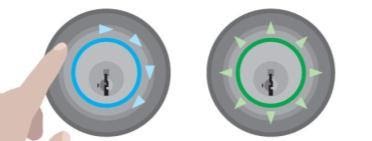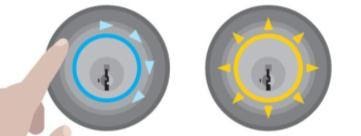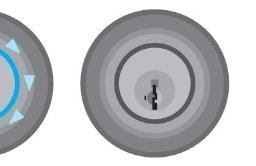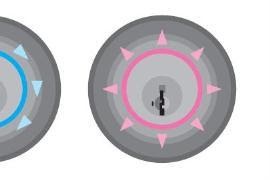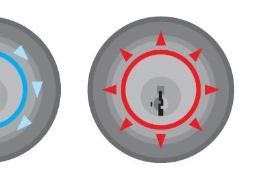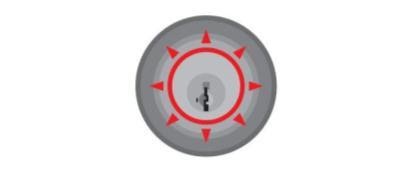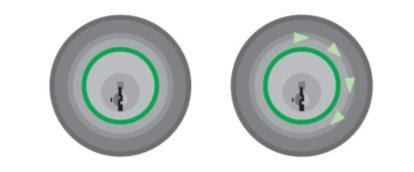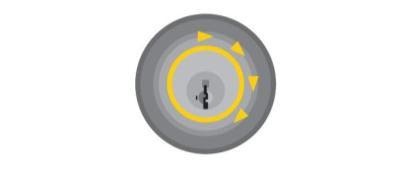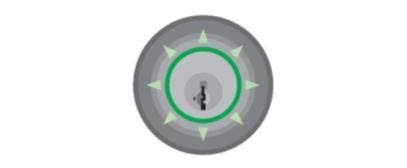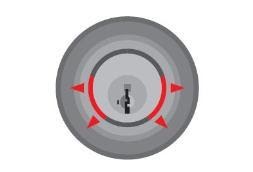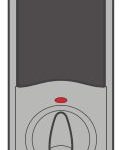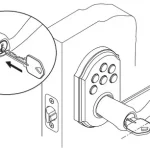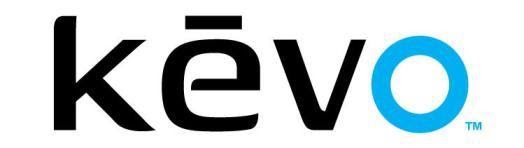
- 1st Gen?
Kevo Smart Lock, 2nd Gen features an all new, smaller and sleeker interior. The interior size has been dramatically reduced.
Kevo Smart Lock, 1st Gen dimensions: 7.4″ x 3.25″ x 1.75″
Kevo Smart Lock, 2nd Gen dimensions: 5.75″ x 2.75″ x 2″Furthermore, it is BHMA Grade 2 certified and UL listed for best residential security. Its interior also features a metal housing compared to the plastic housing of the Kevo Smart Lock, 1st Gen. The Kevo Smart Lock, 2nd Gen features a Bluetooth window that can be secured (optional) to prevent unauthorized access to the programming features for improved security. Optional 30-second Auto-locking is now also included. Overall Kevo Smart Lock, 2nd Gen is a much more refined and proven product compared to Kevo Smart Lock, 1st Gen. - 10 issue.
We’re pleased to share that Touch-to-Open® functionality is fully restored with Apple’s iOS 10.0.2 update. Upon downloading the latest iOS update, you will be able to use your Kevo lock with the app running in the background. If you’re still experiencing issues please do the following:
1. Delete App
2. Power the device off and on
3. Reinstall the app.
If you are unable to update to iOS 10.0.2 at this time, please refer to the troubleshooting information - How Will I Know When To Change The Batteries In My Kevo Smart Lock?
Kevo Smart Lock will notify you when the batteries are low via your Kevo app and by the Status LED flashing red. The Kevo Smart Lock will also display two red lights at the top of the light ring when you lock or unlock it.
To Change the Batteries:
1. Remove the battery cover.
2. Pull the battery pack out of the lock.
3. Remove the old batteries and replace them with new ones, take care to orient them properly. Do not use a combination of old and new batteries.
4. Put the battery pack back in the lock, making sure the word “DOOR” on the pack is at the top with the arrows pointing toward the door. Reinstall the battery cover. - 1. If using a smart device, hold the smart device close to the Kevo deadbolt and touch the lock. If your smart device doesn’t vibrate, and the Bluetooth symbol (located at the top of your screen) doesn’t flash, this is an indication that there is no Bluetooth communication. Make sure the app is open (either in background or foreground) and you are signed in to the correct account in your mobile app. Make sure Bluetooth is turned on and that Bluetooth sharing is enabled. You can change your Bluetooth sharing settings on an Apple device by navigating to Settings > Privacy > Bluetooth Sharing.
2. Make sure you are touching the Kevo on the deadbolt rose. The light ring will not react if you touch the face of the lock.
3. Make sure the batteries in the interior assembly are good and correctly installed. If you are using a Kevo fob, make sure the Kevo fob battery is good. The Kevo fob’s battery is good if its LED flashes green for a several seconds when you press the button on the fob.
4. Temporarily remove the interior Kevo assembly from the door, and make sure that both cables are connected tightly and not damaged.
If the problem persists, call Kevo support 1-800-327-5625 - What Do The Colors On The Light Ring Mean?
|
|
|
|
|
|
|
|
|
|
|
|
|
|
|
|
|
|
|
|
|
|
|
|
|
|
|
|
|
|
|
|
|
|
|
|
|
|
|
|
|
|
|
|
|
|
|
|
|
|
|
|