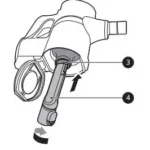The LG G4 is one of the latest smartphones to hit the market. It has a lot of great features and offers an overall user experience that is unmatched by any other smartphone on the market today. The following guide will go through all of its best and most unique features, and also provide some tips on how you can get more out of your phone in general.
Sections in this Manual
- Setting Up Your Phone
-
Using Your Phone
- Turning Your Phone On/Off
- Setup Wizard
- Locking and Unlocking your Phone
- To set up a knock code:
- Selecting the Home screen mode
- Using the Touch Screen
- Making a Call
- Receiving a Call
- Advanced Calling
- Visual Voice Mail
- Sending a Text
- Taking Photos
- Setting Up Email
- Installing Apps
- Dual window
- Smart Notice
- LG Health
- Improving Accessibility
- Using TalkBack
- Support & More
- Customer Information
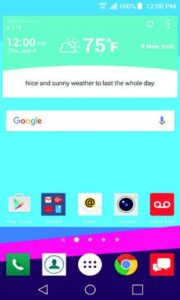
Get to Know Your Phone
Setting Up Your Phone
Welcome to Verizon Wireless. You’re now part of a growing movement that’s about speed, signal and strength. This guide will show you how to set up and use your phone, access special features, and find help.
Step 1. Remove the Back Cover
With the phone facing down, insert your fingernail into the slot located on the lower left of the back cover and lift the cover up gently.

Optional: Replace the SIM Card
The SIM card is pre-installed in your phone. If you need to replace your SIM card, gently slide the old SIM card out of the lower slot. Then slide the new SIM card into the lower slot with the Verizon logo facing up and the cut corner pointed in.

Optional: Insert the MicroSD Card
If you have a MicroSD card, slide it into the microSD card slot (the upper of the two slots) with the gold contacts facing down.
NOTE: The microSD card is sold separately.

Step 2. Insert the Battery
Insert the battery, making sure to align the gold contacts. Press down gently to secure the battery.
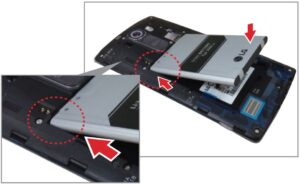
Step 3. Replace the Back Cover
Place the back cover over the back of the phone, and then press down along the edges to secure the cover.

Step 4. Charge the Phone
Your phone comes with a USB/Charger Adapter and a USB cable that connect together to charge your phone. Before turning on your phone, charge it fully.
WARNING! Please use only an approved charging accessory to charge your phone. Improper handling of the USB/ Charger Port, as well as the use of an incompatible charger, may cause damage to your device and void the warranty.

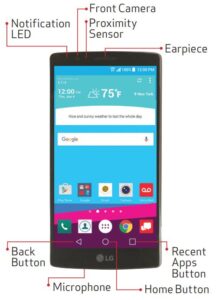
NOTE: Devices and software are constantly evolving—the screen images and icons you see here are for reference only.

Using Your Phone
Turning Your Phone On/Off
- To turn your phone on, press and hold the Power/Lock Key for a couple of seconds until the screen lights up.
- To turn your phone off, press and hold the Power/Lock Key until the Phone options are displayed. Tap Power off > OK.
Setup Wizard
When you turn on your phone for the first time, you have the option to quickly set up email accounts, sync contacts that you have backed up with Verizon Cloud, turn on location services, and more. Simply follow the onscreen instructions to complete the initial setup of your phone.
Locking and Unlocking your Phone
- To turn the screen on, press the Power/Lock Key once and the screen will light up. Then swipe in any direction to unlock it. You can also drag a shortcut icon at the bottom of the screen in any direction to open the app.
OR - To turn the screen on using the KnockOn feature, quickly double-tap the center of the screen.
- To turn off your screen and prevent accidental key presses, press the Power/Lock Key.
For added security, you can set up a screen lock such as a Knock Code or numeric PIN.
A knock code lets you unlock the screen when the screen is off by tapping the correct area and sequence.
To set up a knock code:
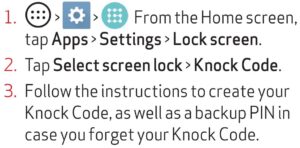
Selecting the Home screen mode
You can select one of the two modes: Home and EasyHome. When you first turn on your phone, it will be set to Home mode. The instructions in this guide are written based on the Home mode.

Home mode — Standard experience for users who are familiar with Android. If selected, your Home screen will look like this:
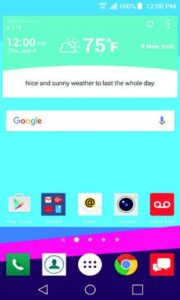
EasyHome mode — Simplified and easier experience for the first-time smartphone user. If selected, your Home screen will look like this:
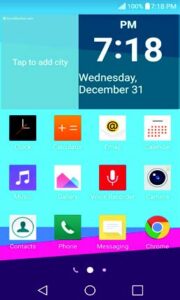
Using the Touch Screen
Use touch gestures to move around the screen, open menus, select items, zoom in or out on web pages, and more.
Swipe — Swipe by quickly sliding your finger in any direction.
Drag — Drag by touching an item and sliding it to a new position.
Touch and Hold — Touch an item and hold your finger down to see options.
Double-Tap — Tap two times rapidly to zoom in or out on a web page or picture.
Multi-Touch — Pinch or spread your thumb and index finger to zoom in or out.
Making a Call
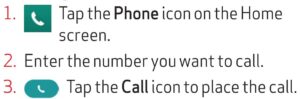
Receiving a Call
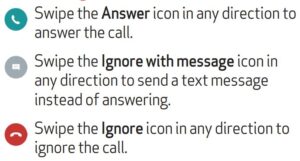
Advanced Calling
You can make High Definition Voice and Video Calls with this phone when you add Advanced Calling to your line.
Visit VerizonWireless.com/AdvancedCalling to learn how.
Visual Voice Mail
Listen to, manage, and delete your messages directly from your phone, in any order, without having to listen to instructions.
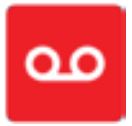
- Follow the instructions to set up your voice mail.
NOTE: Voice mailboxes not set up within 45 days will be canceled. Your voice mailbox is not password protected until you create a password by following the setup instructions.
Sending a Text

Taking Photos
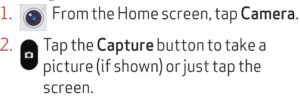
The Laser Auto Focus measures the distance to the subject using laser technology. Laser Auto Focus allows for improved focusing speed and object detection in low-light situations.
Setting Up Email
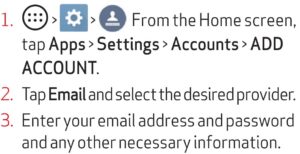
Installing Apps
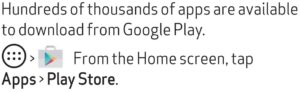
Dual window
To view two apps at the same time:
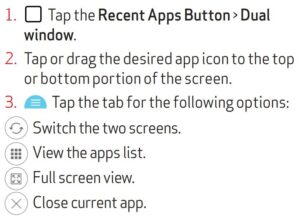
Smart Notice
Smart Notice reminds you about declined calls, recommends deleting unused apps and shows you other useful information based on the time of day, your location, and how you usually use your phone.

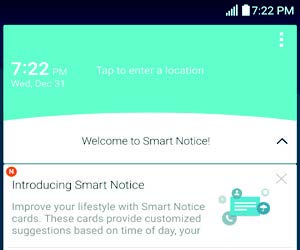
LG Health
LG Health lets you keep track of your activity and workouts right on your phone. Get a daily summary of the number of steps you’ve taken, the number of calories you’ve burned, and more.
On the Home screen, swipe right, and then tap LG HEALTH to get started.
Improving Accessibility
Adjust accessibility settings to assist users who have impaired vision or hearing, or reduced dexterity.
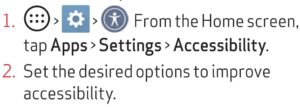
Using TalkBack
TalkBack provides screen reading to assist people with impaired vision.

- Tap Settings at the bottom of the screen to adjust the TalkBack settings.
NOTE: When TalkBack is on, double-tap when you hear the item you want. (You can change to single-tap in Settings.)
Support and More
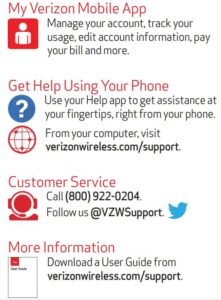
Customer Information
Your Wireless Device and Third Party Services
Verizon Wireless is the mobile carrier associated with this wireless device, but many services and features offered through this wireless device are provided by or in conjunction with third parties. Verizon Wireless is not responsible for your use of this wireless device or any non-Verizon Wireless applications, services and products including any personal information you choose to use, submit or share with others. Specific third party terms and conditions, terms of use, and privacy policies shall apply. Please review carefully all applicable terms and conditions and policies prior to using this wireless device and any associated application, product or service.
Hearing Aid Compatibility Information
This phone has been tested and rated for use with hearing aids for some of the wireless technologies that it uses.
However, there may be some newer wireless technologies used in this phone that have not been tested yet for use with hearing aids. It is important to try the different features of this phone thoroughly and in different locations, using your hearing aid or cochlear implant, to determine if you hear any interfering noise. Consult Verizon Wireless or the manufacturer of this phone for information on hearing aid compatibility. If you have questions about return or exchange policies, consult Verizon Wireless or the phone retailer.
MBM65456601 (1.0)
This booklet is made from 100% post-consumer recycled paper.
This booklet is printed with soy ink. Printed in China ©2016 Verizon Wireless. All Rights Reserved.