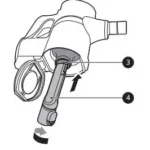The LG V10 is the newest smartphone in the G family. It has a 5.7 inch Quad HD display, 16 MP camera with laser autofocus and optical image stabilization, Snapdragon 808 processor, 4 GB of RAM, and more. If you are interested in getting an LG V10 but need help setting it up from scratch then this guide will be perfect for you.
Sections in this Manual
About your phone
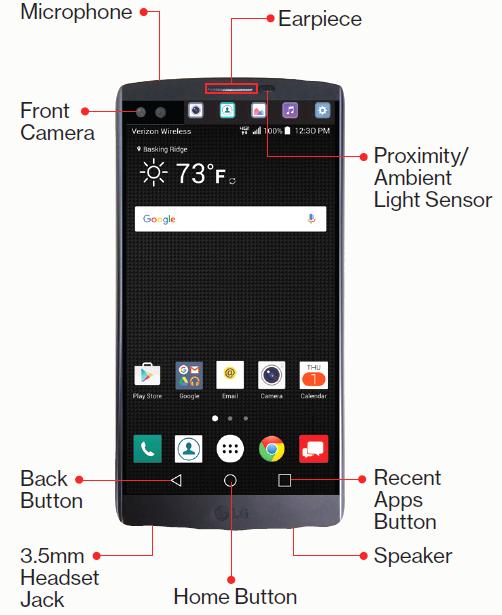
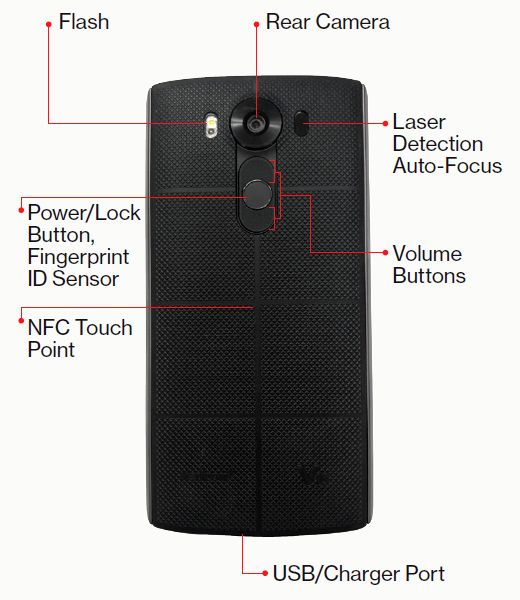
Setting up your phone
Your phone comes with the SIM card preinstalled.
Step 1. Remove the Back Cover
Place your fingernail in the USB/charger port cutout at the bottom of the phone and pop the cover off the phone.

Optional: Insert the microSD Card If you have a MicroSD card, slide the microSD card into the microSD card slot.
NOTE: The microSD card is sold separately.
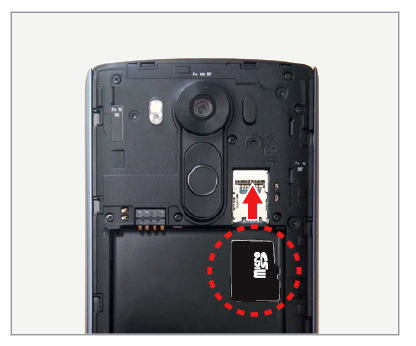
Step 2. Insert the Battery
Insert the battery, making sure to align the gold contacts. Press down gently to secure the battery.

Step 3. Replace the Back Cover
Place the back cover over the back of the phone and then press down along the edges to secure the cover.

Step 4. Charge Your Phone
Before turning on your phone, charge it fully.
WARNING! Please use only an approved charging accessory to charge your phone. Improper handling of the charging port, as well as the use of an incompatible charger, may cause damage to your device and void the warranty.
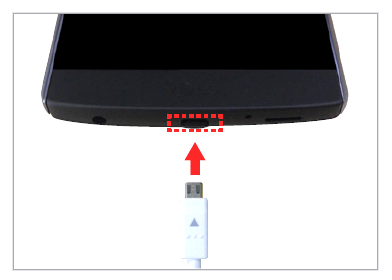
Using Your Phone
Turning Your Phone On/Off
To turn your phone on, press and hold the
Power/Lock button.
To turn your phone off, press and hold the
Power/Lock button and then tap Power Off >OK.
Locking/Unlocking the Screen
To turn on your screen, quickly double-tap it, or press the Power/Lock button. Then swipe the screen up to unlock it.
To turn off your screen and prevent accidental key presses, press the Power/Lock button.
Home Screen Mode
You can select one of the two modes: Home and EasyHome. Instructions in this guide are written based on Home mode.
Home mode—Standard experience for users who are familiar with Android.
EasyHome mode—Simplified and easier experience for the first-time smartphone user.
- ⊗ > Θ From the Home screen, tap Apps > Settings > Home screen > Select Home.
- Choose the mode you want to use.
Advanced Calling
You can make High-Definition Voice and Video Calls, and surf the web while you talk on the phone, when you add Advanced Calling to your line. Visit verizonwireless.com/Advanced Calling to learn how.
Copying Content from Your Old Phone
Visit verizonwireless.com/cloud for help transferring contacts, photos and other content from your old phone.
Learning More
The Help app gives you tips, videos and other information on how to use your phone, including:
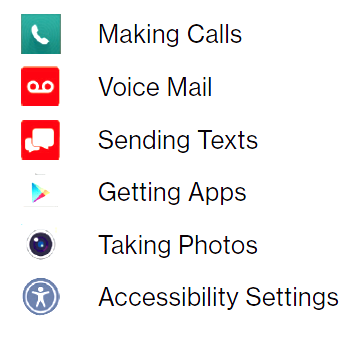
From your computer, visit verizonwireless.com/support
Download a User Guide from verizonwireless.com/support
Managing Your Account
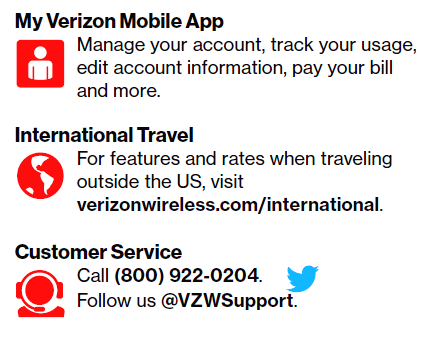
Additional Information
Your Wireless Device and Third-Party Services
Verizon Wireless is the mobile carrier associated with this wireless device, but many services and features offered through this wireless device are provided by or in conjunction with third parties. Verizon Wireless is not responsible for your use of this wireless device or any non–Verizon Wireless applications, services and products, including any personal information you choose to use, submit or share with others. Specific third-party terms and conditions, terms of use, and privacy policies shall apply. Please review carefully all applicable terms and conditions and policies prior to using this wireless device and any associated application, product or service.
Hearing Aid Compatibility Information
This phone has been tested and rated for use with hearing aids for some of the wireless technologies that it uses. However, there may be some newer wireless technologies used in this phone that have not been tested yet for use with hearing aids. It is important to try the different features of this phone thoroughly and in different locations, using your hearing aid or cochlear implant, to determine if you hear any interfering noise. Consult your service provider or the manufacturer of this phone for information on hearing aid compatibility. If you have questions about return or exchange policies, consult your service provider or phone retailer.